
 Data Structure
Data Structure Networking
Networking RDBMS
RDBMS Operating System
Operating System Java
Java MS Excel
MS Excel iOS
iOS HTML
HTML CSS
CSS Android
Android Python
Python C Programming
C Programming C++
C++ C#
C# MongoDB
MongoDB MySQL
MySQL Javascript
Javascript PHP
PHP
- Selected Reading
- UPSC IAS Exams Notes
- Developer's Best Practices
- Questions and Answers
- Effective Resume Writing
- HR Interview Questions
- Computer Glossary
- Who is Who
How to Create Blink Effect on TextView in Android?
Get a reference to the TextView in your Android action or fragment. Create a Handler question to handle the timing of the squint effect. Create a boolean variable to track the perceivability state of the TextView. Define a Runnable protest that flips the perceivability of the TextView. In the Runnable's run() strategy, utilise the postDelayed() strategy of the Handler to flip the perceivability of the TextView. Specify the delay length for the flip, such as 500 milliseconds.
Inside the run() strategy, check the perceivability state of the TextView and flip it using the setVisibility() method. Use the postDelayed() strategy once more to plan another flip of the TextView. Call the Runnable question inside your action or part, ideally within the onResume() strategy, to begin the squint effect. Remember to expel the callbacks from the Handler question when the movement or part is paused or destroyed, regularly within the onPause() or onDestroy() strategies, to anticipate memory spills.
Methods Used
Manual implementation
Manual Implementation
To make a blink impact on a TextView in Android, manual usage includes employing a combination of liveliness and handlers. This procedure requires toggling the perceivability of the TextView at normal intervals to form the squinting impact. By setting up a handler with a delay and utilising an activity to flip the perceivability of the TextView, the content can show up to flicker on and off. The manual usage gives engineers full control over the flicker impact, permitting them to customise the timing, term, and appearance according to their particular necessities. It gives an adaptable and programmable approach to attaining the specified visual impact on the TextView in Android applications.
Algorithm
Get a reference to the TextView in your Android action or fragment.
Create a Handler question to handle the timing of the squint effect.
Create a boolean variable to track the perceivability state of the TextView.
Define a Runnable protest that flips the perceivability of the TextView.
In the Runnable's run() strategy, utilise the postDelayed() strategy of the Handler to flip the perceivability of the TextView.
Specify the delay length for the flip, such as 500 milliseconds.
Inside the run() strategy, check the perceivability state of the TextView and flip it using the setVisibility() method.
Use the postDelayed() strategy once more to plan another flip of the TextView.
Call the Runnable question inside your action or part, ideally within the onResume() strategy, to begin the squint effect.
Remember to expel the callbacks from the Handler question when the movement or part is paused or destroyed, regularly within the onPause() or onDestroy() strategies, to anticipate memory spills.
XML Program
Open android studio > res > new resource file > layout> code
<?xml version="1.0" encoding="utf-8"?>
<LinearLayout
xmlns:android="http://schemas.android.com/apk/res/android"
xmlns:tools="http://schemas.android.com/tools"
android:layout_width="match_parent"
android:layout_height="match_parent"
android:layout_margin="20dp"
android:orientation="vertical"
android:padding="20dp"
tools:context=".MainActivity">
<TextView
android:id="@+id/blinkText"
android:layout_width="match_parent"
android:layout_height="wrap_content"
android:layout_margin="15dp"
android:gravity="center"
android:text="Blink Effect"
android:textSize="30sp" />
<Button
android:id="@+id/blinkButton"
android:layout_width="match_parent"
android:layout_height="wrap_content"
android:layout_margin="15dp"
android:padding="20dp"
android:text="Start Blinking"
android:textSize="18sp"
android:onClick="toggleBlinking" />
</LinearLayout>
Main Java Program
import android.graphics.Color;
import android.os.Bundle;
import android.os.Handler;
import android.view.View;
import android.widget.Button;
import android.widget.TextView;
import androidx.appcompat.app.AppCompatActivity;
public class MainActivity extends AppCompatActivity {
private TextView blinkText;
private Button blinkButton;
private Handler handler;
private boolean isBlinking;
@Override
protected void onCreate(Bundle savedInstanceState) {
super.onCreate(savedInstanceState);
setContentView(R.layout.activity_main);
blinkText = findViewById(R.id.blinkText);
blinkButton = findViewById(R.id.blinkButton);
handler = new Handler();
}
public void toggleBlinking(View view) {
if (isBlinking) {
stopBlinking();
} else {
startBlinking();
}
}
private void startBlinking() {
isBlinking = true;
blinkButton.setText("Stop Blinking");
blinkButton.setBackgroundColor(Color.RED);
blinkText.setTextColor(Color.BLUE);
handler.post(new Runnable() {
@Override
public void run() {
if (blinkText.getVisibility() == View.VISIBLE) {
blinkText.setVisibility(View.INVISIBLE);
} else {
blinkText.setVisibility(View.VISIBLE);
}
handler.postDelayed(this, 500); // Change blinking interval here
}
});
}
private void stopBlinking() {
isBlinking = false;
blinkButton.setText("Start Blinking");
blinkButton.setBackgroundColor(Color.BLUE);
blinkText.setTextColor(Color.RED);
blinkText.setVisibility(View.VISIBLE);
handler.removeCallbacksAndMessages(null);
}
}
Output
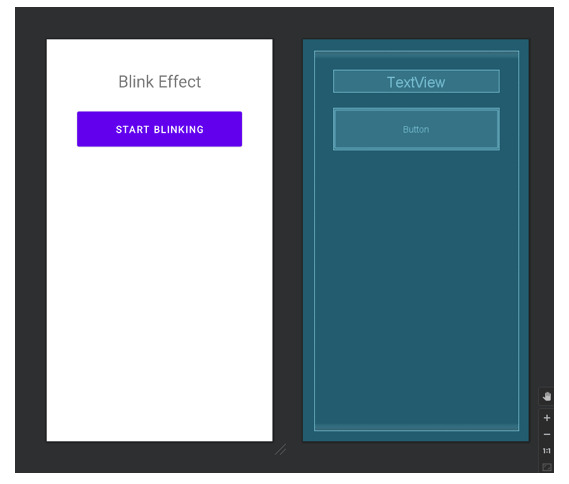
Conclusion
This article gives a comprehensive guide on how to form a squint impact on a TextView in Android through a manual execution approach. It covers the necessary steps and code bits to attain the required impact. By getting a reference to the TextView and making a Handler protest, designers can control the timing of the squinting impact. The article emphasises the significance of a boolean variable to track the perceivability state of the TextView and a Runnable question to flip its perceivability. By utilising the postDelayed() strategy of the Handler, engineers can plan rehashed flips of the text view's perceivability. The article too highlights the adaptability and programmability advertised by the manual execution approach, permitting designers to customise the timing, length, and appearance of the squint impact.

