
 Data Structure
Data Structure Networking
Networking RDBMS
RDBMS Operating System
Operating System Java
Java MS Excel
MS Excel iOS
iOS HTML
HTML CSS
CSS Android
Android Python
Python C Programming
C Programming C++
C++ C#
C# MongoDB
MongoDB MySQL
MySQL Javascript
Javascript PHP
PHP
- Selected Reading
- UPSC IAS Exams Notes
- Developer's Best Practices
- Questions and Answers
- Effective Resume Writing
- HR Interview Questions
- Computer Glossary
- Who is Who
How to Create an Image Component in MATLAB?
In MATLAB, we can create various types of GUI components like EditField, buttons, hyperlink, image, etc. In this tutorial, I will explain how can you create an image component in MATLAB programming. But before that let us first get an overview of image component in MATLAB.
What is Image Component in MATLAB?
In MATLAB, Image Component is a GUI (Graphical User Interface) component used to show an image in a MATLAB application. This component is widely used in applications where it is required to handle images like in image processing and analysis.
To create an image component, MATLAB provides a built-in function 'uiimage' which is basically a part of MATLAB App Designer. Using this function, we can easily control the behavior and appearance of an image displayed in a user interface.
Now, let us discuss the step-by-step procedure to create an image component in MATLAB.
How to Create Image Component in MATLAB?
The stepwise process for creating an image component is explain here:
Step (1) - Read the input image that you want to display in the image component. For this, you can use the 'imread' function.
Syntax
I = imread('image.jpg');
Step (2) - Process your image if required. For example, convert the input image from RGB to gray scale. It is optional step, so you may skip.
Step (3) - Create the image component using the 'uiimage' function.
Syntax
img = uiimage('ImageSource', 'image.jpg');
In MATLAB, you can create an image component by following these three simple steps.
Now, let us consider different syntax formats of the 'uiimage' component to create an image component.
Create a Simple Image Component
We can use the following syntax of the 'uiimage' function to create an image component in MATLAB with default properties:
img = uiimage();
Example
The following example demonstrates the code implementation for this syntax.
% MATLAB program to create simple image component % Create a simple image component img = uiimage();
Output
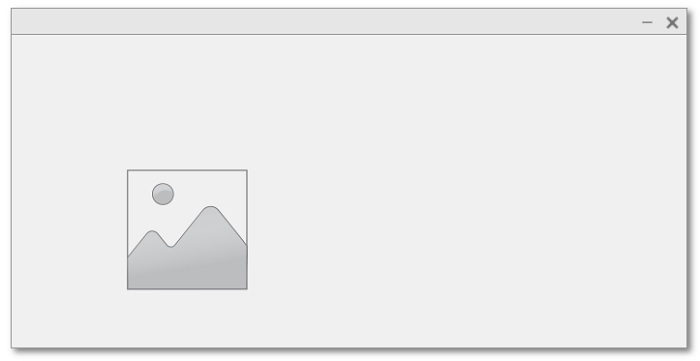
Create an Image Component withing Specified Container
The following syntax of the 'uiimage' function is used to create an image component within a specified container:
img = uiimage(parent);
Here, 'parent' is the container where the image component will be placed. It could be a 'uifigure' or 'uipanel'.
Example
Consider the following example to understand the code implementation for this syntax:
% MATLAB program to create an image component with parent container
% Create a panel as parent container
fig = uifigure('Name', 'My Image');
% Create the image component
img = uiimage(fig);
Output

Create an Image Component with Specified Properties
We can use the following syntax of the 'uiimage' function to create an image component with specified properties:
img = uiimage(___, Name, Value);
Here, the name-value pair is used to customize the properties of the image component.
Example
Let us now take an example to understand the code implementation for this syntax.
% MATLAB program to create an image component with custom properties
% Read the input image
I = imread('https://www.tutorialspoint.com/assets/questions/media/14304-1687425236.jpg');
% Create a parent container
fig = uifigure('Name', 'Tutorials Point');
% Create the image component with custom properties
img = uiimage(fig, 'Position', [25 25 250 175], 'ImageSource', I);
Output
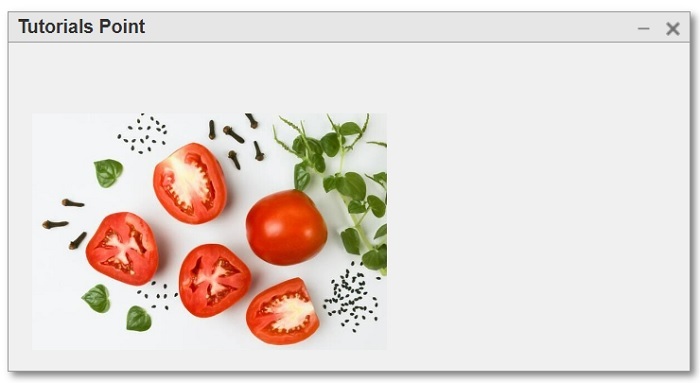
Conclusion
This is all about creating an image component in MATLAB. In conclusion, MATLAB has a built-in function 'uiimage' which is used to create a GUI image component in MATLAB application. In this tutorial, I explained what is an image component and how can you create an image component MATLAB application. I also included some example programs for better clarity of the concept.

