
 Data Structure
Data Structure Networking
Networking RDBMS
RDBMS Operating System
Operating System Java
Java MS Excel
MS Excel iOS
iOS HTML
HTML CSS
CSS Android
Android Python
Python C Programming
C Programming C++
C++ C#
C# MongoDB
MongoDB MySQL
MySQL Javascript
Javascript PHP
PHP
- Selected Reading
- UPSC IAS Exams Notes
- Developer's Best Practices
- Questions and Answers
- Effective Resume Writing
- HR Interview Questions
- Computer Glossary
- Who is Who
Automatically Maximize an Image in MATLAB
MATLAB programming allows us to automatically maximize an image for better visibility. For this, we can use the "figure" function with some arguments which described in the following syntax.
Syntax
figure('units', 'normalized', 'outerposition', [0 0 1 1]);
The "figure" command with all these parameters automatically maximizes an image.
The following MATLAB program demonstrates the implementation of a code to automatically maximize an image.
MATLAB Program Example
% MATLAB program for automatically maximize an image
% Read the input image
img = imread('https://www.tutorialspoint.com/assets/questions/media/
14304-1687425236.jpg'); % Replace 'your_image.jpg' with the path to your image
% Display the original image in a figure window
figure, imshow(img); title('Original Image');
% Display the maximized image in another figure window
figure('units', 'normalized', 'outerposition', [0 0 1 1]), imshow(img); title('Maximized Image');
Output
The normal image is:

The maximized image is:
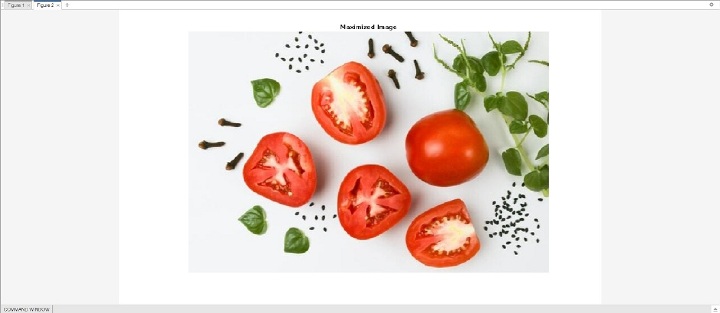
Conclusion
In the above MATLAB program, we read the input image by using the "imread" function and stores it in the variable "img". Then, we display the input image as it is by using the "imshow" function in a figure window by using the "figure" command with a title "Original Image". Next, we display the same image by using the "imshow" function, but this time we specified some parameters in the "figure" option the automatically maximizes the image to fit the figure window. A title "Maximized Image" is also assigned to this image.

