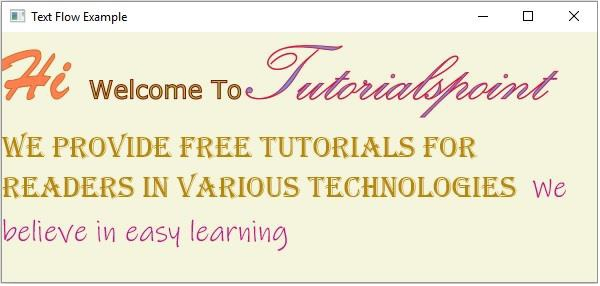Data Structure
Data Structure Networking
Networking RDBMS
RDBMS Operating System
Operating System Java
Java MS Excel
MS Excel iOS
iOS HTML
HTML CSS
CSS Android
Android Python
Python C Programming
C Programming C++
C++ C#
C# MongoDB
MongoDB MySQL
MySQL Javascript
Javascript PHP
PHP
- Selected Reading
- UPSC IAS Exams Notes
- Developer's Best Practices
- Questions and Answers
- Effective Resume Writing
- HR Interview Questions
- Computer Glossary
- Who is Who
How to create a text flow layout in JavaFX?
To create rich text contents in our applications JavaFX provides a special layout called text flow represented by the javafx.scene.layout.TextFlow class. Using this you can layout multiple text nodes in a single text flow.
Since they are separate nodes, you can set different fonts to them. If you try to add nodes other than text to this layout, they will be treated as embedded objects and are simply inserted between the text.
This class has two properties −
lineSpacing − This property (double) is used to specify the space between the text objects. You can set value to this property using the setLineSpacing() method.
textAlignment − This property is used to specify the alignment of the text objects in the pane. You can set the value to this property using the setTextAlignment() method. To this method you can pass four values − CENTER, JUSTIFY, LEFT, RIGHT.
Example
import java.io.FileNotFoundException;
import javafx.application.Application;
import javafx.scene.Group;
import javafx.scene.Scene;
import javafx.scene.paint.Color;
import javafx.stage.Stage;
import javafx.scene.text.Font;
import javafx.scene.text.FontWeight;
import javafx.scene.text.Text;
import javafx.scene.text.TextFlow;
public class TextFlowExample extends Application {
public void start(Stage stage) throws FileNotFoundException {
//Creating a text object
Text text1 = new Text(30.0, 110.0, "Hi ");
//Setting the font
Font font1 = Font.font("Brush Script MT", FontWeight.BOLD, 75);
text1.setFont(font1);
//Setting the color of the text
text1.setFill(Color.CORAL);
text1.setStrokeWidth(1);
text1.setStroke(Color.CHOCOLATE);
Text text2 = new Text(40.0, 110.0, "Welcome To");
Font font2 = Font.font("Verdana", FontWeight.LIGHT, 25);
text2.setFont(font2);
//Setting the color of the text
text2.setFill(Color.YELLOWGREEN);
text2.setStrokeWidth(1);
text2.setStroke(Color.DARKRED);
Text text3= new Text(50.0, 110.0, "Tutorialspoint");
Font font3 = Font.font("Kunstler Script", FontWeight.BOLD, 80);
text3.setFont(font3);
//Setting the color of the text
text3.setFill(Color.CORNFLOWERBLUE);
text3.setStrokeWidth(1);
text3.setStroke(Color.CRIMSON);
Text text4 = new Text(" We provide free tutorials for readers in various technologies ");
text4.setFont(new Font("Algerian", 30));
text4.setFill(Color.DARKGOLDENROD);
Text text5 = new Text("We believe in easy learning");
//Setting font to the text
text5.setFont(new Font("Ink Free",30));
text5.setFill(Color.MEDIUMVIOLETRED);
//Creating the text flow
TextFlow textFlow = new TextFlow();
textFlow.setPrefWidth(595);
textFlow.getChildren().addAll(text1, text2, text3, text4, text5);
//Setting the stage
Group root = new Group(textFlow);
Scene scene = new Scene(root, 595, 250, Color.BEIGE);
stage.setTitle("Text Flow Example");
stage.setScene(scene);
stage.show();
}
public static void main(String args[]){
launch(args);
}
}
Output