
 Data Structure
Data Structure Networking
Networking RDBMS
RDBMS Operating System
Operating System Java
Java MS Excel
MS Excel iOS
iOS HTML
HTML CSS
CSS Android
Android Python
Python C Programming
C Programming C++
C++ C#
C# MongoDB
MongoDB MySQL
MySQL Javascript
Javascript PHP
PHP
- Selected Reading
- UPSC IAS Exams Notes
- Developer's Best Practices
- Questions and Answers
- Effective Resume Writing
- HR Interview Questions
- Computer Glossary
- Who is Who
How to create a ToolBar in JavaFX?
A toolbar is used to display UI elements such as buttons, toggle buttons, and separators, etc.. You cannot add any other nodes to a toolbar. The contents of a toolbar can be arranged either horizontally or vertically. You can create a toolbar by instantiating the javafx.scene.control.ToolBar class.
Example
The following Example demonstrates the creation of a ToolBar.
import javafx.application.Application;
import javafx.collections.ObservableList;
import javafx.geometry.Insets;
import javafx.scene.Group;
import javafx.scene.Scene;
import javafx.scene.control.Button;
import javafx.scene.control.Separator;
import javafx.scene.control.ToolBar;
import javafx.scene.layout.VBox;
import javafx.scene.paint.Color;
import javafx.stage.Stage;
public class ToolBarExample extends Application {
public void start(Stage stage) {
Button bt1 = new Button("Java");
Button bt2 = new Button("JavaFX");
Separator sep1 = new Separator();
Button bt3 = new Button("Neo4J");
Button bt4 = new Button("MongoDB");
Separator sep2 = new Separator();
Button bt5 = new Button("Python");
Button bt6 = new Button("C++");
//Creating a tool bar
ToolBar toolBar = new ToolBar();
//Retrieving the items list of the toolbar
ObservableList list = toolBar.getItems();
list.addAll(bt1, bt2, sep1, bt3, bt4, sep2, bt5, bt6);
//Creating a vbox to hold the pagination
VBox vbox = new VBox();
vbox.setSpacing(15);
vbox.setPadding(new Insets(50, 50, 50, 100));
vbox.getChildren().addAll(toolBar);
//Setting the stage
Scene scene = new Scene(new Group(vbox), 595, 150, Color.BEIGE);
stage.setTitle("Tool Bar");
stage.setScene(scene);
stage.show();
}
public static void main(String args[]){
launch(args);
}
}
Output
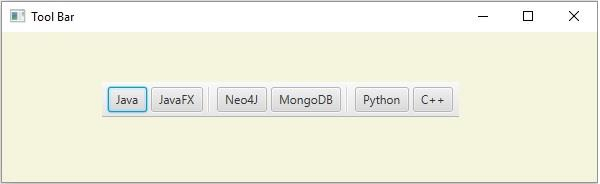

Advertisements
