
 Data Structure
Data Structure Networking
Networking RDBMS
RDBMS Operating System
Operating System Java
Java MS Excel
MS Excel iOS
iOS HTML
HTML CSS
CSS Android
Android Python
Python C Programming
C Programming C++
C++ C#
C# MongoDB
MongoDB MySQL
MySQL Javascript
Javascript PHP
PHP
- Selected Reading
- UPSC IAS Exams Notes
- Developer's Best Practices
- Questions and Answers
- Effective Resume Writing
- HR Interview Questions
- Computer Glossary
- Who is Who
How to create a TestNG file in IntelliJ IDE?
TestNG file is a simple java class. IntelliJ supports TestNG class as simple java class. To create a TestNG class, user should create a java class first and then enter the desired TestNG annotations and respective code to execute.
In this article, let's follow the steps to create a TestNG file in IntelliJ.
Approach/Algorithm to solve this problem
Step 1: Go to the project where TestNG file needs to create.
Step 2: Select a folder where to create a TestNG file either in src or test folder. We will create the file in src folder in this article.
Step 3: Right click on the folder and select New ?> Java Class as shown in below screenshot.

Step 4: A pop?up opens. Enter the file name and select as Class as shown in below screenshot.
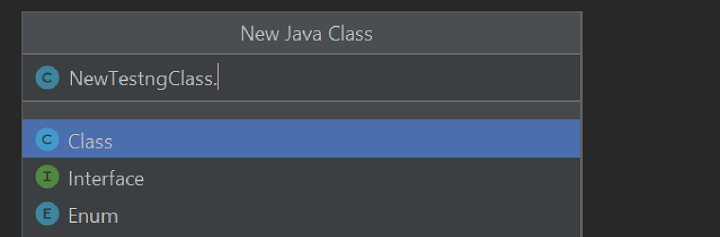
Step 5: Press Enter after writing the name as NewTestngClass.
Step 6: User can see the file added in left side Project structure under src as well as in editor.
Below screenshots describe how to validate whether new class is added or not:
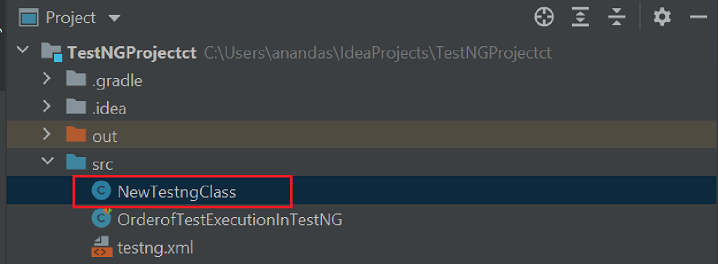
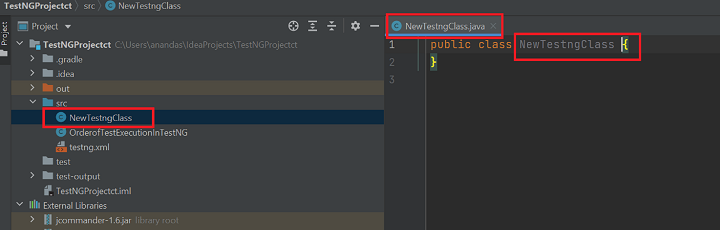
Step 7: User can add the required annotations and respective code to execute as shown in below screenshot.


