
 Data Structure
Data Structure Networking
Networking RDBMS
RDBMS Operating System
Operating System Java
Java MS Excel
MS Excel iOS
iOS HTML
HTML CSS
CSS Android
Android Python
Python C Programming
C Programming C++
C++ C#
C# MongoDB
MongoDB MySQL
MySQL Javascript
Javascript PHP
PHP
- Selected Reading
- UPSC IAS Exams Notes
- Developer's Best Practices
- Questions and Answers
- Effective Resume Writing
- HR Interview Questions
- Computer Glossary
- Who is Who
How To Create A List From Same Cells Across Multiple Sheets In Excel?
Excel is an incredibly powerful tool for organizing and analyzing data. Often, data is spread out across multiple sheets or workbooks, making it difficult to create a comprehensive list or summary. In such situations, the ability to create a list from the same cells across multiple sheets can be a real time-saver.
This tutorial will guide you through the process of creating a list from the same cells across multiple sheets in Excel. Whether you are dealing with a small number of sheets or a large dataset, this method can be easily adapted to suit your needs. By the end of this tutorial, you will have a better understanding of how to use Excel's features to quickly and efficiently create a comprehensive list from your data. So, let's get started!
Create A List From Same Cells Across Multiple Sheets
Here, we will first create a VBA module and then run the module to complete the task. So let us see a simple process to know how you can create a list from the same cells across multiple sheets in Excel.
Step 1
Consider any Excel workbook that contains multiple worksheets. First, right-click on the sheet name and select View Code to open the VBA application. then click on insert and select a module.
Right click > View code > Insert > Module.
Then copy the below-mentioned code into the text box as shown below.
Code
Sub CreateList() Dim xAddWs As Worksheet Dim xWs As Worksheet Dim RngAddress As String xTitleId = "Create a List" RngAddress = Application.ActiveCell.Address Set xAddWs = Application.ActiveWorkbook.Sheets.Add xAddWs.Name = xTitleId i = 1 For Each xWs In Application.ActiveWorkbook.Worksheets If xWs.Name <> xTitleId Then xAddWs.Cells(i, 1).Value = xWs.Range(RngAddress).Value i = i + 1 End If Next End Sub
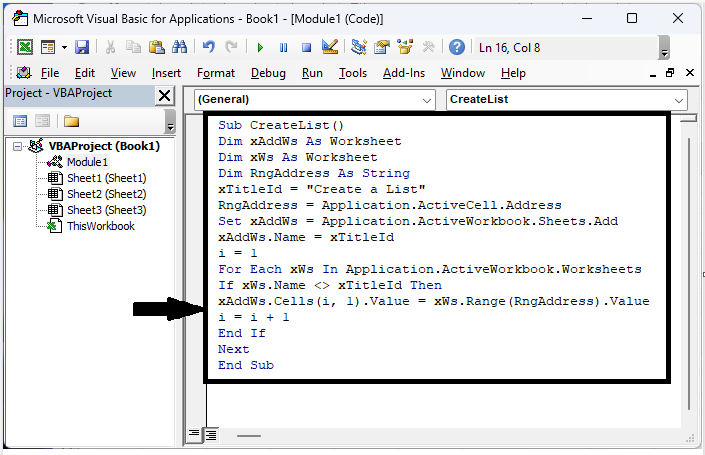
In the code, "Create a list" is the name of the new sheet created.
Step 2
Now click on the cell where you want to list the variables and click F5 in the VBA application to complete our task.
Specified cell > F5.
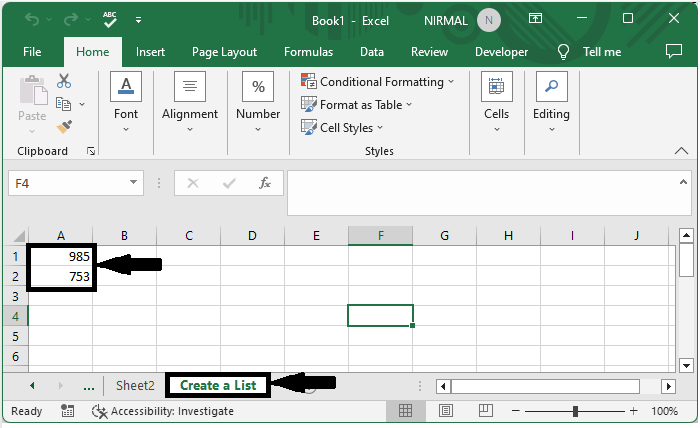
Conclusion
In this tutorial, we have used a simple example to demonstrate how you can create a list from the same cells across multiple sheets in Excel to highlight a particular set of data.

