
 Data Structure
Data Structure Networking
Networking RDBMS
RDBMS Operating System
Operating System Java
Java MS Excel
MS Excel iOS
iOS HTML
HTML CSS
CSS Android
Android Python
Python C Programming
C Programming C++
C++ C#
C# MongoDB
MongoDB MySQL
MySQL Javascript
Javascript PHP
PHP
- Selected Reading
- UPSC IAS Exams Notes
- Developer's Best Practices
- Questions and Answers
- Effective Resume Writing
- HR Interview Questions
- Computer Glossary
- Who is Who
How to center text across multiple cells in Excel?
If you want to center a text that spans multiple cells, you might need to use the Merge & Center tool, which combines the cells you're working with and centers the text at the same time. In contrast, I will explain how to center text across many cells without merging any of the cells in this tutorial.
Excel's "Merge and Center" toolbar button offers functionality that is strikingly similar to that offered by the "Center Across Columns" toolbar button in prior versions of Microsoft Excel. This functionality allows users to centre data across many columns in a single worksheet. You are able to centre the information that is included in a single cell over a variety of cells by using the button.
In spite of the fact that the Center Across Columns toolbar button is no longer accessible, it is still possible to centre text across columns without having to merge cells. In order to accomplish this, please follow these below instructions.
Let's understand step by step with an example.
Step 1
In the first step, we must have to create sample data for columnar format. Refer to the below screenshot for the same.

Step 2
You can center text across a selection by making that selection, right-clicking to bring up the context menu, and then using the Format Cells option. Refer to the below screenshot for the same.
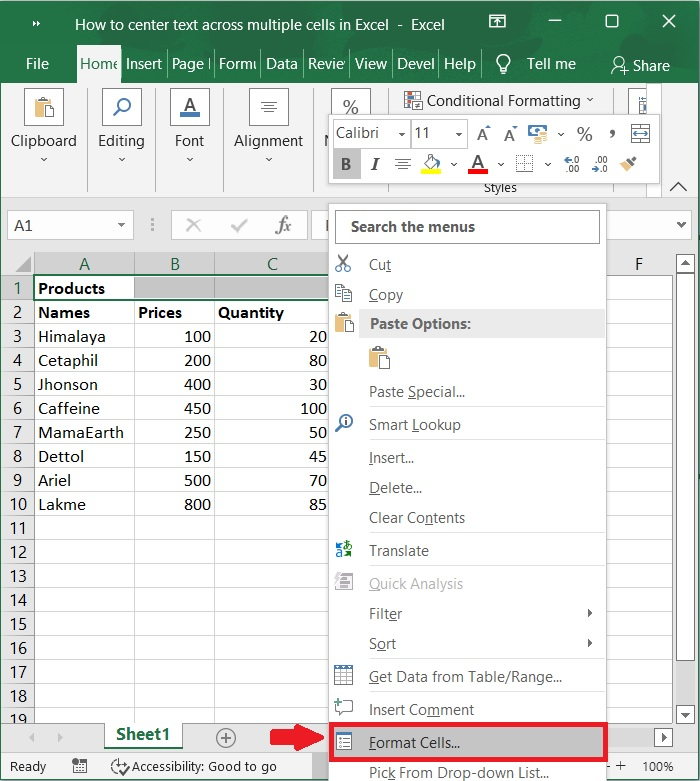
Step 3
Choose Center Across Selection from the drop-down box in the Horizontal section of the Format Cells dialog's Alignment tab. This will center the selection across the rows. Please check out the below screenshot.
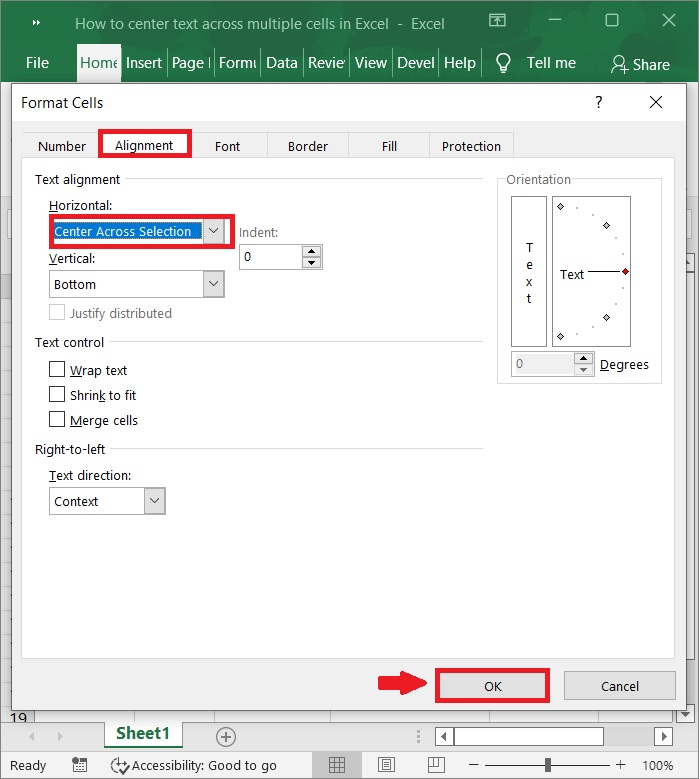
Step 4
Then click OK button. The text has been arranged such that it is centred across the selection. Please refer to the below screenshot.
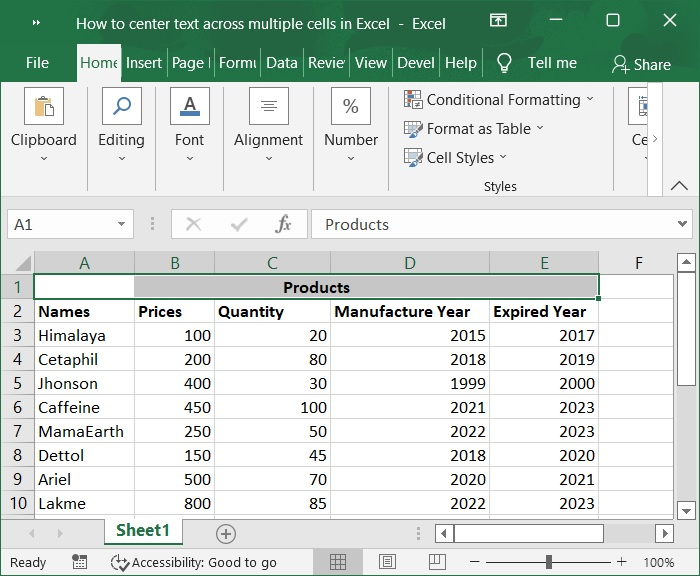
Conclusion
In this tutorial, we used a simple example to show how you can center text across multiple cells in Excel without merging the cells.

