
 Data Structure
Data Structure Networking
Networking RDBMS
RDBMS Operating System
Operating System Java
Java MS Excel
MS Excel iOS
iOS HTML
HTML CSS
CSS Android
Android Python
Python C Programming
C Programming C++
C++ C#
C# MongoDB
MongoDB MySQL
MySQL Javascript
Javascript PHP
PHP
- Selected Reading
- UPSC IAS Exams Notes
- Developer's Best Practices
- Questions and Answers
- Effective Resume Writing
- HR Interview Questions
- Computer Glossary
- Who is Who
How to Counting Chars in EditText Changed Listener in Android?
Some situations, we have to restrict an edit text for some characters. To solve this situation, in this example demonstrate how to Counting Chars in Edit Text Changed Listener.
Step 1 - Create a new project in Android Studio, go to File ⇒ New Project and fill all required details to create a new project.
Step 2 - Add the following code to res/layout/activity_main.xml.
<?xml version = "1.0" encoding = "utf-8"?> <LinearLayout xmlns:android = "http://schemas.android.com/apk/res/android" android:id = "@+id/parent" xmlns:tools = "http://schemas.android.com/tools" android:layout_width = "match_parent" android:layout_height = "match_parent" tools:context = ".MainActivity" android:gravity = "center" android:background = "#33FFFF00" android:orientation = "vertical"> <EditText android:id = "@+id/text" android:textSize = "18sp" android:layout_width = "match_parent" android:layout_height = "wrap_content" /> </LinearLayout>
In the above code, we have taken one edit text. It going to check the length of the entered characters, if it exceeds 5 then it shows an error message.
Step 3 - Add the following code to src/MainActivity.java
package com.example.andy.myapplication;
import android.app.ActivityManager;
import android.content.Context;
import android.content.Intent;
import android.os.Build;
import android.os.Bundle;
import android.os.VibrationEffect;
import android.os.Vibrator;
import android.support.annotation.RequiresApi;
import android.support.v4.app.FragmentManager;
import android.support.v7.app.AppCompatActivity;
import android.text.Editable;
import android.text.TextWatcher;
import android.util.Log;
import android.view.KeyEvent;
import android.view.MotionEvent;
import android.view.View;
import android.widget.EditText;
import android.widget.LinearLayout;
import android.widget.TextView;
import android.widget.Toast;
public class MainActivity extends AppCompatActivity {
int view = R.layout.activity_main;
EditText text;
@RequiresApi(api = Build.VERSION_CODES.JELLY_BEAN)
@Override
protected void onCreate(Bundle savedInstanceState) {
super.onCreate(savedInstanceState);
setContentView(view);
text = findViewById(R.id.text);
text.addTextChangedListener(new TextWatcher() {
@Override
public void beforeTextChanged(CharSequence s, int start, int count, int after) { }
@Override
public void onTextChanged(CharSequence s, int start, int before, int count) { }
@Override
public void afterTextChanged(Editable s) {
if(s.toString().length()>5) {
text.setError("It allows only 5 character");
}else{
text.setError(null);
}
}
});
}
}
In the above code, we have used text changed listener, after changed text we are validating text as shown below -
text.addTextChangedListener(new TextWatcher() {
@Override
public void beforeTextChanged(CharSequence s, int start, int count, int after) { }
@Override
public void onTextChanged(CharSequence s, int start, int before, int count) { }
@Override
public void afterTextChanged(Editable s) {
if(s.toString().length()>5) {
text.setError("It allows only 5 character");
}else{
text.setError(null);
}
}
});
Let's try to run your application. I assume you have connected your actual Android Mobile device with your computer. To run the app from android studio, open one of your project's activity files and click Run ![]() icon from the toolbar. Select your mobile device as an option and then check your mobile device which will display your default screen -
icon from the toolbar. Select your mobile device as an option and then check your mobile device which will display your default screen -
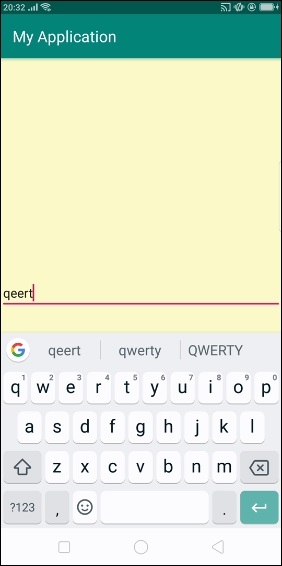
When you enter 5 characters, it does not show any error. if you enter more than 5 characters. it will show an error as shown below -
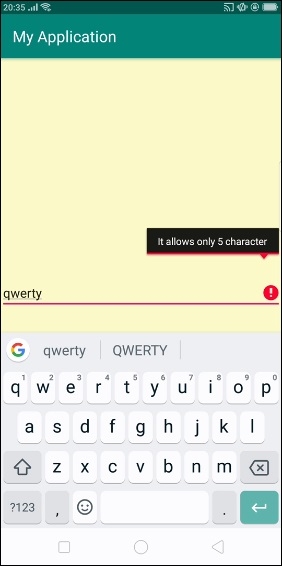
Click here to download the project code

