
 Data Structure
Data Structure Networking
Networking RDBMS
RDBMS Operating System
Operating System Java
Java MS Excel
MS Excel iOS
iOS HTML
HTML CSS
CSS Android
Android Python
Python C Programming
C Programming C++
C++ C#
C# MongoDB
MongoDB MySQL
MySQL Javascript
Javascript PHP
PHP
- Selected Reading
- UPSC IAS Exams Notes
- Developer's Best Practices
- Questions and Answers
- Effective Resume Writing
- HR Interview Questions
- Computer Glossary
- Who is Who
How to limit Decimal Places in Android EditText?
This example demonstrates about How to limit Decimal Places in Android EditText.
Step 1 − Create a new project in Android Studio, go to File ⇒ New Project and fill all required details to create a new project.
Step 2 − Add the following code to res/layout/activity_main.xml.
<?xml version="1.0" encoding="utf-8"?> <RelativeLayout xmlns:android="http://schemas.android.com/apk/res/android" xmlns:tools="http://schemas.android.com/tools" android:layout_width="match_parent" android:layout_height="match_parent" tools:context=".MainActivity"> <EditText android:hint="Enter decimal numbers" android:id="@+id/etText" android:layout_width="match_parent" android:layout_height="wrap_content" android:layout_marginTop="16dp" android:inputType="numberDecimal" /> </RelativeLayout>
Step 3 − Add the following code to src/MainActivity.java
package app.com.sample;
import androidx.appcompat.app.AppCompatActivity;
import android.os.Bundle;
import android.text.InputFilter;
import android.text.Spanned;
import android.widget.EditText;
import java.util.regex.Matcher;
import java.util.regex.Pattern;
public class MainActivity extends AppCompatActivity {
@Override
protected void onCreate(Bundle savedInstanceState) {
super.onCreate(savedInstanceState);
setContentView(R.layout.activity_main);
EditText etText = findViewById(R.id.etText);
etText.setFilters(new InputFilter[]{new DecimalDigitsInputFilter(5, 2)});
}
}
class DecimalDigitsInputFilter implements InputFilter {
private Pattern mPattern;
DecimalDigitsInputFilter(int digitsBeforeZero, int digitsAfterZero) {
mPattern = Pattern.compile("[0-9]{0," + (digitsBeforeZero - 1) + "}+((\.[0-9]{0," + (digitsAfterZero - 1) + "})?)||(\.)?");
}
@Override
public CharSequence filter(CharSequence source, int start, int end, Spanned dest, int dstart, int dend) {
Matcher matcher = mPattern.matcher(dest);
if (!matcher.matches())
return "";
return null;
}
}
Step 4 − Add the following code to androidManifest.xml
<?xml version="1.0" encoding="utf-8"?> <manifest xmlns:android="http://schemas.android.com/apk/res/android" package="app.com.sample"> <application android:allowBackup="true" android:icon="@mipmap/ic_launcher" android:label="@string/app_name" android:roundIcon="@mipmap/ic_launcher_round" android:supportsRtl="true" android:theme="@style/AppTheme"> <activity android:name=".MainActivity"> <intent-filter> <action android:name="android.intent.action.MAIN" /> <category android:name="android.intent.category.LAUNCHER" /> </intent-filter> </activity> </application> </manifest>
Let's try to run your application. I assume you have connected your actual Android Mobile device with your computer. To run the app from android studio, open one of your project's activity files and click Run ![]() icon from the toolbar. Select your mobile device as an option and then check your mobile device which will display your default screen −
icon from the toolbar. Select your mobile device as an option and then check your mobile device which will display your default screen −
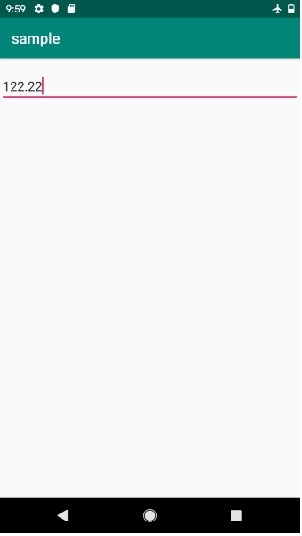
Click here to download the project code.

