
 Data Structure
Data Structure Networking
Networking RDBMS
RDBMS Operating System
Operating System Java
Java MS Excel
MS Excel iOS
iOS HTML
HTML CSS
CSS Android
Android Python
Python C Programming
C Programming C++
C++ C#
C# MongoDB
MongoDB MySQL
MySQL Javascript
Javascript PHP
PHP
- Selected Reading
- UPSC IAS Exams Notes
- Developer's Best Practices
- Questions and Answers
- Effective Resume Writing
- HR Interview Questions
- Computer Glossary
- Who is Who
How To Check If The Number Is Integer In Excel?
Are you looking for a simple and quick way to find if the numbers in your data set are integers or not?
Well, if you are using Microsoft Excel, the answer is here!
An integer is a whole number that can be positive, negative, or 0 but cannot be a fractional number. There are formulas in Excel that help professionals identify the integers in data sets. In this article, we explain two techniques and how to use them.
Technique 1: Using the INT Function
With Excel's INT function =INT(), you can find the integer fraction of a number, and it will also round a number down to the nearest integer. Such as =INT(8.6) becomes 8. You can find Microsoft Excel's built-in INT function in the Math and Trigonometry Category.
We modify the formula to check if the numbers in an example data set are integers or not.
Step 1 ? To check for integers, find an empty column or insert a temporary one next to the column you want to check. In this case, we select a cell in column C.
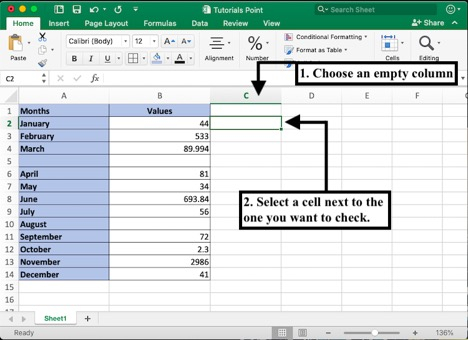
Step 2 ? In the active cell, type in the following formula to check whether the number in cell B2 is an integer or not.
Syntax formula to check for integer in B2: =INT(B2)=B2

Step 3 ? Press enter to see the result. In the case of an integer number, the cell will display True, while in any other case, it will display False. To replicate the function on the rest of the values of column B, select and drag down the square box in the bottom right corner of the formula cell.
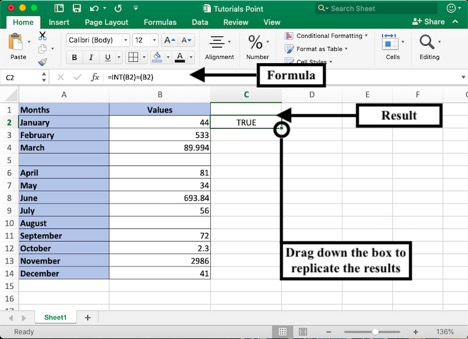
However, the drawback of this formula is that it shows incorrect values for the empty boxes, which can be visually confusing. You can avoid this problem using the next technique.

Technique 2: Using the IF-MOD Function
If you want to ignore the blank boxes, use this new formula mentioned in the following steps. The modified formula can be used to do the same function without generating any errors.
Step 1 ? If you want to check whether a cell contains an integer number, select the cell next to it.

Step 2 ? Type in or paste the formula mentioned below in the active cell.
Syntax formula to check for integer in B2: =IF(LEN(B2),MOD(B2,1)=0,"")
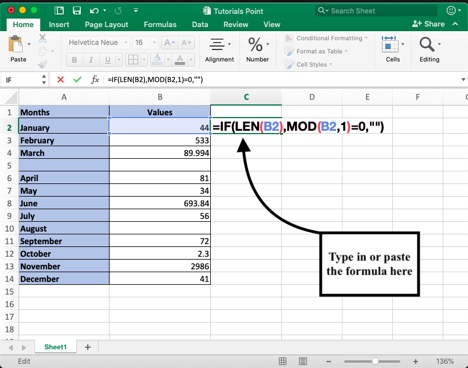
If you are checking the value of any other cell, say B8, the formula will look like . . .
=IF(LEN(B8),MOD(B8,1)=0,"")
Step 3 ? Press enter to check the value.
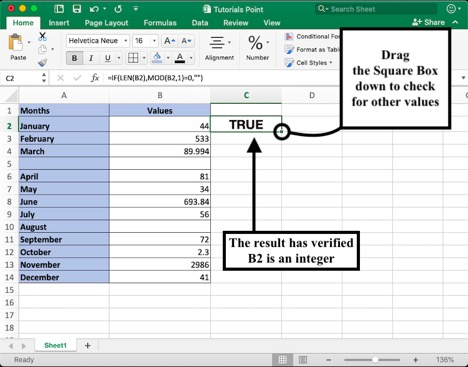
If you want to check the values using the active cell with the formula, you can drag the green box in the bottom right corner down to B14 without having to write the formula each time.
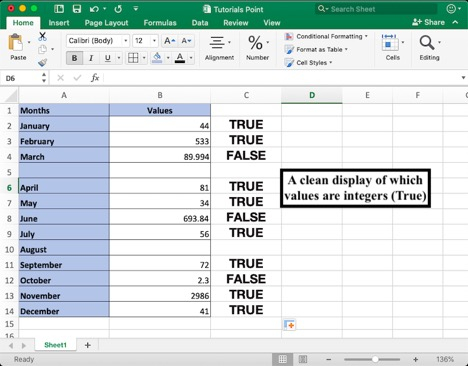
Understanding The Formula
Integer or non-integer values can be determined using the combination of IF and MOD functions. Understanding the various parts of the formula, helps you modify it according to your dataset. In the MOD function, the integer is checked to ensure that it is not a fractional value, and the output is given based on the logical test.
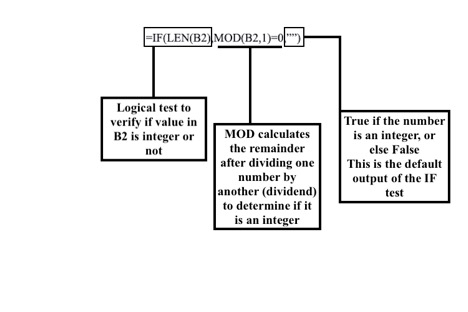
Conclusion
In this tutorial in MS Excel, we learned two techniques to check whether a number in a specific cell is an integer. You can find many more easy tutorials on excel to save time when working on big data sets.

