
 Data Structure
Data Structure Networking
Networking RDBMS
RDBMS Operating System
Operating System Java
Java MS Excel
MS Excel iOS
iOS HTML
HTML CSS
CSS Android
Android Python
Python C Programming
C Programming C++
C++ C#
C# MongoDB
MongoDB MySQL
MySQL Javascript
Javascript PHP
PHP
- Selected Reading
- UPSC IAS Exams Notes
- Developer's Best Practices
- Questions and Answers
- Effective Resume Writing
- HR Interview Questions
- Computer Glossary
- Who is Who
How to check existence of an element in android listview?
This example demonstrate about How to check existence of an element in android listview.
Step 1 − Create a new project in Android Studio, go to File ⇒ New Project and fill all required details to create a new project.
<?xml version="1.0" encoding="utf-8"?> <LinearLayout xmlns:android="http://schemas.android.com/apk/res/android" xmlns:tools="http://schemas.android.com/tools" android:layout_width="match_parent" android:layout_height="match_parent" android:orientation="vertical" android:gravity="center_horizontal" android:layout_marginTop="30dp" tools:context=".MainActivity"> <EditText android:id="@+id/edit_query" android:layout_width="match_parent" android:layout_height="wrap_content" /> <Button android:id="@+id/buttonPanel" android:text="Check" android:layout_width="wrap_content" android:layout_height="wrap_content" /> <ListView android:id="@+id/list" android:layout_width="wrap_content" android:layout_height="wrap_content"> </ListView> </LinearLayout>
In the above code, we have taken editext, button and listview. When user click on button after inserting value in edittext,it will do data validation with listview items.
Step 3 − Add the following code to src/MainActivity.java
package com.example.myapplication;
import android.os.Bundle;
import android.support.v7.app.AppCompatActivity;
import android.view.View;
import android.widget.ArrayAdapter;
import android.widget.Button;
import android.widget.EditText;
import android.widget.ListView;
import android.widget.Toast;
import java.util.ArrayList;
import java.util.Arrays;
public class MainActivity extends AppCompatActivity {
ListView list;
String[] mobileArray = {"Android", "IPhone", "WindowsMobile", "Blackberry", "WebOS", "Ubuntu", "Windows7", "Max OS X"};
EditText edit_query;
@Override
protected void onCreate(Bundle savedInstanceState) {
super.onCreate(savedInstanceState);
setContentView(R.layout.activity_main);
edit_query = findViewById(R.id.edit_query);
list = findViewById(R.id.list);
final ArrayList<String> arrayList = new ArrayList<String>(Arrays.asList(mobileArray));
findViewById(R.id.buttonPanel).setOnClickListener(new View.OnClickListener() {
@Override
public void onClick(View v) {
if(!edit_query.getText().toString().isEmpty()) {
if(arrayList.contains(edit_query.getText().toString())) {
Toast.makeText(MainActivity.this,"Already it is in list",Toast.LENGTH_LONG).show();
} else {
arrayList.add(edit_query.getText().toString());
ArrayAdapter adapter = new ArrayAdapter<String>(MainActivity.this,
android.R.layout.simple_list_item_1, arrayList);
list.setAdapter(adapter);
}
}
}
});
ArrayAdapter adapter = new ArrayAdapter<String>(this, android.R.layout.simple_list_item_1, arrayList);
list.setAdapter(adapter);
}
}
Let's try to run your application. I assume you have connected your actual Android Mobile device with your computer. To run the app from android studio, open one of your project's activity files and click Run ![]() icon from the toolbar. Select your mobile device as an option and then check your mobile device which will display your default screen –
icon from the toolbar. Select your mobile device as an option and then check your mobile device which will display your default screen –
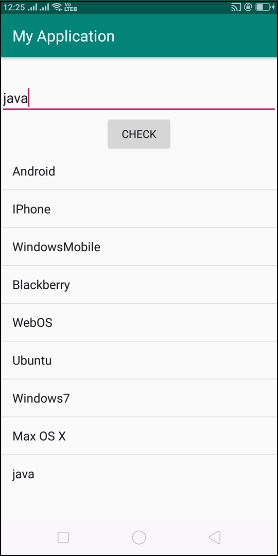
In the above result, we have added element to listview, now enter same value to do data validation as shown below –
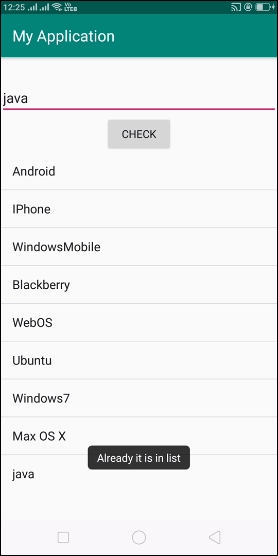
Click here to download the project code

