
 Data Structure
Data Structure Networking
Networking RDBMS
RDBMS Operating System
Operating System Java
Java MS Excel
MS Excel iOS
iOS HTML
HTML CSS
CSS Android
Android Python
Python C Programming
C Programming C++
C++ C#
C# MongoDB
MongoDB MySQL
MySQL Javascript
Javascript PHP
PHP
- Selected Reading
- UPSC IAS Exams Notes
- Developer's Best Practices
- Questions and Answers
- Effective Resume Writing
- HR Interview Questions
- Computer Glossary
- Who is Who
How to delete element from arraylist for listview in Android?
This example demonstrate about How to delete element from arraylist for listview in Android
Step 1 − Create a new project in Android Studio, go to File ⇒ New Project and fill all required details to create a new project.
Step 2 − Add the following code to res/layout/activity_main.xml.
<?xml version = "1.0" encoding = "utf-8"?> <LinearLayout xmlns:android = "http://schemas.android.com/apk/res/android" xmlns:tools = "http://schemas.android.com/tools" android:layout_width = "match_parent" android:layout_height = "match_parent" tools:context = ".MainActivity" android:orientation = "vertical"> <EditText android:id = "@+id/name" android:layout_width = "match_parent" android:hint = "Enter Name" android:layout_height = "wrap_content" /> <LinearLayout android:layout_width = "wrap_content" android:layout_height = "wrap_content"> <Button android:id = "@+id/save" android:text = "Save" android:layout_width = "wrap_content" android:layout_height = "wrap_content" /> <Button android:id = "@+id/refresh" android:text = "Refresh" android:layout_width = "wrap_content" android:layout_height = "wrap_content" /> <Button android:id = "@+id/delete" android:text = "Delete" android:layout_width = "wrap_content" android:layout_height = "wrap_content" /> </LinearLayout> <ListView android:id = "@+id/listView" android:layout_width = "match_parent" android:layout_height = "wrap_content"> </ListView> </LinearLayout>
In the above code, we have taken name as Edit text, when user click on save button it will store the data into arraylist. Click on delete button to delete the record from listview.
Step 3 − Add the following code to src/MainActivity.java
package com.example.andy.myapplication;
import android.os.Bundle;
import android.support.v7.app.AppCompatActivity;
import android.view.View;
import android.widget.ArrayAdapter;
import android.widget.Button;
import android.widget.EditText;
import android.widget.ListView;
import android.widget.Toast;
import java.util.ArrayList;
public class MainActivity extends AppCompatActivity {
Button save, refresh;
EditText name;
ArrayAdapter arrayAdapter;
private ListView listView;
ArrayList array_list;
@Override
protected void onCreate(Bundle readdInstanceState) {
super.onCreate(readdInstanceState);
setContentView(R.layout.activity_main);
array_list = new ArrayList();
name = findViewById(R.id.name);
listView = findViewById(R.id.listView);
findViewById(R.id.refresh).setOnClickListener(new View.OnClickListener() {
@Override
public void onClick(View v) {
arrayAdapter.notifyDataSetChanged();
listView.invalidateViews();
listView.refreshDrawableState();
}
});
findViewById(R.id.delete).setOnClickListener(new View.OnClickListener() {
@Override
public void onClick(View v) {
if(array_list.size()>0) {
if (!name.getText().toString().isEmpty()) {
array_list.remove(name.getText().toString());
arrayAdapter = new ArrayAdapter(MainActivity.this, android.R.layout.simple_list_item_1, array_list);
listView.setAdapter(arrayAdapter);
Toast.makeText(MainActivity.this, "deleted", Toast.LENGTH_LONG).show();
}
} else {
Toast.makeText(MainActivity.this, "There is no element to delete", Toast.LENGTH_LONG).show();
}
}
});
findViewById(R.id.save).setOnClickListener(new View.OnClickListener() {
@Override
public void onClick(View v) {
if (!name.getText().toString().isEmpty()) {
array_list.add(name.getText().toString());
arrayAdapter = new ArrayAdapter(MainActivity.this, android.R.layout.simple_list_item_1, array_list);
listView.setAdapter(arrayAdapter);
Toast.makeText(MainActivity.this, "Inserted", Toast.LENGTH_LONG).show();
} else {
name.setError("Enter NAME");
}
}
});
}
}
Let's try to run your application. I assume you have connected your actual Android Mobile device with your computer. To run the app from android studio, open one of your project's activity files and click Run ![]() icon from the toolbar. Select your mobile device as an option and then check your mobile device which will display your default screen –
icon from the toolbar. Select your mobile device as an option and then check your mobile device which will display your default screen –
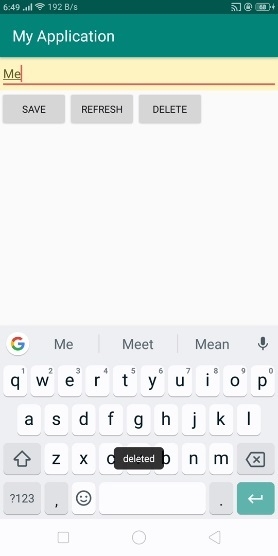
In the above result, we are inserting name into arraylist and displaying name in listview.
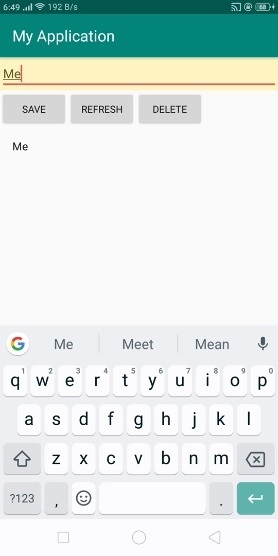
Now same element we are deleting from listview by clicking delete button.
Click here to download the project code

