
 Data Structure
Data Structure Networking
Networking RDBMS
RDBMS Operating System
Operating System Java
Java MS Excel
MS Excel iOS
iOS HTML
HTML CSS
CSS Android
Android Python
Python C Programming
C Programming C++
C++ C#
C# MongoDB
MongoDB MySQL
MySQL Javascript
Javascript PHP
PHP
- Selected Reading
- UPSC IAS Exams Notes
- Developer's Best Practices
- Questions and Answers
- Effective Resume Writing
- HR Interview Questions
- Computer Glossary
- Who is Who
How to Alter an About Approaching Due Date/Deadline in Excel?
Have you ever wondered if Excel has a feature that can notify you of approaching deadlines? It will assist us in understanding the importance of each task and the sequence in which they must be completed in order to be submitted on or before the deadline. This tutorial will help you understand how you can alter the approaching due date in Excel.
Altering an About Approaching Due Date/Deadline in Excel
Here we will use the "IF" formula to get the first result, then use the auto-fill handle to complete our task. Let's see a simple process in Excel that helps us to alter an approaching due date or deadline.
Step 1
Let us assume we have an excel sheet that has data about the events and their deadlines, which represents the time in which they needed to be completed, as shown in the below figure.
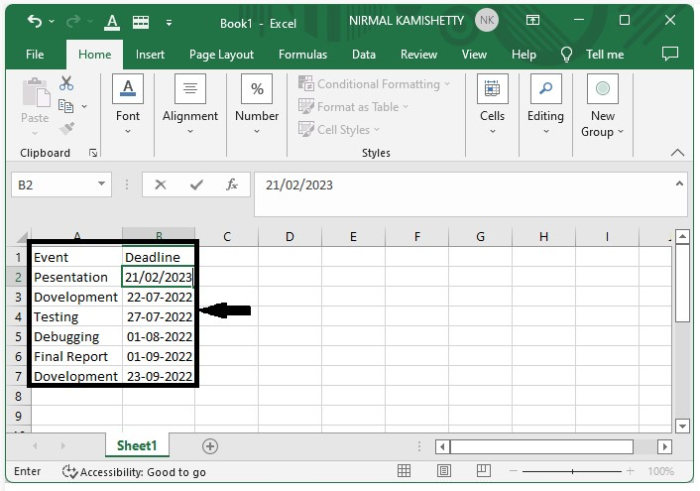
Now click on the first cell of the alert message, which is C2 in our example, and enter the formula as =IF (B2< (TODAY () +7),"<<<","") and click on enter to get the first result.
We can change our conditions for alerting the date, and we can also change the message, which will be represented just by customising the formula used.
In the formula, "Today" represents the date that will be taken directly from the system; in my case, the date this article was created is 23/08/2022. Here, "+7" represents the days before 7 days. "<<<" represents the message which is shown in the excel when the deadline is already completed or approached in one week.
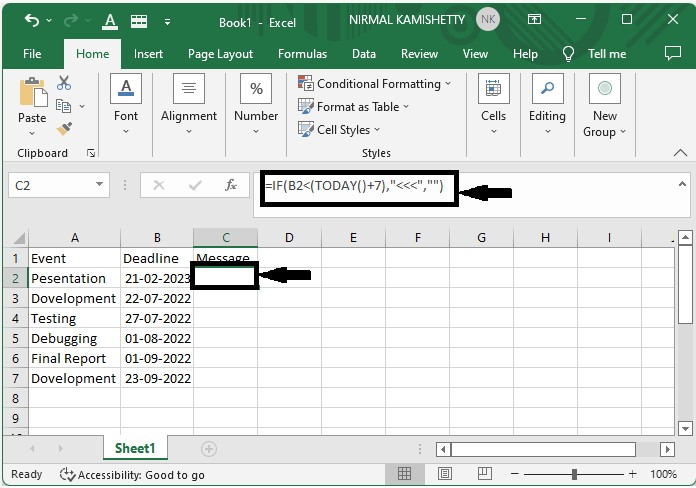
Step 2
After getting the first result, drag down from the right corner of the first successful result until all the results are filled.
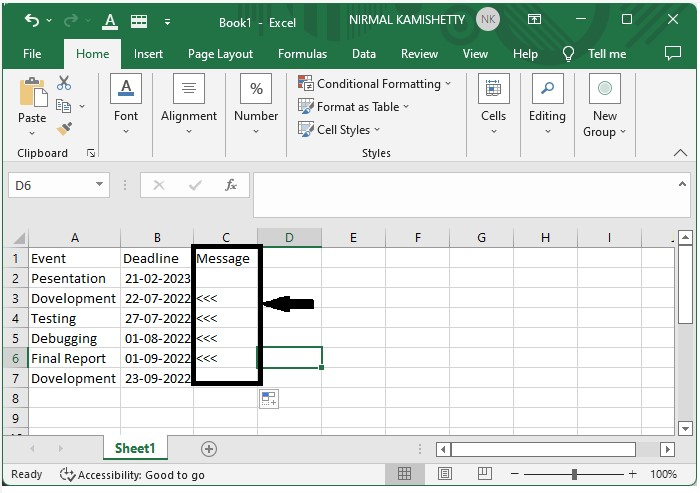
We have successfully created the alter message for all the completed deadlines and also for those that are approaching within a week, which is one week in our example.
Conclusion
In this tutorial, we used a simple example to demonstrate how we can alter the approaching due date or deadline in Excel to highlight a particular set of data.

