
 Data Structure
Data Structure Networking
Networking RDBMS
RDBMS Operating System
Operating System Java
Java MS Excel
MS Excel iOS
iOS HTML
HTML CSS
CSS Android
Android Python
Python C Programming
C Programming C++
C++ C#
C# MongoDB
MongoDB MySQL
MySQL Javascript
Javascript PHP
PHP
- Selected Reading
- UPSC IAS Exams Notes
- Developer's Best Practices
- Questions and Answers
- Effective Resume Writing
- HR Interview Questions
- Computer Glossary
- Who is Who
How to calculate retirement date from date of birth in Excel?
Consider the scenario in which an employee has said that they want to retire when they reach the age of 62; with just the employee's date of birth in Excel, are you able to accurately predict when the individual will really leave their position.
You may use the EDATE function to determine when someone's retirement date will be based on their birth date.
Step 1
I have a list of workers' birth dates, and if their retirement age is 62, the formula that follows may assist you in calculating when they will be eligible to retire; in order to do so, please follow these instructions:
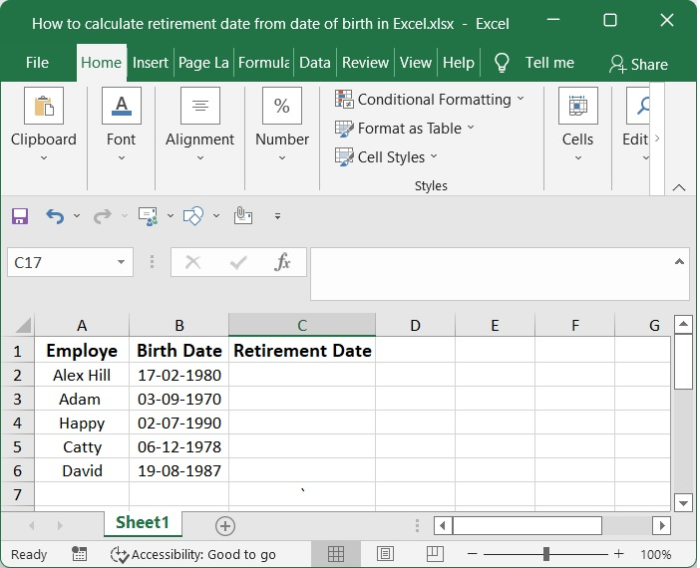
Step 2
Insert the formula that is provided below into a blank cell that is next to your data range, for example C2 in this case.
=EDATE(C6,12*62)
In the formula that was just shown, the cell that holds the birth date that you wish to use to compute the retirement date is indicated by the letter B2; the age of retirement is indicated by the number 62.
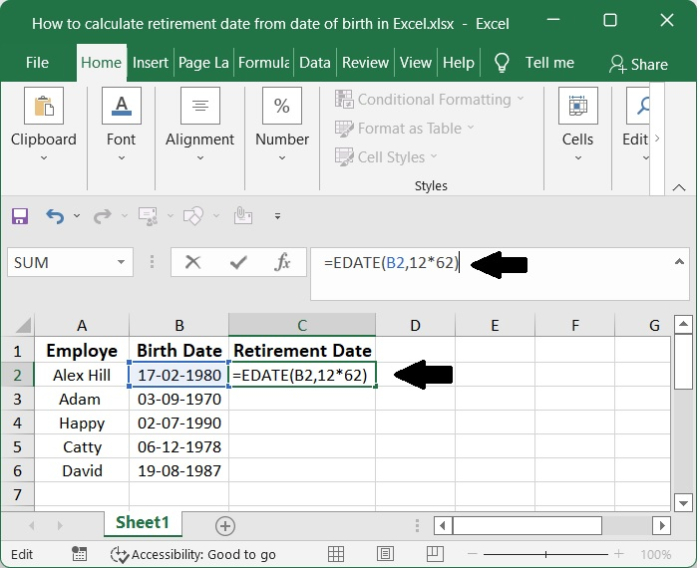
You will get the first result, as shown in the following screenshot ?
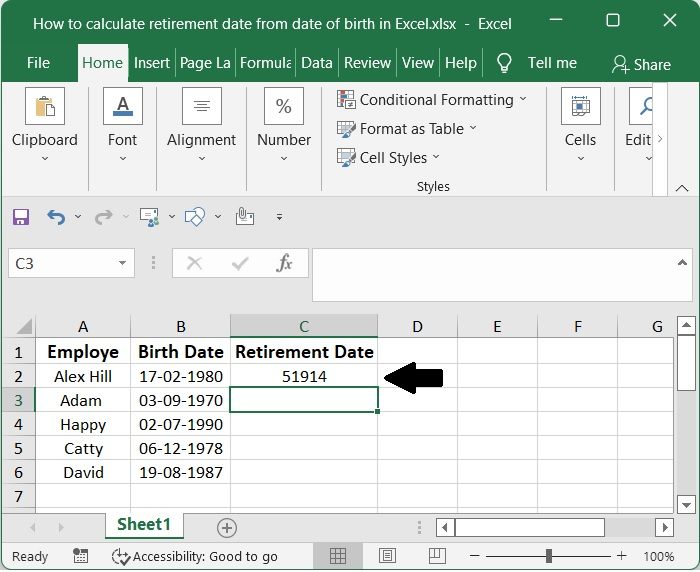
Then, drag the fill handle down towards the cells where you wish to apply this formula, and you will see numbers with five digits, as seen in the screenshot.
Step 3
After selecting all five digits of the number, right-click on it and choose "Format cells" from the drop-down menu on the spreadsheet.
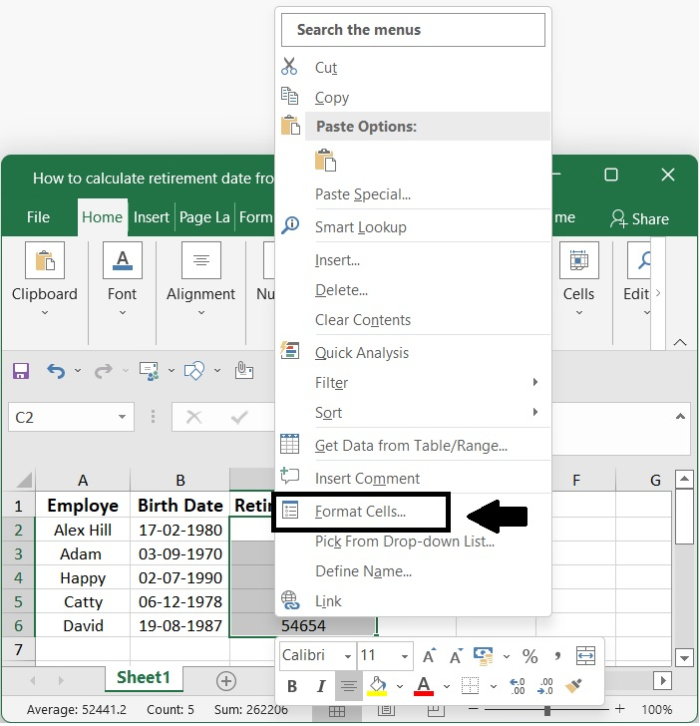
Step 4
Open the Format Cells window that is shown on your screen, choose Date in the Number area, then enter *14-03-2012 in to the Type choice, and finally click the ok button.
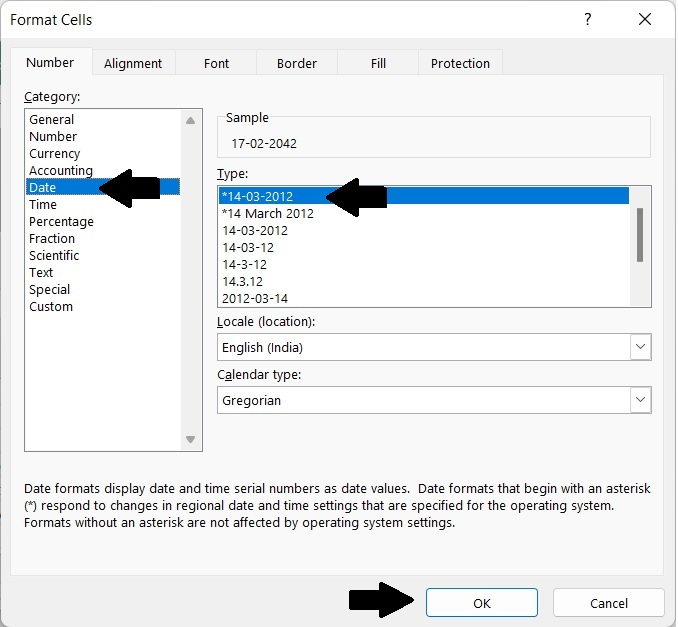
Step 5
To long last, you arrive at the date that displays the date of retirement based on the date of birth.
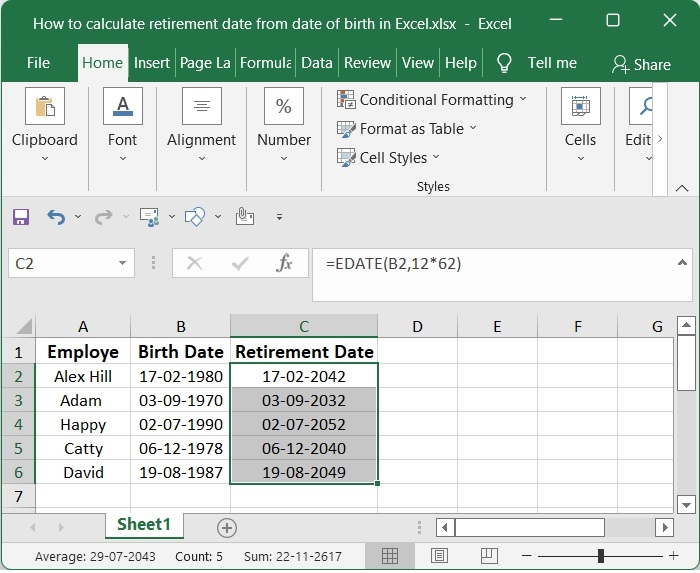
Conclusion
In this tutorial, we used a simple example to demonstrate how you can calculate the retirement date in Excel from the date of birth.

