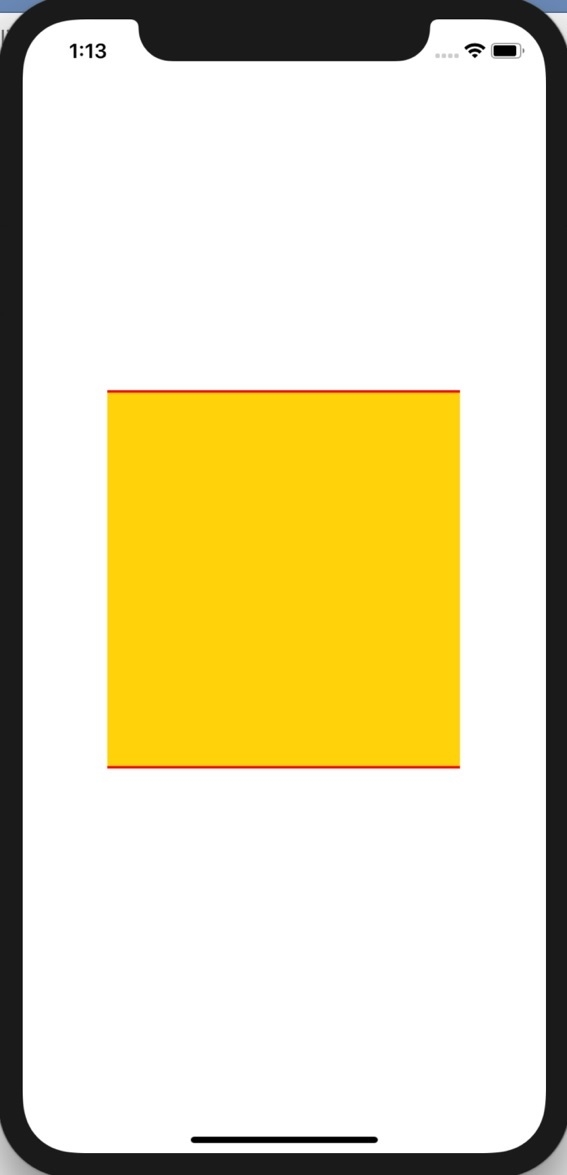Data Structure
Data Structure Networking
Networking RDBMS
RDBMS Operating System
Operating System Java
Java MS Excel
MS Excel iOS
iOS HTML
HTML CSS
CSS Android
Android Python
Python C Programming
C Programming C++
C++ C#
C# MongoDB
MongoDB MySQL
MySQL Javascript
Javascript PHP
PHP
- Selected Reading
- UPSC IAS Exams Notes
- Developer's Best Practices
- Questions and Answers
- Effective Resume Writing
- HR Interview Questions
- Computer Glossary
- Who is Who
How to add a border to the top and bottom of an iOS View?
In this post we will learn how to add top and bottom border to view.
In this example we will take as sample view and add borders to it.
Step 1 − Open Xcode → New Project → Single View Application → Let’s name it “AddBorderTopAndBottom”
Step 2 − Open Main.storyboard add a UIView to it as shown below.
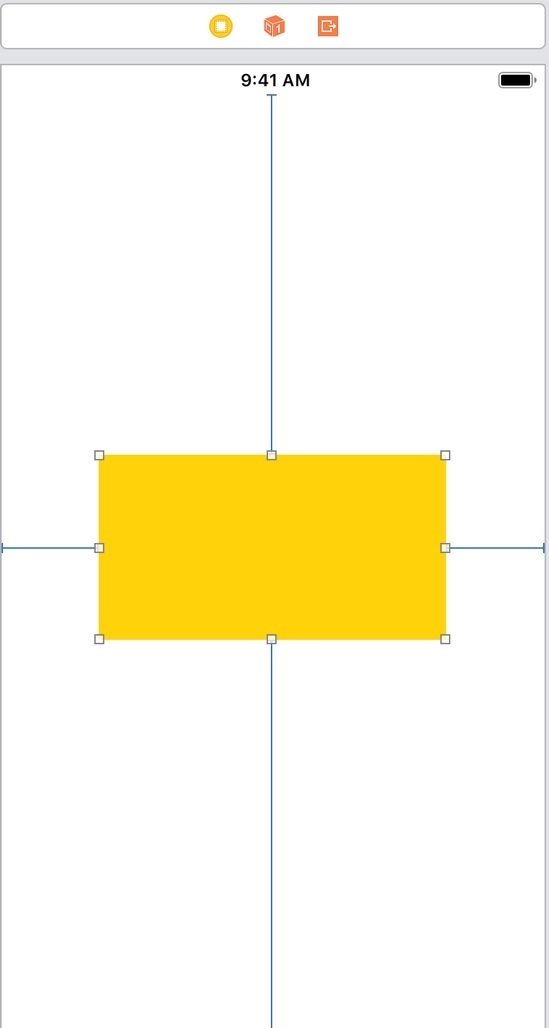
Step 3 − Add one @IBOutlet for the view, name it centerView.
Step 4 − We will write separate method to add borders to this view. To add borders to this view we will create two layers with desired thickness. We will set the frame of these two layers to top and bottom of the view. We will set the desired background color of the borders on these layers and add these layers as subLayers to the view.
So create a function addTopAndBottomBorders and add the following lines
func addTopAndBottomBorders() {
let thickness: CGFloat = 2.0
let topBorder = CALayer()
let bottomBorder = CALayer()
topBorder.frame = CGRect(x: 0.0, y: 0.0, width: self.centerView.frame.size.width, height: thickness)
topBorder.backgroundColor = UIColor.red.cgColor
bottomBorder.frame = CGRect(x:0, y: self.centerView.frame.size.height - thickness, width: self.centerView.frame.size.width, height:thickness)
bottomBorder.backgroundColor = UIColor.red.cgColor
centerView.layer.addSublayer(topBorder)
centerView.layer.addSublayer(bottomBorder)
}
As you can see, we have set the appropriate thickness, frame and color for the layers and added them as sublayer.
Step 5 − Call addTopAndBottomBorders method in viewDidAppear of the ViewController class.
override func viewDidAppear(_ animated: Bool) {
addTopAndBottomBorders()
}
Step 6 − Run the project, you should be able to see the top and bottom borders of the center view.