
 Data Structure
Data Structure Networking
Networking RDBMS
RDBMS Operating System
Operating System Java
Java MS Excel
MS Excel iOS
iOS HTML
HTML CSS
CSS Android
Android Python
Python C Programming
C Programming C++
C++ C#
C# MongoDB
MongoDB MySQL
MySQL Javascript
Javascript PHP
PHP
- Selected Reading
- UPSC IAS Exams Notes
- Developer's Best Practices
- Questions and Answers
- Effective Resume Writing
- HR Interview Questions
- Computer Glossary
- Who is Who
How do I create a date picker in tkinter?
Tkcalendar is a Python package which provides DateEntry and Calendar widgets for tkinter applications. In this article, we will create a date picker with the help of DateEntry Widget.
A DateEntry widget contains three fields that refer to the general format of Date as MM/DD/YY. By creating an object of DateEntry widget, we can choose a specific Date in the application.
Example
#Import tkinter library
from tkinter import *
from tkcalendar import Calendar, DateEntry
#Create an instance of tkinter frame
win= Tk()
#Set the Geometry
win.geometry("750x250")
win.title("Date Picker")
#Create a Label
Label(win, text= "Choose a Date", background= 'gray61', foreground="white").pack(padx=20,pady=20)
#Create a Calendar using DateEntry
cal = DateEntry(win, width= 16, background= "magenta3", foreground= "white",bd=2)
cal.pack(pady=20)
win.mainloop()
Output
Execute the above code snippet to display a date picker in the window.
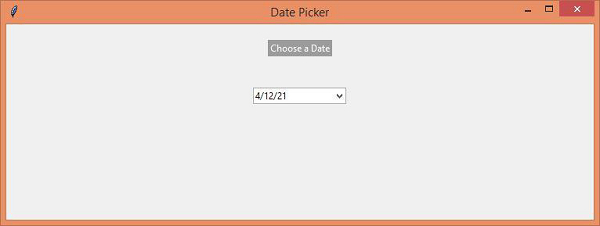
Now pick any date from the DateEntry Widget to set and reflect the output.

Advertisements
