
 Data Structure
Data Structure Networking
Networking RDBMS
RDBMS Operating System
Operating System Java
Java MS Excel
MS Excel iOS
iOS HTML
HTML CSS
CSS Android
Android Python
Python C Programming
C Programming C++
C++ C#
C# MongoDB
MongoDB MySQL
MySQL Javascript
Javascript PHP
PHP
- Selected Reading
- UPSC IAS Exams Notes
- Developer's Best Practices
- Questions and Answers
- Effective Resume Writing
- HR Interview Questions
- Computer Glossary
- Who is Who
Hold shutdown function of the system using shutdown7
Shutdown7 is a compact application with feature-rich user interface that gives advancement to the window shutdown system – all in free. These shutdown7function get activated after specific condition in the system – on closing of an application, file deletion, music playback, or after a specific period of user activity.
It is a very small and useful application to help the user to turn on or turn off the computer at a specific time. Only, user has to specify the exact date and time upon which computer get turned off and turned on. For example; when user runs some process and leave their system for the night and went to bed, Shutdown7 application makes system to get shutdown after the completion of the process, so user does not have to worry about their system.
Instead of shutdown, there are other option too – hibernate, restart, log off, standby or locking.
Shutdown7 User Interface
When user opens the software after installation, the interface will display like this,
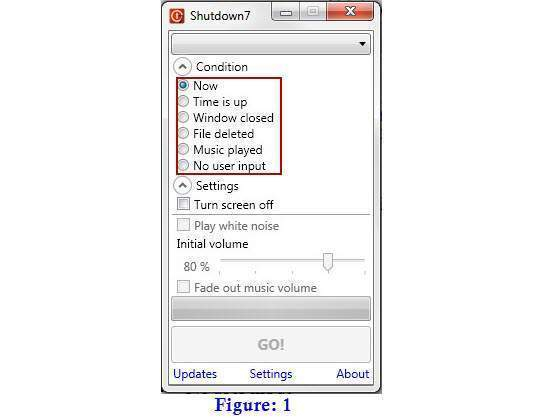
Select the suitable action (Shown in Figure: 1). For example,Now
- Now
- Time is up
- Window closed
- File deleted
- Music played
- No user input
Among all these actions, “Now” is by default selected.
Interesting features
Shutdown Tab
After selecting the above action, click on Settings, it will open in a separate window with “Shutdown Tab selected” (Shown in Figure: 2).
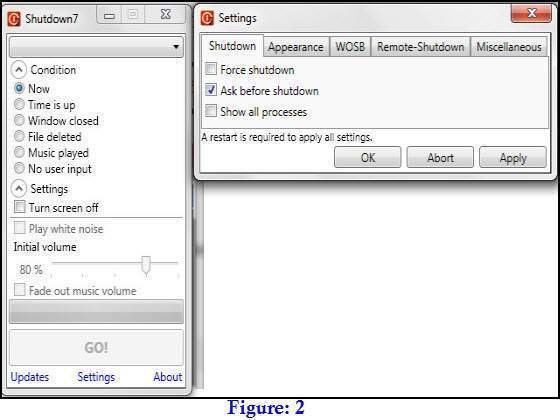
In Settings, under “Shutdown” tab select that when and how user wants to shutdown the computer system.
Either; Force full shutdown when other applications are opened, system should ask before shutdown, and show all opened processes before shutdown. After selecting the appropriate option, it is necessary to restart the system to apply all settings.
WakeupOnStandBy
If user wants to automatically start their system according to their convenience time – their computer to wake up with them or wake up in the middle of the night to do routine tasks. This all happens due to downloading and adding a free function called WakeupOnStandBy(WOSB). User can do this while going to, Settings → WOSB→ Download(Shown in Figure: 3).
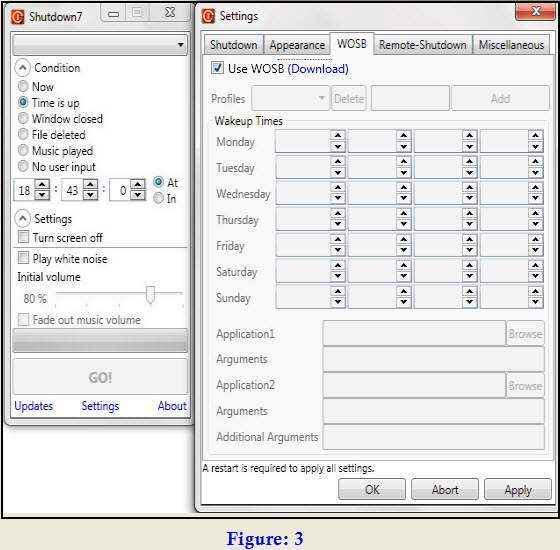
After downloading WOSB, Open the zip file and move the “wosb.exe” file into the Shutdown7 directory. When user restarts the program, two major options will be displays – “Schedule wake up” and “Schedule wake up (ini)” – in the dropdown (Shown in Figure: 4).
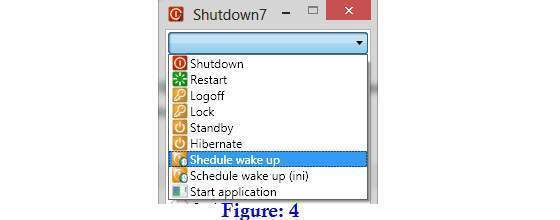
Using this schedules a wake-up call. For example, How interesting if computer automatically come out of standby mode every morning to open favourite web sites, play music, or wake up every night and unpack most recent downloads before going back to sleep.
Remote-Shutdown
System Requirement: version up-to 1.4 is required, system should run in the client(WebUI ) and server mode with internet connection, system connected to the server – unique IP-Address is required, client – server requires a port-forward
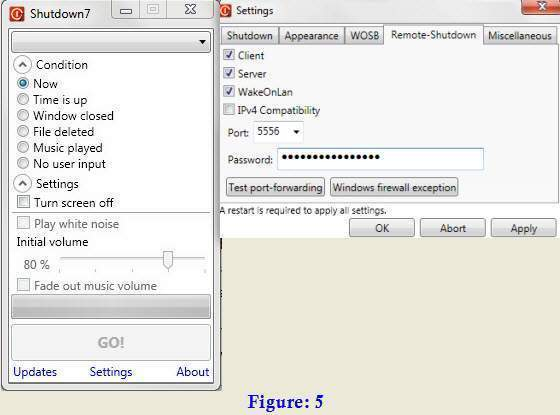
Open the Settings by clicking on the down part of the main Shutdown7 window, open the remote-Shutdown Tab, click on the appropriate check boxes, choose and type the port number which is free, set the password, click on “OK” and restart the program. Password gets encrypted with the MD5-algorithm.
In Shutdown7, the number 7 stands for a broad support of Windows 7 specific functions, presented as an installer and as a handy application. It’s compatible with both 32-bit and 64-bit versions of Windows XP and newer. The .Net framework v3.5 is required to use this software.
Conclusion
How good it is if any small application does big task for the system, the major function of the system is – turn off and turn on, if any small application holds these two functions then it will be a big achievement in respect of protection (crash), turn off and turn on time.

