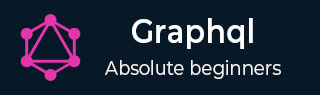
- GraphQL - Home
- GraphQL - Introduction
- GraphQL - Environment Setup
- GraphQL - Architecture
- GraphQL - Application Components
- GraphQL - Example
- GraphQL - Type System
- GraphQL - Schema
- GraphQL - Resolver
- GraphQL - Query
- GraphQL - Mutation
- GraphQL - Validation
- GraphQL - JQuery Integration
- GraphQL - React Integration
- GraphQL - Apollo Client
- GraphQL - Authenticating Client
- GraphQL - Caching
GraphQL - Validation
While adding or modifying data, it is important to validate the user input. For example, we may need to ensure that the value of a field is always not null. We can use ! (non-nullable) type marker in GraphQL to perform such validation.
The syntax for using the ! type marker is as given below −
type TypeName {
field1:String!,
field2:String!,
field3:Int!
}
The above syntax ensures that all the fields are not null.
If we want to implement additional rules like checking a string's length or checking if a number is within a given range, we can define custom validators. The custom validation logic will be a part of the resolver function. Let us understand this with the help of an example.
Illustration - Implementing Custom Validators
Let us create a signup form with basic validation. The form will have email, firstname and password fields.
Step 1 − Download and Install Required Dependencies for the Project
Create a folder namedvalidation-app.Change the directory tovalidation-appfrom the terminal. Follow steps 3 to 5 explained in the Environment Setup chapter.
Step 2 − Create a Schema
Add schema.graphql file in the project foldervalidation-appand add the following code −
type Query {
greeting:String
}
type Mutation {
signUp(input:SignUpInput):String
}
input SignUpInput {
email:String!,
password:String!,
firstName:String!
}
Note − We can use the input type SignUpInput to reduce the number of parameters in signUp function. So, signUp function takes only one parameter of typeSignUpInput.
Step 3 − Create Resolvers
Create a fileresolvers.jsin the project folder and add the following code −
const Query = {
greeting:() => "Hello"
}
const Mutation ={
signUp:(root,args,context,info) => {
const {email,firstName,password} = args.input;
const emailExpression = /^(([^<>()\[\]\\.,;:\s@"]+(\.[^<>()\[\]\\.,;:\s@"]+)*)|(".+"))@((\[[0-9]{1,3}\.[0-9]{1,3}\.[0-9]{1,3}\.[0-9]{1,3}\])|(([a-zA-Z\-0-9]+\.)+[a-zA-Z]{2,}))$/;
const isValidEmail = emailExpression.test(String(email).toLowerCase())
if(!isValidEmail)
throw new Error("email not in proper format")
if(firstName.length > 15)
throw new Error("firstName should be less than 15 characters")
if(password.length < 8 )
throw new Error("password should be minimum 8 characters")
return "success";
}
}
module.exports = {Query,Mutation}
The resolver function,signUpaccepts parametersemail, passwordandfirstName. These will be passed throughinput variable so that it can be accessed throughargs.input.
Step 4 − Run the Application
Create a server.js file. Refer step 8 in the Environment Setup Chapter. Execute the command npm start in the terminal. The server will be up and running on 9000 port. Here, we will use GraphiQL as a client to test the application.
Open the browser and enter the URLhttp://localhost:9000/graphiql.Type the following query in the editor −
mutation doSignUp($input:SignUpInput) {
signUp(input:$input)
}
Since input to signup function is a complex type, we need to use query variables in graphiql. For this, we need to first give a name to the query and call it doSignUp, the$inputis a query variable.
The following query variable must be entered in query variables tab of graphiql −
{
"input":{
"email": "abc@abc",
"firstName": "kannan",
"password": "pass@1234"
}
}
The errors array contains the details of validation errors as shown below −
{
"data": {
"signUp": null
},
"errors": [
{
"message": "email not in proper format",
"locations": [
{
"line": 2,
"column": 4
}
],
"path": [
"signUp"
]
}
]
}
We have to enter a proper input for each field as given below −
{
"input":{
"email": "abc@abc.com",
"firstName": "kannan",
"password": "pass@1234"
}
}
The response is as follows −
{
"data": {
"signUp": "success"
}
}
Here, in the below query, we are not assigning any password.
{
"input":{
"email": "abc@abc.com",
"firstName": "kannan"
}
}
If a required field is not provided, then qraphql server will display the following error −
{
"errors": [
{
"message": "Variable \"$input\" got invalid value {\"email\":\"abc@abc.com\",\"firstName\":\"kannan\"}; Field value.password of required type String! was not provided.",
"locations": [
{
"line": 1,
"column": 19
}
]
}
]
}