
- Github Copilot - Home
- Github Copilot - Introduction
- Github Copilot - Basic Usage
- Github Copilot - Registration
- Github Copilot - Set Up
- Github Copilot - Features
- Github Copilot - Customization
- Github Copilot - Collaborative Coding
- Github Copilot - Code Completion
- Github Copilot - Integrating with CI/CD Pipelines
- Github Copilot - Ethical Consideration
- Github Copilot - Performance Optimization
- Github Copilot - Learning and Development
- Github Copilot - Version Control Integration
- Github Copilot - Industry Applications
- Github Copilot - Code Review
- Github Copilot - Pair Programming
- Github Copilot - Different IDEs
Github Copilot Used For
- Github Copilot - Data Science and Machine Learning
- Github Copilot - Web Development
- Github Copilot - Game Development
- Github Copilot - DevOps
- Github Copilot - Scripting and Automation
- Github Copilot - Legacy Code
- Github Copilot - Testing
- Github Copilot - For Documentation
- Github Copilot - API Development
- Github Copilot - IoT Development
- Github Copilot - Blockchain Development
- Github Copilot - Cybersecurity
Github Copilot Useful Resources
Github Copilot - Quick Guide
Github Copilot - Introduction
Github copilot is a tool used by software developers to improve productivity by using AI-Generated code suggestions and automating repetitive coding tasks. This tool help developers to write code faster with reduced errors by providing context-aware suggestions directly within the IDE.
What is GitHub Copilot?
GitHub Copilot is an AI-powered coding assistant that will help developers to write codes faster with improved accuracy. It will provide a real-time code suggestions, autocompletion and intelligent recommendations based on the current working directory and context of the code.
Why Use GitHub Copilot?
GitHub copilot is designed to make coding faster, It can assist you with the following aspects.
Code Suggestions: Github copilot provide realtime code suggestions, which save time of developers and also avoid the need of remembering syntax and semantics of every programming language.
Generating Documentation: Github copilot can quickly generate documentation, comments for your code which saves a lots of time and money.
Learn Coding: If you're learning a new programming language or framework, copilot can guide you through coding patterns and best practices.
Improve Productivity: GIthub copilot can improve productivity of programmers by automating repetitive tasks and suggesting what comes next.
How Does GitHub Copilot Work?
Codex: GitHub copilot uses a machine learning model called Codex, which is trained on a large dataset of code from open-source repositories.
Provide Context: Copilot analyzes all the files in your current working directory and use them as context.
Suggestion: When you start typing code in your IDE, copilot start to generate suggestions based on the current context and patterns it has learned from the training data. These suggestions can include code snippets, function definitions, variable names, and more.
Accept Or Reject: If suggested code does'nt match your need, you can ignore it or prefer alternative suggestions.
Github Copilot Pros and Cons
GitHub Copilot has several advantages and disadvantages that developers should consider before using it in their projects.
GitHub Copilot Pros
Code Assistance: GitHub Copilot will provide code suggestions and autocompletion according to the context of code in the current working directory.
Time-Saving: GitHub Copilot can be used to automate repetitive tasks, making making development quicker and easier. This helps developers to concentrate on more complex problems.
Learning Tool: If you're learning a new programming language or framework, Copilot can guide you through coding patterns and best practices. It can assist with all the Python libraries, modules, functions, and features developed until 2021.
Integration: GitHub Copilot can integrate with popular IDEs and text editors, such as visual studio code, jet brains and azure data studio, making it easy to use in large scale projects.
Customization: GitHub Copilot allows you to customize its behavior and settings to suit your coding style and preferences.
Collaboration: The enterprise-level subscription of copilot allows seamless collaboration among team members, facilitating efficient code sharing and version control.
Support: GitHub Copilot offers support for large teams and enterprises, making it suitable for professional software development projects.
GitHub Copilot Cons
Code Quality: The code generated by copilot will not be hundred percent accurate. It may generate code that is not optimized or following best practices, This will lead to potential bugs and performance issues.
Security Concerns: GitHub Copilot may suggest code snippets that contain security vulnerabilities or sensitive information, posing a risk to your codebase.
Cost: GitHub Copilot requires subscription plan for individual developers and large scale enterprises. Although for students and educators copilot is free to use.
Privacy Concerns: Copilot is not recommended if you are working with confidential codebase that contains API Keys, user information etc. The developers of copilot always have access to your code and your coding habit to improve copilot and it's suggestions.
Compatibility: GitHub Copilot may not be compatible with the latest frameworks and technologies. Copilot is trained on information until 2021, so it may not have knowledge of newer developments and coding patterns.
Accuracy: GitHub Copilot may not always provide accurate or relevant code suggestions, the code generated always require manual review and verification by developers.
Legal Issues: GitHub Copilot may generate code snippets that infringe on copyright or licensing agreements, leading to legal issues for your codebase
Github Copilot Example
Here are some examples of how GitHub Copilot can help you with coding:
Complete Code Generation Using Copilot: Below example show that with a single prompt we generated a fully functional page for a e-commerce website.
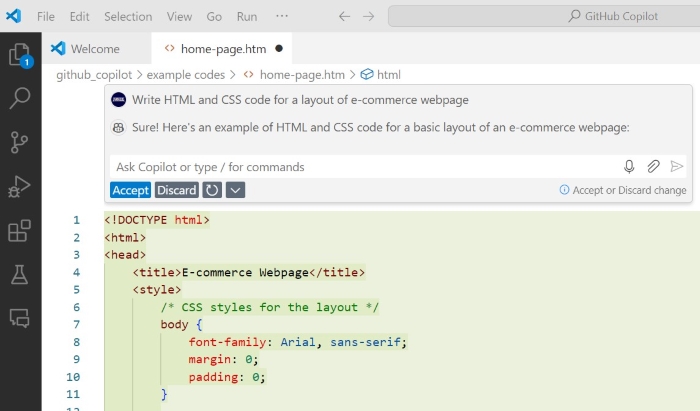
Code Suggestions in Copilot: In the following example, Copilot is predicting what you going to type next based on your previous contexts. If this code matches our exact need, then we can press tab which will fill the suggested code in the place.

GitHub Copilot Supported Languages
GitHub Copilot currently supports the following programming languages.
Python: Copilot can assist with all the Python libraries, modules, functions, and features developed until 2021.
JavaScript: Copilot can assist with all modern JavaScript ES6+ features, including libraries like React, Angular, and Vue.
TypeScript: Copilot is proficient in TypeScript, supporting type annotations, interfaces, and popular frameworks like Angular.
Java: Copilot can assist with Java up to the latest LTS release, including popular libraries like Spring and Hibernate.
C++: Copilot can assist with C++ features including templates, STL, and modern C++ standards (C++11, C++14, C++17, C++20).
HTML: Copilot assists with HTML5 elements, attributes, and semantic structures.
CSS: Copilot can assist with CSS3 features, including Flexbox, Grid, animations, and media queries.
PHP: Copilot can assist with PHP versions up to 8.x, including OOP, Laravel, and other popular PHP frameworks.
Ruby: Copilot can assist with Ruby on Rails and other Ruby features up to version 3.x.
Go: Copilot is proficient in Go, supporting modules, concurrency patterns, and standard libraries.
Swift: Copilot can assist with Swift for iOS and macOS development, including the latest SwiftUI and Combine frameworks.
Kotlin: Copilot can assist with Kotlin for Android development, including coroutines and Android Jetpack libraries.
Shell: Copilot can assist with various shell scripting languages, including Bash, Zsh, and command-line utilities.
PowerShell: Copilot can assist with PowerShell scripting for automation, including cmdlets and scripts for system administration.
SQL: Copilot can assist with SQL queries for various databases like MySQL, PostgreSQL, and SQL Server, including complex joins and sub-queries.
Markdown: Copilot assists with writing Markdown, including GitHub-flavored Markdown and other extensions.
GitHub Copilot is a powerful tool that can significantly improve your coding experience. It saves time, helps with code suggestions, and enhances productivity. Whether you're a beginner or an experienced developer, GitHub Copilot can assist you in various ways. Install it in your IDE and start exploring its features today!
Github Copilot - Basic Usage
Github Copilot have several use cases and features that can help you write code faster and with less effort. In this article, we will explore the basic usage of GitHub Copilot and how you can use it to improve your coding experience.
Prerequisites to Use Github Copilot
To use GitHub Copilot, you need to have the following−
An Integrated Development Environment (IDE) that supports the GitHub Copilot extension. For example VS Code, PyCharm.
The GitHub Copilot extension installed in your IDE.
An active GitHub account with copilot subscription.
Github Copilot Use Cases
Getting Code Suggestion: GitHub Copilot will provide inline code suggestions in your IDE itself. For example, when writing a function, Copilot can suggest the function signature based on the context of your code.
Asking Doubt: GitHub Copilot has a chat interface that allows you to interact with Copilot using natural language. You can ask Copilot questions, get code suggestions, and ask for help with coding tasks.
Generating Code: GitHub Copilot can generate code snippets based on the context of your code. You can ask Copilot to generate code for specific tasks or functions, saving you time and effort.
Generate Commit Messages: Copilot can generate commit messages based on the changes you made in your code. This can help you write descriptive commit messages and keep track of your code changes.
Pull Request Summary: Copilot can generate pull request summaries based on the changes you made in your code. This can help you create detailed pull requests and communicate your changes effectively to your team.
Learning Coding: If you're learning a new programming language or framework, Copilot can guide you through coding patterns and best practices. It can assist with all the Python libraries, modules, functions, and features developed until 2021.

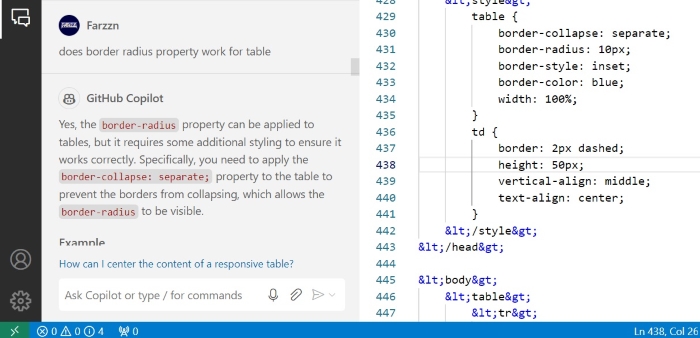
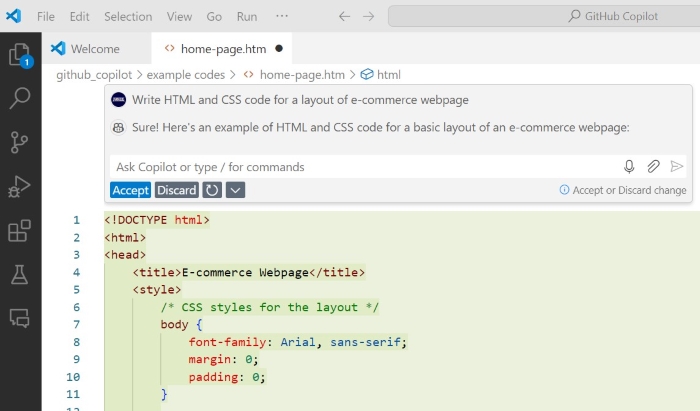

Github Copilot - Registration
Github Copilot have different registration plan for working professionals, business enterprises and educators. Students, educators, and teachers can register for free by meeting certain criteria, such as being enrolled in an educational institution and having a school-issued email address. Freelance software engineers and other working individuals can register for a copilot individual subscription, with a 1-month free trial available. Enterprises can use GitHub Copilot with advanced features and support for large teams.
Register For Copilot as Student
Github Copilot is free for students, educators and teachers. To register for GitHub Copilot as a student, you need to meet the following requirements:
Be currently enrolled in a degree or diploma granting course of study, such as a high school, secondary school, college, university, homeschool, or similar educational institution.
Have a verifiable school-issued email address or upload documents that prove your current student status.
Be at least 13 years old.
Once you meet these requirements, you can follow these steps to register for GitHub Copilot:
Step 1: Sign Up For GitHub Account
If you don't already have a GitHub account, go to the GitHub website and sign up for a new account. Provide the required details such as your username, email address, and password to create your GitHub account.

Once you have successfully signed up, you can proceed to the next step.
Step 2: Access GitHub Copilot
Once your GitHub account is ready, Go to github student developer pack website. Here you will see a button to sign up for student developer pack. On clicking on that you will be redirected to a page where you will be asked to upload your collage ID card. Fill all other details and click on process my application.
Once your application is approved, you will get a mail from GitHub with a link to register for GitHub Copilot.

Step 3: Set Up Copilot
If your application is approved successfully, Got to profile icon at top-right corner of your screen, then click on "Your Copilot". This will open up copilot settings page.
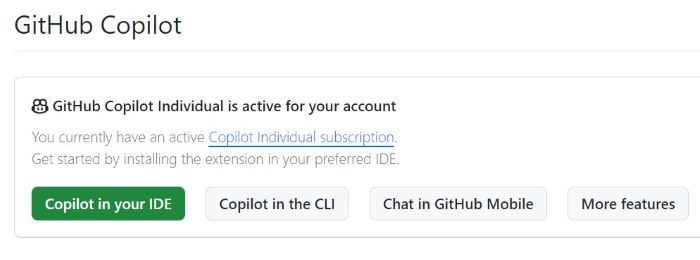
In this page you will have several options to customize behavior of copilot.
Step 4: Enable GitHub Copilot
After registering for GitHub Copilot, enable it in your IDE or text editor using copilot extension. Github Copilot is currently available for Visual Studio Code IDE, JetBrains IDE and Azure Data Studio. We have separate tutorial for setting up copilot in all of these IDEs.
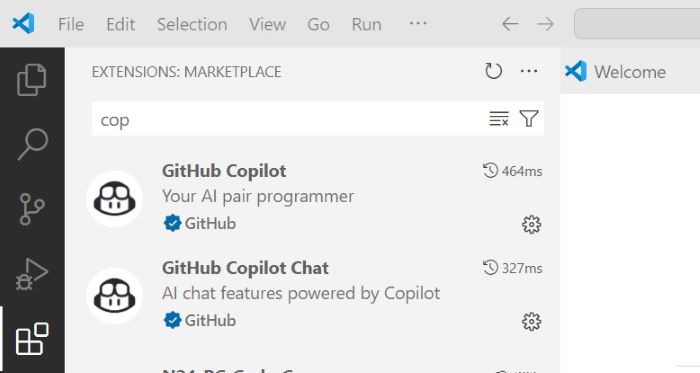
The above image shows copilot extension in vscode
Step 5: Set up GitHub Copilot in IDE
After registering you need to setup copilot in your IDE, we have separate tutorial on how to set up copilot in VS Code, Azure Data Studio, JetBrains IDE and Vim/ NeoVim. GitHub Copilot will provide code suggestions and autocompletion based on the context of your code, helping you write code more efficiently.
GitHub Copilot Individual Registration
If you are a freelance software engineer or working individually then you can register for copilot individual subscription. You can get 1 month free trail before finalizing payments.
Follow these steps to register for GitHub Copilot as an individual:
Step 1: Sign Up For GitHub Account
If you don't already have a GitHub account, go to the GitHub website and sign up for a new account. Provide the required details such as your username, email address, and password to create your GitHub account.
Once you have successfully signed up, you can proceed to the next step.
Step 2: Access GitHub Copilot
Once your GitHub account is ready, You can see a profile icon at top-right corner of your screen, click on that. As the image shows the third option will be to go to copilot. This will take you to the registration page of copilot.
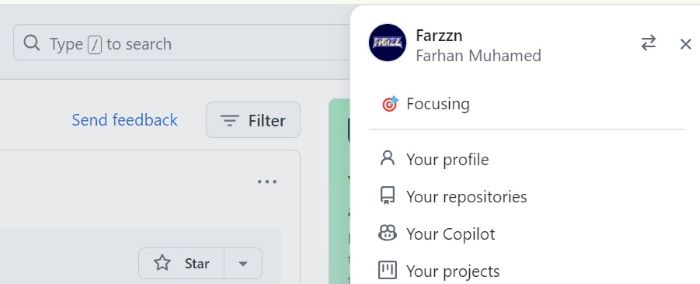
Step 3: Register for GitHub Copilot
On the GitHub Copilot registration page, you will be asked to provide your email address, credit card details and agree to the terms and conditions of GitHub Copilot.

Step 4: Customize Copilot Behavior
After registration your github copilot will be ready to use. Now again go to profile icon at top-right corner of your screen and click "Your Copilot". THis will land you into setting page of copilot.
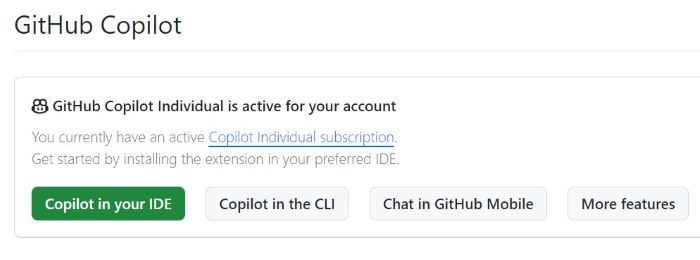
In this page you will have several options to customize behavior of copilot.
Step 5: Enable GitHub Copilot
After registering for GitHub Copilot, enable it in your IDE or text editor using copilot extension. Github Copilot is currently available for Visual Studio Code IDE, JetBrains IDE and Azure Data Studio. We have separate tutorial for setting up copilot in all of these IDEs.
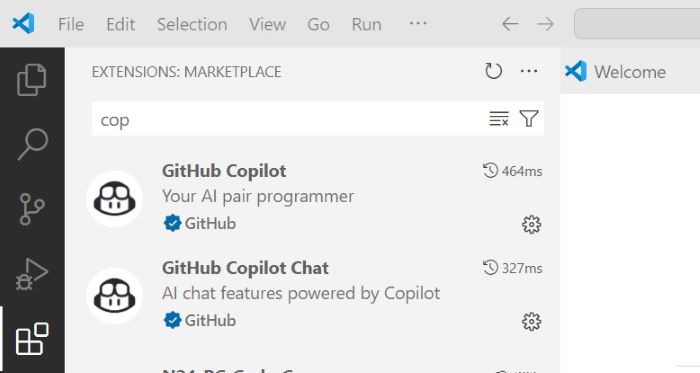
The above image shows copilot extension in vscode
Step 6: Set up GitHub Copilot in IDE
After registering you need to setup copilot in your IDE, we have separate tutorial on how to set up copilot in VS Code, Azure Data Studio, JetBrains IDE and Vim/ NeoVim. GitHub Copilot will provide code suggestions and autocompletion based on the context of your code, helping you write code more efficiently.
Copilot For Enterprises
GitHub Copilot for Enterprises is an advanced version of the GitHub Copilot tool made specifically for enterprise-level organizations. It offers features designed to support large teams, enhance productivity, and ensure security and compliance in a corporate environment.
If you are a part of an enterprise and want to use copilot for your team then you can contact GitHub sales team for more information.
Github Copilot - Setup
Github Copilot can be set up in popular IDEs like VS code, Jetbrains and Azure Data Studio. Copilot offers various features depending on what IDE you are using. In this article, we will explore how to set up GitHub Copilot in popular IDEs.
Github Copilot Set Up
There are a lot of popular IDEs and each one of us prefer different IDE as per our comfort or features we are looking for. Here in this article we will briefly show you setup on some popular IDEs.
Set Up Copilot For Azure Data Studio
Github Copilot can be used in Azure Data Studio to generate code snippets and get query suggestions while working with SQL databases. You can set up GitHub Copilot in Azure Data Studio by installing the Copilot extension from the Azure Data Studio marketplace. Follow the article on GitHub Copilot Setup in Azure Data Studio to learn how to set up Copilot in Azure Data Studio. Before that make sure that you have a active github account with copilot subscription.

Set Up Copilot For VS Code
Github Copilot comes as an extension for Visual Studio Code (VS Code). In VS code you use copilot to generate code snippets, ask for help with coding tasks, and get code suggestions. There is a dedicated chat interface in VS code to interact with Copilot using natural language. This is helpful to ask doubt when you stuck on a coding problem. You can set up Github Copilot in Visual Studio Code (VS Code) by installing the Copilot extension from the VS Code marketplace. Follow the article on GitHub Copilot Setup in VS Code to learn how to set up Copilot in VS Code. Before that make sure that you have a active github account with copilot subscription.
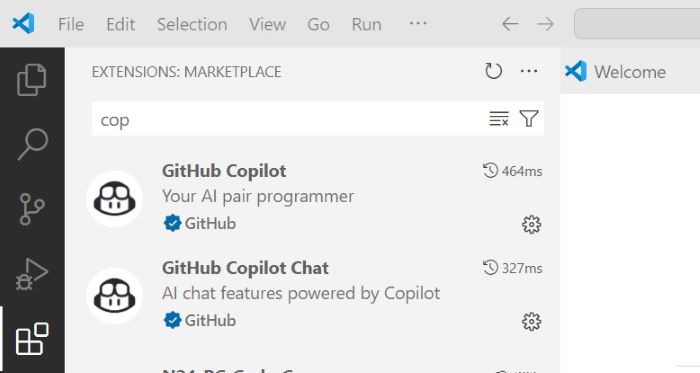
Set Up Copilot For JetBrains IDE
Github Copilot is also available for JetBrains IDEs like WebStorm, PyCharm, IntelliJ IDEA, and others. You can set up GitHub Copilot in JetBrains IDE by installing the Copilot plugin from the JetBrains marketplace. Follow the article on GitHub Copilot Setup in JetBrains IDE to learn how to set up Copilot in JetBrains IDE. Before that make sure that you have a active github account with copilot subscription.

Github Copilot - Features
Github Copilot offers key features such as ability to generate code snippets, provide autocomplete suggestions, and offer intelligent recommendations based on the current context of development. Developed by GitHub in collaboration with OpenAI, GitHub Copilot is an Artificial Intelligence-powered code completion tool that aims to save developers time and enhance their productivity within the Integrated Development Environment (IDE).
Table of Contents
Code Completion
GitHub Copilot provides real-time code suggestions, which save time for developers and also avoid the need to remember the syntax and semantics of every programming language. It can assist with all modern JavaScript ES6+ features, python modules, cpp STL libraries and many more.

In the following example, Copilot is predicting what you going to type next based on your previous contexts. If this code matches our exact need, then we can just press tab which will fill the suggested code in the place. To see more examples of code completion, checkout github copilot Code Completion article.
Chat with Copilot
Github Copilot has a chat interface that allows you to interact with Copilot using natural language. You can ask Copilot questions, get code suggestions, and ask for help with coding tasks.
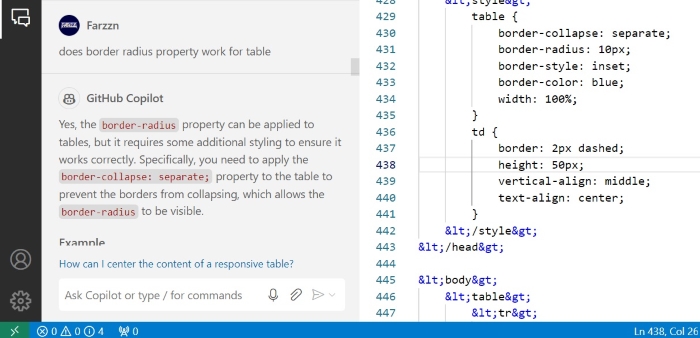
The chat interface is available in various code editors like Visual Studio Code, Atom, and Sublime Text. To see examples of copilot chat feature, checkout github Copilot Chat article.
Copilot in the CLI
Github Copilot can be used inside command line interfaces (CLI) to generate scripts, fix errors in package installations and help to write shell commands in natural language. Copilot CLI can be used in various terminal emulators like Windows Command Prompt, PowerShell, Mac Terminal, and Linux Terminal.
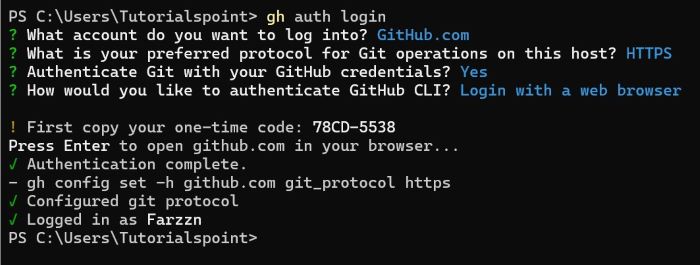
Copilot Pull Request Summaries
Github Copilot can help you generate pull request summaries for your code changes. A pull request summary is a brief description of the changes you have made in your code and the reasons for those changes. It helps reviewers understand the purpose of your code changes and provides context for the review process. Copilot can generate pull request summaries based on the context of your code changes and suggest improvements to make your summaries more informative and concise. To see how to generate pull request summaries with Copilot, checkout github Copilot Pull Request Summaries article.
Copilot Text Completion (Beta)
GitHub Copilot can provide text completion suggestions for various types of text, including documentation, comments, and other text-based content. It can assist with writing Markdown, including GitHub-flavored Markdown and other extensions. To see how to use Copilot for text completion, checkout github Copilot Text Completion article.
Copilot Knowledge Bases
GitHub Copilot can be trained on custom knowledge bases to provide more accurate and relevant code suggestions. Knowledge bases can be created from existing codebases, documentation, and other sources of information. Copilot can use these knowledge bases to generate code suggestions that are specific to your project or organization. To see how to use Copilot knowledge bases, checkout github Copilot Knowledge Bases article.
Features for Administrators
GitHub Copilot for Enterprises is an advanced version of the GitHub Copilot tool made specifically for enterprise-level organizations. It offers features designed to support large teams, enhance productivity, and ensure security and compliance in a corporate environment. To see features for administrators, checkout github Features for Administrators article.
Generating Documentation
GitHub Copilot can quickly generate documentation, comments for your code which saves a lots of time and money. It can assist with writing Markdown, including GitHub-flavored Markdown and other extensions.
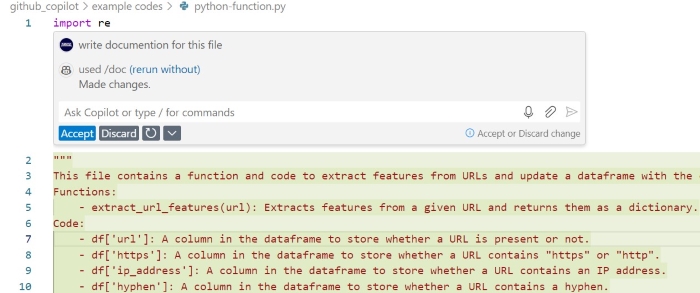
Learn Coding
If you're learning a new programming language or framework, Copilot can guide you through coding patterns and best practices. It can assist with all the Python libraries, modules, functions, and features developed until 2021.
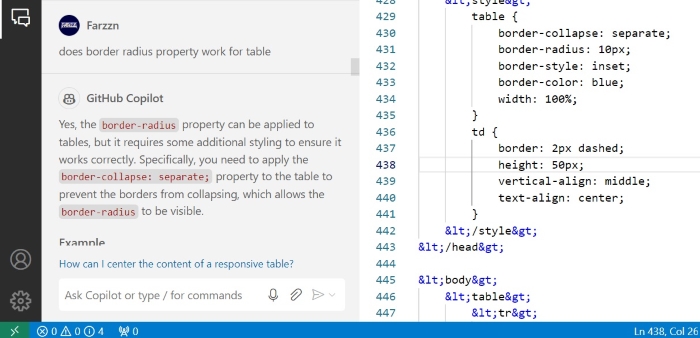
Here in this example, we asked doubt while styling a table in CSS.
Integrations
GitHub Copilot can be integrated into popular text editors like Visual Studio Code, JetBrains, and Azure Data Studio. It can assist with all modern JavaScript ES6+ features, including libraries like React, Angular, and Vue.
Github Copilot - Customization
GitHub Copilot can be customized to improve code suggestion and generation based on your preferences. You can enable or disable GitHub Copilot, configure language-specific settings, and customize the behavior of GitHub Copilot in your code editor. In this article, we will explore how to customize GitHub Copilot in Visual Studio Code and JetBrains IDE.
Enable or Disable Copilot
You can enable or disable GitHub Copilot from within Visual Studio Code. The GitHub Copilot status icon in the bottom panel of the Visual Studio Code window indicates whether GitHub Copilot is enabled or disabled. When enabled, the background color of the icon will match the color of the status bar. When disabled, the background color of the icon will contrast with the color of the status bar.
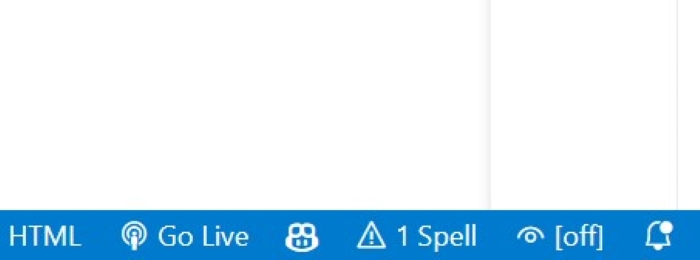
To enable or disable GitHub Copilot in Visual Studio Code, click the GitHub Copilot status icon in the bottom panel of the window. This will toggle the status of GitHub Copilot between enabled and disabled.
Disable Copilot For a Particular Language
GitHub Copilot provides code suggestions for multiple programming languages. If you want to disable GitHub Copilot for a particular language, you can do so by configuring the language-specific settings in Visual Studio Code. To disable GitHub Copilot for a specific language, follow these steps:
Open the settings in Visual Studio Code by pressing Ctrl + , or Cmd + ,.
Search for GitHub Copilot in the search bar.
Click on Edit in settings.json to open the settings.json file.
In the settings.json file, add or remove the languages you want to enable or disable GitHub Copilot for. For example, to disable Python in GitHub Copilot, add "python": false to the list, ensuring there is a trailing comma after all but the last list item.
{
"editor.inlineSuggest.enabled": true,
"github.copilot.enable": {
"*": true,
"yaml": false,
"plaintext": false,
"markdown": true,
"javascript": true,
"python": false
}
}
Disable Inline Suggestion
GitHub Copilot provides inline code suggestions while you are typing in Visual Studio Code. If you want to disable inline suggestions from GitHub Copilot, you can do so by configuring the settings in Visual Studio Code. To disable inline suggestions from GitHub Copilot, follow these steps:
Open the settings in Visual Studio Code by pressing Ctrl + , or Cmd + ,.
Search for GitHub Copilot in the search bar.
Click on Edit in settings.json to open the settings.json file.
In the settings.json file, set "editor.inlineSuggest.enabled": false to disable inline suggestions from GitHub Copilot.
Customize Copilot in VS Code
GitHub Copilot is available as a extension for Visual Studio Code. You can customize Copilot settings in VS Code to improve your coding experience. You can use github copilot in VS code for following purposes:
Generate code
Ask Doubt While Coding
Help you configure your editor
To configure GitHub Copilot in Visual Studio Code, you must install the GitHub Copilot extension. For more information, see GitHub Copilot Setup in Visual Studio Code.
Keyboard Shortcut For Copilot in VS code
GitHub Copilot provides keyboard shortcuts to help you quickly access its features in Visual Studio Code. Here are some of the most commonly used keyboard shortcuts for GitHub Copilot:
| Action | Windows | macOS | Linux |
|---|---|---|---|
| Accept an inline suggestion | Tab | Tab | Tab |
| Ignore an inline Suggestion | Esc | Esc | Esc |
| See next suggestion | Alt+] | Option+] | Alt+] |
| See previous suggestion | Alt+[ | Option+[ | Alt+[ |
| Accept next word in suggestion | Ctrl+ â | Cmd+ â | Ctrl+ â |
| Trigger inline suggestion | Alt+\ | Option+\ | Alt+\ |
Customize Copilot in JetBrains IDE
To configure GitHub Copilot in JetBrains IDE, you must install the GitHub Copilot plugin. For more information, see GitHub Copilot Setup in JetBrains IDE.
Keyboard Shortcut For Copilot in JetBrains IDE
GitHub Copilot provides keyboard shortcuts to help you quickly access its features in JetBrains IDE. Here are some of the most commonly used keyboard shortcuts for GitHub Copilot:
| Action | Windows | macOS | Linux |
|---|---|---|---|
| Accept an inline suggestion | Tab | Tab | Tab |
| Ignore an inline Suggestion | Esc | Esc | Esc |
| See next suggestion | Alt+] | Option or Alt + ] | Alt+] |
| See previous suggestion | Alt+[ | Option or Alt + [ | Alt+[ |
| Accept next word in suggestion | Ctrl+ â | Cmd+ â | Ctrl+ â |
| Trigger inline suggestion | Alt+\ | Option+\ | Alt+\ |
Github Copilot - Collaborative Coding
Github Copilot is very useful tool in collaborative coding environment. When multiple developers work together on a same project, Copilot can help with resolving merge conflicts, suggesting code snippets, and improving code quality. In this section, we will explore how to use GitHub Copilot for collaborative coding and examples of using Copilot in a team environment.
What is Collaborative Coding?
Collaborative coding is a practice where multiple developers work together on a same project such that they share code, ideas and feedback. This will help to improve code quality, reduce bugs, and increase productivity. Developers can work together in real-time or asynchronously, using tools like GitHub, GitLab, and VS Code Live Share.
Copilot For Collaborative Coding
Resolve Merge Conflicts: Copilot can help resolve merge conflicts by suggesting code snippets that can be used to resolve conflicts. Copilot can analyze the code changes made by different developers and suggest the best way to merge the changes.
Code Suggestions: Copilot can suggest code snippets, refactoring, and optimizations while working on a project with multiple developers. Copilot can help improve code quality, consistency, and maintainability by suggesting best practices and common coding patterns.
- Code Reviews: Copilot can help code reviewers by suggesting improvements, handling edge cases, and code refactoring. Copilot can suggest alternative implementations, optimizations, and error handling techniques to improve code quality.
Pair Programming: Copilot can be used for pair programming, where two developers work together on a same project, sharing code, ideas, and feedback. Copilot can suggest code snippets, refactoring, and optimizations in real-time, helping developers collaborate more effectively.
Examples of Copilot in Collaborative Coding
Consider a scenario in which two developers are working together on a new feature for an e-commerce platform that handles user authentication. They are working on a IDE such that they can see each other's code changes in real-time.
Developer 1: "We need a function that validates user input for the login form, checks the username and password, and returns an appropriate message."
Developer 2: Starts writing a comment: // Validate user input and return login status.
As soon as Developer 2 starts typing the comment, GitHub Copilot instantly suggests the code for the function:
function validateLogin(username, password) {
if (!username || !password) {
return 'Username and password are required';
}
// Assuming a simple check here for demonstration purposes
if (username === 'admin' && password === 'admin123') {
return 'Login successful';
} else {
return 'Invalid credentials';
}
}
Either of the developers can accept the suggestion, and function is added to the codebase. Copilot has helped Developers write the function quickly and accurately, saving time and effort.
Github Copilot - Code Completion
Github Copilot is AI based code completion tool that helps developers write code faster and more efficiently. It uses machine learning models to generate code suggestions based on the context of your code. Copilot can help you write functions, classes, and entire code snippets, saving you time and reducing the chances of errors. In this tutorial, we will explore how to use GitHub Copilot for code completion in various programming languages and environments.
Code Completion in Examples
Here are some examples of how GitHub Copilot can help you with code completion in different programming languages:
Python Code Completion

In this example, Copilot is predicting the next function, that you are going to type next based on the context of your code. If the suggestion matches your needs, you can press tab to accept it and move on to the next line of code.
Style Suggestion

Here, Copilot is suggesting a CSS style for a range input element based on the current color theme of Webpage. This can help you quickly style your elements without having to look up the syntax manually.
CSS Color Suggestion

Here, We asked Copilot to suggest a light version of current color. This kind of features can help you quickly find the right color code without having to look it up manually.
Github Copilot - Integrating CI/CD Pipelines
GitHub Copilot can be integrated with CI/CD (Continuous Integration/Continuous Deployment) pipelines to automate the testing and deployment of your application. By using Copilot in your CI/CD pipeline, you can improve accuracy and speed of development process and ensure that your code is tested and deployed efficiently. In this section, we will learn how to integrate GitHub Copilot with CI/CD pipelines using GitHub Actions.
Enhancing CI/CD Pipeline With Copilot
GitHub Copilot can enhance the DevOps lifecycle by automating various stages of the software development process. The following are some of the main advantages of integrating Copilot with CI/CD pipelines:
Streamlines CI/CD Pipelines: Copilot can generate code snippets for CI/CD pipelines, such as build scripts, test scripts, and deployment scripts.
Testing: Copilot can generate test cases and test scripts to automate the testing process.
Deployment: Copilot can generate deployment scripts and configuration files to automate the deployment process.
Monitoring: Copilot can generate monitoring scripts and alerts to monitor the performance of your application.
Copilot Integration Strategies
There are several ways to integrate GitHub Copilot with CI/CD pipelines:
Direct Integration into CI/CD Tools
GitHub Actions: If you use GitHub Actions for your CI/CD pipelines, you can directly integrate Copilot into your workflows. This allows Copilot to suggest code changes during the build and test phases.
Other CI/CD Tools: Many other CI/CD tools, such as Jenkins, CircleCI, and GitLab CI, can be integrated with Copilot using custom scripts or plugins.
IDE Integration
Using a Development Environment: You can use Copilot in your IDE to generate code snippets for your CI/CD pipelines. This allows you to write and test your code locally before integrating it into your CI/CD workflows.
Command-Line Interface (CLI): Copilot also provides a command-line interface that can be used to generate code snippets for your CI/CD pipelines.
Enhancing CI/CD Configurations
Github Copilot can also help you with following aspects of DevOps development.
Generate Dockerfiles: Copilot can generate Dockerfiles for your application and provide suggestions for multi-stage builds to optimize image size and performance.
Suggest Helm charts: Copilot can suggest Helm charts and Kubernetes YAML files for deploying your application to production environments.
Automate Infrastructure as Code (IaC): Copilot can generate Terraform scripts and CloudFormation templates to automate the working of infrastructure resources.
Github Copilot - Ethical Consideration
GitHub Copilot is trained on public repositories, including open-source projects, which may be governed by various licenses (like MIT, GPL, Apache, etc.). If Copilot generates code that is similar to or derived from open-source code with specific licensing terms, you might need to agree with those terms. For example, some licenses require attribution, which means you need to credit the original author in your project.
If you use the code generated by copilot in a commercial project without verifying its source, you could face legal issues if the original author claims ownership.
GitHub Copilot Legal Concerns
Ownership: Since Copilot is trained on publicly available code, there is a possibility that the generated code could resemble existing work. This raises questions about who owns the generated code, especially if it is similar to copyrighted material.
Copyright: Copilot may suggest code that is already used in existing projects, which could lead to copyright infringement if the original author's work is not properly attributed or licensed. Developers should be cautious when using Copilot to avoid legal issues related to intellectual property rights.
Security: Copilot may suggest code that appears functional but contains hidden security vulnerabilities. Since the AI doesn't fully understand context, it's important for developers to review code for potential flaws, such as SQL injection risks, unencrypted data handling, or usage of outdated libraries.
There are several developers reported that copilot generated code that was similar to the code they written in past. This raises concerns about the originality of the code generated by copilot. As of now there is no any tool to verify authenticity of the code generated by copilot.
What is Github's Stance?
GitHub has stated that Copilot generates new code based on patterns it learned using text generation transformers, which means it does not directly copy code from any sources. However, there are cases where the generated code might look similar to existing code.
GitHub recommends developers to review and modify the code generated by Copilot to ensure it meets their project's requirements and follows best practices. They also advise developers to respect intellectual property rights, follow licensing terms, and conduct thorough code reviews to avoid legal issues.
How to Generate Safe Code from Copilot?
Here are some tips to generate safe code from Copilot:
Review Code Suggestions: Always review the code Copilot suggests. Ensure it is following best practices and fits your projects requirements before integrating it.
Modify Code: Make necessary modifications to the generated code to ensure it is secure, efficient, and accordance with your project's coding standards.
Use Trusted Libraries: Where possible, prefer using well-established libraries instead of relying solely on AI-generated code. This can minimize risks of security vulnerabilities or bugs.
Check for Security Flaws: Always review Copilot's code for potential security risks like SQL injections, XSS vulnerabilities, or weak encryption patterns. Conduct thorough testing and code reviews.
Audit for Similarity to Existing Code: If the generated code appears too similar to existing projects or proprietary solutions, verify its origin to avoid copyright infringement.
Enable Private Mode: When working on sensitive projects, You can disable Copilot or use it in private mode to avoid exposing confidential code.
Github Copilot - Performance Optimization
GitHub Copilot is a useful tool for improving productivity, However we have to take certain measures to improve code generation accuracy of copilot. In this article, we'll explore all the tips and best practices for optimizing GitHub Copilot's performance.
Why to Optimize Copilot Performance?
Optimizing GitHub Copilot performance ensures that the code it suggests is both efficient, scalable and avoids potential troubles in production. By optimizing Copilot's suggestions, developers can avoid slow execution, reduce resource usage, and improve the overall maintainability and security of the codebase.
Ways to Optimize Github Copilot
Here are some tips to optimize GitHub Copilot's performance:
Provide More Context to Copilot Your working directory is context for copilot, copilot uses all those files as reference to generate codes is same pattern and syntax. So, make sure to provide context to Copilot by working in a well-structured project directory.
Use Clear and Concise Comments: Copilot uses comments to understand the context of your code. Make sure to write clear and concise comments that describe the purpose of your code and any specific requirements.
Use Descriptive Variable Names: Descriptive variable names give more context for copilot to generate code. Use descriptive variable names that reflect the purpose of the variable and its data type.
Iterative Refinement: You can experiment with different code snippets generated by Copilot to find the best solution. Refine the code iteratively to improve its accuracy and efficiency.
Follow Best Practices: Copilot generates code based on common coding patterns and best practices. Follow coding standards and best practices to improve the accuracy of Copilot's suggestions.
Review and Refactor Code: Copilot learns from the code you write. Review and refactor your code regularly to ensure it is clean, well-structured, and follows best practices.
Use Copilot with Other Tools: Copilot can be integrated with other tools and plugins to enhance its functionality. Use Copilot with other tools to improve its performance and accuracy.
Github Copilot - Learning and Development
GitHub Copilot is great tool if you are beginner to programming and development. It can enhance your learning experience by providing intelligent code suggestions and explanations. In this section, we will explore how copilot can simplify learning software development and see examples of prompting copilot to generate right code.
Learn Development With GitHub Copilot
Copilot can be an excellent resource if you are looking to learn new programming languages, frameworks, and best practices. GitHub Copilot is suitable for developers of all experience levels. It can help,
Beginners: Learn new coding concepts and get help with syntax and structure.
Intermediate Developers: Speed up development and explore new coding patterns.
Experienced Developers: Increase productivity by automating repetitive tasks and focusing on higher-level problems.
Following are important use cases of github copilot for learning development. You can go through this one by one and see examples for each.
Learn New Programming Languages
The traditional practice of learn new programming is by reading long documentation or watching hours long tutorials. You can simplify this process by using copilot, it can generate code snippets in languages you may be unfamiliar and will be ready to answer for any doubts you may face.
Example: I am a Python developer learning Go for a new project. By writing a comment that describes the task, Copilot generated 'Go' code, helping me understand the languages syntax.
# Writing a simple HTTP server in Go
package main
import (
"fmt"
"net/http"
)
func handler(w http.ResponseWriter, r *http.Request) {
fmt.Fprintf(w, "Hello, world!")
}
func main() {
http.HandleFunc("/", handler)
http.ListenAndServe(":8080", nil)
}
In this case, Copilot helps you quickly see how Go handles HTTP requests, teaching you the language's structure through a practical example.
Asking Doubts While Coding
Suppose if you are solving something and got stuck, Github Copilot have a dedicated chat interface where you can ask doubt and clear concepts. See the image below where I asked doubt on copilot interface.
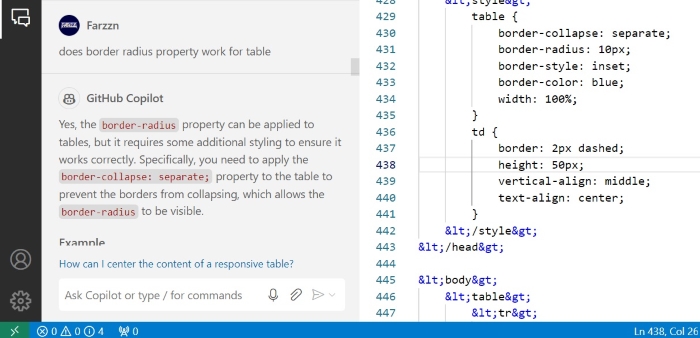
You can see that how clearly copilot explained concepts.
Adopting Best Practices
GitHub Copilot is trained on a vast dataset of code, making it aware of industry-standard best practices. It can suggest refactorings, error-handling improvements, and optimized patterns that help developers adopt and learn best practices in real-time.
Example: Consider a Python script where Copilot suggests improvements by following best practices like handling exceptions properly.
# Legacy code without exception handling def read_file(filename): file = open(filename, 'r') return file.read()
# Copilot suggests adding error handling
def read_file(filename):
try:
with open(filename, 'r') as file:
return file.read()
except FileNotFoundError:
print(f"File {filename} not found.")
return None
In this case, Copilot not only provides functional code but also helps you learn how to handle errors, ensuring robust and reliable code.
Exploring New Frameworks
As technology evolves, developers need to stay updated with the latest frameworks and libraries. GitHub Copilot can help by suggesting code for modern frameworks, making the learning curve easier to overcome.
Example: Let's say you're learning React.js and want to set up a basic component. Copilot can generate the code based on a simple comment, helping you understand how to structure React components.
// Creating a simple React component
import React from 'react';
function HelloWorld() {
return (
<div>
<h1>Hello, World!</h1>
</div>
);
}
export default HelloWorld;
With this example, Copilot helps you see the structure of a React component, aiding in the adoption of new frameworks through practical examples.
Learning Through Code Generation and Documentation
GitHub Copilot not only generates code but can also provide explanations and inline comments, helping you learn as you code. By reviewing these comments, you can deepen your understanding of the codes purpose and functionality.
Example: When working with a complex algorithm, Copilot can add comments to explain each step, helping you learn the logic behind the code.
# Binary search algorithm
def binary_search(arr, target):
"""
Performs binary search on a sorted array to find the index of the target.
Parameters:
arr (list): The sorted list of numbers.
target (int): The number to search for.
Returns:
int: The index of the target if found, otherwise -1.
"""
low = 0
high = len(arr) - 1
while low <= high:
mid = (low + high) // 2
if arr[mid] == target:
return mid
elif arr[mid] < target:
low = mid + 1
else:
high = mid - 1
return -1
Copilot not only helps you with the code itself but adds documentation that teaches you the algorithms structure and working principle.
Keeping Up With Technology Trends
As GitHub Copilot evolves through continuous updates, it stays in sync with the latest coding trends, libraries, and languages. This means that as a developer, you are constantly exposed to the newest technologies and practices through Copilots suggestions.
Example: Suppose you are working with the latest version of a popular framework. Copilot will suggest updated code and usage patterns, ensuring that your knowledge is always up-to-date.
// Using the latest features of ECMAScript 2022 const sum = (a, b) => a + b; const numbers = [1, 2, 3, 4, 5]; // New ECMAScript method to find the last item in the array const lastNumber = numbers.at(-1); console.log(lastNumber);
By exposing you to modern features and libraries, Copilot helps you continuously learn and evolve as a developer.
Limitations of Copilot in Learning Development
-
Over-Reliance on Suggestions: While Copilot is a valuable learning tool, relying too heavily on its suggestions can prevent deeper learning and understanding of concepts.
Limited Explanation: Copilot may not always provide detailed explanations for advanced or complex topics, requiring developers to seek additional resources for a deeper understanding.
Contextual Gaps: In some cases, Copilot may miss the broader context of your code or fail to suggest the most optimal solution, necessitating manual intervention and learning.
Github Copilot - Version Control Integration
Github Copilot can be integrated with version control systems like Git, SVN, Mercurial to improve code collaboration and management. With this, developers can easily manage code changes, track code history, and collaborate with team members. In this article, we will explore how to use GitHub Copilot with version control systems.
How Copilot Integrate With Version Control?
Copilot can be used inside version control systems to generate code suggestions, commit messages, and other code-related tasks. Copilot can be integrated with version control systems like Git, SVN, Mercurial, and others to enhance code collaboration and management.
Assisting with Messages
Commit Message Generation: After making code changes in a version-controlled repository, Copilot can suggest meaningful commit messages based on the code edits by analyzing the difference (the changes made between versions).
Pull Request Description: When creating a pull request, Copilot can help generate a detailed description of the changes made in the code, including the purpose of the changes, the impact on the codebase, and any relevant information.
Handling Merge Conflicts
Resolve Merge Conflicts: Copilot can help identify the conflicting code and propose solutions to resolve the conflicts.
Automated Conflict Resolution: Copilot can automate the conflict resolution process by suggesting code changes that resolve the conflicts between different versions of the code.
Branch Management
Context-Sensitive Suggestions for Different Branches: Copilot can provide context-sensitive suggestions based on the branch you are working on, helping you write code that is specific to that branch.
Branch Creation and Deletion: Copilot can assist in creating new branches, deleting branches, and managing branch operations in the version control system.
Code Review
Code Review Suggestions: Copilot can provide suggestions for code reviews, including identifying potential issues, suggesting improvements, and ensuring code quality.
Automated Code Review: Copilot can automate the code review process by analyzing the code changes and providing feedback on the quality of the code.
Automated Testing
Test Case Generation: Copilot can help generate test cases based on the code changes, ensuring that the changes are tested thoroughly before being merged into the main codebase.
Automated Testing: Copilot can automate the testing process by suggesting test cases, running tests, and providing feedback on the test results.
Code Collaboration
Collaborative Coding: Copilot can facilitate collaborative coding by suggesting code changes, providing feedback on code quality, and helping team members work together on code projects.
Pair Programming: Copilot can assist in pair programming by suggesting code snippets, functions, and other code-related tasks to team members working together on the same codebase.
Integrating Copilot with Git
Follow these steps to integrate GitHub Copilot with Git:
Install Git: If you haven't already installed Git on your system, download and install Git from the official website.
-
Set Up Git: Configure Git with your name and email address using the following commands:
git config --global user.name "Your Name"
git config --global user.email "
-
Initialize Git Repository: Create a new Git repository or clone an existing repository using the following commands:
git init
git clone
Install Copilot: Install the GitHub Copilot extension in your code editor (e.g., Visual Studio Code) from the marketplace.
Open Copilot: Open your code editor and start coding. You will see Copilot suggestions in the code editor.
Commit Changes: Use Git commands to commit changes to the repository. You can use Copilot to generate commit messages and code snippets.
-
Push Changes: Push changes to the remote repository using the following command:
git push origin master
Open Pull Request: Create a pull request to merge changes into the main branch. Copilot can help generate pull request descriptions and code reviews.
Github Copilot - Industry Applications
Github Copilot is AI assistant tool used commonly in software development industry. It can generate code snippets, automate repetitive tasks, and provide suggestions for code improvements. Apart from IT industry, Copilot is found to be useful in Healthcare, Finance, and Education sectors. In this section, we will explore how GitHub Copilot is used in different industries.
Github Copilot in Finance Sector
Trading Platforms: Copilot can generate code for trading platforms, algorithmic trading systems, and financial analysis tools. It can help finance professionals analyze market data, execute trades, and manage investment portfolios.
Financial Modeling: Copilot can generate code for financial modeling software, risk management tools, and forecasting applications. It can help finance professionals build financial models, evaluate investment opportunities, and predict future outcomes.
Regulatory Compliance: Copilot can generate code for regulatory compliance software, audit tools, and reporting applications. It can help finance professionals ensure compliance with financial regulations, monitor transactions, and detect fraudulent activities.
Personal Finance: Copilot can generate code for personal finance apps, budgeting tools, and expense tracking applications. It can help individuals manage their finances, track their spending, and achieve their financial goals.
Github Copilot in Software Development
Code Generation: Copilot can generate code snippets, functions, and classes based on the context of your code. It can help speed up development by automating repetitive tasks and providing suggestions for common coding patterns.
Code Review: Copilot can help code reviewers by suggesting improvements, handling edge cases, and code refactoring. It can identify bugs, improve code maintainability, and ensure code quality.
Documentation: Copilot can generate documentation for your code, including comments, function descriptions, and usage examples. It can help improve the readability and maintainability of your codebase.
Testing: Copilot can generate test cases, test data, and test scripts to help automate testing processes. It can speed up the testing phase and ensure code quality.
Integration: Copilot can be integrated with popular IDEs like Visual Studio Code, Jetbrains, and Azure Data Studio. It offers various features depending on what IDE you are using.
Github Copilot in Gaming Industry
Game Development: Copilot can generate code for game development frameworks, game engines, and game design tools. It can help game developers create game logic, implement game mechanics, and optimize game performance.
Graphics Programming: Copilot can generate code for graphics programming libraries, rendering engines, and shader languages. It can help game developers create realistic graphics, visual effects, and animations.
AI and Machine Learning: Copilot can generate code for AI algorithms, machine learning models, and neural networks. It can help game developers create intelligent NPCs, adaptive gameplay, and procedural content generation.
Multiplayer Networking: Copilot can generate code for multiplayer networking libraries, real-time communication protocols, and server-client architectures. It can help game developers implement multiplayer features, matchmaking systems, and online leaderboards.
Github Copilot in Healthcare
Electronic Health Records: Copilot can help healthcare professionals automate documentation, data entry, and reporting tasks. It can generate code snippets for electronic health records (EHR) systems, patient management software, and medical billing applications.
Medical Imaging: Copilot can generate code for medical imaging software, image processing algorithms, and machine learning models. It can help healthcare professionals analyze medical images, detect anomalies, and diagnose diseases.
Healthcare Analytics: Copilot can generate code for healthcare analytics platforms, data visualization tools, and predictive modeling applications. It can help healthcare professionals analyze patient data, identify trends, and make data-driven decisions.
Telemedicine: Copilot can generate code for telemedicine platforms, video conferencing applications, and remote patient monitoring systems. It can help healthcare professionals provide virtual care, communicate with patients, and monitor their health remotely.
Github Copilot in Education Sector
Online Learning: Copilot can generate code for online learning platforms, e-learning tools, and educational websites. It can help educators create interactive lessons, quizzes, and assignments for students.
Student Management: Copilot can generate code for student management systems, attendance tracking software, and gradebook applications. It can help educators manage student records, track student progress, and communicate with parents.
Assessment and Evaluation: Copilot can generate code for assessment tools, evaluation frameworks, and grading systems. It can help educators create tests, quizzes, and exams to assess student learning outcomes.
Collaborative Learning: Copilot can generate code for collaborative learning platforms, group projects, and peer-to-peer feedback systems. It can help educators facilitate group discussions, teamwork, and knowledge sharing among students.
Github Copilot - Code Review
Github Copilot can help code reviewers by suggesting improvements, handling edge cases and code refactoring. In this article, we will explore how to use GitHub Copilot for code review and the limitations of Copilot in the code review process.
What is Code Review?
Code review is a step in software development where a reviewer is assigned to ensure code quality, identify bugs, and improve code maintainability. Code reviews help catch errors early in the development process and ensure that the codebase is consistent and well-documented.
Code Review With Copilot
Suggest Improvements: Copilot can suggest improvements to your code changes based on common coding patterns and best practices. For example, if you highlight a section of code or add comments indicating a particular issue, Copilot may suggest alternative implementations or optimizations.
Handling Edge Cases: While reviewing code, Copilot can help identify edge cases and suggest solutions to handle them. For example, if you are working on a function that needs to handle null values, Copilot may suggest adding null checks or error handling code.
Code Refactoring: Copilot can suggest code refactoring techniques to improve the readability, maintainability, and performance of your code. For example, Copilot can suggest extracting repeated code into functions or classes, renaming variables for clarity, or optimizing code for better performance.
Commenting Code: Adding Comments to code are generally done during code review, Copilot can suggest comments based on the context of your code
Limitations of Copilot Code Review
No Linting: Copilot does not provide linting or static code analysis features. It may not catch all syntax errors, typos, or other common coding mistakes.
Manual Review Required: Copilot's suggestions should be reviewed manually to ensure they are correct and appropriate for your codebase. It is important to validate Copilot's suggestions before finalizing them in your code.
Security Audits: Copilot does not provide security audits or vulnerability scanning features. It is important to perform security audits during code review
Github Copilot - Pair Programming
In Pair Programming, Github Copilot can act as third virtual collaborator that helps the pair by synchronizing the code and avoiding merge conflicts. In this section, we will explore how to use GitHub Copilot for pair programming and examples of using Copilot in a team environment.
What is Pair Programming?
Pair programming is a software development technique where two developers work together on a same project, sharing code, ideas, and feedback. One developer writes the code while the other reviews it, providing suggestions and feedback. Pair programming helps improve code quality, reduce bugs, and increase productivity.
Copilot For Pair Programming
Real-time Collaboration: Copilot can be used for pair programming, where two developers work together on a same project, sharing code, ideas, and feedback. Copilot can suggest code snippets, refactoring, and optimizations in real-time, helping developers collaborate more effectively.
Code Suggestions: Copilot can suggest code snippets, refactoring, and optimizations while working on a project with multiple developers. Copilot can help improve code quality, consistency, and maintainability by suggesting best practices and common coding patterns.
Code Reviews: Copilot can help code reviewers by suggesting improvements, handling edge cases, and code refactoring. Copilot can suggest alternative implementations, optimizations, and error handling techniques to improve code quality.
Resolve Merge Conflicts: Copilot can help resolve merge conflicts by suggesting code snippets that can be used to resolve conflicts. Copilot can analyze the code changes made by different developers and suggest the best way to merge the changes.
Copilot Resolving Merge Conflicts
Consider a scenario in which two developers are working on different parts of a user profile module and commit conflicting changes to the same file.
Developer 1: Updates the user profile picture upload logic
Developer 2: Adds an email validation function to the same file. This will cause a conflict as email validation logic is added to the same function where profile picture upload logic is added.
When merging, a conflict occurs in the user profile handler file. Both developers struggle to resolve it manually. GitHub Copilot analyzes both sets of changes and suggests a merged version:
function handleUserProfileUpdate(data) {
// Email validation logic added by Tom
if (!isValidEmail(data.email)) {
return 'Invalid email address';
}
// Profile picture update logic added by Anna
if (data.profilePicture) {
uploadProfilePicture(data.profilePicture);
}
// Other user profile update logic...
}
Github Copilot - Different IDEs
Github Copilot is available for popular IDEs like Visual Studio Code, Jetbrains, and Azure Data Studio. Copilot offers various features depending on what IDE you are using. In this section, we will explore how to use GitHub Copilot in different IDEs.
Copilot IDE Support
GitHub Copilot currently can be used in following IDEs:
Visual Studio Code
Azure Data Studio
Visual Studio
Jetbrains IDEs like WebStorm, PyCharm, IntelliJ IDEA, and others
Github Copilot in VSCode
Github Copilot comes as an extension for Visual Studio Code (VS Code).
In VS code you use copilot to generate code snippets, ask for help with coding tasks, and get code suggestions.
There is a dedicated chat interface in VS code to interact with Copilot using natural language.
If you forget how to run a particular command when youre working on VS Code terminal, you can ask @terminal agent of GitHub Copilot for help. Once it generates a response, you can then click the Insert into Terminal button to run the suggested command directly.
Follow the article on Copilot Setup in VS Code to learn how to set up Copilot in VS Code.
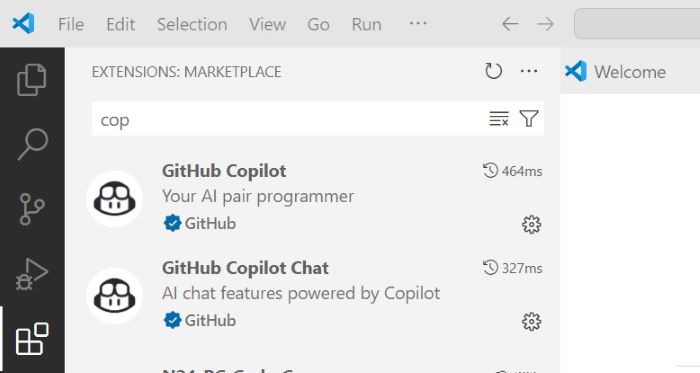
Github Copilot in Azure Data Studio
Similar to Vs Code, GitHub Copilot is available as a extension for Azure Data Studio as well in the marketplace.
Github Copilot can be used in Azure Data Studio to generate code snippets and get query suggestions while working with SQL databases.
With Copilot, you can write sql queries in natural language and get suggestions for the same.
Github Copilot can integrates with Azure services to enhance your data management and analysis workflows.
Follow the article on Copilot Setup in Azure Data Studio to learn how to set up Copilot in Azure Data Studio.

Github Copilot in Jetbrains IDE
Github Copilot is also available for JetBrains IDEs like WebStorm, PyCharm, IntelliJ IDEA, and others.
You can set up GitHub Copilot in JetBrains IDE by installing the Copilot plugin from the JetBrains marketplace.
Follow the article on Copilot Setup in JetBrains IDE to learn how to set up Copilot in JetBrains IDE.

Github Copilot - Data Science and Machine Learning
GitHub Copilot can be used for machine learning and data science tasks such as data preprocessing, model training, and evaluation. In this section, we will explore how you can use GitHub Copilot for machine learning and data science tasks.
Jupyter Notebook With Copilot
We all know that Jupyter notebook is popular tool used in data science and machine learning development. GitHub Copilot can be used with Jupyter Notebook to help you write code faster and with less effort. Using the chat section of copilot you can create a fully functional Jupyter Notebook in a command.
Copilot Creates New Notebook
We can create a new Jupyter Notebook using the "/newnotebook" command in the chat section of Copilot. This command creates a new Jupyter Notebook with the given name and extension.

You can then use other commands to import libraries, generate plots, save the notebook, and run the notebook. Let's see some of those commands.
| Command | Description | Usage |
|---|---|---|
| /newnotebook | Creates a new Jupyter Notebook with the given name and extension. | Chat only |
| /import | Imports the required libraries and modules for the given task. | Inline and chat |
| /plot | Generates a plot using the Seaborn library. | Inline and chat |
| /save | Saves the Jupyter Notebook with the given name. | Inline and chat |
| /run | Runs the Jupyter Notebook and displays the output. | Inline and chat |
| /doc | Add comments for code using right syntax | Inline and chat |
| /explain | Get code explanations in natural language | Inline and chat |
| /test | Create unit tests for the selected code | Inline and chat |
Using Copilot for Machine Learning
GitHub Copilot can be used for machine learning tasks such as data preprocessing, model training, and evaluation. Copilot can generate code snippets for common machine learning tasks, saving you time and effort. Here are some examples of how you can use Copilot for machine learning:
Data Preprocessing: Copilot can generate code snippets for data preprocessing tasks such as scaling, encoding, and splitting data.
Model Training: Copilot can generate code snippets for model training tasks such as fitting models, tuning hyperparameters, and cross-validation.
Model Evaluation: Copilot can generate code snippets for model evaluation tasks such as calculating metrics, plotting results, and making predictions.
Feature Engineering: Copilot can generate code snippets for feature engineering tasks such as creating new features, transforming data, and selecting features.
Using Copilot for Data Science
GitHub Copilot can be used for data science tasks such as data cleaning, data visualization, and machine learning. Copilot can generate code snippets for common data science tasks, saving you time and effort. Here are some examples of how you can use Copilot for data science:
Data Cleaning: Copilot can generate code snippets for data cleaning tasks such as removing missing values, handling outliers, and encoding categorical variables.
Data Visualization: Copilot can generate code snippets for data visualization tasks such as creating plots, histograms, and scatter plots.
Machine Learning: Copilot can generate code snippets for machine learning tasks such as training models, evaluating models, and making predictions.
Exploratory Data Analysis: Copilot can generate code snippets for exploratory data analysis tasks such as calculating summary statistics, visualizing data distributions, and identifying patterns in the data.
Github Copilot - Web Development
GitHub Copilot can be used for web development tasks such as creating websites, web applications, and web services. In this section, we will explore how you can use GitHub Copilot for web development tasks.
Copilot Web Technology Support
Github Copilot currently supported in following web technology frameworks.
HTML, CSS, JavaScript and TypeScript
Libraries like Angular, React Js, Jquery
Backend frameworks like Node js, Next js etc
Copilot For Backend Development
Copilot can help with backend developers by managing databases, handling authentication, or setting up web servers. Copilot can assist with boilerplate code, error handling, and more complex tasks. Here you can see that copilot is suggesting internal working of a server function using context from above codes.

Database Integration: Copilot can help to generate code to connect databases like SQL and MongoDB. it can write complex SQL queries or object-relational mapping (ORM) methods for interacting with databases. If you are working on Azure Data Studio for handling database, Github Copilot is available as extension in marketplace/li>
Generate Routes: Copilot can automatically generate routes for handling HTTP requests (GET, POST, PUT, DELETE) and respond to client requests in a structured way.
Authenticate Tokens: Copilot helps in setting up JSON Web Token (JWT)-based authentication systems. It can automatically generate middleware for validating tokens and handling user authentication.
Unit Testing: Copilot can generate unit tests for backend logic using frameworks like Mocha, Chai, Jest, or pytest (for Python). It suggests test cases for APIs, database operations, and business logic.
Load Balancing: Copilot can suggest how to set up load balancers or use tools like Nginx to distribute incoming requests across multiple services.
Copilot For Frontend Development
Github copilot can help frontend developers with explaining API endpoints, suggesting colors for UI and animation frames. Here you can see that we got light version of current color with a single prompt.
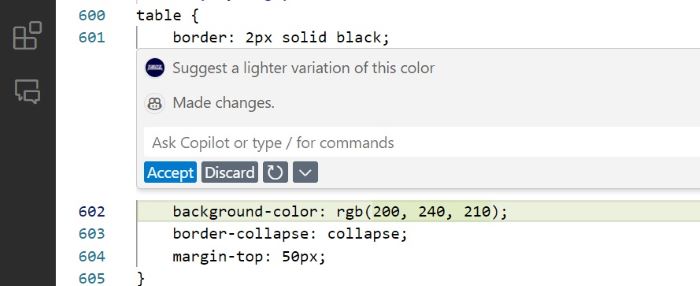
Custom Style Generation: Copilot can generate custom styles for buttons, forms, and components which makes styling UI components quicker and easier.
HTML Markup Generation: Copilot can quickly generate basic HTML structures such as headers, footers, forms, navigation bars, and other commonly used elements.
API Documentation Explanation: Copilot can understand API Documentation and and explain to developers, so that they can swiftly implement it in UI.
React and Modern Frontend Frameworks: Github Copilot is well versed with all the modern javascript frameworks. It can help you creating components in React, Vue, or Angular and suggest both class-based and functional components in React and can handle lifecycle methods, hooks (e.g., useState, useEffect), and props.
Testing Frontend: Copilot can generate unit tests for your frontend components using frameworks like Jest and React Testing Library (for React apps).
Github Copilot - Game Development
Github Copilot is great tool for generating boilerplate code for leading game engines like Unity and Unreal Engine. It can smoothly define game physics, create UI and define game logic. In this section, well explore how GitHub Copilot can accelerate game development process. If you're a developer or studio looking to optimize your game development process, read on to discover how GitHub Copilot can assist with everything from writing game logic to improving code quality across various gaming platforms
Enhancing Game Development With Github Copilot
When developing a game, coding the core logic can be a time-consuming task. GitHub Copilot simplifies this process by suggesting code for various game mechanics, such as:
Implement Movements and Game Physics: Github Copilot can automate implementation of character movements in game and define physical aspects like adding gravity, collision detection, and physics-based interactions without having to manually write each function.
Game Landscape Generation: Github Copilot can automatically generate game landscape like terrain, maps, meshes, 2D levels, random dungeon layouts and game assets. These dynamic environments can be used for testing and implementation.
Realistic AI for NPCs: Github Copilot itself is an AI assistant. So it will be easy for copilot to define behavior of non-playable character (NPC) in games.
Game Optimization : One of the biggest challenges in game development is ensuring the game runs smoothly across all platforms. Copilot helps you optimize your code by suggesting memory management techniques and defining efficient algorithms.
Define Game Physics With Github Copilot
Game physics such as simulating gravity, handling collisions between objects are fundamental part of making any game feel realistic and engaging. We have used GitHub Copilot to simplify this process. It helped us to generate context aware suggestion, which worked smoothly in our codebase.
-
Gravity and Movement: GitHub Copilot can quickly generate basic physics functions for character movement, like applying gravitational force to an object or adjusting player velocity etc. Look in the example below where we generated a whole new function in single line prompt.
// Write Unity C# function for player jump void Jump() { if (Input.GetKeyDown(KeyCode.Space)) { playerRigidbody.AddForce(new Vector3(0, jumpForce, 0), ForceMode.Impulse); } } -
Collision Detection: Collision detection function are useful to understand how objects in game are interacting. Copilot can implement collision systems in game engines like Unity or Unreal Engine. Let's see an example where we asked copilot to detect collision and call takeDamage function.
// Write C function for detecting collision call takeDamage function void OnCollisionEnter(Collision collision) { if (collision.gameObject.CompareTag("Enemy")) { TakeDamage(); } } -
Soft Body Physics: For more complex physics simulations for character animations, like ragdoll effects or soft-body dynamics, Copilot can suggest how to integrate these systems into your game. Let see an example for this.
// Unity C# function for activating ragdoll physics void ActivateRagdoll() { foreach (Rigidbody rb in ragdollRigidbodies) { rb.isKinematic = false } }
Why Game Developers Should Use GitHub Copilot?
There are several key reasons why game developers, from indie creators to AAA studios, should consider integrating GitHub Copilot into their development workflows:
Save time: Reduce time spent on repetitive tasks like writing boilerplate code, allowing you to focus on creative aspects of the game.
Increase productivity: With real-time code suggestions, Copilot can speed up development, helping you hit deadlines faster.
Fewer bugs: Copilots ability to suggest best practices and efficient code can reduce errors and improve code quality.
Learn faster: If youre a beginner or transitioning to a new game engine or language, Copilot can guide you by offering context-aware suggestions and sample code.
Github Copilot - Devops Development
Devops development involves handling automation, managing infrastructure, writing configuration scripts and continuous integration for high-level systems. Overall this is hectic process, and can only be done by highly skilled professionals. In this section we will explore how to use github copilot to simplify this process and automate repetitive tasks. We also provided real-time example of code generation using copilot.
Github Copilot Devops Integration
GitHub Copilot can be integrated into popular IDEs for devops development. In general, there are two ways to integrate GitHub Copilot with devops environments.
Direct Integration into CI/CD Tools
GitHub Actions: If you use GitHub Actions for your CI/CD pipelines, you can directly integrate Copilot into your workflows. This allows Copilot to suggest code changes during the build and test phases.
Other CI/CD Tools: Many other CI/CD tools, such as Jenkins, CircleCI, and GitLab CI, can be integrated with Copilot using custom scripts or plugins.
IDE Integration
Using a Development Environment: You can use Copilot in your IDE to generate code snippets for your CI/CD pipelines. This allows you to write and test your code locally before integrating it into your CI/CD workflows.
Command-Line Interface (CLI): Copilot also provides a command-line interface that can be used to generate code snippets for your CI/CD pipelines.
Simplify Devops Development With Copilot
GitHub Copilot is a game-changer for DevOps engineers, it will offer AI-powered assistance in generating code, writing automation scripts, and streamlining workflows. Let's see how each functionalities can be implemented smoothly using copilot.
Infrastructure as Code (IaC) Automation
GitHub Copilot can assist in writing IaC code with tools like Terraform, AWS CloudFormation, or Ansible, getting quick suggestions for defining infrastructure components such as servers, storage, and networks.
For example, If you want to generate code snippet for creating an AWS EC2 instance using Terraform, simply start typing the Terraform resource block in your IDE (like Visual Studio Code)
# Create an AWS EC2 instance using ami "ami-12345678"
resource "aws_instance" "my_server" {
ami = "ami-12345678"
instance_type = "t2.micro"
tags = {
Name = "MyServer"
}
}
Generate CI/CD Pipelines
GitHub Copilot can help to generate pipeline configurations for tools like Jenkins, GitHub Actions, and GitLab CI by suggesting YAML configurations or scripts that automate the process.
Here is an example pipeline we generated in Github Action using Copilot.
# Create ci pipeline that runs on push to the main branch, installs
dependencies, and runs tests.
name: CI Pipeline
on:
push:
branches:
- main
jobs:
build:
runs-on: ubuntu-latest
steps:
- name: Checkout code
uses: actions/checkout@v2
- name: Install dependencies
run: npm install
- name: Run tests
run: npm test
Containerization and Orchestration
Copilot can help generate fully functional Dockerfiles, Kubernetes manifests, or Helm charts for containerizing applications and orchestrating them across clusters.
In the below code, you can see that we create a full docker file using command on copilot.
# Dockerfile for a Node.js application that installs dependencies and starts the app on port 3000. FROM node:14 WORKDIR /app COPY package*.json ./ RUN npm install COPY . . EXPOSE 3000 CMD ["npm", "start"]
System Monitoring and Logging
Copilot assists in writing scripts and configurations for monitoring systems like Prometheus, ELK Stack, or Grafana. Using copilot we have generated logging configurations to track application performance, errors, and system health.
# Create a Prometheus scrape configuration for my_app running on localhost:9090.
scrape_configs:
- job_name: 'my_app'
static_configs:
- targets: ['localhost:9090'] '
Why DevOps Engineers Should Use GitHub Copilot?
There are several reasons why GitHub Copilot is a valuable tool for DevOps professionals:
Increased Efficiency: Automates repetitive tasks like writing infrastructure code, managing CI/CD pipelines, and configuring environments. This allows engineers to focus on more critical tasks and strategic projects.
Faster Onboarding: For new DevOps engineers or teams learning new tools, Copilot simplifies the process by offering context-aware code suggestions. It reduces the time spent searching through documentation or troubleshooting configuration issues.
Error Reduction: By generating well-structured and accurate code snippets, Copilot minimizes the likelihood of human errors that can lead to misconfigurations, bugs, or security vulnerabilities. This improves the reliability of the deployment and infrastructure processes.
Improved Collaboration: GitHub Copilot promotes consistency across the team by suggesting standardized code, making it easier for multiple DevOps engineers to collaborate on projects without discrepancies in the codebase.
Speedier Automation: Copilot enhances the automation of DevOps processes, allowing for quicker deployment pipelines, faster configuration management, and easier infrastructure provisioning.
Github Copilot - Scripting and Automation
Scripting is a automation mechanism used at server level for automating repetitive tasks, enhancing productivity, and managing system operations efficiently. GitHub Copilot can assist in writing scripts for various automation tasks in shell scripting, Python, PowerShell, and more. In this section, you will learn how GitHub Copilot can be used to automate various processes and go through examples that illustrate its functionality.
Scripting and Automation with Copilot
GitHub Copilot makes scripting and automation tasks easier by generating scripts for system administration, task scheduling, file handling, and other automated processes. It assists developers by suggesting complete code snippets and automation flows. Let's explore some common use cases for scripting and automation that Copilot can handle.
System Administration
Copilot can generate scripts to automate routine system administration tasks such as file management, backups, and server maintenance. This helps system administrators streamline their daily workflows.
Example: We want to write a Bash script that backs up a directory to a remote server using `rsync`. A comment about this setup allows Copilot to generate the script.
# Bash script to backup /home/user directory to remote server #!/bin/bash SOURCE="/home/user" DESTINATION="user@remote-server:/backup" LOGFILE="/var/log/backup.log" rsync -av --delete $SOURCE $DESTINATION >> $LOGFILE 2>&1 if [ $? -eq 0 ]; then echo "Backup completed successfully" >> $LOGFILE else echo "Backup failed" >> $LOGFILE fi
In this example, Copilot generated a Bash script that uses `rsync` to back up a directory and logs the result, simplifying the backup process.
Task Scheduling and Automation
Automation tasks often involve scheduling scripts to run at specific intervals using tools like cron in Unix-like systems or Task Scheduler in Windows. Copilot can assist by generating the necessary scripts for scheduled automation.
Example: We want to schedule a Python script to run every day at midnight. Copilot generates a cron job configuration for this task.
# Cron job to run Python script every day at midnight 0 0 * * * /usr/bin/python3 /home/user/automation.py >> /var/log/automation.log 2>&1
Copilot generated a cron job entry that runs the Python script every day at midnight, logging the output to a file.
File and Directory Automation
Automating file and directory operations, such as moving, renaming, or deleting files, can save time in tasks like data organization or log file management. GitHub Copilot can generate scripts to automate these operations.
Example: We want to write a Python script that moves all `.log` files from one directory to an archive folder. Copilot generates the necessary code for us.
# Python script to move .log files to archive folder
import os
import shutil
source_dir = "/home/user/logs"
archive_dir = "/home/user/archive"
for filename in os.listdir(source_dir):
if filename.endswith(".log"):
shutil.move(os.path.join(source_dir, filename), os.path.join(archive_dir, filename))
print("Log files moved to archive")
In this example, Copilot generated a Python script that automates the task of moving log files to an archive folder, simplifying file management tasks.
Automation with APIs
APIs allow us to automate interactions between systems. Copilot can help by generating scripts for consuming APIs, automating tasks such as data retrieval, or updating records in external systems.
Example: We want to write a Python script that retrieves data from a REST API and saves it to a file. Copilot generates the required code to automate the API call.
# Python script to retrieve data from REST API and save to file
import requests
import json
url = "https://api.example.com/data"
response = requests.get(url)
if response.status_code == 200:
data = response.json()
with open("data.json", "w") as f:
json.dump(data, f)
print("Data saved to data.json")
else:
print(f"Failed to retrieve data. Status code: {response.status_code}")
Copilot generated a script that automates the process of retrieving data from an API and saving it to a JSON file, reducing manual effort.
Task Automation with PowerShell
PowerShell is widely used for task automation in Windows environments. Copilot can generate PowerShell scripts to automate system tasks, manage files, or interact with Windows services.
Example: Let's write a PowerShell script to automate the process of stopping and starting a Windows service. Copilot helps by generating the necessary script.
# PowerShell script to stop and start a Windows service $service = "Spooler" # Stop the service Stop-Service -Name $service # Start the service Start-Service -Name $service Write-Host "Service $service has been restarted"
In this example, Copilot generated a PowerShell script that automates stopping and starting the Spooler service, simplifying service management tasks in Windows.
Benefits of GitHub Copilot in Scripting
Faster Script Creation: GitHub Copilot accelerates script writing by suggesting complete snippets, allowing developers to focus on refining the logic instead of writing repetitive code.
Task Automation: Copilot helps generate scripts that automate system tasks, file operations, and API interactions, making processes more efficient and reducing manual effort.
Multi-Language Support: Copilot supports multiple scripting languages like Bash, Python, PowerShell, and more, providing versatility for different automation tasks.
Error Reduction: By suggesting best practices and valid syntax, Copilot helps reduce errors that may arise in manual scripting, ensuring reliable automation processes.
Limitations of GitHub Copilot in Scripting
Context Limitations: While Copilot can assist in generating scripts, it may not always fully understand the broader context of the task, requiring developers to refine or customize the generated code.
Limited Optimization: Copilot-generated scripts may not always be optimized for performance, and developers may need to manually improve the efficiency of automation tasks.
Security Considerations: Automation scripts often deal with sensitive data and credentials. Copilot may not consistently enforce secure practices, so developers should perform thorough security reviews.
Github Copilot - Improving Legacy Code
Legacy code is often difficult to understand due to outdated practices, lack of comments, or improper variable names. GitHub Copilot can quickly understand the context of any codebase even without documentation making it an outstanding tool for helping developers understand and improve legacy codebases. It assists with refactoring, adding documentation, and generating code that integrates with newer systems. In this section, youll learn how to use GitHub Copilot to quickly understand legacy codebase with examples to accelerate your software development workflow.
Enhance Legacy Code with GitHub Copilot
Working with legacy code is always a difficult task, especially when the original authors are no longer available or when documentation is lacking. GitHub Copilot can help make sense of the code by suggesting explanations, adding comments, and even refactoring parts of the code to improve readability and maintainability.
Adding Comments to Legacy Code
One of the key challenges with legacy code is the lack of documentation or comments that explain the original developer's intent. Copilot can help by generating comments that describe the purpose of the code, making it easier for current developers to understand.
Example: We have a piece of legacy Java code, and we need to add comments to understand its functionality.
// Calculate the total amount of an invoice
public double calculateInvoiceTotal(double[] items) {
double total = 0.0;
// Loop through all items and sum their prices
for (int i = 0; i < items.length; i++) {
total += items[i];
}
// Return the total invoice amount
return total;
}
Copilot automatically generates comments explaining the function, which makes it easier to comprehend what the code is doing. This is especially helpful when dealing with legacy code that lacks proper documentation.
Refactoring Legacy Code for Modern Practices
Legacy code often includes outdated programming patterns that may no longer be considered best practices. GitHub Copilot can assist in refactoring these sections, suggesting modern, more efficient alternatives.
Example: We have a legacy Python function that can be optimized. Copilot suggests a more efficient approach using list comprehensions.
# Legacy code: calculate square of each number in a list
def square_numbers(numbers):
squares = []
for number in numbers:
squares.append(number ** 2)
return squares
# Refactored code suggested by Copilot
def square_numbers(numbers):
return [number ** 2 for number in numbers]
In this example, Copilot suggested a more modern approach using list comprehensions, making the code more concise and easier to read.
Automating the Upgrade Process for Legacy Code
In some cases, legacy code needs to be upgraded to take advantage of modern tools or libraries. GitHub Copilot can help automate parts of this process by generating upgrade scripts and code migration strategies.
Example: Imagine upgrading a legacy Python 2 codebase to Python 3. Copilot assists by suggesting changes that are compatible with the newer version.
# Legacy Python 2 code
print "Hello, world!"
# Upgraded Python 3 code with Copilot
print("Hello, world!")
Copilot suggests changes to ensure compatibility with Python 3, simplifying the upgrade process.
Detecting and Fixing Bugs in Legacy Code
Legacy code can often contain hidden bugs due to outdated practices or overlooked edge cases. GitHub Copilot assists in identifying and fixing such issues by generating code that handles edge cases or provides alternative implementations.
Example: A legacy piece of code may fail to handle null or undefined values properly. Copilot can suggest fixes that address these cases.
// Legacy code without null checks
function getUserName(user) {
return user.name;
}
// Copilot suggests adding null checks
function getUserName(user) {
if (user && user.name) {
return user.name;
} else {
return "Anonymous";
}
}
By adding null checks, Copilot ensures that the legacy code is more robust and less likely to fail in unexpected situations.
Benefits of Using GitHub Copilot for Legacy Code
Easier to Understand: Copilot adds helpful comments and suggestions, making old code easier for new developers to read and understand.
Helps Improve Code: Copilot suggests changes to make old code more modern and up-to-date with current best practices.
Modern Solutions: Copilot offers modern alternatives to outdated methods, making old code work better with today's systems and tools.
Speeds Up Updates: Copilot helps with upgrading and migrating old code, saving time and effort when updating it to match current standards.
Limitations of Using GitHub Copilot for Legacy Code
Needs Human Review: Copilot might not fully understand the specific details of older code, so manual review and adjustments are necessary.
Misses Special Cases: Old code can have unique problems that Copilot might miss, so developers need to test and review the code carefully.
Big Changes Need Experts: Copilot is useful for small improvements, but bigger changes still need manual work and expert knowledge.
Github Copilot - Software Testing
Writing tests is an important part of software development life cycle to ensure that code works as expected before deployment. GitHub Copilot can help to generate testing code across various frameworks, saving time and helping developers maintain high-quality codebases. In this section, we explore how GitHub Copilot can assist with creating and automating tests through examples.
Simplify Software Testing with Copilot
GitHub Copilot simplifies the testing process by generating unit tests, integration tests, and even automated end-to-end tests. It can handle tests for various programming languages and frameworks like Python, JavaScript, and others. Below are some examples demonstrating how Copilot aids in different stages of testing.
Write Unit Test For Functions
Unit tests validate individual functions or components in isolation, ensuring that each unit of code works correctly. GitHub Copilot can generate unit tests for common frameworks like pytest, JUnit, and others.
Example: We want to write a unit test for a Python function that calculates the sum of two numbers. A simple comment allows Copilot to generate the appropriate unit test.
# Unit test for the sum function in app.py file import pytest from app import sum def test_sum(): assert sum(2, 3) == 5 assert sum(-1, 1) == 0 assert sum(0, 0) == 0
In this example, Copilot generated test cases for a simple sum function, including a variety of inputs and assertions.
Integration Testing
Integration tests ensure that different modules or services work together as expected. GitHub Copilot can assist in generating integration tests that validate the interaction between components.
Example: We are testing the integration of a Flask API with a database. Copilot helps by generating an integration test for checking if data can be stored and retrieved correctly.
# Integration test for Flask API and database
import pytest
from app import app, db
@pytest.fixture
def client():
with app.test_client() as client:
yield client
def test_create_user(client):
response = client.post('/user', json={"id": 1, "name": "John Doe"})
assert response.status_code == 201
response = client.get('/user/1')
assert response.status_code == 200
assert response.get_json() == {"id": 1, "name": "John Doe"}
Here, Copilot automatically generated an integration test that checks if the Flask API can handle POST and GET requests, storing and retrieving user data correctly.
End-to-End (E2E) Testing
End-to-end tests simulate real-world scenarios and user interactions, ensuring that the entire application works as expected. GitHub Copilot can generate E2E tests using frameworks like Selenium, Cypress, and others.
Example: Lets write an E2E test that simulates a user logging into a web application using Selenium. Copilot generates the necessary test script.
# End-to-end test using Selenium for user login
from selenium import webdriver
from selenium.webdriver.common.by import By
def test_user_login():
driver = webdriver.Chrome()
driver.get("http://example.com/login")
username_field = driver.find_element(By.NAME, "username")
password_field = driver.find_element(By.NAME, "password")
login_button = driver.find_element(By.ID, "login-btn")
username_field.send_keys("testuser")
password_field.send_keys("password123")
login_button.click()
assert "Dashboard" in driver.title
driver.quit()
In this example, Copilot generated a Selenium-based end-to-end test that automates the process of logging into a web application and verifying that the user is redirected to the dashboard.
Mocking in Tests
When writing tests, we sometimes need to simulate external dependencies, like databases or APIs. GitHub Copilot helps generate tests with mocking libraries such as 'unittest.mock' to simulate these dependencies.
Example: We want to test an API function that interacts with an external service. Copilot generates the necessary mocking for us.
# Test with mocking an external API call
from unittest import mock
import requests
from app import get_weather
@mock.patch('requests.get')
def test_get_weather(mock_get):
mock_response = mock.Mock()
mock_response.json.return_value = {"temperature": 22}
mock_get.return_value = mock_response
temperature = get_weather("New York")
assert temperature == 22
Copilot automatically generated the test with mocked API requests to test the `get_weather` function without making actual network requests.
Automating Tests
In CI/CD pipelines, automated tests are run to ensure that new code doesnt break existing functionality. GitHub Copilot can assist in setting up automation scripts for testing in continuous integration environments like GitHub Actions.
Example: Lets write a GitHub Actions workflow that runs Python tests every time new code is pushed. Copilot generates the YAML file for us.
# GitHub Actions workflow for running Python tests
name: Python Tests
on: [push]
jobs:
test:
runs-on: ubuntu-latest
steps:
- uses: actions/checkout@v2
- name: Set up Python
uses: actions/setup-python@v2
with:
python-version: 3.x
- name: Install dependencies
run: |
python -m pip install --upgrade pip
pip install -r requirements.txt
- name: Run tests
run: |
pytest
Copilot generated the necessary GitHub Actions YAML file to automate running tests on every push, ensuring that the codebase remains stable.
Benefits of GitHub Copilot in Testing
Faster Test Writing: GitHub Copilot accelerates the creation of unit, integration, and end-to-end tests, reducing the time developers spend on repetitive tasks.
Automated Test Generation: Copilot can automatically generate boilerplate test code, allowing developers to focus on the specifics of their applications.
Consistency and Coverage: Copilot helps maintain consistency across test cases and ensures better coverage by suggesting edge case scenarios.
Integration with CI/CD: Copilot assists in automating test execution by generating configuration files for popular CI/CD platforms like GitHub Actions, making testing part of the development pipeline.
Limitations of GitHub Copilot in Testing
Limited Context for Business Logic: While Copilot can generate test cases, developers still need to ensure that the tests align with the business logic and cover all edge cases.
Test Optimization: Copilot may not always provide the most optimized or efficient test cases, requiring developers to refactor or optimize the tests for performance.
Dependency on Frameworks: Copilots test generation is highly dependent on the framework or libraries used, meaning it may not always generate the best solutions for custom frameworks.
Github Copilot - For Documentation
Documentation is important part of software development life cycle, it will help to provide clarity and guidance to both current and future developers. GitHub Copilot can automate generating of well-structured documentation, comments, and explanations to maintain code quality and enhance collaboration. In this section, youll learn how to use Copilot to simplify the creation of technical documentation and also we added examples to make you understand how we used copilot for our document generation.
Speed Up Documentation with Copilot
GitHub Copilot simplifies the process of documenting code by suggesting inline comments, explanations for code logic, and even entire sections of technical documentation. This saves time for developers and ensures that best practices for documentation are followed. Lets explore some examples where Copilot can assist with documentation creation.
Inline Code Comments
One of the most useful ways GitHub Copilot can assist is by generating inline comments that describe the purpose and functionality of different parts of the code. These comments make the code more understandable for others.
Example: We wanted to add comments that explain the key parts of a Python script. By typing a comment prompt, Copilot generated detailed descriptions for us.
# Function to calculate the factorial with Comment
def factorial(n):
"""
This function takes a non-negative integer 'n' and returns
its factorial.
"""
if n == 0:
return 1
else:
return n * factorial(n-1)
Copilot automatically generates descriptive comments that explain the logic and purpose of the code, making it easier for others to understand.
Generating Documentation for APIs
API documentation is essential for providing clear instructions on how to interact with a system. Copilot can assist by generating the necessary documentation, including endpoint descriptions, request/response formats, and examples.
Example: We wanted to document an API endpoint that retrieves user data. Copilot helped by generating the necessary explanation and usage example.
# API Endpoint: /api/v1/users """ GET /api/v1/users Description: This endpoint retrieves the list of users from the database. Query Parameters: - limit (int, optional): The number of users to return (default: 10). - offset (int, optional): The number of users to skip before starting to return results (default: 0). Response: - 200 OK: A JSON array of user objects. - 400 Bad Request: If the query parameters are invalid. Example request: GET /api/v1/users?limit=5&offset=10 """
In this example, Copilot generated detailed documentation for an API endpoint, covering query parameters, response types, and a usage example.
Function and Class Documentation
Writing documentation for functions and classes helps other developers understand how to use the code. GitHub Copilot can assist by generating docstrings that explain the parameters, return values, and behavior of functions or methods.
Example: We wanted to add docstrings to a Python class and its methods. Copilot generated the documentation automatically based on the method signatures and logic.
class User:
"""
This class represents a user in the system.
Attributes:
name (str): The name of the user.
email (str): The email address of the user.
"""
def __init__(self, name, email):
"""
Initializes a new User instance.
Parameters:
name (str): The name of the user.
email (str): The email address of the user.
"""
self.name = name
self.email = email
Copilot generated comprehensive docstrings that describe the attributes, parameters, and return values, ensuring that the class is well-documented.
Markdown Documentation for Repositories
Markdown is commonly used to create documentation for repositories, such as README files or contributing guidelines. GitHub Copilot can help by generating Markdown content that clearly explains the purpose of a project, installation steps, and usage instructions.
Example: We wanted to write a basic README for a GitHub repository. Copilot generated the Markdown file based on the project description.
# Automate Preprocessing ## Description This project is designed to automate data processing tasks using Python. It includes scripts for data extraction, transformation, and loading (ETL). ## Installation 1. Clone the repository: ```bash git clone https://github.com/farzzn/project-name.git #continued......
Copilot generated a well-structured README file in Markdown format, including sections for description, installation, and usage instructions, making it easy to document the project.
Benefits of GitHub Copilot in Documentation
Better Understanding: GitHub Copilot helps make documentation clear and easy to follow, so developers can understand and work with the code more easily.
Saves Time: By creating comments, docstrings, and README files, Copilot reduces the time spent on writing documentation, letting developers focus more on coding.
Consistency: Copilot generates consistent documentation for different functions, classes, and projects, making the documentation style uniform across the project.
Supports Multiple Languages: Copilot can generate documentation for various programming languages, like Python, JavaScript, and Markdown, making it useful for different types of projects.
Limitations of GitHub Copilot in Documentation
Lack of Full Context: Even though Copilot is good at generating comments and documentation, it may not fully understand the overall project, so developers need to make some adjustments.
Limited Knowledge of Specific Areas: Copilot may not always create the best documentation for complex systems or frameworks, requiring developers to add more accurate details.
Needs Personalization: Developers may have to adjust the generated documentation to fit the specific style or standards of their organization or project.
Github Copilot - API Development
API development is an important part of modern web applications, allowing different software systems to communicate with each other. GitHub Copilot, can assist developers by generating code for creating, testing, and maintaining APIs quickly. In this section, you will learn how Copilot can simplify API development through various examples and practical applications.
Simplify API Development with Copilot
GitHub Copilot helps in writing boilerplate code for API endpoints, handling requests and responses, managing data, and setting up authentication. It simplifies both the backend and frontend integration processes. Below are some examples that show how Copilot aids in different stages of API development.
Creating API Endpoints
One of the most common tasks in API development is creating endpoints to handle requests and send appropriate responses. GitHub Copilot can suggest code for creating RESTful API endpoints in various languages.
Example: We want to create a basic API endpoint using Flask to handle a GET request and return user data. With just a comment, Copilot generates the necessary code.
# Flask API to return user data on GET request
from flask import Flask, jsonify
app = Flask(__name__)
@app.route('/user/<int:id>', methods=['GET'])
def get_user(id):
user = {"id": id, "name": "John Doe"}
return jsonify(user)
if __name__ == '__main__':
app.run(debug=True)
In this example, Copilot generated a Flask API endpoint that returns user data based on the user ID from the URL.
Handling POST Requests
Most APIs need to handle data sent via POST requests. Copilot can assist in writing code that handles incoming data and stores or processes it appropriately.
Example: Let's create an API that accepts a JSON payload and saves user data. We add a comment to describe the task, and Copilot suggests the implementation.
# Flask API to accept POST request with user data
from flask import Flask, request, jsonify
app = Flask(__name__)
@app.route('/user', methods=['POST'])
def create_user():
data = request.get_json()
user = {"id": data['id'], "name": data['name']}
return jsonify({"message": "User created successfully", "user": user}), 201
if __name__ == '__main__':
app.run(debug=True)
Copilot automatically generated code to handle a POST request, accept user data, and return a confirmation response.
API Authentication
Security is a critical aspect of API development. GitHub Copilot can help you implement authentication and authorization mechanisms for your APIs.
Example: We want to secure our API using basic authentication. A simple comment allows Copilot to generate the code to check for valid credentials.
# Flask API with basic authentication
from flask import Flask, request, jsonify
from functools import wraps
app = Flask(__name__)
def authenticate(func):
@wraps(func)
def wrapper(*args, **kwargs):
auth = request.authorization
if auth and auth.username == 'admin' and auth.password == 'password':
return func(*args, **kwargs)
return jsonify({"message": "Authentication failed!"}), 401
return wrapper
@app.route('/secure-data', methods=['GET'])
@authenticate
def secure_data():
return jsonify({"data": "This is secure data"})
if __name__ == '__main__':
app.run(debug=True)
Copilot generated the authentication decorator and secured the endpoint, checking credentials for access to the API.
API Testing
Testing is a key part of API development. GitHub Copilot can assist in generating tests to ensure that your APIs work as expected. Automated tests are vital to avoid breaking changes in future updates.
Example: We need to write unit tests for our API endpoints. Copilot can generate a testing script using a popular testing framework like pytest.
# Unit tests for Flask API endpoints
import pytest
from app import app
@pytest.fixture
def client():
with app.test_client() as client:
yield client
def test_get_user(client):
response = client.get('/user/1')
assert response.status_code == 200
assert response.get_json() == {"id": 1, "name": "John Doe"}
def test_create_user(client):
response = client.post('/user', json={"id": 2, "name": "Jane Smith"})
assert response.status_code == 201
assert response.get_json()['message'] == "User created successfully"
Here, Copilot generated unit tests for both the GET and POST endpoints of our Flask API.
Handling Errors
APIs should be able to handle errors gracefully and return appropriate status codes and messages. GitHub Copilot helps generate code for robust error handling in API responses.
Example: Let's add error handling to our user retrieval API to handle cases where the user is not found.
# Flask API with error handling for user not found
from flask import Flask, jsonify
app = Flask(__name__)
@app.route('/user/<int:id>', methods=['GET'])
def get_user(id):
users = {1: "John Doe", 2: "Jane Smith"}
if id in users:
return jsonify({"id": id, "name": users[id]})
else:
return jsonify({"error": "User not found"}), 404
if __name__ == '__main__':
app.run(debug=True)
Copilot suggested code that checks if a user exists and returns a 404 status code with an error message if the user is not found.
Benefits of GitHub Copilot in API Development
Faster Development: GitHub Copilot accelerates the creation of API endpoints, validation logic, and other essential tasks, helping developers build APIs faster.
Boilerplate Code Generation: Copilot saves time by generating common code snippets like authentication, request handling, and error management, allowing developers to focus on core logic.
Automated Testing: With Copilot's assistance, developers can quickly write tests to validate API functionality, reducing bugs and improving the overall reliability of the application.
Security Enhancement: Copilot helps implement security features such as authentication, encryption, and input validation, improving the security of APIs.
Limitations of GitHub Copilot in API Development
Context-Specific Logic: While Copilot is excellent at generating boilerplate code, developers still need to write the specific business logic and ensure it aligns with the application's requirements.
Performance Optimization: Copilot may not always provide the most optimized code, especially in high-performance API scenarios, leaving developers to refine performance-critical sections.
Security Considerations: Although Copilot helps with security practices, it is still essential for developers to review the code for potential vulnerabilities or edge cases not covered by Copilot's suggestions.
Github Copilot - IOT Development
IoT Development often involve low-level hardware interaction, which was always a challenging task for developers. Github Copilot, the cutting edge technology have simplified the task by helping to generate codes for interacting with various sensors, actuators, and communication modules. It have good knowledge about IOT devices like Raspberry Pi, Arduino and GPIO pins. In this section, you can learn how learn to simplify your IoT development with copilot and can go through examples that we generated to understand functioning of github copilot.
Simplify IoT Development With Copilot
GitHub Copilot simplifies IoT development by suggesting code for connecting devices, managing data, and automating processes. It makes it easier to write firmware for IoT devices, set up communication protocols, and integrate with cloud services for data analysis and control. Using copilot can help you adhere to standard coding practices and avoid time spent on reading large documentation for each hardware. We tried to use copilot in every aspects of IoT development and here are some of the use cases which we consider as important.
Hardware Interaction
As we discussed above, GitHub Copilot can suggest code for interfacing with various sensors, actuators, and communication modules, this can be a Arduino, Raspberry pi or any other modern equipments. Checkout the below example we created.
Example: We want to read temperature and humidity data from a DHT11 sensor connected to a Raspberry Pi. We just left a comment describing the setup, and GitHub Copilot generated the code to interface with the sensor.
# DHT11 sensor connected to GPIO pin 4, Read temperature and humidity
import Adafruit_DHT
sensor = Adafruit_DHT.DHT11
pin = 4 # GPIO pin where DHT11 is connected
humidity, temperature = Adafruit_DHT.read_retry(sensor, pin)
if humidity is not None and temperature is not None:
print(f"Temp={temperature:.1f}C Humidity={humidity:.1f}%")
else:
print("Failed to retrieve data from sensor")
You can see that copilot tailored code for the variable value we given in command.
Setup Communication Protocols
We all know that, IoT devices often communicate over protocols like MQTT, HTTP, or WebSockets. Copilot can assist by suggesting implementation code for setting up communication between devices and cloud services.
Example: We want to publish sensor data to an MQTT broker for communication between IoT devices. Copilot helped us by generating the code for setting up MQTT and publishing data. This saved our time spend on reading documentation of MQTT broker.
# MQTT setup for publishing temperature data to broker on IP 192.168.1.100
import paho.mqtt.client as mqtt
import time
broker = "192.168.1.100"
port = 1883
topic = "home/temperature"
client = mqtt.Client()
def on_connect(client, userdata, flags, rc):
print(f"Connected with result code {rc}")
client.on_connect = on_connect
client.connect(broker, port, 60)
temperature = 25.3 # Example temperature value
while True:
client.publish(topic, f"Temperature: {temperature}C")
time.sleep(5)
You can see that Copilot automatically imagined missing values and added example values (in case of temperature) as per industry standards. The script publishes temperature data every 5 seconds to the broker.
Cloud Integration
Most IoT applications are integrated with cloud platforms for device management, data storage, and analysis. GitHub Copilot can help in writing integration code for popular IoT cloud platforms like AWS IoT, Google Cloud IoT, and Azure IoT Hub. Look in to the senario below where we used Wi-Fi and Cloud Integration.
Example: We want our ESP32 to connect to Wi-Fi and send sensor data to an online API. A comment about connecting to Wi-Fi helps the Copilot generate necessary code.
// ESP32 connects to Wi-Fi, sends temperature data to cloud API every 10 seconds
#include <WiFi.h>
#include <HTTPClient.h>
const char* ssid = "TutorialspointNetwork";
const char* password = "SecureP@ssw0rd123";
const char* serverName = "http://api.tutorialspoint.com/data/secure";
void setup() {
WiFi.begin(ssid, password);
while (WiFi.status() != WL_CONNECTED) {
delay(1000);
Serial.println("Connecting to WiFi...");
}
Serial.println("Connected to WiFi");
}
// Code Continued....
You can see that ssid and password were automatically filled as copilot remembered those from previous interactions.
Security in IoT
Copilot can assist developers in writing secure protocols (e.g., HTTPS, encryption libraries) and patterns for device authentication, data encryption, and securing communication channels. In the below example,copilot is suggesting code for setting up SSL/TLS.
Example:We wanted a secure communication between our IoT device and a remote server using SSL/TLS. We wrote a comment describing this and Copilot generated the secure connection code.
// ESP32 connects to server with SSL encryption, posts sensor data
#include <WiFiClientSecure.h>
const char* ssid = "TutorialspointNetwork";
const char* password = "SecureP@ssw0rd123";
const char* serverName = "http://api.tutorialspoint.com/data/secure";
WiFiClientSecure client;
void setup() {
WiFi.begin(ssid, password);
while (WiFi.status() != WL_CONNECTED) {
delay(1000);
Serial.println("Connecting to WiFi...");
}
Serial.println("Connected to WiFi");
if (!client.connect(server, 443)) {
Serial.println("Connection failed!");
return;
}
}
//Code Continued....
Benefits of GitHub Copilot in IoT Development
Rapid Prototyping: GitHub Copilot accelerates the development of IoT applications by providing instant code suggestions for common tasks, allowing developers to quickly prototype and iterate on their ideas.
Integration with Multiple Protocols: Copilot assists in writing code that interfaces with various IoT communication protocols (like MQTT, CoAP, and HTTP), simplifying the process of integrating devices and services.
Error Reduction: By suggesting best practices and identifying potential issues in real-time, Copilot helps reduce coding errors, which is crucial in IoT environments where device reliability is essential.
Multi-Language Support: Copilot supports a variety of programming languages commonly used in IoT development, such as Python, JavaScript, and C/C++, making it versatile for different IoT platforms and devices.
Limitations of GitHub Copilot in IoT Development
Limited Context of Hardware Interfaces: While Copilot can assist with coding, it may not fully understand the intricacies of hardware interfaces and interactions, which are critical in IoT development, requiring developers to have in-depth hardware knowledge.
Real-Time Constraints: IoT applications often require real-time performance and low-latency responses. Copilot may not always provide optimal solutions for time-sensitive scenarios, necessitating manual optimization by developers.
Security Considerations: Given the security challenges in IoT, Copilot may not consistently suggest secure coding practices or configurations, leaving developers to perform thorough security reviews of the generated code.
Github Copilot - Blockchain Development
GitHub Copilot helps with blockchain development by suggesting code for smart contracts, decentralized apps, and blockchain protocols. It simplifies writing code for managing blockchain networks and automating transactions on different blockchain platforms. In this section we will see different aspects of using github copilot for blockchain development.
Simplify Blockchain Development With Copilot
Blockchain projects often involve complex algorithms, cryptography, smart contracts, and decentralized system designs. With github copilot you can reduce complexity and improve productivity. Let's explore each of the properties of copilot for blockchain development one by one.
Coding Smart Contracts With Copilot
GitHub Copilot helps you code smart contracts by suggesting code snippets and functions for popular blockchain platforms like Ethereum. In the below example you can see that we have generated a simple smart contract in Ethereum using github copilot.
// ERC20 token smart contract to transfer of tokens from the sender
contract SimpleToken {
string public name = "SimpleToken";
mapping(address => uint) public balanceOf;
function transfer(address to, uint amount) public {
balanceOf[msg.sender] -= amount;
balanceOf[to] += amount;
}
}
Generating Cryptography Keys
GitHub Copilot can suggest cryptographic libraries and generate code for common cryptographic tasks like key generation, signing, and hashing.
In the example below, copilot is trying to generate public-private key pair using secp256k1.
// Generate a public-private key pair using secp256k1
const secp256k1 = require('secp256k1');
const crypto = require('crypto');
const privateKey = crypto.randomBytes(32);
if (!secp256k1.privateKeyVerify(privateKey)) {
throw new Error('Invalid private key');
}
const publicKey = secp256k1.publicKeyCreate(privateKey);
Testing and Debugging
GitHub Copilot can write unit tests for smart contracts using libraries like Hardhat, Truffle, or Ganache to test smart contract functions. It can suggest test cases for edge conditions such as testing the overflow/underflow of transactions or maximum gas limits. Also copilot can suggest debugging libraries and frameworks for analyzing blockchain transactions and smart contract execution.
Benefits of GitHub Copilot in Blockchain Development
Accelerates Smart Contract Development: Copilot helps developers write smart contracts quickly by suggesting common patterns and functions for blockchain platforms like Ethereum, reducing the time spent on repetitive coding tasks.
Enhances Code Quality: With real-time code suggestions, Copilot helps developers follow best practices in blockchain development, ensuring that smart contracts are well-structured and adhere to standard protocols.
Assists in Interfacing with Blockchain Networks: Copilot can assist in generating code for interacting with blockchain networks, such as integrating with APIs, handling transactions, or managing wallets, making it easier to build decentralized applications (dApps).
Limitations of GitHub Copilot in Blockchain Development
Security Concerns in Smart Contracts: Blockchain development, especially smart contract programming, requires careful security measures. Copilot may generate vulnerable or inefficient smart contract code, increasing the risk of financial loss if not thoroughly reviewed.
Difficulty with Complex Logic: Copilot may struggle with generating complex blockchain logic, such as multi-step transaction processes, state management, or gas optimization, leaving developers to manually refine the code for performance and cost efficiency.
Limited Support for Emerging Platforms: Blockchain technology evolves rapidly, with new frameworks and platforms emerging regularly. Copilot might not always be up-to-date with the latest advancements or frameworks, such as Layer 2 solutions or newer blockchain protocols.
Github Copilot - Cyber Security
Cybersecurity is an important aspect of modern software development, which involves protecting sensitive data and systems from threats. GitHub Copilot can help developers generate code that adheres to best security practices, identifies vulnerabilities, and implements protective measures. This section explores how Copilot ensures threat free software systems by simplifying cybersecurity tasks. Also we have attached real-time examples of github copilot in cybersecurity, which we noticed while working on our cybersecurity software.
Using Copilot to Optimize Cybersecurity Solutions
GitHub Copilot assists developers in writing secure code by suggesting best practices, automated testing procedures, and security protocols. It helps in creating robust applications, managing security configurations, and identifying potential vulnerabilities in code. Here are some significant use cases where Copilot proves beneficial in cybersecurity.
Vulnerability Detection
Copilot can assist in identifying potential security vulnerabilities in your code. By providing suggestions for safe coding practices, it can help developers avoid common pitfalls.
Example: Suppose we are developing a web application. We can leave a comment regarding input validation, and GitHub Copilot will generate code to secure against SQL injection attacks.
# Validate user input to prevent SQL injection
import sqlite3
def get_user_data(user_input):
conn = sqlite3.connect('database.db')
cursor = conn.cursor()
# Using parameterized queries to prevent SQL injection
cursor.execute("SELECT * FROM users WHERE username = ?", (user_input,))
return cursor.fetchall()
user_input = "malicious_input"
data = get_user_data(user_input)
In this example, Copilot generated parameterized queries that secure the application against SQL injection.
Implementing Security Protocols
Many applications need to implement security protocols to protect data during transmission. GitHub Copilot can help generate code for various protocols like HTTPS, OAuth, and more.
Example: When setting up a Flask API, we can comment about securing the API with JWT (JSON Web Tokens), and Copilot will provide the necessary code.
# Setup JWT authentication for Flask API
from flask import Flask, request
from flask_jwt_extended import JWTManager, create_access_token
app = Flask(__name__)
app.config['JWT_SECRET_KEY'] = 'your_jwt_secret' # Change this in production
jwt = JWTManager(app)
@app.route('/login', methods=['POST'])
def login():
username = request.json.get('username')
access_token = create_access_token(identity=username)
return {'access_token': access_token}
if __name__ == '__main__':
app.run()
This example demonstrates how Copilot generated the code to implement JWT authentication seamlessly.
Automated Testing for Security
Writing tests is a crucial aspect of secure coding. Copilot can assist in creating automated tests to verify security features and identify vulnerabilities.
Example: Lets say we want to write tests for our user authentication function. A comment about testing can guide Copilot to generate the appropriate test cases.
# Automated tests for user authentication
import unittest
class TestAuth(unittest.TestCase):
def test_login_success(self):
# Simulate successful login
self.assertEqual(login("valid_user", "correct_password"), True)
def test_login_failure(self):
# Simulate failed login
self.assertEqual(login("invalid_user", "wrong_password"), False)
if __name__ == '__main__':
unittest.main()
Here, Copilot provided test cases to validate the authentication functionality, ensuring the code's security.
Secure Data Storage
Storing sensitive information requires secure methods to prevent unauthorized access. GitHub Copilot can suggest code for encrypting data before storage.
Example: If we want to encrypt sensitive user data before saving it, leaving a comment about encryption will guide Copilot to generate the necessary code.
# Encrypt user data before storage from cryptography.fernet import Fernet # Generate a key key = Fernet.generate_key() cipher = Fernet(key) def encrypt_data(data): encrypted_data = cipher.encrypt(data.encode()) return encrypted_data sensitive_data = "User's sensitive information" encrypted_data = encrypt_data(sensitive_data)
Copilot automatically provided code for generating encryption keys and encrypting data securely.
Benefits of GitHub Copilot in Cybersecurity
Improved Code Quality: By suggesting secure coding practices and identifying vulnerabilities, Copilot enhances the overall quality of code, making it more resilient to attacks.
Time-Saving: Developers can save time on researching security measures by relying on Copilot's suggestions for implementing secure protocols and patterns.
Automated Testing: Copilot aids in generating tests that help verify the security aspects of applications, ensuring they are robust against potential threats.
Support for Best Practices: With its extensive knowledge, Copilot supports adherence to industry best practices for cybersecurity, which is crucial for maintaining secure systems.
Limitations of GitHub Copilot in Cybersecurity
Contextual Understanding: While Copilot can generate code snippets, it may not fully grasp the broader context of the application, which is essential for comprehensive security measures.
Dynamic Threat Landscape: Cybersecurity threats are constantly evolving, and Copilot may not always provide the latest defensive techniques or updates, necessitating manual research by developers.
False Sense of Security: Relying solely on AI-generated code may lead developers to overlook security reviews and assessments, which are critical for safeguarding applications.