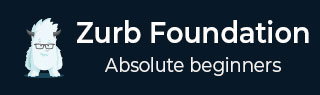
- Foundation - Home
- Foundation - Overview
- Foundation - Installation
- Foundation - Starter Projects
- Foundation - Kitchen Sink
- Foundation - Global Styles
- Foundation - Sass
- Foundation - JavaScript
- Foundation - JavaScript Utilities
- Foundation - Media Queries
- Foundation - The Grid
- Foundation - Flex Grid
- Foundation - Forms
- Foundation - Visibility Classes
- Foundation - Base Typography
- Foundation - Typography Helpers
- Foundation - Basic Controls
- Foundation - Navigation
- Foundation - Containers
- Foundation - Media
- Foundation - Plugins
- Foundation SASS
- Foundation - Sass Functions
- Foundation - Sass Mixins
- Foundation Libraries
- Foundation - Motion UI
- Foundation Useful Resources
- Foundation - Quick Guide
- Foundation - Useful Resources
- Foundation - Discussion
Foundation - Checkboxes and Radio Buttons
Description
Checkboxes can be used for selecting multiple options from a list; radio button can be used to select only one option.
Enclose a set of checkboxes and radio buttons in a fieldset element and provide them a common text by using the legend element.
Every single control in fieldset element must have separate label, which can be created using a label tag.
Example
The following example demonstrates the use of checkboxes and radio buttons in Foundation.
<html>
<head>
<title>Checkboxes and Radio Buttons</title>
<link rel="stylesheet" href="https://cdn.jsdelivr.net/npm/foundation-sites@6.5.1/dist/css/foundation.min.css" integrity="sha256-1mcRjtAxlSjp6XJBgrBeeCORfBp/ppyX4tsvpQVCcpA= sha384-b5S5X654rX3Wo6z5/hnQ4GBmKuIJKMPwrJXn52ypjztlnDK2w9+9hSMBz/asy9Gw sha512-M1VveR2JGzpgWHb0elGqPTltHK3xbvu3Brgjfg4cg5ZNtyyApxw/45yHYsZ/rCVbfoO5MSZxB241wWq642jLtA==" crossorigin="anonymous">
<!-- Compressed JavaScript -->
<script src="https://cdnjs.cloudflare.com/ajax/libs/foundation/6.0.1/js/vendor/jquery.min.js"></script>
<script src="https://cdn.jsdelivr.net/npm/foundation-sites@6.5.1/dist/js/foundation.min.js" integrity="sha256-WUKHnLrIrx8dew//IpSEmPN/NT3DGAEmIePQYIEJLLs= sha384-53StQWuVbn6figscdDC3xV00aYCPEz3srBdV/QGSXw3f19og3Tq2wTRe0vJqRTEO sha512-X9O+2f1ty1rzBJOC8AXBnuNUdyJg0m8xMKmbt9I3Vu/UOWmSg5zG+dtnje4wAZrKtkopz/PEDClHZ1LXx5IeOw==" crossorigin="anonymous"></script>
</head>
<body>
<form>
<div class = "row">
<fieldset class = "medium-12 columns">
<legend>Select your vehicle</legend>
<input type = "radio" name = "vehicle" value = "XUV" id = "vehicleXUV" required>
<label for = "vehicleXUV">XUV</label>
<input type = "radio" name = "vehicle" value = "XYLO" id = "vehicleXYLO">
<label for = "vehicleXYLO">XYLO</label>
<input type = "radio" name = "vehicle" value = "SCORPIO" id = "vehicleSCORPIO">
<label for = "vehicleSCORPIO">SCORPIO</label>
</fieldset>
</div>
<div class = "row">
<fieldset class = "medium-12 columns">
<legend>Choose your favourite company</legend>
<input id = "audi" type = "checkbox">
<label for = "audi">Audi</label>
<input id = "mahindra" type = "checkbox">
<label for = "mahindra">Mahindra</label>
<input id = "benz" type = "checkbox">
<label for = "benz">Benz</label>
</fieldset>
</div>
</form>
<script>
$(document).ready(function() {
$(document).foundation();
})
</script>
</body>
</html>
Output
Let us carry out the following steps to see how the above given code works −
Save the above given html code forms_check_radio.html file.
Open this HTML file in a browser, an output is displayed as shown below.
foundation_forms.htm
Advertisements