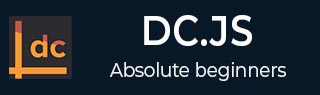
- DC.js - Home
- DC.js - Introduction
- DC.js - Installation
- DC.js - Concepts
- Introduction to Crossfilter
- Introduction to D3.js
- DC.js - Mixins
- DC.js - baseMixin
- DC.js - capMixin
- DC.js - colorMixin
- DC.js - marginMixin
- DC.js - coordinateGridMixin
- DC.js - Pie Chart
- DC.js - Line Chart
- DC.js - Bar Chart
- DC.js - Composite Chart
- DC.js - Series Chart
- DC.js - Scatter Plot
- DC.js - Bubble Chart
- DC.js - Heat Map
- DC.js - Data Count
- DC.js - Data Table
- DC.js - Data Grid
- DC.js - Legend
- DC.js - Dashboard Working Example
DC.js - Dashboard Working Example
In this chapter, we will develop a dashboard in DC by clicking and selecting a chart.
Working Example
Now, we have the background and can start to write some code. It contains the following steps −
Step 1: Add styles
Let us add styles in the CSS using the coding given below.
<style>
.dc-chart { font-size: 12px; }
.dc-grid-top { padding-left: 10px; font-size: 14px; font-weight: bold; }
.dc-grid-item { padding-left: 10px; font-size: 12px; font-weight: normal; }
</style>
Here, we have assigned styles for the chart, grid-top and the grid-item.
Step 2: Create a variable
Let us create a variable in DC as shown below.
var barChart = dc.barChart('#line');
var pieChart = dc.pieChart('#pie');
var countChart = dc.dataCount("#mystats");
var gridChart = dc.dataGrid("#mygrid");
Here, we have assigned a barChart variable id in line, countChart id is mystats, pieChart is pie and gridChart id is mygrid.
Step 3: Read the data
Read the data from the people.csv file as shown below.
d3.csv("data/people.csv", function(errors, people) {
var mycrossfilter = crossfilter(people);
}
If the data is not present, then it returns an error. Now, assign the data to a crossfilter. Here, we have used the same people.csv file, which we have used in our previous charting examples. It looks as shown below.
id,name,gender,DOB,MaritalStatus,CreditCardType 1,Damaris,Female,1973-02-18,false,visa-electron 2,Barbe,Female,1969-04-10,true,americanexpress 3,Belia,Female,1960-04-16,false,maestro 4,Leoline,Female,1995-01-19,true,bankcard 5,Valentine,Female,1992-04-16,false, 6,Rosanne,Female,1985-01-05,true,bankcard 7,Shalna,Female,1956-11-01,false,jcb 8,Mordy,Male,1990-03-27,true,china-unionpay ......................................... .........................................
Step 4: Set the dimension for age
You can set the dimension using the coding below.
var ageDimension = mycrossfilter.dimension(function(data) {
return ~~((Date.now() - new Date(data.DOB)) / (31557600000))
});
After the dimension has been assigned, group the age using the coding given below.
var ageGroup = ageDimension.group().reduceCount();
Step 5: Set the dimension for gender
You can set the dimension using the coding below.
// gender dimension
var genderDimension = mycrossfilter.dimension(function(data) { return data.gender; });
var genderGroup = genderDimension.group().reduceCount();
Step 6: Generate a bar chart
Now, generate a bar chart using the coding below.
barChart
.width(400)
.height(200)
.x(d3.scale.linear().domain([15,70]))
.yAxisLabel("Count")
.xAxisLabel("Age")
.elasticY(true)
.elasticX(true)
.dimension(ageDimension)
.group(ageGroup);
Here,
- We have assigned the chart width as 400 and height as 200.
- Next, we have specified the domain range as [15, 70].
- We have set the x-axis label as age and the y-axis label as count.
- We have specified the elasticY and X function as true.
Step 7: Generate a pie chart
Now, generate a pie chart using the coding below.
pieChart .width(200) .height(100) .dimension(genderDimension) .group(genderGroup);
Here,
- We have assigned the chart width as 200 and height as 100.
- Now, group the dimension by gender.
Step 8: Create the grid and count chart
Now, create the grid and count the chart using the coding given below.
countChart
.dimension(mycrossfilter)
.group(mycrossfilter.groupAll());
gridChart
.dimension(ageDimension)
.group(function (data) {
return ~~((Date.now() - new Date(data.DOB)) / (31557600000));
})
Step 9: Render the grid and count
Now, render the grid and count using the coding below.
.size(100)
.htmlGroup (function(d) {
return 'Age: ' + d.key +
'; Count: ' + d.values.length +
' people'
})
.html (function(d) { return d.name; })
.sortBy(function (d) {
return d.name;
})
.order(d3.ascending);
barChart.render();
pieChart.render();
countChart.render();
gridChart.render();
Here, we have sorted the name by using the html() function and have finally rendered the chart.
Step 10: Working example
The complete code is as follows. Create a webpage dashboard.html and add the following changes to it.
<html>
<head>
<title>DC dashboard sample</title>
<link rel = "stylesheet" type = "text/css" href = "css/bootstrap.css">
<link rel = "stylesheet" type = "text/css" href = "css/dc.css"/>
<style>
.dc-chart { font-size: 12px; }
.dc-grid-top { padding-left: 10px; font-size: 14px; font-weight: bold; }
.dc-grid-item { padding-left: 10px; font-size: 12px; font-weight: normal; }
</style>
<script src = "js/d3.js"></script>
<script src = "js/crossfilter.js"></script>
<script src = "js/dc.js"></script>
</head>
<body>
<div>
<div style = "width: 600px;">
<div id = "mystats" class = "dc-data-count" style = "float: right">
<span class = "filter-count"></span> selected out of <span
class = "total-count"></span> | <a href = "javascript:dc.filterAll();
dc.renderAll();">Reset All</a>
</div>
</div>
<div style = "clear: both; padding-top: 20px;">
<div>
<div id = "line"></div>
<div id = "pie"></div>
</div>
</div>
<div style = "clear: both">
<div class = "dc-data-grid" id = "mygrid"></div>
</div>
</div>
<script language = "javascript">
var barChart = dc.barChart('#line'); // , 'myChartGroup');
var pieChart = dc.pieChart('#pie'); //, 'myChartGroup');
var countChart = dc.dataCount("#mystats");
var gridChart = dc.dataGrid("#mygrid");
d3.csv("data/people.csv", function(errors, people) {
var mycrossfilter = crossfilter(people);
// age dimension
var ageDimension = mycrossfilter.dimension(function(data) {
return ~~((Date.now() - new Date(data.DOB)) / (31557600000))
});
var ageGroup = ageDimension.group().reduceCount();
// gender dimension
var genderDimension = mycrossfilter.dimension(function(data) {
return data.gender;
});
var genderGroup = genderDimension.group().reduceCount();
barChart
.width(400)
.height(200)
.x(d3.scale.linear().domain([15,70]))
.yAxisLabel("Count")
.xAxisLabel("Age")
.elasticY(true)
.elasticX(true)
.dimension(ageDimension)
.group(ageGroup);
pieChart
.width(200)
.height(100)
.dimension(genderDimension)
.group(genderGroup);
countChart
.dimension(mycrossfilter)
.group(mycrossfilter.groupAll());
gridChart
.dimension(ageDimension)
.group(function (data) {
return ~~((Date.now() - new Date(data.DOB)) / (31557600000));
})
.size(100)
.htmlGroup (function(d) {
return 'Age: ' + d.key +
'; Count: ' + d.values.length +
' people'
})
.html (function(d) { return d.name; })
.sortBy(function (d) {
return d.name;
})
.order(d3.ascending);
barChart.render();
pieChart.render();
countChart.render();
gridChart.render();
});
</script>
</body>
</html>
Now, request the browser and we will see the following response.
You can check yourself by clicking bar, pie charts and see how the data changes.