
 Data Structure
Data Structure Networking
Networking RDBMS
RDBMS Operating System
Operating System Java
Java MS Excel
MS Excel iOS
iOS HTML
HTML CSS
CSS Android
Android Python
Python C Programming
C Programming C++
C++ C#
C# MongoDB
MongoDB MySQL
MySQL Javascript
Javascript PHP
PHP
- Selected Reading
- UPSC IAS Exams Notes
- Developer's Best Practices
- Questions and Answers
- Effective Resume Writing
- HR Interview Questions
- Computer Glossary
- Who is Who
Create a GUI to find the IP of a domain name using Python
When it comes to networking, IP addresses and domain names are two critical concepts that ensure seamless communication between devices on the internet. In this tutorial, we will learn how to create a Graphical User Interface (GUI) using Python that can be used to find the IP address assigned to a domain name. We will cover the following sections ?
Understanding IP Addresses and Domain Names
Installing the Required Libraries
Building the GUI
Testing the Application
Real World Examples
Understanding IP Addresses and Domain Names
Before we dive into building the application, it's important to understand what IP addresses and domain names are.
An IP address is a unique identifier assigned to every computer and device that is connected to the internet. It consists of a series of numbers separated by periods. For example, 173.194.219.100 is the IP address for google.com.
On the other hand, a domain name is a human-readable address that is used to identify a website on the internet. For example, google.com is the domain name for the website we just mentioned.
Domain names are easier to remember than IP addresses, which is why they are widely used. However, computers use IP addresses to identify each other on the internet.
Installing the Required Libraries
To build the GUI, we will be using Python and the Tkinter library. Tkinter is a standard Python library that provides a fast and easy way to create GUI applications.
To install Tkinter, you need to make sure that you have Python installed on your system. You can download Python from the official website (https://www.python.org/downloads/).
Once you have Python installed, you can install Tkinter by running the following command in the terminal:
pip install tkinter
Building the GUI
Now that we have everything we need installed, we can start building the GUI. We will be creating a simple form with a text box to enter the domain name and a button to find the IP address. Here is the code for the GUI
Now let's break down the code section by section.
import tkinter as tk
We import the Tkinter library and name it tk for convenience.
import socket
We also import the socket library to look up the IP address.
def get_ip():
This is the function that gets called when the "Find IP" button is clicked.
domain = domain_name.get()
We get the text entered in the text box and store it in the domain variable.
ip_address = socket.gethostbyname(domain)
We use the socket library to look up the IP address of the domain entered in the text box.
result_label.config(text="The IP address of {} is {}".format(domain, ip_address))
We update the text of the label to show the IP address of the domain. We use the format() function to insert the domain and IP address into the string.
root = tk.Tk()
We create a new Tkinter window.
root.title("IP Address Lookup")
We set the title of the window to "IP Address Lookup".
domain_label = tk.Label(root, text="Domain Name:")
We create a label to show the text "Domain Name:".
domain_label.pack()
We add the label to the window.
domain_name = tk.Entry(root)
We create a text box for the user to enter the domain name.
domain_name.pack()
We add the text box to the window.
ip_button = tk.Button(root, text="Find IP", command=get_ip)
We create a button with the text "Find IP". We also set the command to call the get_ip() function when the button is clicked.
ip_button.pack()
We add the button to the window.
result_label = tk.Label(root, text="")
We create a label to show the result of the IP lookup. We set the initial text to an empty string.
result_label.pack()
We add the label to the window.
root.mainloop()
We start the main loop of the GUI, which listens for user input and responds accordingly.
Testing the Application
To test the application, save the code to a file (e.g., ip_lookup.py) and run it with the following command:
python ip_lookup.py
This will launch the GUI window. Enter the domain name you want to look up in the text box and click the "Find IP" button. You should see the IP address of the domain displayed in the result label.
Real World Examples
Here are some examples of when you might need to look up the IP address of a domain ?
Troubleshooting network issues ? If you are experiencing network issues with a particular website or service, you might need to look up its IP address to diagnose the problem.
Blocking websites ? You can block access to a website by adding its domain name to your computer's hosts file and pointing it to a non-existent IP address.
Load balancing ? When setting up a load balancer for a website, you might need to look up the IP addresses of the servers hosting the site to configure the load balancer correctly.
Final Code
import tkinter as tk
import socket
def get_ip():
domain = domain_name.get()
ip_address = socket.gethostbyname(domain)
result_label.config(text="The IP address of {} is {}".format(domain, ip_address))
root = tk.Tk()
root.title("IP Address Lookup")
domain_label = tk.Label(root, text="Domain Name:")
domain_label.pack()
domain_name = tk.Entry(root)
domain_name.pack()
ip_button = tk.Button(root, text="Find IP", command=get_ip)
ip_button.pack()
result_label = tk.Label(root, text="")
result_label.pack()
root.mainloop()
Output
Step 1: The GUI opens up to ask for user input
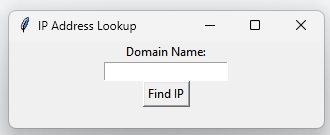
Step 2: After the user inputs the query we can see the result
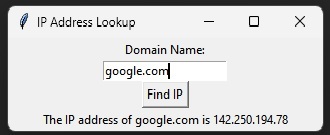
This picture shows user input and output of the user inputted domain and this is real time hence anyone can use it to find any domain around the world. In this example we have used Google.com as an instance to show.
Conclusion
In this tutorial, we learned how to create a GUI using Python and the Tkinter library to look up the IP address of a domain name. We covered everything from understanding IP addresses and domain names to building the GUI and testing the application. We also provided real world examples of when you might need to look up the IP address of a domain. With this knowledge, you can create more sophisticated networking applications with ease.

