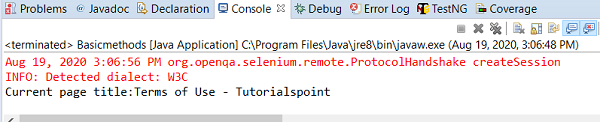Data Structure
Data Structure Networking
Networking RDBMS
RDBMS Operating System
Operating System Java
Java MS Excel
MS Excel iOS
iOS HTML
HTML CSS
CSS Android
Android Python
Python C Programming
C Programming C++
C++ C#
C# MongoDB
MongoDB MySQL
MySQL Javascript
Javascript PHP
PHP
- Selected Reading
- UPSC IAS Exams Notes
- Developer's Best Practices
- Questions and Answers
- Effective Resume Writing
- HR Interview Questions
- Computer Glossary
- Who is Who
Clicking an element using javascript vs actions vs webdriver?
We can click on an element using javascript, Actions class and webdriver methods. Selenium can execute commands in Javascript with the help of the execute_script() method.
We have to import org.openqa.selenium.JavascriptExecutor in our code to work with a javascript executor. In order to click an element, first we have to move to that element with mouse movements. We can execute mouse movement with the help of the Actions class in Selenium.
We have to use the moveToElement() method. This method shall perform mouse movement till the middle of the element and then perform click followed by build() and perform() methods. We have to import org.openqa.selenium.interactions.Actions for Action class in our code. For clicking an element with the webdriver method, we can use the click() method.
Example
Code Implementation with click() method.
import org.openqa.selenium.By;
import org.openqa.selenium.WebDriver;
import org.openqa.selenium.WebElement;
import org.openqa.selenium.chrome.ChromeDriver;
import java.util.concurrent.TimeUnit;
public class ElementClk{
public static void main(String[] args) {
System.setProperty("webdriver.chrome.driver", "C:\Users\ghs6kor\Desktop\Java\chromedriver.exe");
WebDriver driver = new ChromeDriver();
String url = "https://www.tutorialspoint.com/about/about_careers.htm";
driver.get(url);
driver.manage().timeouts().implicitlyWait(5, TimeUnit.SECONDS);
// identify element and click()
WebElement l=driver.findElement(By.linkText("Terms of Use"));
l.click();
System.out.println("Current page title:" + driver.getTitle());
driver.quit();
}
}
Example
Code Implementation with Javascript Executor.
import org.openqa.selenium.By;
import org.openqa.selenium.WebDriver;
import org.openqa.selenium.WebElement;
import org.openqa.selenium.chrome.ChromeDriver;
import java.util.concurrent.TimeUnit;
import org.openqa.selenium.JavascriptExecutor;
public class ElementClkJs{
public static void main(String[] args) {
System.setProperty("webdriver.chrome.driver", "C:\Users\ghs6kor\Desktop\Java\chromedriver.exe");
WebDriver driver = new ChromeDriver();
String url = "https://www.tutorialspoint.com/about/about_careers.htm";
driver.get(url);
driver.manage().timeouts().implicitlyWait(5, TimeUnit.SECONDS);
// identify element
WebElement l=driver.findElement(By.linkText("Terms of Use"));
// click with Javascript Executor
JavascriptExecutor j = (JavascriptExecutor) driver;
j.executeScript("arguments[0].click();", l);
System.out.println("Current page title:" + driver.getTitle());
driver.quit();
}
}
Example
Code Implementation with Actions class.
import org.openqa.selenium.By;
import org.openqa.selenium.WebDriver;
import org.openqa.selenium.WebElement;
import org.openqa.selenium.chrome.ChromeDriver;
import java.util.concurrent.TimeUnit;
import org.openqa.selenium.interactions.Action;
import org.openqa.selenium.interactions.Actions
public class ElementClkActs{
public static void main(String[] args) {
System.setProperty("webdriver.chrome.driver",
"C:\Users\ghs6kor\Desktop\Java\chromedriver.exe");
WebDriver driver = new ChromeDriver();
String url = "https://www.tutorialspoint.com/about/about_careers.htm";
driver.get(url);
driver.manage().timeouts().implicitlyWait(5, TimeUnit.SECONDS);
// identify element
WebElement l=driver.findElement(By.linkText("Terms of Use"));
// Actions class with moveToElement() and click()
Actions a = new Actions(driver);
a.moveToElement(l).click();
a.build().perform();
System.out.println("Current page title:" + driver.getTitle());
driver.quit();
}
}
Output