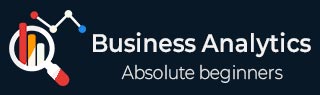
- Business Analytics - Home
- Business Analytics Basics
- Business Analytics - What It Is?
- Business Analytics - History and Evolution
- Business Analytics - Key Concepts and Terminologies
- Business Analytics - Types of Data
- Business Analytics - Data Collection Methods
- Different Tools used for Data Cleaning
- Business Analytics - Data Cleaning Process
- Different Sources of Data for Data Analysis
- Business Analytics - Data Cleaning
- Business Analytics - Data Quality
- Descriptive Analytics
- Descriptive Analytics - Introduction
- How Does Descriptive Analytics Work?
- Descriptive Analytics - Challenges and Future in Data Analysis
- Descriptive Analytics Process
- Descriptive Analytics - Advantages and Disadvantages
- Descriptive Analytics - Applications
- Descriptive Analytics - Tools
- Descriptive Analytics - Data Visualization
- Descriptive Analytics - Importance of Data Visualization
- Descriptive Analytics - Data Visualization Techniques
- Descriptive Analytics - Data Visualization Tools
- Predictive Analytics
- Predictive Analytics - Introduction
- Statistical Methods & Machine Learning Techniques
- Prescriptive Analytics
- Prescriptive Analytics - Introduction
- Prescriptive Analytics - Optimization Techniques
Descriptive Analytics - Data Visualization Tools
Here are some data visualization tools that can be used for descriptive analytics −
Tableau
Tableau is a powerful data visualization tool used to convert raw data into an understandable format. This tool is mostly used for visualising data. It has fantastic features for creating interactive visualizations and dashboards. Users can explore data graphically and create interactive dashboards and visualizations to share with others.
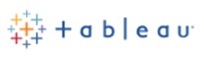
Tableau is a popular data visualization tool for two reasons: it is simple to use and extremely powerful. It allows you to connect to various data sources and generate different visualizations and maps. Tableau is available in different forms, such as desktop, server, web-based, and CRM applications. It integrates with complex databases such as Teradata, SAP, My SQL, Amazon AWS, and Hadoop, effectively creating visualizations from large, constantly changing datasets used in artificial intelligence, machine learning, and Big Data applications.
How to Use Tableau?
Step 1 − You can start your free trial of Tableau using the following link https://www.tableau.com/products/trial and download its 14 days trial version using the following URL https://www.tableau.com/products/desktop/download
Step 2 − Open Tableau Desktop and begin.
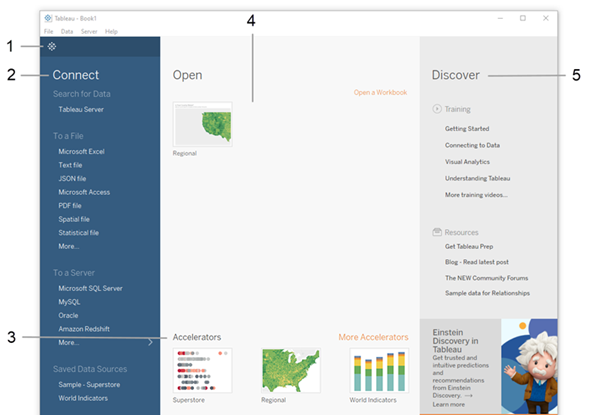
Step 3 − Under the Connect pane, you can connect data saved in a file, such as Microsoft Excel, PDF, spatial files, and others.
Step 4 − You can add Sample − Superstore data to practice it by creating sample reports and a dashboard.
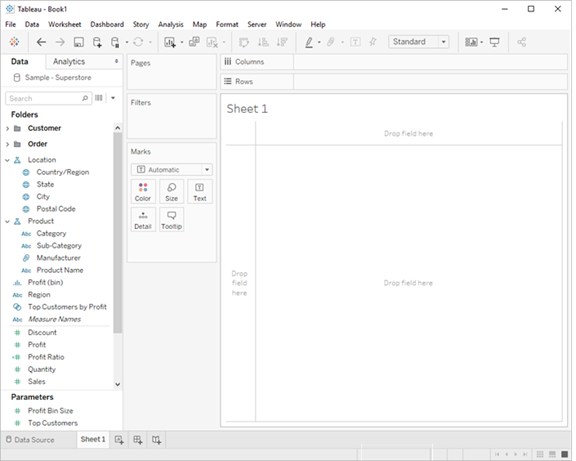
Features of Tableau
Some of the key features of Tableau are as follows −
- Data Connectivity − It allows its users to connect to multiple data sources like Excel, SQL Server, Google Sheets, BigQuery, cloud databases, and more. It also allows both real-time data connectivity and extraction of data for offline analysis.
- Visualizations − Tableau supports visualization by dragging and down fields into rows, columns, filters, and mark sections. It has rich graphs and chart features like bar charts, line charts, pie charts, scatter plots, histograms, maps, tree maps, Gantt charts, and more. It creates interactive dashboards where users can filter data or drill down for more detailed information.
- Mapping and Geospatial Capabilities − Tableau provides geographic data and can automatically identify geographical variables like as cities, countries, and states. Supports custom geocoding, allowing users to map regions other than those built-in.
- Data Blending and Joining − Tableau allows multiple tables (left, right, inner, outer joins) to bring together related datasets. Combine data from multiple sources in Tableau without having to merge them at the database level.
- Filters and Parameters − A user can use filters on dimensions, measures, or entire dashboards to view specific data subsets. Use parameters to enable dynamic changes in visualizations, allowing users to engage with data more freely.
- Create stories − Combine dashboards and worksheets to create stories that guide people through a data-driven narrative.
- Sharing and Collaboration − Tableau Server and Tableau Online can both publish visualizations, enabling internal collaboration and sharing. Tableau World is a free platform that allows you to share visuals with the world.
- Security − Row-level Security may apply at the row level, allowing different users to see different data even inside the same visualization. Tableau also supports a variety of authentication techniques, including Kerberos, LDAP, OAuth, and SAML for secure access.
- Statistical Analytics − Statistical models are used to incorporate trend lines, reference lines, and statistical models such as linear regression and forecasting. Tableau has integrations with R and Python. It employs R and Python scripts within Tableau to perform advanced statistical analysis and machine learning.
Each of these features makes Tableau a versatile tool for creating rich, interactive data visualizations.
Advantages of Tableau
- User-Friendly Interface − Tableau's relatively easy and has a drag-and-drop interface; its easy-to-use features allow non-technical users to build visuals without substantial coding or SQL knowledge.
- High-Speed Performance − Tableau can process large volumes of data quickly. It efficiently processes massive datasets and can provide visuals in seconds, making it ideal for fast-paced analysis.
- Variety of Visualizations − Tableau provides a variety of visualization tools, including bar charts, line graphs, histograms, Gantt charts, tree maps, heat maps, and more, to help users efficiently portray data.
- Data Connectivity − It allows many data connections from databases, spreadsheets, cloud services, and other sources, allowing users to combine and analyze data from several sources in a single location.
- Interactive Dashboards − Tableau enables users to create interactive dashboards in which viewers may explore data, apply filters, drill down into details, and observe dynamic updates.
- Real-Time Data Analysis − Tableau connects to live data sources, allowing users to conduct real-time analysis. This capability is especially useful in business contexts where timely insights are required.
- Excellent Mobile Support − Tableau dashboards and visualizations seamlessly adjust to different screen sizes, providing a consistent experience on mobile devices. Tableau provides mobile apps for both iOS and Android.
- Robust Community Support − Tableau has a huge and active user community that offers numerous resources, tutorials, forums, and assistance to both new and seasoned users.
- Advanced Analytics and Integration − Tableau provides advanced analytics capabilities such as trend lines, forecasting, and clustering. It also works with R and Python, allowing users to conduct statistical analyses and machine learning.
- Collaboration and Sharing − Users using Tableau Server, Tableau Online, and Tableau Public may easily share and collaborate on visualizations with others in their business or the general public.
Disadvantages of Tableau
- High Cost − Tableau's pricing might be high, particularly for small enterprises or individual users. The licensing fees for Tableau Desktop, Tableau Server, and Tableau Online mount up, making them less economical for some businesses.
- Limited Customization Options − Although Tableau provides a wide range of chart formats, customization possibilities for particular elements (such as typefaces, colours, or specific design choices) are fairly limited when compared to more design-focused products.
- Complexity with Advanced Analytics − Tableau enables integration with R and Python for sophisticated analytics; however this needs coding experience in those languages. This means that people without coding expertise may struggle to do complex statistical analyses.
- Performance Issues with Large Datasets − Despite Tableau's reputation for handling huge datasets, particularly large or complicated datasets with numerous joins or calculations can slow down performance and cause lags.
- Limited Data Pre-processing − Tableau focuses on data visualization but lacks significant data cleansing and preparation features. Users frequently need to prepare their data beforehand using tools such as SQL, Excel, or Tableau Prep.
- Steep Learning Curve for Advanced Features − While fundamental functions are simple to understand, mastering advanced capabilities such as complex computations, LOD expressions, and data mixing takes effort and practice.
- No Automatic Updates in Tableau Public − Tableau Public (the free version) does not allow you to automatically update data; you must manually upload updated data, which may not be appropriate for real-time analysis.
- Limited Version Control − Tableau lacks a powerful built-in version control system. Keeping track of changes and working on the same workbook across multiple teams can be difficult without suitable routines.
- Limited Support for Advanced Formatting − Formatting complicated tables, elaborate layouts, or highly comprehensive reports can be more difficult in Tableau than in typical reporting tools such as Excel or Power BI.
- Dependence on Data Structure − Tableau requires structured data for maximum performance and may struggle with unstructured data sources. To prepare data for Tableau, users may need to use other tools.
Tableau is a powerful data visualization and analytics tool, but advanced use cases, particularly those involving large datasets or analysis, may necessitate the usage of other tools and talents.
Power BI (Business Intelligence)
Microsoft Power BI is a data visualization tool designed specifically for business intelligence. It is a dedicated business analytics tool that allows data science professionals to view data, and find and share data insights. It turns data from many sources into interactive dashboards and business intelligence reports.

It is an application suite of software services, apps, and connectors that work together to transform disparate sources of data into coherent, visually immersive, and interactive insights.
How Do I Use Power BI?
Step 1 − 1. Go to its official site and download its free version Power BI Desktop using the following URL Power BI
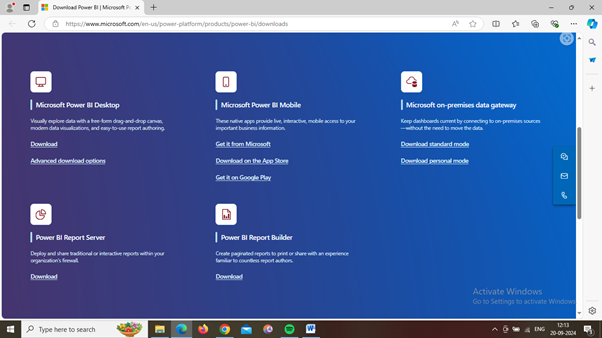
Step 2 − After successfully downloading it; open it and you will get its home page like
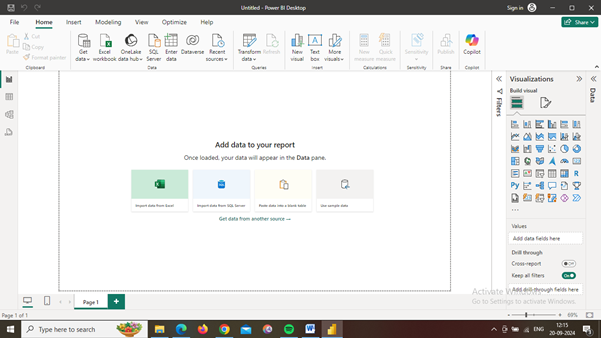
Step 3 − Import data from available sources; try to import sample sales data available in the Power BI Desktop application by clicking on use sample data and practice it to create reports, charts and dashboards.
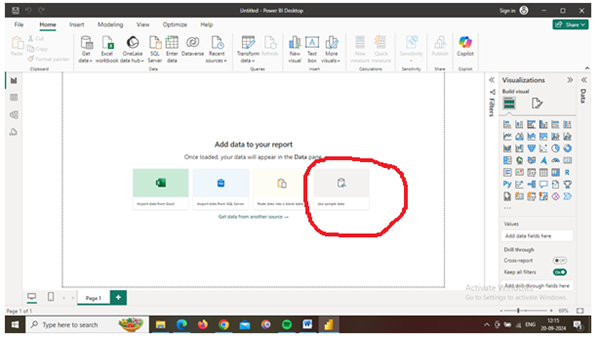
Step 4 − You can find results and charts like this −
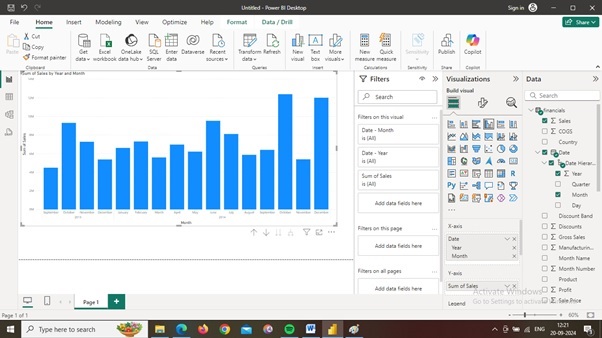
Features of Power BI
- Data visualization and reporting − Create reports and dashboards that present data sets in multiple ways using visuals. Turn data into a wide range of different visuals, including pie charts, decomposition trees, gauge charts, KPIs, combo charts, bar and column charts, and ribbon charts among many other options.
- Data integration − Connect various data sources, such as Excel sheets, onsite data warehouses, and cloud-based data storage, and then transform them into business insights. Integrate Power BI with a website.
- Business intelligence − Track key performance indicators (KPIs) and metrics in real-time. Use built-in AI and machine learning to make business predictions based on historical data.
- Collaboration and sharing − Provide company-wide access to data, data visualization tools, and insights to create a data-driven work culture. Collaborate on workspaces and shared datasets.
- Financial analysis − Create financial statements and balance sheets. Analyze sales performance and profit.
- Marketing and sales − Integrate Power BI with a CRM system to analyze customer data and use insights to improve customer experience. Analyze market trends and consumer behaviour to discover opportunities.
Advantages of Power BI
- User-friendly Interface − Power BI offers an intuitive drag-and-drop interface, which makes it too easy for the users who do not have technical expertise, to create reports and dashboards.
- Integration with Other Microsoft Tools − It allows users to integrate other Microsoft products like Excel, Azure, SQL Server, and SharePoint, providing a familiar experience for users in Microsoft ecosystems.
- Cost-effective − Individual users can use Power BI for free, and the Pro and Premium editions are moderately priced, making them accessible to enterprises of all sizes.
- Data Connectivity − Power BI supports a wide range of data sources, including databases, cloud services, web services, and even bespoke APIs, making data integration straightforward and versatile.
- Real-time Data Analytics − Power BI users can monitor data in real-time by connecting to live data sources. This capability is important in business scenarios that require up-to-date reports and analytics.
- Custom Visualizations − It offers multiple visualization techniques, including custom visualizations, enabling more personalized reports and dashboards.
- Collaboration and Sharing − Power BI allows you to easily share insights and dashboards with teams and stakeholders. It encourages collaboration and criticism, which helps teams stay on track.
- AI and Machine Learning Features − Power BI includes built-in AI technologies including as natural language processing (Q&A), predictive analytics, and data clustering, which improve analytical capabilities.
- Mobile Accessibility − Power BI provides mobile apps that allow users to access reports and dashboards from smartphones and tablets, giving them more freedom while on the go.
Disadvantages of Power BI
- Limited for Free Version − The free edition of Power BI provides limited functionality, particularly in terms of sharing and collaboration. Advanced features and huge datasets necessitate a Pro or Premium license.
- Complex Data Models − While simple data models are easy to deal with, handling complicated data models or very large datasets might result in performance concerns and necessitate extensive understanding.
- Data Preparation Limitations − Power BI's data preparation capabilities are not as comprehensive as those of Tableau or Alteryx, and sophisticated data transformation activities may necessitate the use of additional tools such as Power Query or Excel.
- Limited Customization for Visuals − Although Power BI offers a variety of visualizations, the level of customisation may be less than that of other platforms, limiting flexibility in very particular visual design needs.
- Learning Curve for Advanced Features − While fundamental capabilities are simple to grasp, complex functionalities like as DAX (Data Analysis Expressions) and M Language for data transformation need a significant learning curve for non-technical users.
- Performance with Large Datasets − When working with very large datasets (millions of rows), Power BI may face performance lags or slower load times if not optimized.
- Limited Export Options − Power BI has limited export features, especially for users of the free edition. Exporting to PDF or other formats can be difficult, and graphic components may not transition well.
- Internet Dependency − Power BI requires a robust internet connection when used in the cloud. Without it, users may have trouble viewing reports, renewing data, or sharing insights.
- Limited Support for Non-Microsoft Ecosystems − While Power BI works well with Microsoft products, its interoperability with non-Microsoft ecosystems may be less straightforward, necessitating additional configuration or tools.
Google Data Studio | Looker Studio
Google Data Studio (GDS) is a free data visualization tool. Initially, it was the part of Google Analytics 360 suite, but it is now an independent tool that provides unlimited service to its users. GDS allows its users to create interactive dashboards and attractive & insightful reports which help in smart decision-making. It is similar to Google Analytics in many ways, but it is available to users with more advanced functionalities.
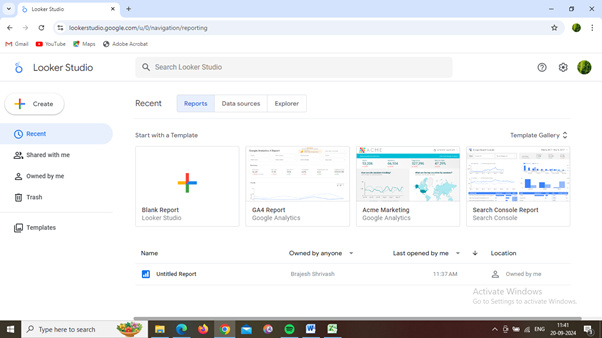
Overall, Looker Studio is a Self-service business intelligence tool which is specifically designed with flexibility for industry people to make smarter business decisions. Some of the key highlights of Looker Studio are as follows −
- It offers a data warehouse or analytics lakehouse solutions for storing, analyzing, and visualizing data using BigQuery and Looker Studio.
- It has more advanced features to create impactful stories using data visualizations.
- Users can unite their data by connecting multiple data sources easily.
- Users may transform their data into useful business metrics and dimensions using simple smart reports,
- It has fantastic and advanced features to create meaningful, shareable, customizable, charts and graphs with just a few clicks.
Google Data Studio employs innovative data visualization techniques to aid enterprises in getting business metrics and indicators that enable them to make better business decisions and frame successful business strategies in a competitive world. People can collect data using different Google tools. Data Studio also has scheduling options to keep data updated. It is designed on top of the Google app ecosystem and has strong connectivity with Google-based data sources such as BigQuery, Google Analytics, and Google Sheets. Data can also be sourced from other Google tools like AdWords, Search Console, Analytics, and YouTube. GDS is simple to use and enables collaboration among multiple teams to work on a project. It enables users to convert raw data into strategic insights. Some of the use cases are digital marketing analysis, web traffic reporting, and SEO dashboards.
How Do I Use Google Data Studio?
Step 1 − Go to its URL Data Studio
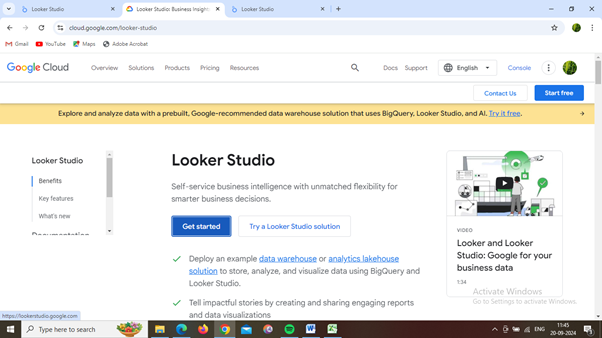
Step 2 − Click on Get Started.
Step 3 − You will be redirected to the next page like.
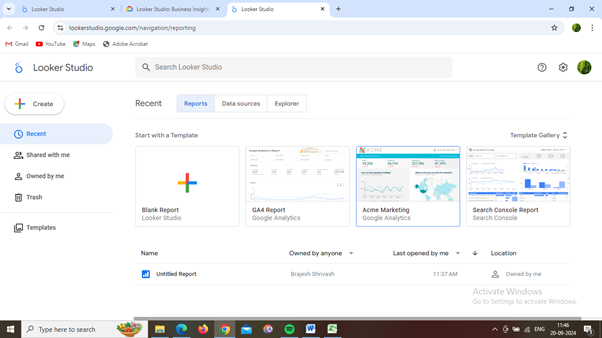
Step 4 − Explore the Looker Studio.
Step 5 − Click on the data source and create a new data source by connecting it.
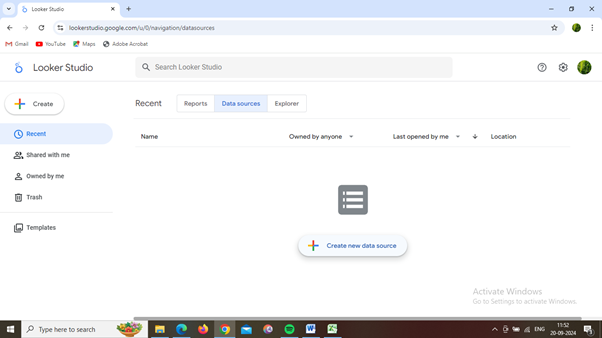
Like
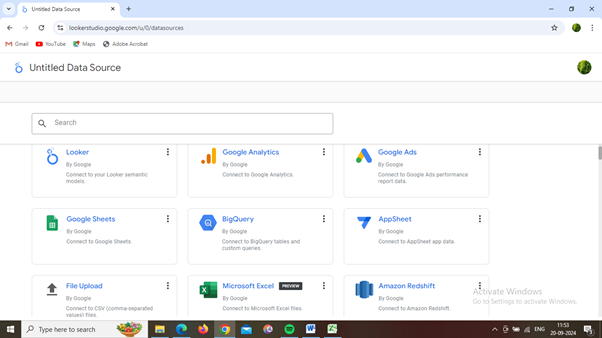
Step 6 − After connecting the data source, you can create a report.
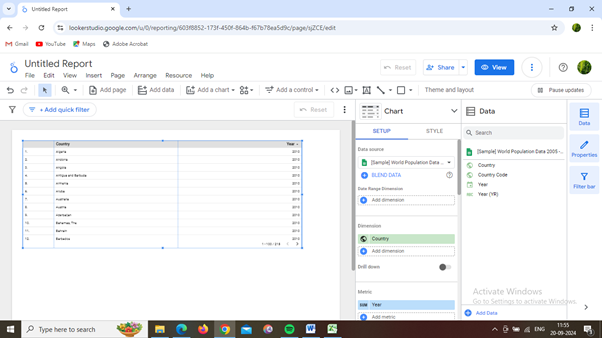
Features of Google Data Studio
Some of the key features of Google Data Studio are as follows −
- An easy-to-use web interface − Looker Studio was developed to be intuitive and simple to use. Some of its fantastic features like the report editor make it very simple to use by drag-and-drop data items, customizable property panels, and a snap-to-grid canvas.
- Report templates − A rich library of report templates makes work easy and fast to create data visualization in minutes. Users can connect multiple data sources and tailor the design to meet users' expected results.
- Data connectors − Looker Studio allows users to connect with multiple and different data sources easily. Each source has a unique, prebuilt connector to ensure your data is easy to access and use.
- Looker Studio API − The Looker Studio API enables Google Workspace and Cloud Identity companies to automate Looker Studio asset maintenance and its migration. A user can quickly and easily configure their application to use the Looker Studio API.
- Report embedding − Embedding allows you to embed your Looker Studio report on any web page or intranet, making it easy to share your data story with your team over the network.
Advantages of Google Data Studio
Google Data Studio has many advantages and disadvantages, including −
- Looker Studio is free and bundled with Google Cloud services; those who have having Google account can use it.
- Looker Studio uncover your data by identifying data insights, to create dynamic dashboards simply and interactive reports from multiple data sources which results in more informed business decisions.
- It allows you to access different data sources instantly and enables you to connect virtually any kind of data, without any coding or software.
- Allows its users to share fascinating reports with your team or over the network, collaborate in real-time, or embed them on the web.
- Provides an easy-to-use interface. Anyone acquainted with Google products may start creating reports and dashboards with a few clicks.
- It includes built-in connectors for Google Analytics, Google Ads, Google Search Console, Google BigQuery, and Google Sheets.
- It is a Cloud-based tool. Unlike most popular business intelligence tools like Power BI, Tableau, etc. Data Studio was designed as a cloud-based service which shows that a user does not require any kind of infrastructure or installation.
- Report sharing, created reports can be easily shared amongst different team members with access control.
- It supports live connections. When compared to other BI tools like Power BI, Tableau, etc, Data Studio is designed on the premises of a live data connection.
Disadvantages of Google Data Studio
Now let us look at some limitations of Google Data Studio.
- It does not manage real-time updates and doesn't have any built-in solution to automatically refresh a dashboard or report view when real data updates.
- Data Studio prefers Google-based services over traditional business intelligence data formats such as Excel. Excel can be supported by converting it to a Google Sheet or a CSV file.
- Data Studio lacks built-in data processing functions.
- Data Studio lacks native connector compatibility even for popular cloud-based data sources like Hubspot.
Here are some data visualization tools that can be used for descriptive analytics −
Zoho Analytics
Zoho Analytics is a business intelligence tool; it is an AI-powered self-service BI and data analytics platform that includes fantastic features to analyse business data and provides very fruitful insights using charts, graphs and attractive dashboards.

Users can import data from multiple sources and build reports and dashboards using a drag-and-drop interface. Businesses frequently use Zoho Analytics for performance monitoring, sales analysis, insight into consumer behaviour, and other purposes.
Features of Zoho Analytics
Zoho Analytics is a cloud-based business intelligence (BI) and data analytics platform that enables users to generate intelligent business reports and dashboards based on data by analyzing it from multiple sources. It provides rich features; some of which are as follows −
- Data Integration − Allows users to get data from sources for comprehensive analysis and meaningful insights.
- Data pipeline, preparation, and management − This feature enables users to set up an end-to-end data pipeline to ensure efficient data flow. Cleanse, transform, and enrich raw data using the self-service data preparation studio to ensure high-quality analysis.
- Visual Data Analysis − Visual data analysis includes slicing and dicing your data visually with dozens of visualization options and uncovering patterns and trends.
- Generative AI-infused BI − Generative AI can help users improve their whole data analysis process. Increase insight adoption to generate business growth.
- Predictive AI − Advanced analytical models are useful for forecasting, trend analysis, anomaly detection and alerting, clustering, what-if analysis, and other tasks.
- Unified business insights − Unify business data from diverse functions inside the organization, such as marketing, sales, support, finance, inventory, and supply chain. Analyze this unified data seamlessly to gain end-to-end insights.
- Collaborative analytics − Make cooperation a component of your data analysis. Democratize data by implementing pervasive BI and analytics throughout your organization.
- Data storytelling − This feature facilitates users to share captivating stories with their data. Present and publish analytical insights into business workflows, making analytics more engaging and exciting!
- Mobility − This feature gives access, to and interacts with your data, reports, and dashboards from phones and tablets.
- Embedded BI − It enhances your application with comprehensive insights using Zoho’s embedded BI functionality. Alternatively, create a comprehensive white-labelled business intelligence and analytics application/portal under your brand.
- Security & Governance − Zoho Analytics follows strong Zoho security principles, including redundancy, backup, confidentiality, and privacy, to ensure your data is safe and secure.
Advantages Zoho Analytics
- The Full Suite − Zoho's software suite covers all aspects of business. This gives solutions that may effectively integrate with other company's applications. Zoho's services empower worldwide customers in every industry to implement digital transformation more quickly and cost-effectively.
- User-friendly interface − Zoho Analytics offers a simple and intuitive design that allows users to easily explore and discover the information they need.
- Centralized data collection − Zoho Analytics centralizes the data collection process. Streamlining data from Zoho collection enables firms to generate a 360-degree view of their company; this feature enables answering concerns about operational efficiency, financial status, and client behaviour.
- Easy-to-navigate − Zoho Analytics’ allows to easy-to-navigate smart assistant like Ask Zia,
- Affordable pricing − Zoho Analytics gives low pricing plans for its users which makes it more usable and accessible to small and medium-sized businesses.
- Data visualization − Zoho Analytics offers different data visualization choices, including charts, graphs, and maps, which enable users to present data understandably.
- Efficient Collaboration − Zoho Analytics offers collaboration tools that enable users to share reports and dashboards with others while also providing real-time feedback and comments.
- Scalable Architecture − Scalable architecture is one of the most notable advantages of Zoho. Zoho Analytics is expandable and scalable as the business expands. Zoho Analytics may be integrated into any size of application due to its scalable architecture.
- Facilitate extensive research − Users can do comprehensive research. Business professionals can use advanced tools such as pre-built equations and functions to uncover business KPIs and intelligent forecasting to predict future outcomes to conduct deep analytical inquiries and increase their business intelligence.
- Embedded easily − Users can easily integrate Zoho Analytics' software capabilities with other solutions, such as ERP systems and CRM platforms.
Disadvantages of Zoho Analytics
Zoho Analytics offers powerful features but it also has some disadvantages and limitations which are as follows −
- Steep Learning Curve − Zoho Analytics may be difficult to use for people who have never used analytics tools before. Its sophisticated capabilities and complex customization choices may take some time to grasp, particularly for non-technical users.
- Limited with Free Version − The free edition of Zoho Analytics has limited capabilities, data sources, and storage space. To access additional capabilities such as data integrations or larger datasets, clients need to upgrade their plans, which may be prohibitively expensive for small organizations.
- Lack of advanced features − When compared to other business intelligence products, Zoho Analytics may lack advanced features such as predictive analytics and machine learning capabilities.
- Slow performance − Some users have observed poor performance when dealing with huge datasets, which can be detrimental to productivity.
- Customization Limitations − While it provides a range of customizations, users are restricted to visual aspects such as charts and dashboards.
- Limited data manipulation − Some users have reported limitations in data manipulation, which can be a challenge for those who need to perform complex data analysis.
- Performance Issues with Large Data Sets − Zoho Analytics may operate slower when dealing with large-size data sets or sophisticated queries. This may have an impact on users who work with large amounts of data or demand for real-time analytics.
- Limited Offline Functionality − Zoho Analytics is largely a cloud-based application; hence its offline capabilities are restricted. Users without internet access may have difficulty working with their data or generating reports.
- Integration Complexity − While Zoho Analytics supports a wide range of connectors, configuring certain complicated data integrations may necessitate technical skills or assistance, which might be difficult for less tech-savvy customers.
Microsoft Excel
Excel's statistical capabilities are extremely useful for data analysis. These functions enable you to do calculations, get insights, and draw conclusions from your data. This application also offers a variety of charts and graphs to visualise data.
Features of Excel
Some of the key features of Excel are described below −
- Data Entry and Storage − Allow users to customize how data appears in terms of text, numbers, dates, currency, etc. Excel provides features of data sorting and filtering to organize and find specific data using large datasets.
-
Formulas and Functions −
- Descriptive Statistics − Excel has statistical functions to describe your data like AVERAGE, COUNT, SUM, MIN, MAX, MEDIAN, MODE, STDEV, and VAR.
- Correlation and Regression − We can find correlations between variables using CORREL, COVAR, RSQ, and TREND functions for examining relationships between data; examining correlation coefficients, and performing regression analyses.
- Hypothesis Testing − Functions such as T.TEST, Z.TEST, and F.TEST enable users to do hypothesis tests by comparing sample means, proportions, or variances.
- Data Visualization − Excel is the very simplest application to use for data visualisation using Charts and Graphs like bar charts, lines, pie charts, etc., for visual representation of data. A PivotTable feature of Excel can be used to summarize, analyze, explore, and present data. Automatically format cells based on specified criteria (e.g., colour scales, icon sets).
- Data Analysis Tools − Data can be analysed using What-If Analysis, Solver and Data Tables.
- Automation and Macros − Macros can be recorded to automate processes using Visual Basic for Applications (VBA). Excel's Slicers feature enhances data filtering, especially when working with PivotTables.
- Security Features − Excel’s Password Protection features may protect entire workbooks or specific sheets from unauthorized access.
Advantages of Excel
- Ease of Use − Excel's layout is user-friendly, making it simple to learn and use for different tasks, from basic data entry to advanced analysis.
- Data Organization and Management − Excel's grid style allows users to easily organize, sort, and filter data.
- Data Analysis Features − PivotTables charts and graphs are useful tools for analysing and visualizing data. An in-depth data analysis can be carried out without the need for extra applications.
- Data Analysis Tools − Excel includes fantastic data analysis features like formulae, functions, pivot tables, and charts to effectively analyse and interpret data.
- Automation using VBA Macros − Excel supports automation with Macros and Visual Basic for Applications (VBA), allowing users to automate repetitive tasks and increase workflow productivity.
- Graphical Representation − It offers a range of charting approaches, letting users represent data for better interpretation and visual display.
- Versatility − Excel allows users to perform a wide range of tasks, including mathematics, data analysis, graphing, and more, from a single platform.
Disadvantages of MS Excel
- Limited Data Handling − Excel has limitations in terms of processing massive datasets, which can cause performance issues as well as data loss or corruption.
- Prone to Errors − Human errors, such as improper calculations or data entry, can provide inaccurate results, especially in complex spreadsheets.
- Version Control and Collaboration − Managing versions and working on a single Excel file can be tough, resulting in confusion and potential data conflicts.
- Lack of Security − Excel files may lack adequate security controls, making them vulnerable to unauthorized access, data breaches, and unintended alterations.
- Complexity in Complex Tasks − While it is easy to use for basic activities, more complex procedures may require significant knowledge of formulas, functions, and VBA programming.
- Limited Automation − While Excel supports macro-based automation, it may not be as efficient as specialized programming languages or programs for large automation and complex operations.