
- Bootstrap - Home
- Bootstrap - Overview
- Bootstrap - Environment Setup
- Bootstrap - RTL
- Bootstrap - CSS Variables
- Bootstrap - Color Modes
- Bootstrap - Breakpoints
- Bootstrap - Containers
- Bootstrap - Grid System
- Bootstrap - Columns
- Bootstrap - Gutters
- Bootstrap - Utilities
- Bootstrap - CSS Grid
- Bootstrap Content
- Bootstrap - Reboot
- Bootstrap - Typography
- Bootstrap - Images
- Bootstrap - Tables
- Bootstrap - Figures
- Bootstrap Components
- Bootstrap - Accordion
- Bootstrap - Alerts
- Bootstrap - Badges
- Bootstrap - Breadcrumb
- Bootstrap - Buttons
- Bootstrap - Button Groups
- Bootstrap - Cards
- Bootstrap - Carousel
- Bootstrap - Close button
- Bootstrap - Collapse
- Bootstrap - Dropdowns
- Bootstrap - List Group
- Bootstrap - Modal
- Bootstrap - Navbars
- Bootstrap - Navs & tabs
- Bootstrap - Offcanvas
- Bootstrap - Pagination
- Bootstrap - Placeholders
- Bootstrap - Popovers
- Bootstrap - Progress
- Bootstrap - Scrollspy
- Bootstrap - Spinners
- Bootstrap - Toasts
- Bootstrap - Tooltips
- Bootstrap Forms
- Bootstrap - Forms
- Bootstrap - Form Control
- Bootstrap - Select
- Bootstrap - Checks & radios
- Bootstrap - Range
- Bootstrap - Input Groups
- Bootstrap - Floating Labels
- Bootstrap - Layout
- Bootstrap - Validation
- Bootstrap Helpers
- Bootstrap - Clearfix
- Bootstrap - Color & background
- Bootstrap - Colored Links
- Bootstrap - Focus Ring
- Bootstrap - Icon Link
- Bootstrap - Position
- Bootstrap - Ratio
- Bootstrap - Stacks
- Bootstrap - Stretched link
- Bootstrap - Text Truncation
- Bootstrap - Vertical Rule
- Bootstrap - Visually Hidden
- Bootstrap Utilities
- Bootstrap - Backgrounds
- Bootstrap - Borders
- Bootstrap - Colors
- Bootstrap - Display
- Bootstrap - Flex
- Bootstrap - Floats
- Bootstrap - Interactions
- Bootstrap - Link
- Bootstrap - Object Fit
- Bootstrap - Opacity
- Bootstrap - Overflow
- Bootstrap - Position
- Bootstrap - Shadows
- Bootstrap - Sizing
- Bootstrap - Spacing
- Bootstrap - Text
- Bootstrap - Vertical Align
- Bootstrap - Visibility
- Bootstrap Demos
- Bootstrap - Grid Demo
- Bootstrap - Buttons Demo
- Bootstrap - Navigation Demo
- Bootstrap - Blog Demo
- Bootstrap - Slider Demo
- Bootstrap - Carousel Demo
- Bootstrap - Headers Demo
- Bootstrap - Footers Demo
- Bootstrap - Heroes Demo
- Bootstrap - Featured Demo
- Bootstrap - Sidebars Demo
- Bootstrap - Dropdowns Demo
- Bootstrap - List groups Demo
- Bootstrap - Modals Demo
- Bootstrap - Badges Demo
- Bootstrap - Breadcrumbs Demo
- Bootstrap - Jumbotrons Demo
- Bootstrap-Sticky footer Demo
- Bootstrap-Album Demo
- Bootstrap-Sign In Demo
- Bootstrap-Pricing Demo
- Bootstrap-Checkout Demo
- Bootstrap-Product Demo
- Bootstrap-Cover Demo
- Bootstrap-Dashboard Demo
- Bootstrap-Sticky footer navbar Demo
- Bootstrap-Masonry Demo
- Bootstrap-Starter template Demo
- Bootstrap-Album RTL Demo
- Bootstrap-Checkout RTL Demo
- Bootstrap-Carousel RTL Demo
- Bootstrap-Blog RTL Demo
- Bootstrap-Dashboard RTL Demo
Bootstrap - Online Quiz
Following quiz provides Multiple Choice Questions (MCQs) related to Bootstrap Framework. You will have to read all the given answers and click over the correct answer. If you are not sure about the answer then you can check the answer using Show Answer button. You can use Next Quiz button to check new set of questions in the quiz.
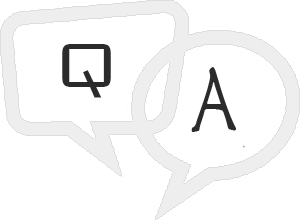
Q 1 - Which of the following is correct about Bootstrap cross browser consistency?
A - Bootstrap uses Normalize to establish cross browser consistency.
B - Normalize.css is a modern, HTML5-ready alternative to CSS resets.
Answer : D
Explanation
All of the above options are correct.
Q 2 - Which of the following class styles a table as a nice basic table with just some light padding and horizontal dividers?
Answer : A
Explanation
If you want a nice, basic table style with just some light padding and horizontal dividers, add the base class of .table to any table.
Q 3 - Which of the following bootstrap style of button represents a contextual button for informational alert messages?
Answer : D
Explanation
.btn-info − Contextual button for informational alert messages.
Q 4 - Which of the following bootstrap style helps to combine sets of <div class="btn-group"> into a <div class="btn-toolbar"> for more complex components?
Answer : B
Explanation
.btn-toolbar − This helps to combine sets of <div class="btn-group"> into a <div class="btn-toolbar"> for more complex components.
Q 5 - Which of the following bootstrap style is used to add button to .navbar?
Answer : A
Explanation
You can add buttons using class .navbar-.btn to <button> elements not residing in a <form> to vertically center them in the .navbar. ..navbar-.btn can be used on <a> and <input> elements.
Q 6 - Which of the following bootstrap style can be used to to get different size items of .pagination?
Answer : B
Explanation
.pagination-lg, .pagination-sm − Use these classes to get different size items.
Q 7 - Which of the following bootstrap style can be used to get a muted look on a pager buttons?
Answer : B
Explanation
.disabled − Add this class to get a muted look.
Q 8 - Which of the following is correct about bootstrap wells?
Answer : C
Explanation
Both of the above options are correct.
Q 9 - Which of the following is correct about data-html Data attribute of Tooltip Plugin?
A - Applies a CSS fade transition to the tooltip.
C - Specifies how to position the tooltip (i.e., top|bottom|left|right|auto).
Answer : B
Explanation
data-html − Inserts HTML into the tooltip. If false, jQuery's text method will be used to insert content into the dom. Use text if you're worried about XSS attacks.
Q 10 - Which of the following is correct about data-selector Data attribute of Popover Plugin?
A - Applies a CSS fade transition to the popover.
C - Specifies how to position the popover (i.e., top|bottom|left|right|auto).
Answer : D
Explanation
data-selector − If a selector is provided, popover objects will be delegated to the specified targets.