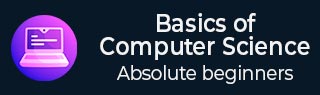
- Basics of Computer Science - Home
- Fundamental Concept
- Role of Computer in Today’s World
- Computer System
- Programming Languages
- Hardware and Software
- Analog and Digital
- Operating System
- Internet
- Types of Computer
- Computer Networking Terminology
- Computer Applications
- Generations of Computer
- Data Processing
- Computer Networking
- Computer Related Jobs
- Electronic Commerce
- Software Programming
- Algorithm Flowchart
- Extranet
- Mobile Computer
- Windows Desktop Elements
- Computer Multimedia
- Computer Security
- Computer Threat
- Computer Virus
- Computer Science: Abbreviations
- Computer Science: Development
- Computer Science: Innovators
- Short-cut Keys
Basics of Computer Science - Quick Guide
Fundamental Concept
A computer is basically a programmable machine capable to perform arithmetic and logical operations automatically and sequentially. It is also known as a data processor, as it can store, process, and retrieve data as per the wish of the user.

Data processing involves the following three activities −
- Input of data
- Manipulation/processing of data
- Giving output (i.e. management of output result)
- In computer system, data is arranged orderly and systematically.
The term computer is derived from a Latin term compute, which means to calculate. Initially, the computer system had been designed to calculate; it was intended to be a computing device. However, over a period of time, this device technically advanced; at present, it can perform a wide range of desirable works apart from data processing.
Major Functions of Computer System
Following are the core functions of a computer system −
A computer accepts the command and/or data as input given by the user.
A computer follows the instructions and stores the data given by the user.
A computer processes the data as per the instructions given by the user.
A computer gives the desirable results in the form of output.
Salient Features of Computer System
Following are the salient features of a Computer System −
Automation − The operating system of a computer system is automatic, as no human intervention is required; simply you need to give the command and then it will do the work automatically.
Speed − Depending upon the power of the computer, it can perform, it can take Millions of instructions per second.
Storage − A computer system can store enormous quantity of data in different format. The storage capacity of a computer system is normally expressed in terms of Kilobytes (KB), Megabytes (MB), Gigabytes (GB), or Terabytes (TB).
Accuracy − The accuracy of a computer system is very high.
Versatility − A computer system is capable of performing a wide range of tasks.
Diligence − A computer neither get tired nor lose concentration.
Reliability − As a computer system always gives accurate result; therefore, its reliability is very high.
Vast memory − A computer system can have a wide range of memory which can recall the desired data at any point of time.
Evolution of Computer System
The present Computer System has evolved after centuries of efforts from different intellectuals who contributed their works during different periods of time.
Abacus is (most likely) considered as the earlier counting device.
Let us now read about the innovators who contributed immensely in the development of a computer system.
John Napier
Napier was a Scottish mathematician who invented logarithms.
Further, Napier also invented a computing device, which consisted of sticks with numbers imprinted on them. Napier named sticks bones, as they were made up of bones.
Blaise Pascal
Pascal was a French mathematician who invented a machine based on gear wheels, which helped greatly in calculation.
Charles Babbage
Babbage was an English Polymath, Mathematician, Mechanical Engineer, Philosopher, and Inventor. In 1822, he developed a machine capable to calculate the successive difference of expression and prepared a table which helped him in his calculations.
Lady Ada Lovelace
Lovelace was an English mathematician, who researched on Babbages work. She has given the concept that computers can be programmed. Her work helped a great deal in the advancement of computer system.
John Atanstoff
With the assistance of Berry, John Atanstoff developed the Atanstoff Berry Computer (more popular as ABC) in 1937. It marked the beginning of the development of electronic digital computer.
John Mauchly and Eckart
In 1947, John Mauchly and Eckart developed the first large scale Electronic Digital Computer. It was called the Electronic Numerical Integrator and Calculator (ENIAC).
Maurice V. Wilkes
In 1949, Wilkes (at Cambridge University) designed Electronic Delay Storage Automatic Calculator (EDSAC). It was the first computer that started its operating system on the stored program concept.
Role of Computer in Todays World
In todays world, for almost every activity whether personal (for example, operating personal savings bank account) or business-related (for example, selling any product or services); in some or the other way, we rely on the computer system.
Due to the growing dependency on computers, every small and big organizations and other business companies have started offering computer-based service. Furthermore, the advancement of communications, electronic service networks, and multimedia have opened a new door for corporates by providing an effective way of business processing, payment transfer, and service delivery.
Advantages of Computers in Business
Following are the major advantages of introducing computer system in business −
Independency
As computers help in making the business automated, the businesses are becoming more and more independent. No more, there is the need to put man-power for every work, as with the help of computer most of the works can be automated. Starting from ticket booking to a luxury car manufacturing, everything is automated.

Cost Cutting
A number of business are based online in recent times; therefore, there is no need to open business branch in every city, rather having one centralized inventory can make the business easier. There is no need to employ many man-power.
Marketing
With the use of computer system with Internet facility, it is very simple to make a business global in a given period of time. Website, email, social media websites, online advertisements, etc. are the important tools of online marketing.

Huge Transaction Capacity
A number of tasks are being done by computer including ticket booking to money transactions; this increases the transaction capacity.
Huge Storage Capacity
Normally, most of the businesses need to store and maintain huge data and other records; manually, it is very difficult to maintain, but the use of computer not only increases the storage capacity, but also facilitates the processing and retrieval of data anytime.
Improvement of Productivity & Efficiency
As most of the tasks in almost every industry has become automated, it has now become much easier to manufacture a huge bulk of products in very less time. Through computer technology, services also became faster and easier.
High Accuracy
There is hardly any scope of errors in an automated system; however, if any error occurs, it is largely a human error.
Ease of Data Sharing
Data sharing has now become very simple just the way it is simple to link one computer system to another.
Competition
The applicability of computer technology has increased competition; now, the customers can avail support 24x7.
Enhanced the Security System
Computer also helps keep the data of businesses secure. However, this security can face threats too. For instance, if someone hacks the system or there is a virus attack, it can have the potential to damage all the data that is secured.
Basics of Computer Science - System
A computer system is an integrated form of different components that work together to give a desirable result. It has different component and each works for a specific purpose; however, they generate a common result as required by the user.

Components of Computer System
Let us now understand the following basic components of a computer system.
- Hardware
- Software
- Humanware
- Firmware
- Bridgeware
Hardware
The physical components collectively form the hardware of a computer system. Hardware comprises of the equipment that helps in the working system of the computer.
Following are the different types of hardware components (which have specific functions) −
Monitor − It displays (visual) the result.
CPU − It is the Central Processing Unit that controls the computers functions and transmits data.
Motherboard − It is mainly accountable to establish communication between components and transmission of information.
RAM − It is the Random Access Memory and responsible for the storage of programs that are currently running and also stores data temporarily.
Hard Disk Drive − It is a permanent memory storage device.
Floppy Disk Drive − It is hardly being used in recent times.
Optical disks − It is a device that also store data. For example, CD, DVD, etc.
Input & Output Device
The following table categorically lists down the input and output device −
| Input Device | Output Device | Input Device | Output Device |
|---|---|---|---|
| Mouse | Monitor | Microphone | Speaker |
| Keyboard | Printer | Camera | Earphone |
| Scanner | Projector | Trackball | Monitor |
| Touchpad | Plotter | Joystick | Monitor |
Software
The hardware components can only function when software components are added to the computer system. Software is a program that performs different commands given by a user.
Software is an intangible part of hardware and controls the sequence of operations.
Types of Software
Depending on the basic features and functionality, software can be categorized as −
- Operating Systems (OS)
- Application Software (AS)
- E-accessibility Software
Let us now discuss the software components in brief.
Operating System
This software helps to load the basic program automatically as soon as the computer is started. Following are the major types of operating system −
| Operating Software | Examples |
|---|---|
| Microsoft Windows | XP, Vista, etc. |
| Mac OS X | Panther, Cheetah, Snow leopard, etc. |
| Linux | Debian, Ubuntu, Fedora, Knoppix, etc. |
Application Software
The software, which can be used on an installed operating system, is known as application software. Following are the significant examples of application software −
| Application Software | Examples |
|---|---|
| Office programs | Microsoft Office, OpenOffice, LibreOffice, etc. |
| Web browser | Internet Explorer, Mozilla Firefox, Google Chrome, Opera, Safari, etc. |
| Antivirus Program | Norton, McAfee, Quick Heal, Avira, Kaspersky, etc. |
E-accessibility Software
The E-accessibility software components additional facilities to users such as −
- Voice recognition software
- Screen reader
- Magnifying tool
- On-screen keyboard
- Video games
- Learning software, etc.
Programming Languages
The computer system is simply a machine and hence it cannot perform any work; therefore, in order to make it functional different languages are developed, which are known as programming languages or simply computer languages.
Over the last two decades, dozens of computer languages have been developed. Each of these languages comes with its own set of vocabulary and rules, better known as syntax. Furthermore, while writing the computer language, syntax has to be followed literally, as even a small mistake will result in an error and not generate the required output.
Following are the major categories of Programming Languages −
- Machine Language
- Assembly Language
- High Level Language
- System Language
- Scripting Language
Let us discuss the programming languages in brief.
Machine Language or Code
This is the language that is written for the computer hardware. Such language is effected directly by the central processing unit (CPU) of a computer system.
Assembly Language
It is a language of an encoding of machine code that makes simpler and readable.
High Level Language
The high level language is simple and easy to understand and it is similar to English language. For example, COBOL, FORTRAN, BASIC, C, C+, Python, etc.
High-level languages are very important, as they help in developing complex software and they have the following advantages −
Unlike assembly language or machine language, users do not need to learn the high-level language in order to work with it.
High-level languages are similar to natural languages, therefore, easy to learn and understand.
High-level language is designed in such a way that it detects the errors immediately.
High-level language is easy to maintain and it can be easily modified.
High-level language makes development faster.
High-level language is comparatively cheaper to develop.
High-level language is easier to document.
Although a high-level language has many benefits, yet it also has a drawback. It has poor control on machine/hardware.
The following table lists down the frequently used languages −
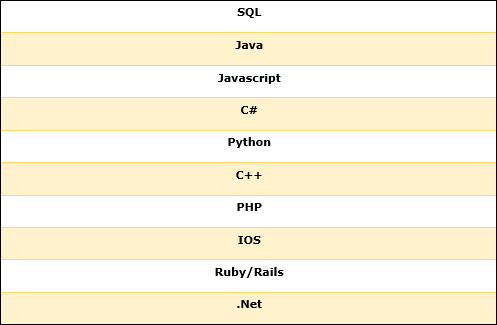
Hardware and Software
The following table highlights the points that differentiate a hardware from a software.
| Hardware | Software |
|---|---|
| It is the physical component of a computer system. | It is the programming language that makes hardware functional. |
| It has the permanent shape and structure, which cannot be modified. | It can be modified and reused, as it has no permanent shape and structure. |
| The external agents such as dust, mouse, insects, humidity, heat, etc. can affect the hardware (as it is tangible). | The external agents such as dust, mouse, insects, humidity, heat, etc. cannot affect (as it is not tangible). |
| It works with binary code (i.e., 1s to 0s) . | It functions with the help of high level language like COBOL, BASIC, JAVA, etc. |
| It takes in only machine language, i.e., lower level language. | It takes in higher level language, easily readable by a human being. |
| It is not affected by the computer bug or virus. | It is affected by the computer bug or virus. |
| It cannot be transferred from one place to other electronically. | It can transfer from one place to other electronically. |
| Duplicate copy of hardware cannot be created. | A user can create copies of a software as many as he wishes. |
Analog and Digital
The following table highlights the basic differences between analog and digital −
| Analog | Digital |
|---|---|
| Its functions on physical analog system. | It functions on discrete numbers system. |
| The calculations in this system are primarily converted to equations and later converted into electrical signals. | The calculations in this system are converted into binary numbers (i.e., 1s and 0s). |
| To function, it requires physical analog. | To function, it requires discrete numbers. |
| It gives output in the form of graph. | It gives output in the form of discrete values. |
| Accuracy comparatively is less. | Accuracy is very high. |
| Performs at a low speed. | It performs at a very high speed. |
| Difficult to make changes, as it is less flexible. | It is highly flexible. |
| It has memory of low capacity. | It has memory of high capacity. |
| Its application is limited to certain applications. | Its application is applicable to a number of applications. |
| It is hardly applicable for the business applications. | It is very much suitable for the business applications. |
| It cannot process alpha-numeric data. | It can process alpha-numeric data. |
| It requires RF technology. | It requires IP networking. |
| Static channel assignment. | Automatic channels exist as required. |
Operating System
An operating system is the fundamental basis of all other application programs. Operating system is an intermediary between the users and the hardware.
Operating system controls and coordinates the use of hardware among application programs. The major services of an operating system are −
- Memory management
- Disk access
- Creating user interface
- Managing the different programs operating parallel
- Likewise, it controls and manage the hardwares working

Applications of Operating System
Following are the major applications of an operating system −
An operating system is accountable for the formation and deletion of files and directories.
An operating system manages the process of deletion, suspension, resumption, and synchronization.
An operating system manages memory space by allocation and de-allocation.
An operating system stores, organizes, and names and protects the existing files.
Further, an operating system manages all the components and devices of the computers system including modems, printers, plotters, etc.
In case, if any device fails, the operating system detects and notify.
An operating system protects from destruction as well as from unauthorized use.
An operating system facilitates the interface to user and hardware.
Types of Operating System
Following are the major types of operating system −
- Disk Operating System (DOS)
- Windows Operating System
- Unix Operating System
Let us now discuss each operating system in detail.
Disk Operating System
MS-DOS is one of the oldest and widely used operating system. DOS is a set of computer programs, the major functions of which are file management, allocation of system resources, providing essential features to control hardware devices.
DOS commands can be typed in either upper case or lower case.
Features of DOS
Following are the significant features of DOS −
- It is a single user system.
- It controls program.
- It is machine independence.
- It manages (computer) files.
- It manages input and output system.
- It manages (computer) memory.
- It provides command processing facilities.
- It operates with Assembler.
Types of DOS Commands
Following are the major types of DOS Command −
Internal Commands − Commands such as DEL, COPY, TYPE, etc. are the internal commands that remain stored in computer memory.
External Commands − Commands like FORMAT, DISKCOPY, etc. are the external commands and remain stored on the disk.
Windows Operating System
The operating system window is the extension of the disk operating system.
It is the most popular and simplest operating system; it can be used by any person who can read and understand basic English, as it does not require any special training.
However, the Windows Operating System requires DOS to run the various application programs initially. Because of this reason, DOS should be installed into the memory and then window can be executed.
Elements of Windows OS
Following are the significant element of Windows Operating System (WOS) −
- Graphical User Interface
- Icons (pictures, documents, application, program icons, etc.)
- Taskbar
- Start button
- Windows explorer
- Mouse button
- Hardware compatibility
- Software compatibility
- Help, etc.
Versions of Windows Operating System
Following are the different versions of Windows Operating System −
| Version | Year | Version | Year |
|---|---|---|---|
| Window 1.01 | 1985 | Windows XP Professional x64 | 2005 |
| Windows NT 3.1 | 1993 | Windows Vista | 2007 |
| Windows 95 | 1995 | Windows 7 | 2009 |
| Windows 98 | 1998 | Windows 8 | 2012 |
| Windows 2000 | 2000 | Windows 10 | 2015 |
| Windows ME | 2000 | Windows Server 2016 | 2016 |
| Windows XP | 2001 |
Unix Operating System
The Unix Operating System is the earliest operating system developed in 1970s. Let us consider the following points relating to the Unix Operating System −
It is an operating system that has multitasking features.
It has multiuser computer operating systems.
It runs practically on every sort of hardware and provides stimulus to the open source movement.
It has comparative complex functionality and hence an untrained user cannot use it; only the one who has taken training can use this system.
Another drawback of this system is, it does not give notice or warn about the consequences of a users action (whether users action is right or wrong).
Basics of Computer Science - Internet
Internet is a system that interconnects the different computer systems across the world. It uses the Internet protocol suite to link devices located in different corners of the world.
The Internet system carries an extensive range of information resources and services including World Wide Web (WWW), telephony, electronic mail, etc. It uses standard internet protocols, such as TCP/IP and HTTP, etc.

An internal web comprises of all Hypertext Transfer Protocol (HTTP) nodes on a private network; for example, an organizations LAN or WAN.
Features of Internet
Let us now discuss the features of Internet. The features are described below −
Accessibility
An Internet is a global service and accessible to all. Today, people located in a remote part of an island or interior of Africa can also use Internet.
Easy to Use
The software, which is used to access the Internet (web browser), is designed very simple; therefore, it can be easily learned and used. It is easy to develop.
Interaction with Other Media
Internet service has a high degree of interaction with other media. For example, News and other magazine, publishing houses have extended their business with the help of Internet services.
Low Cost
The development and maintenance cost of Internet service are comparatively low.
Extension of Existing IT Technology
This facilitates the sharing of IT technology by multiple users in organizations and even facilitates other trading partners to use.
Flexibility of Communication
Communication through Internet is flexible enough. It facilitates communication through text, voice, and video too. These services can be availed at both organizational and individual levels.
Security
Last but not the least, Internet facility has to a certain extent helped the security system both at the individual and national level with components such as CCTV camera, etc.

Internet Software
Internet Software comprises of all the tools needed for networking through computer. Following are a few important components of the Internet Software −
- Transmission Control Protocol/ Internet Protocol (TCP/IP)
- Dialer Software
- Interment Browser
Internet Applications
Internet applications are server-based applications. Following are a few Internet Applications −
- World Wide Web (WWW)
- Electronic mail (e-mail)
- File Transfer Protocol (FTP)
- Telnet (i.e., log-in to the computer located remotely)
- Internet Relay Chat (IRC) (Real time video chatting)
Types of Computer
All the computers that are developed are not alike rather they have different designs and features. Some computers have very high capacity as well as working speed; however, some are slow. Depending upon the requirements, computers are being developed.
Types of Computer
Depending upon the internal structure and subsequent features and applicability, computer system is categorized as follows −
Mainframe Computer
It is high capacity and costly computer. It is largely used by big organizations where many people can use it simultaneously.
Super Computer
This category of computer is the fastest and also very expensive. A typical supercomputer can solve up to ten trillion individual calculations per second.
Workstation Computer
The computer of this category is a high-end and expensive one. It is exclusively made for complex work purpose.

Personal Computer (PC)
It is a low capacity computer developed for single users.
Apple Macintosh (Mac)
It is a sort of personal computer manufactured by Apple company.
Laptop computer (notebook)
It is a handy computer that can be easily carried anywhere.

Tablet and Smartphone
Modern technology has advanced further. It has helped develop computers that are pocket-friendly. Tablets and smartphones are the best examples of such computer.
Computer Networking Terminology
In this chapter, we will discuss the major terminologies used in computer networking −
WAN
It stands for Wide Area Network and covers a wide area such as a city.
LAN
It stands for Local Area Network and covers a small area such as a small office or home. It physically connects all the computers located in the premises.
Internet
It is a computer network system that connects the computers of the world. It is normally connecting through WAN and LAN.
Intranet
It is a close room computer network system, as it covers a small area and only authorized people can access it.
Extranet
It is also a sort of Internet the access to which is granted only to a few.
World Wide Web (WWW)
It is the service that is used on Internet to view and search contents (in the form of web-pages).
Instant messaging (IM)
It is an online facility that facilitates us to chat or talk. Such service is provided by Skype, Google Talk, Windows Live Messenger, Yahoo Messenger, etc.
Voice over Internet Protocol (VoIP)
It is a Protocol, which is used especially for voice transfer over IP network. Likewise, it facilitates users to make phone-calls by using internet.
Really Simple Syndication (RSS)
It is a technique, which is used for the dissemination of information, articles, etc. Users normally subscribe to the RSS channel in order to receive news. After subscription, users do not need to visit the respective website rather they receive emails regarding the same.
Web log
It is a sort of online inventory (normally on a specialized topics) that consists of a series of entries. These entries are arranged in opposite chronological order. The person who maintains the weblog regularly update it with a new information.
Podcast
It is a digital file that normally contains audio or video record and is available on the Internet as well.
Social networking websites
It refers to the websites that facilitate users with a common platform where they can share their message (in text, audio, or even video form), images, videos, etc. For example, Facebook, Google+, Twitter, LinkedIn, MySpace, etc.

Chat Rooms
It is a dedicated area on the Internet that facilitates users to communicate.
Public Switched Telephone Network (PSTN)
It is a technical expression for public telephone system.
Integrated Services Digital Network (ISDN)
It is a set of communication standards that transmits voice, video, data, and other network services simultaneously.
Asymmetric Digital Subscriber Line (ADSL)
It is a sort of digital subscriber line (DSL) technology that facilitates faster data transmission.
Download
It is a process that saves data from Internet onto a personal computer.
Upload
It is a process that transfers the saved data from a personal computer to Internet server.
Dial-up
It is a technique in which a phone line is used in order to connect to the Internet.
Broadband
It is a wide bandwidth data transmission that transports multiple signals and traffic types swiftly.
Basics of Computer Science - Applications
A number of tasks in todays world is computer based - filling an application, transferring fund, or doing online business everything can be done through computer application.
Easily accessible and user friendly, computer applications process the required transactions very quickly and accurately.
Computer applications are designed in such a simple manner that no qualification or training is required to use it; any person who can read and write can use computer application.
Uses of Computer Applications
In this section, we will discuss the different computer applications and their uses.
- On-line Application
- Real Time Application
- Business Application
Online Applications
Today, most of the applications are being accepted online, whether it is for opening a bank account, filling admission form, filling job application, etc.
Following are the important forms of online applications −
Banking
Most of the banks are interlinked through computer networking and offer core banking facilities. Computer networking helps maintain accounts online, offers net banking facility, makes available online transactions facility, and offers digital signature facility, the biggest advantage being that ATM machines can dispense money anytime, etc.
Ticket Booking
Ticket booking has become easier with computer networking. Flight ticket, railway ticket, and even bus ticket can be booked online with simple and easy steps.
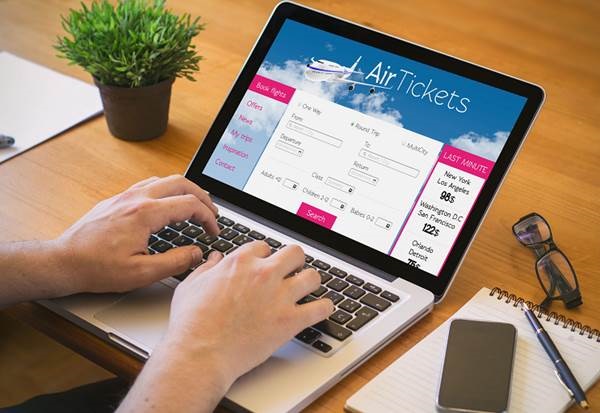
Passport Application
If you want to apply for a new passport, you can do it by yourself online. Besides, you can also apply for other essential documents online such as PAN card, Aadhaar Card, etc.
Job Application
Today, most of the applications (private as well as government) are being filled online. Many of the organizations also conduct competitive exams leading to employment online.
Admission Application
Most of the schools and universities have made their admission applications available online; they also accept fees online.
Real-time Application
Real-time application is a computer based application program that functions in a given period of time. Or in other words, in a given period of time, a user has to perform certain functions before the time lapses.
For example, if you are making online transactions, then you have to provide the required information in a given time framework or else you will miss the chance.
Following are significant examples of real-time application −
Videoconferencing
With this technology, people can connect with each other visually from different places.

VoIP (voice over Internet Protocol)
This technology helps to make telephone calls over digital computer networks.
E-commerce transactions
This technology helps in buying and selling products over the digital computer network.
Online banking
Online banking is virtual banking from any place with the help of computer networks.
Instant messaging
This is where messages can be exchanged over the Internet instantly.
Online gaming
This enables playing of games partially or completely over the Internet.
Business Application
Different businesses have different computer applications; however, a few applications such as for maintaining the data base (of respective business), keeping employees records, offering online business facilities, online promotions, etc. are the common features of almost every business organization.
As such, introduction of computer technology has made business easier, simpler, and accessible 24×7.
Generations of Computer
The development of computer systems is normally discussed as the development over different generations.
With the succession of different generations, came the advancement in computer technology.
Computer Generations
Let us now discuss the development in Computer Technology over the different generations.
First Generation
The period 1940 to 1956, roughly considered as the First Generation of Computer.
The first generation computers were developed by using vacuum tube or thermionic valve machine.
The input of this system was based on punched cards and paper tape; however, the output was displayed on printouts.
The first generation computers worked on binary-coded concept (i.e., language of 0-1). Examples: ENIAC, EDVAC, etc.

Second Generation
The period 1956 to 1963 is roughly considered as the period of Second Generation of Computers.
The second generation computers were developed by using transistor technology.
In comparison to the first generation, the size of second generation was smaller.
In comparison to computers of the first generation, the computing time taken by the computers of the second generation was lesser.
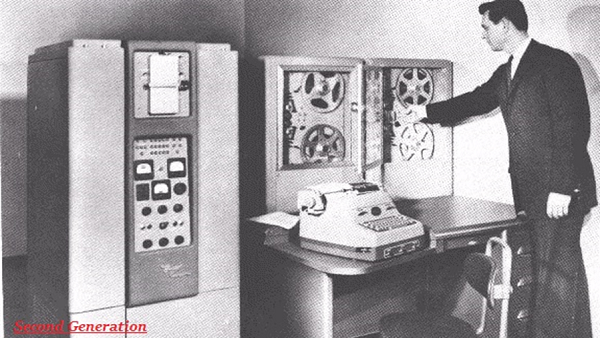
Third Generation
The period 1963 to 1971 is roughly considered as the period of Third Generation of computers.
The third generation computers were developed by using the Integrated Circuit (IC) technology.

In comparison to the computers of the second generation, the size of the computers of the third generation was smaller.
In comparison to the computers of the second generation, the computing time taken by the computers of the third generation was lesser.
The third generation computer consumed less power and also generated less heat.
The maintenance cost of the computers in the third generation was also low.
The computer system of the computers of the third generation was easier for commercial use.
Fourth Generation
The period 1972 to 2010 is roughly considered as the fourth generation of computers.
The fourth generation computers were developed by using microprocessor technology.

By coming to fourth generation, computer became very small in size, it became portable.
The machine of fourth generation started generating very low amount of heat.
It is much faster and accuracy became more reliable.
The production cost reduced to very low in comparison to the previous generation.
It became available for the common people as well.
Fifth Generation
The period 2010 to till date and beyond, roughly considered as the period of fifth generation of computers.
By the time, the computer generation was being categorized on the basis of hardware only, but the fifth generation technology also included software.
The computers of the fifth generation had high capability and large memory capacity.
Working with computers of this generation was fast and multiple tasks could be performed simultaneously.
Some of the popular advanced technologies of the fifth generation include Artificial intelligence, Quantum computation, Nanotechnology, Parallel processing, etc.

Data Processing
Collection, manipulation, and processing collected data for the required use is known as data processing. It is a technique normally performed by a computer; the process includes retrieving, transforming, or classification of information.
However, the processing of data largely depends on the following −
- The volume of data that need to be processed
- The complexity of data processing operations
- Capacity and inbuilt technology of respective computer system
- Technical skills
- Time constraints
Methods of Data Processing
Let us now discuss the different methods of data processing.
- Single user programming
- Multiple programming
- Real-time processing
- On-line processing
- Time sharing processing
- Distributed processing
Single User Programming
It is usually done by a single person for his personal use. This technique is suitable even for small offices.
Multiple Programming
This technique provides facility to store and execute more than one program in the Central Processing Unit (CPU) simultaneously. Further, the multiple programming technique increases the overall working efficiency of the respective computer.
Real-time Processing
This technique facilitates the user to have direct contact with the computer system. This technique eases data processing. This technique is also known as the direct mode or the interactive mode technique and is developed exclusively to perform one task. It is a sort of online processing, which always remains under execution.
On-line Processing
This technique facilitates the entry and execution of data directly; so, it does not store or accumulate first and then process. The technique is developed in such a way that reduces the data entry errors, as it validates data at various points and also ensures that only corrected data is entered. This technique is widely used for online applications.
Time-sharing Processing
This is another form of online data processing that facilitates several users to share the resources of an online computer system. This technique is adopted when results are needed swiftly. Moreover, as the name suggests, this system is time based.
Following are some of the major advantages of time-sharing processing −
- Several users can be served simultaneously
- All the users have almost equal amount of processing time
- There is possibility of interaction with the running programs
Distributed Processing
This is a specialized data processing technique in which various computers (which are located remotely) remain interconnected with a single host computer making a network of computer.

All these computer systems remain interconnected with a high speed communication network. This facilitates in the communication between computers. However, the central computer system maintains the master data base and monitors accordingly.
Basics of Computer Science - Networking
A computer networking is a process of connecting two more than two computers with the purpose to share data, provide technical support, and to communicate (especially for the business purpose.
Internet is the technology that is used to connect different computer systems (located in different geographic location). Networking technology has revolutionized the world and created a new arena for the overall development of every nation.

Advantages of Networking
Let us now discuss the advantages of networking. The advantages are described below −
Facility of Technical Support
Because of having computer networking, a person sitting in the United States of America provides technical support to a person sitting in a remote part of India.
Easy Sharing of Data
With the help of networking, it is very simple to share all formats of digital data from one computer system to another (irrespective of their geographic location).
Easy Sharing of Hardware Resource
With the help of networking, it has now become very simple to share the expensive resources including storage space, processor, fax, etc.
Easy Sharing Software
Through the networking system, it is easy to share and install the software from one computer system to another computer system.
Easy to Decentralize Data Processing
Through the networking system, it is very simple to decentralize the data processing system. It ultimately helps to control, secure, and manage the important data.
Easy to Communicate
With the help of networking, the communication system has now become highly efficient, frugal, and fast. The different modes of communication are text chatting, video chatting, emails, etc.
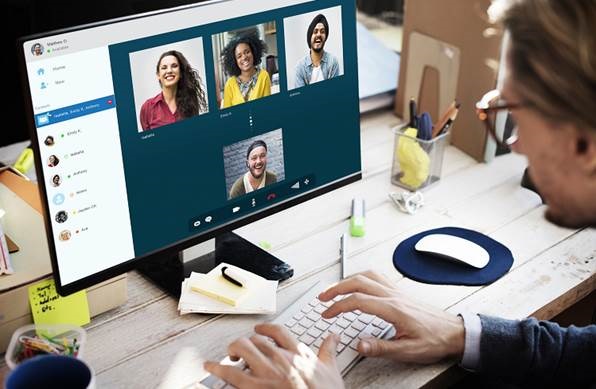
Types of Network
In this section, we will discuss the different types of network. The types are described below −
- Local Area Network (LAN)
- Metropolitan Area Network (MAN)
- Wide Area Network (WAN)
Local Area Network
Local Area Network or simply LAN is the technique of interconnecting a few computers located in a given premise. It is normally used for a single business office or a residential apartment.
The major purpose of such interconnectivity is to establish a communication system in order to make the work easier.
However, in such connectivity, some other devices can also be attached such as laser printers, fax machine, etc.
Metropolitan Area Network
Metropolitan Area Network or simply MAN is a system of network that normally covers a large metropolitan area (city part).
It provides high speed Internet services throughout the area covered within the network.
Wide Area Network
Wide Area Network or simply WAN is a system of network that covers a large geographical area across the world.
The services of WAN are provided by public (government) agencies as well as private agencies. The network also provides the facility to access databases located remotely.
The WAN system is highly beneficial for MNCs and other big corporate companies (offering online services).
Computer Related Jobs
The fast computerization of every work and gradual dependency on computer based work has exponentially opened a new arena of Information technology for employment.
However, the IT field requires qualified and trained employees who can design and develop a new information system.
Information technology has also helped in research and development and has further developed new technologies. The IT employees emphasize on planning, designing, developing, managing the work, and providing technical support to various users.
Types of Computer Related Jobs
In recent times, a number of jobs have come up that are done with the assistance of computer. We will discuss the different job titles performing computer related jobs −
Programmer
A person who is qualified enough to write a creative code for the computer program is known as Programmer.
The codes written by programmer are the instructions given to the computer over what to do, how to do, when to do, etc.

There are dozens of languages, which are written by the different programmers. E.g. Java, C, C++, python, Ajax, etc.
System Analyst
The job of a system analyst is highly classified and also very crucial.
A system analyst fundamentally designs, develops, and implements new systems or adds some additional features in the existing system to give instructions to perform additional tasks.
System analyst also specializes in fields such as engineering, science & technology, finance, business, accounting, etc.
Database Administrator
A database administrator or simply DBA is a trained person who is accountable for the storage of and management of the database system.
Network Administrator
Computer networking is another specialized field where a qualified person is required.
A network administrator specializes in installing, configuring, and supporting computer network system. Likewise, he manages the local area network, wide area network, the Internet system or the segment of a network system in the respective organization.
The job of a network administrator is a very crucial one as almost every network in an organization requires at least one network administrator.
Web Designers
A web designer is an architect who designs an effective and communicative website.
He places the images, contents, and other such information on right places to make the website interactive and user friendly.
Information Security Analysts
This is one of the most significant jobs under which an Information Security Analyst designs, implements, and supports the security system of a computer or whole network.
Electronic Commerce
The advancement of computer technology and internet, domestic as well as international businesses are being fascinated towards these technologies. Today, most of the small or big businesses and domestic or international businesses offer their products and services through Internet.
The business organizations these days have attractive and interactive website through which they promote and market their business.
The facility of computer based technology and Internet collectively integrates the fragmented markets by offering them a common arena. Technology has further helped organizations in cost cutting and has also helped reduce the cost of products and services.

Technology facilitates customers in buying products or services of their requirement by sitting at home or any place.
What is Electronic Commerce?
Electronic commerce or simply ecommerce is normally a process that involves facilitating the availability of products and services online. The users can search, choose, sell, buy from a wide range of options through Internet.
The major activities of ecommerce are as follows −
- Selling products and services online (through internet)
- Buying products and services online
- Paying and accepting payment online
- Transaction of businesses and other services online
Features of E-Commerce
Following are the important features of ecommerce −
- It efficiently increases the business capability.
- It substantially reduces the cost.
- It perceptively increases the delivery services.
- It unbreakable solution of quick business transactions and office automation.
- It potentially increases the intra-business functionality.
- It competently increases the business communication.
Types of E-Commerce
Following are the major types of e-commerce businesses −
Business-to-Business (B2B)
It is conducted between two business firms.
Business-to-Consumer (B2C)
It is conducted between the business firm and the consumer.
Consumer-to-Consumer (C2C)
Consumer-to-consumer business deals happen between two consumers; there are certain websites that facilitate a common platform to both the consumers - one who wants to buy and one who wants to sell.
Benefits of E-Commerce
Let us now discuss the benefits of e-commerce −
It facilitates free market.
It is available 24×7.
Its presence is global (there is no constrain of political boundary as such).
Set up cost is substantially low.
It provides user-friendly technology.
It offers multiple opportunity parallel and simultaneously.
It provides frugal facilities to promote and market businesses.
It has features to offer market research facility.
It makes customer relations management easier.
It facilitates the provision of 24×7 customer care services.
It provides fund transfer facility domestically as well as internationally with simple steps.
Software Programming
In order to make a computer functional, a set of instructions need to be programmed, as these programmed languages are carriers to the performance of a task.
Likewise, a computer accepts users instructions in the form of computer programming and then carries out the given task.

Features of Software Programming
A computer program, which actually is a set of instructions and helps computer to perform a specific task, has the following basic features −
It ensures the given instructions are performed successfully.
It ensures the given instructions are performed in sequential order.
Explains the input (data) given is correct or insufficient and accordingly gives the result.
It is written with high level language.
Steps to Development of Program
Development of programming language is entirely dependent on the kind of problem and requirement. However, development of a programming language normally (not essentially, but) includes the following steps −
Defining the Problem
This the first step, wherein the problem has to be defined.

Analysis of Task and Methods
Once the problem is defined, the developer analyzes and develops various solutions in order to solve the problem and finally, the best feasible solution is developed.
Development of Algorithm
Algorithm is a proper technique that illustrates the right solution in logical and feasible steps. Algorithm is normally done in the form of flowcharts and pseudo codes.
Verification of Algorithm
Once the algorithm is developed, it cannot be applied directly rather primarily it needs to be tested specially for the accuracy. If there is any error, it is rectified and solved in the beginning itself. The verification process saves time, money, and energy.
Coding
Once the basic processes and steps are completed successfully, then the actual coding of a program starts in the given programming language.
Testing of Program
Testing of the development of program code is another essential feature, as it is bound with errors; hence, testing makes it error free. The developer keeps testing and correcting the coding until he/she develops it finally.
Documentation
Once the coding and programming is done successfully, it is the job of the developer to document all these features and steps. The documented program instructs users on how to run and operate the respective program.
Implementation
Once the above steps are executed successfully, the developed codes (programming language) are installed in the computer system for the end users. The users are also manuals - explaining how to run the respective programs.
Algorithm Flowchart
A flowchart is a blueprint that pictorially represents the algorithm and its steps. The steps of a flowchart do not have a specific size and shape rather it is designed in different shapes and sizes (see the image given below).

As shown in the above image, the boxes in different shapes and interconnected with arrows, are logically making a flow chart. A flow-chart represents the general steps in a process.
Benefits of Flowchart
Let us now discuss the benefits of a flowchart.
Simplify the Logic
As it provides the pictorial representation of the steps; therefore, it simplifies the logic and subsequent steps.
Makes Communication Better
Because of having easily understandable pictorial logic and steps, it is a better and simple way of representation.
Effective Analysis
Once the flow-chart is prepared, it becomes very simple to analyze the problem in an effective way.
Useful in Coding
The flow-chart also helps in coding process efficiently, as it gives directions on what to do, when to do, and where to do. It makes the work easier.
Proper Testing
Further, flowchart also helps in finding the error (if any) in program
Applicable Documentation
Last but not the least, a flowchart also helps in preparing the proper document (once the codes are written).
Flow-Chart Symbols
The following table illustrates the symbols along with their names (used in a flow-chart) −
| Name | Symbol | Name | Symbol |
|---|---|---|---|
 |
Flow Line |  |
Magnetic Disk |
 |
Terminal |  |
Communication Link |
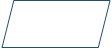 |
Processing |  |
Offline Storage |
 |
Decision |  |
Annotation |
 |
Connector |  |
Flow line |
 |
Document |  |
Off-Page Connector |
Sample of Flow Chart
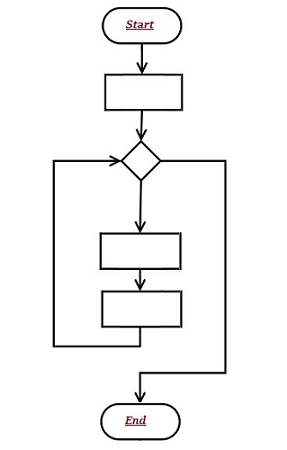
Basics of Computer Science - Extranet
An extranet is a sort of personalized service, which is controlled and regulated by private network.
This personalized and controlled technology provides access only to partners, vendors, and suppliers; sometimes, not essentially, but also to some specific customers.
An extranet is a private network organization, which is actually the part of respective companys intranet and its services are extended to users outside the company. Sometimes, it is also considered as a specialized technique to practice business with other companies and selling products to the customers.

In order to do business with other business partners, extranet technology facilitates the intranet from one location to other and also provides security to data flow.
An extranet service requires firewall server management in order to provide security and privacy.
Features of Extranet Services
Following are the significant features of extranet services −
Extranet is an extended Internet service to the private business network.
The services extend outside the corporate firewall.
Sometimes, it can be referred to an Intranet, as it can be (partially) accessible to some outsiders (with permission).
The technique of extranet links two (or more) business organizations who share common business goals.
Application of Extranet
Extranet can be applied for the following services −
It facilitates collaborative business between two (or more) companies
By using this technology, a joint training program (with other company) is conducted
By using electronic data interchange, large volumes of data are shared swiftly
It is used to share product catalogs especially with wholesalers
Extranet service is also used in providing customer support
It is used to share business news with partner companies
Advantages of Extranet
The advantages of Extranet services are as follows −
- It makes business (services) swift and faster.
- It helps greatly in improving the business communication.
- It helps in reducing the cost (especially in terms of stationery stuff).
- It helps in improving the efficiency and confidence of the employees.
- It reduces some big physical barriers (especially the geographical distance).
Major Fields Using Extranet
Following are some of the major fields that are using Extranet service on a large scale −
- Corporate houses
- Government offices
- Education centers
Intranet is more localized, as only internal employees have the accessibility. In contrast, Extranet covers a wider area, as outsiders (such as partner, vendor, or even customer) have the authorized accessibility.
Basics of Computer Science - Mobile
Mobile computers are the systems, which are physically not remain connected to specific place rather these are mobile in nature, as one can carry anywhere anytime.
The mobile computer technology carries battery back; therefore, it does not require consistent electric power.

Mobile computers can be connected with Internet through wire or the connection can be wireless as well through Wi-Fi or Bluetooth technology. Likewise, it is portable, self-powered (because of inbuilt battery), and infused with wireless technology computing device.
Types of Mobile Computing Device
Following are the popular mobile computing devices −
Laptop
A laptop is a portable version of desktop computer. It is equally competent to do any computing work.
Notebook
It is a light weight portable personal computer.
Tablet
It is comparatively handier slate-shaped mobile computer.
Smart Phone
A smart phone is a fully equipped cell phone with most of the computing features.
Personal Digital Assistant (PDA)
It is a computer device more popular as pocket computer. It is largely used in calculation, accessing the Internet, sending and receiving E-mails, scanning bar codes, use as a radio or stereo, playing computer games, video recording, typewriting and word processing, use as an address book, making and writing on spreadsheets, Global Positioning System (GPS), as a clock and calendar, etc.
Portable Data Terminal (PDT)
It is a computer device, which is largely used to enter or retrieve data through wireless transmission (i.e., WLAN or WWAN).

Mobile Data Terminal(MDT)
It is a computer device, which is used in police cars, taxi-cabs, military logistics, service trucks, commercial trucking fleets, courier vehicles, fishing fleets, etc.
Ultra-mobile Personal Computer (UMPC)
It is small form of tablet PC.
Windows Desktop Elements
Once you are logged in a window computer system, you will get dozens of applications, so you can choose an option of your requirement.
Many of the options have shortcut icon readily available on your computer screen; however, in some computers, you may not find any such option on the screen; in such a case, you can take the help of menu button (as shown in the image given below) −
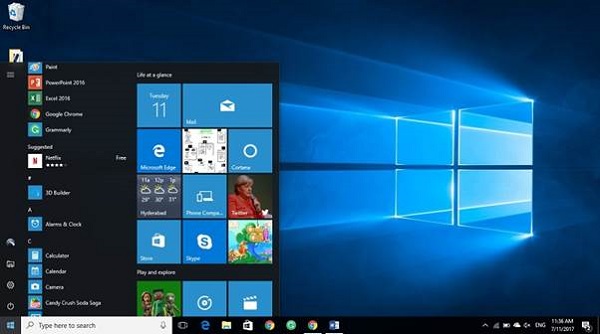
As you can see in the above image, in the left bottom, there is a window symbol (i.e., menu button); once you click on it, the given menu option will appear and from here you can choose your option.
Start Menu Options
The following table lists down the options that appear after clicking on the Start menu −
| Sr.No. | Option & Description |
|---|---|
| 1 |
All programs It displays all those programs, which are installed in your system. |
| 2 |
Document It displays a list of folders used by the user. |
| 3 |
Recent file It displays the recently used file. |
| 4 |
My picture It displays a list of pictures. |
| 5 |
My music It displays a list of music/song, etc. |
| 6 |
My computer It displays the drives of computer where user keeps his/her work, file, folder, song, video, picture, e-book, etc. |
| 7 |
Control panel It displays all the installed computer programs (software). |
| 8 |
Printer It displays the installed printers (if printer is installed in the system, user can take print easily). |
| 9 |
Help (support) It helps users to know how to do a particular task. |
| 10 |
Search It helps a user to find a file in computer. |
| 11 |
Run It helps to start an application program or execute a DOS command. |
| 12 |
Setting It has different options that help to manage different settings of the computer, software as well as hardware. |
| 13 |
Log Off It helps a user to log off the currently logged in user of the system. |
| 14 |
Sleep It makes the system non-functional; however, puts the ongoing work and settings in memory and also keeps drawing small amount of power. |
| 15 |
Hibernation Hibernation puts the open documents and programs on hard disk and then turns off your computer; in comparison to sleep, it uses very low power. |
| 16 |
Restart Its function is to shut down and again start (log on) computer; it is done normally to refresh computer especially when computer is hanged. |
| 17 |
Shut down It simply shuts down the system. |
Note − Depending on the version of your window, the menu option may vary in terms of appearance and number of menu options; however, there would not be any change in basics.
Recycle Bin
Recycle Bin is a trash location where deleted files remain stored. Once you delete any sort of file, it gets stored (automatically) into recycle bin; therefore, if you mistakenly deleted some important file, dont panic, go to recycle bin and restore it. However, if you deleted file from recycle bin as well, then it is very difficult to restore that permanently deleted file.
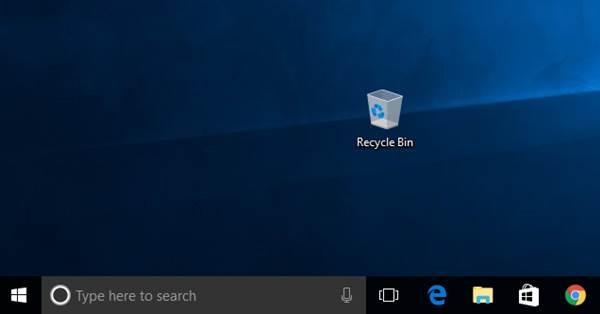
Internet Option
The option (i.e., short-cut key) of the Internet browser may be available on the main screen or at the bottom menu bar (as shown in the image given below). However, if do not find it at both these places, go to the menu, as all programs are listed there.

Basics of Computer Science - Multimedia
In this chapter, we will discuss how the Computer Multimedia works. If a system presents, some information through more than two media, it is known as multimedia. For example, TV presents audio and video; book presents text, image, and graphs, computer, etc.
The information presented through multimedia has better quality and capability, as it can be understood easily.

The advanced computer system is a great example of modern multimedia.
Literal Meaning of Multimedia
In this section, we will understand the literal meaning of multimedia.
Multi − it means more than one
Medium − it is singular and it means intermediary or mean
Media − it is plural and it means conveying the information
Likewise, Multimedia is the field of Computer Science that integrates different forms of information and represents in the form of audio, video, and animation along with the traditional media, i.e., text, graphics/drawings, images, etc.
Multimedia Computer System
Multimedia computer system has high capacity to integrate different media including text, image, graphics, audio, and video.
The multimedia computer system stores, represents, processes, manipulates, and makes available to users.
Significant Features of Multimedia Computer System
Following are the major features multimedia computer system −
Its Central Processing Unit (CPU) is very fast, as it needs to process large amount of data.
It has huge storage capacity.
It has huge memory power that helps in running heavy data programs.
It has high capacity graphic card that helps in displaying graphics, animation, video, etc.
The sound system makes it easy to listen to audio.
With all these features (discussed above), a computer system is known as high end multimedia computer system.
However, all the features listed above are not essentially required for every multimedia computer system, but rather the features of a multimedia computer system are configured as per the need of respective user.
Multimedia Components
Following are the major components of a multimedia computer system −
Text
It contains alphanumeric and some other special characters. Keyboard is usually used for input of text; however, there are some internal (inbuilt) features to include such text.
Graphics
It is technology to generate, represent, process, manipulate, and display pictures. It is one of the most important components of multimedia application. The development of graphics is supported by a different software.
Animation
Computer animation is a modern technology, which helps in creating, developing, sequencing, and displaying a set of images (technically known as frames). Animation gives visual effects or motion very similar to that of a video file (see image given below).

Audio
This technology records, synthesizes, and plays audio (sound). There are many learning courses and different instructions that can be delivered through this medium appropriately.
Video
This technology records, synthesizes, and displays images (known as frames) in such sequences (at a fixed speed) that makes the creation appear as moving; this is how we see a completely developed video. In order to watch a video without any interruption, video device must display 25 to 30 frames/second.
Multimedia Application
Let us now see the different fields where multimedia is applied. The fields are described in brief below −
Presentation
With the help of multimedia, presentation can be made effective.
E-books
Today, books are digitized and easily available on the Internet.
Digital Library
The need to be physically present at a library is no more necessary. Libraries can be accessed from the Internet also. Digitization has helped libraries to come to this level of development.
E-learning
Today, most of the institutions (public as well as private both) are using such technology to education people.
Movie making
Most of the special effects that we see in any movie, is only because of multimedia technology.
Video games
Video games are one of the most interesting creations of multimedia technology. Video games fascinate not only the children but adults too.
Animated films
Along with video games, animated film is another great source of entertainment for children.
Multimedia conferencing
People can arrange personal as well as business meetings online with the help of multimedia conferencing technology.
E-shopping
Multimedia technology has created a virtual arena for the e-commerce.
Basics of Computer Science - Security
Advancement of computer technology has radically changed the world; resultantly, most of the works whether it is matter of nations security system or buying a shoe online everything depends on computer.
Such increased dependency also raises the issue of security, as most of the data is now stored in the computer system.

Your computer systems store various sorts of data and hence if it is not secured, then you might be in for a big trouble.
Why Do We Computer Security?
Let us now see why do we need Computer security. It is required for the following major reasons −
To prevent damage of the hardware.
To prevent theft or damage of the installed software.
To prevent theft or damage of stored data and information.
To prevent the disruption of service.
Likewise, security system keeps the computer system safe by protecting the installed software and the stored data (information).
Protection of Data and Information
Following are the important steps to protect data −
- Make backup of all your important files.
- Keep your system virus by using anti-virus software.
- Keep updating your computer system.
- Run disk defragmenter and disk cleanup on certain interval of time.
- Use a firewall.
- Use anti-spyware software.
Further, if you use internet, then you need to take greater precaution. Consider the following points to understand the precautions that need to be taken −
Do not click on any link that you dont know (as it may be dangerous for your computer - virus attack).
Do not open unauthorized an unlawful website (it may damage your computer system).
Do not download unsolicited data from unknown website.
What is Defragmentation?
Frequent saving and deleting of file (data) from the hard disk creates problems in performance and also reduce the space; therefore, defragmentation again clean-up the drive and restore the system to run smoothly.
Following are the simple steps of defragmentation −
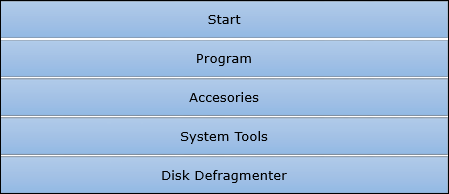
Disk Cleanup
While browsing websites (on internet), many of the files get stored in the hard disk automatically (actually these stored files later help to reopen the website faster); besides some other cookies also get stored in the hard disk. All these stored files create problem along with eating space.
So, disk cleanup process cleans all these files and releases the space occupied by these unwanted files.
Following are the simple steps of disk cleanup −
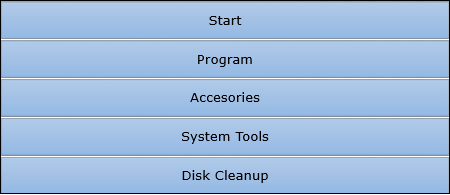
Basics of Computer Science - Threat
Threat in a computer system is a possible danger that might put your data security on stake. The damage is at times irreparable.

Definition
As defined by the National Information Assurance Glossary −
Any circumstance or event with the potential to adversely impact an IS through unauthorized access, destruction, disclosure, modification of data, and/or denial of service.
A computer threat can be "intentional" such as hacking or "accidental" such as malfunctioning of or physical damage.
Types of Threat
Following are the most common types of computer threats −
Physical damage − It includes fire, water, pollution, etc.
Natural events − It includes climatic, earthquake, volcanic activity, etc.
Loss of services − It includes electrical power, air conditioning, telecommunication, etc.
Technical failures − It includes problems in equipment, software, capacity saturation, etc.
Deliberate type − It includes spying, illegal processing of data, etc.
Some other threats include error in use, abuse of rights, denial of actions, eavesdropping, theft of media, retrieval of discarded materials, etc.
Sources of Threat
The possible sources of a computer threat may be −
Internal − It includes employees, partners, contractors (and vendors).
External − It includes cyber-criminals (professional hackers), spies, non-professional hackers, activists, malware (virus/worm/etc.), etc.
Common Terms
Following are the common terms frequently used to define computer threat −
Virus Threats
A computer virus is a program designed to disrupt the normal functioning of the computer without the permission of the user.
Spyware Threats
Spyware is a computer program that monitors users online activities or installs programs without users consent for profit or theft of personal information.
Hackers
Hackers are programmers who put others on threats for their personal gain by breaking into computer systems with the purpose to steal, change or destroy information.
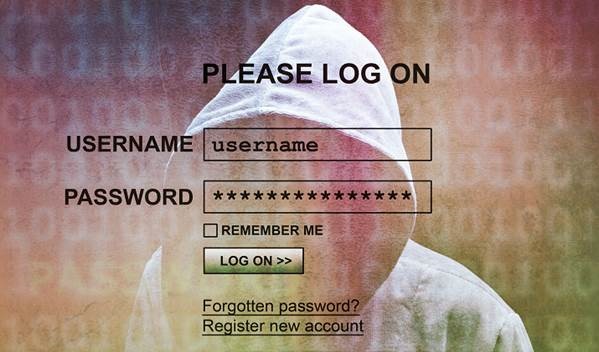
Phishing Threats
It is an illegal activity through which phishers attempt to steal sensitive financial or personal data by means of fraudulent email or instant messages.
How to Secure Your Computer System from Threats?
Following are the significant tips through which you can protect your system from different types of threat −
- Install, use, and keep updated Anti-Virus in your system.
- Install, use, and keep updated a Firewall Program.
- Always take backups of your important Files and Folders.
- Use Strong and Typical Passwords.
- Take precaution especially when Downloading and Installing Programs.
- Install, use, and keep updated a File Encryption Program.
- Take precaution especially when Reading Email with Attachments.
- Keep your Children aware of Internet threats and safe browsing.
Basics of Computer Science - Virus
A virus is a computer code or program, which is capable of affecting your computer data badly by corrupting or destroying them.
Computer virus has the tendency to make its duplicate copies at a swift pace, and also spread it across every folder and damage the data of your computer system.
A computer virus is actually a malicious software program or "malware" that, when infecting your system, replicates itself by modifying other computer programs and inserting its own code.

Infected computer programs may include data files, or even the "boot" sector of the hard drive.
Types of Virus
Following are the major types of computer virus −
Worms
This is a computer program that replicates itself at a swift pace. Unlike a computer virus, it is self-contained and hence does not need to be part of another program to propagate itself.
Trojan Horse
A Trojan Horse is also a sort of destructive program that remains disguised in a normal software program. It is not exactly a virus, as it cannot replicate itself. However, there is possibility that virus program may remain concealed in the Trojan Horse.
Bombs
It is similar to Trojan Horse, but Logic bombs have some specialty; these include a timing device and hence it will go off only at a particular date and time.
How Does Virus Affect?
Let us discuss in what ways a virus can affect your computer system. The ways are mentioned below −
- By downloading files from the Internet.
- During the removable of media or drives.
- Through pen drive.
- Through e-mail attachments.
- Through unpatched software & services.
- Through unprotected or poor administrator passwords.
Impact of Virus
Let us now see the impact of virus on your computer system −
- Disrupts the normal functionality of respective computer system.
- Disrupts system network use.
- Modifies configuration setting of the system.
- Destructs data.
- Disrupts computer network resources.
- Destructs of confidential data.
Virus Detection
The most fundamental method of detection of virus is to check the functionality of your computer system; a virus affected computer does not take command properly.
However, if there is antivirus software in your computer system, then it can easily check programs and files on a system for virus signatures.
Virus Preventive Measures
Let us now see the different virus preventive measures. A computer system can be protected from virus through the following −
- Installation of an effective antivirus software.
- Patching up the operating system.
- Patching up the client software.
- Putting highly secured Passwords.
- Use of Firewalls.
Most Effective Antivirus
Following are the most popular and effective antivirus from which you can choose one for your personal computer −
- McAfee Antivirus Plus
- Symantec Norton Antivirus
- Avast Pro Antivirus
- Bitdefender Antivirus Plus
- Kaspersky Anti-Virus
- Avira Antivirus
- Webroot Secure Anywhere Antivirus
- Emsisoft Anti-Malware
- Quick Heal Antivirus
- ESET NOD32 Antivirus
Computer Science: Abbreviations
In this chapter, we will discuss the different abbreviations in Computer Science. The following table lists down those abbreviations −
| Abbreviation | Full-name |
|---|---|
| A/D | Analog-to-Digital |
| ABC | Atanasoff Berry Computer |
| ACM | Association for Computing Machinery |
| AI | Artificial Intelligence |
| ALGOL | Algorithic Language |
| ALU | Arithmetic Logic Unit |
| AMD | Advanced Micro Devices |
| ARPANET | Advanced Research Project Agency Network |
| ASCII | American Standard Code for Information Interchange |
| BASIC | Beginners All-purpose Symbolic Instruction Code |
| BCD | Binary Coded Decimal |
| BIOS | Basic Inpute Output System |
| BIPS | Billions of Instructions Per Second |
| BPI | Bytes Per Inch |
| CAD | Computer Aided Design |
| CAE | Computer Aided Engineering |
| CAN | Campus Area Network |
| CASE | Computer Aided Software Engineering |
| CD | Compact Disk |
| CDC | Control Data Corporation |
| CD-R | CD-Recordable |
| CD-ROM | Compact Disk Read Only Memory |
| CD-RW | CD Read/Write |
| CL | Command Language |
| CLI | Command Line Interface |
| COBOL | Common Business Oriented |
| CODASYL | Conference On Data Systems |
| CPU | Central Processing Unit |
| CRT | Cathode Ray Tube |
| D/A | Digital-to-Analog |
| DAT | Digital Audio Tape |
| DBMS | Data Base Management System |
| DBS | Demand Based Switching |
| DDL | Data Definition Language |
| DDS | Digital Data Storage |
| DEC | Digital Equipment Corporation |
| DMA | Direct Memory Access |
| DNA | Digital Network Architecture |
| DPI | Dots Per Inch |
| DRAM | Dynamic RAM |
| DSN | Distributed Systems Network |
| DTS | Digital Theater System |
| DVD | Digital Video/Versatile Disk |
| EBCDIC | Extended Binary Coded Decimal Interchange Code |
| EDSAC | Electronic Delay Storage Automatic Calculator |
| EDVAC | Electronic Discrete Variable Automatic Calculator |
| EFM | Eight-to-Fourteen Modulation |
| ENIAC | Electronic Numerical Integrator And Calculator |
| EPG | Electronic Programming Guide |
| EPIC | Explicitly Parallel Instruction Computing |
| EPROM | Erasable Programmable Read-Only Memory |
| FAT | File Allocation Table |
| FDM | Frequency Division Multiplexing |
| FEP | Front End Processor |
| FLOPS | Floating Point Operations Per Second |
| FM | Frequency Modulation |
| FMS | File Management System |
| FORTRAN | FORmula TRANslation |
| FSK | Frequency Shift Keying |
| FTP | File Transfer Protocol |
| GB | Giga Bytes |
| GFLOPS | Giga FLOPS |
| GHz | Giga Hertz |
| GNU | Gnu Not Unix |
| GPRS | General Packet Radio Service |
| GSM | Global System for Mobile communication |
| GUI | Graphical User Interface |
| HP | Hewlett Packard |
| HSS | Hierarchical Storage System |
| HTML | HyperText Markup Language |
| HTTP | HyperText Transport Protocol |
| IBM | International Business Machine |
| IC | Integrated Circuit |
| IDN | Integrated Digital Networks |
| IP | Internet Protocol |
| IrDA | Infrared Data Association |
| ISDN | Integrated Services Digital Network |
| ISP | Internet Service Provider |
| JPEG | Joint Photographic Experts Group |
| JRE | Java Runtime Engine |
| JSP | Java Server Pages |
| KB | Kilo Bytes |
| KHz | Kilo Hertz |
| LAN | Local Area Network |
| LCD | Liquid Crystal Display |
| LED | Light Emitting Diode |
| LPM | Line Per Minute |
| LSI | Large Scael Integration |
| MAN | Metropolitan Area Network |
| MAR | Memory Address Register |
| MB | Mega Bytes |
| MBR | Memory Buffer Register |
| MHz | Mega Hertz |
| MIDI | Musical Instrument Digital Interface |
| MIPS | Millions of Instructions Per Second |
| MNP | Microcom Network Protocol |
| MPEG | Moving Pictures Experts Group |
| MS-DOS | MicroSoft Disk Operating System |
| MVT | Multiprogramming with Variable Tasks |
| NIC | Network Interface Card |
| NICNET | National Informatics Center NETwork |
| NOS | Network Operating System |
| OCR | Optical Character Recognition |
| OMR | Optical Mark Reader |
| OS | Operating System |
| OSI | Open System Interconnection |
| OSS | Open Source Software |
| PAN | Personal Area Network |
| PC | Personal Computer |
| Portable Document Format | |
| PDL | Program Design Language |
| PDP | Program Data Processor |
| PIP | Peripheral Interchange Program |
| PROM | Programmable Read-Only Memory |
| QoS | Quality of Service |
| RAM | Random Access Memory |
| ROM | Read Only Memory |
| SDLC | Software Development Life Cycle |
| SEQUEL | Structured English QUEry Language |
| SGML | Syntax for Generalized Markup Language |
| SIMM | Single In-line Memory Module |
| SNA | Systems Network Architecture |
| SNOBOL | StriNg Oriented and symBOlic Language |
| SQL | Structured Query Language |
| SRAM | Static RAM |
| SSI | Small Scale Integration |
| TB | Tera Bytes |
| TCP | Transport Control Protocol |
| TDM | Time Division Multiplexing |
| UDP | User Datagram Protocol |
| ULSI | Ultra Large Scale Integration |
| UPC | Universal Product Code |
| URL | Uniform Resource Locator |
| USB | Universal Serial Bus |
| UTF | Unicode Transformation Format |
| VAN | Value Added Network |
| VCR | Video Cassette Recorder |
| VDT | Video Display Terminal |
| VGA | Video Graphics Array |
| VOD | Video-On-Demand |
| VoIP | Voice over Internet Protocol |
| VSAT | Very Small Aperture Terminal |
| WAN | Wide Area Network |
| WAP | Wireless Application Protocol |
| WiMAX | Worldwide Interoperability for Microwave Access |
| WLAN | Wireless Local Area Network |
| WLL | Wireless Local Loop |
| WORM | Write Once Read Many |
| WWW | World Wide Web |
| XHTML | eXtensible HyperText Markup Language |
| XML | eXtensible Markup Language |
| X.400 | Electronic Mail Protocol |
| X.500 | Directory Server Protocol |
Computer Science: Development
In this chapter, we will discuss the development in Computer Science chronologically.
The following table lists down the development −
| Year | Development |
|---|---|
| 1959 | Transistors: IBM 7090; IBM 1401 |
| 1962 | NPN transistor |
| 1963 | Mouse; CMOS patented |
| 1964 | CDC 6600; IBM Data Cell Drive |
| 1966 | Integrated circuits: HP 2116A |
| 1966 | Apollo Guidance Computer |
| 1969 | Honeywell 316 |
| 1971 | 8" floppy disk; ILLIAC IV |
| 1973 | Micral first microprocessor PC |
| 1980 | Sinclair ZX80, Seagate hard disk drive |
| 1981 | IBM PC, Acorn BBC Micro |
| 1983 | Apple Lisa; 3.5" floppy |
| 1984 | Apple Mac; Apple Lisa 2 |
| 1988 | Dell |
| 1989 | NeXT |
| 1991 | Apple Switches to PowerPC |
| 1992 | HP 95LX; Palmtop PC |
| 1995 | IBM Deep Blue chess computer |
| 1996 | USB 1.0 |
| 1997 | Compaq buys Tandem; CD-RW |
| 1998 | iMac |
| 2000 | USB 2 |
| 2001 | Apple iPod |
| 2005 | Mac Mini |
| 2006 | Apple transition to Intel |
| 2007 | iPhone 1 |
| 2008 | USB 3.0 |
| 2010 | Apple iPad |
| 2012 | IBM zEnterprise System |
Computer Science: Innovators
The following table illustrates the names of major innovators with their works and year −
| Person | Achievement | Period/Year |
|---|---|---|
| Pini | Pini, the ancient Indian Sanskrit linguist, grammarian, and honorable scholar had systematized and mentioned the technical use of metarules, transformations, and recursions, in his book 'Ashtadhyayi.' It is considred as the forerunner to the computer programming language. | 5th Century BC (about) |
| Al-Khwrizm | Al-Khwarizmi had the technique of performing arithmetic with Hindu-Arabic numerals developed. | 830 AD (about) |
| Al-Jazari | Al-Jazari had invented the programmable machines, namely programmable humanoid robots, and an astronomical clock, which is considered as the first programmable analog computer. | 1206 AD (about) |
| Ramon Llull | Ramon Llull had designed multiple symbolic representations machines. | 1300 AD (about) |
| Blaise Pascal | Pascal had invented the mechanical calculator. | 1642 AD (about) |
| Gottfried Leibniz | Leibniz had developed the first-order predicate calculus, which were very important for the theoretical foundations of computer science. | 1670 AD (about) |
| Charles Babbage | Babbage, who was popular as mathematician, philosopher, inventor and mechanical engineer, designed the Analytical Engine and developed a prototype for a less powerful mechanical calculator. Likewise, he originated the concept of digital programmable computer. Babbage is popular as father of the computer. | 1822 AD (about) |
| George Boole | Boole conceptualized the Boolean algebra, which became the basis for digital logic and computer science. | 1847 AD (about) |
| Gottlob Frege | Frege developed the first-order predicate calculus, which later became a crucial precursor requirement in developing the computation theory. | 1879 AD (about) |
| Herman Hollerith | Hollerith invented the punched card evaluating machine and hence, he is popularly considered as the father of modern machine data processing. | 1889 AD (about) |
| Vannevar Bush | Bush developed the Memex concept, which later led to the development of Hypertext. | 1930 AD (about) |
| Alonzo Church | Church had developed the lambda calculus and found the un-decidability problem within it. | 1936 AD (about) |
| Stephen Cole Kleene | Founded the computation theory. | 1936 AD (about) |
| Claude Shannon | Founded practical digital circuit design. | 1937 AD |
| Konrad Zuse | Built the first digital freely programmable computer of Z series. | 1938 AD |
| Tommy Flowers | Designed and built the Mark Colossus computers, the world's first programmable, digital, electronic, and computing devices. | 1943 AD |
| Max Newman | Newman founded the Computing Machine Laboratory at the University of Manchester. It was the place where world's first stored-program computer, the Manchester Small-Scale Experimental Machine was invented. | 1943 AD |
| John Mauchly & J. Presper Ecker | Designed and built the ENIAC, the first modern computer, and the UNIVAC I, the first commercially available computer. | 1943 AD |
| Yoshiro Nakamatsu | Invented the first floppy disk at Tokyo Imperial University. | 1950 AD |
| David Caminer & John Pinkerton | Developed the LEO computer i.e. the first business computer | 1951 AD |
| Sergei Alekseyevich Lebedev | Independently designed the first electronic computer in the Soviet Union (i.e. Ukraine). | 1951 AD |
| Grace Hopper | Hopper wrote the A-O compiler (a sort of automatic programming language), which heavily influenced the COBOL language. | 1952 AD |
| Cuthbert Hurd | Worked for the International Business Machines Corporation and developed first general-purpose computer, the IBM 701. | 1952 AD |
| Alan Perlis et al | Developed the ALGOL programming language, and the first recipient of the Turing Award. | 1952 AD |
| Noam Chomsky | Chomsky developed Chomsky hierarchy. He made contributions to computer science with his work in linguistics. | 1956 AD |
| Douglas Engelbart and Bill English | Best known for inventing the computer mouse. | 1963 AD |
| Tadashi Sasaki | Sasaki was an engineer at Sharp company and he conceived a single-chip microprocessor CPU. He also developed LCD calculators at Sharp. | 1963 AD |
| Dennis Ritchie and Ken Thompson | Pioneered the C programming language and the Unix computer operating system at Bell Labs. | 1967 AD |
| Ken Thompson | Thompson developed the Unix operating system, the B programming language, Plan 9 operating system, the first computer chess game and the UTF-8 encoding at Bell Labs. Further, he developed 'Go' programming language at Google. | 1967 AD |
| Adriaan van Wijngaarden | Wijngaarden developed the W-grammar first used in the definition of ALGOL 68 | 1968 AD |
| Masatoshi Shima | Designed the Intel 4004, the first commercial microprocessor. | 1968 AD |
| Leslie Lamport | Formulated algorithms to solve different fundamental problems in distributed systems (e.g. the bakery algorithm). | 1974 AD |
| Vint Cerf and Bob Kahn | Designed the Transmission Control Protocol and Internet Protocol (TCP and IP), the primary data communication protocols of the Internet and other computer networks. | 1978 AD |
| Tim Berners-Lee | Invented worldwide web. | 1989 AD |
| Tim Berners-Lee and Robert Cailliau | Sent first HTTP communication between client and server. | 1989 AD |
Short-cut Keys
The following table shows the different short-cut keys frequently used while working on the computer system −
| Function | Short-cut keys |
|---|---|
| Commonly Used Short-cut Keys | |
| F1 | Universal help (for any sort of program). |
| Alt + F | File menu options in current program. |
| Alt + E | Edits options in current program. |
| Ctrl + A | Selects all text. |
| Ctrl + X | Cuts the selected item. |
| Ctrl + C | Copies the selected item. |
| Ctrl + V | Pastes copied item. |
| Home | Takes the user to the beginning of the current line. |
| End | Takes the user to the end of the current line. |
| Ctrl + Home | Takes the user to the beginning of the document. |
| Ctrl + End | Takes the user to the end of the document. |
| Shift + Home | Highlights from the current place to the beginning of line. |
| Shift + End | Highlights from the current place to the end of line. |
| Microsoft Windows Shortcut Keys | |
| Ctrl + F4 | Closes window in program. |
| Alt + F4 | Closes current open program. |
| F2 | Renames the selected icon. |
| F3 | Start find from desktop. |
| F4 | Opens the drive selection when browsing. |
| F5 | Refreshes contents. |
| Alt + Tab | Switches from one open application to another open application. |
| Alt + Shift + Tab | Switches backwards between open applications. |
| Alt + Print Screen | Creates screen shot for current program. |
| Ctrl + Alt + Del. | Opens windows task manager/reboot. |
| Ctrl + Esc | Brings up start menu. |
| Alt + Esc | Switches between applications on taskbar. |
| Ctrl + Plus (+) Key | Automatically adjusts widths of all columns in Windows Explorer. |
| Alt + Enter | Opens properties window of selected icon or program. |
| Shift + F10 | Simulates right-click on selected item. |
| Shift + Del | Deletes selected programs/files permanently. |
| Holding Shift During Boot-up | Enables boot safe mode or bypass system files. |
| Ctrl + N | Starts a new note. |
| Ctrl + O | Opens a recently used note. |
| Ctrl + S | Saves changes to a note. |
| Ctrl + P | Prints a note. |
| Alt + F4 | Closes a note and its Journal window. |
| Ctrl + Z | Helps Undo a change. |
| Ctrl + Y | Helps Redo a change. |
| Ctrl + A | Selects all items on a page. |
| Ctrl + X | Cuts a selection. |
| Ctrl + C | Copies a selection to the Clipboard. |
| Ctrl + V | Pastes a selection from the Clipboard. |
| Esc | Cancels a selection. |
| Ctrl + F | Start a search tool. |
| Ctrl + Shift + C | Display a shortcut menu for column headings in a note list. |
| Microsoft Word Shortcut Keys | |
| Ctrl + N | Creates a new document. |
| Ctrl + O | Opens an existing document. |
| Ctrl + S | Saves changes to a document. |
| F12 | Saves the document as a new file. |
| Ctrl + P | Prints a document. |
| Ctrl + Z | Helps Undo a change. |
| Ctrl + Y | Helps Redo a change. |
| Ctrl + A | Selects the whole document. |
| Ctrl + X | Helps cut a selection |
| Ctrl + C | Copies a selection to the Clipboard. |
| Ctrl + V | Pastes a selection from the Clipboard. |
| Ctrl + B | Makes selected text bold. |
| Ctrl + I | Italicizes selected text. |
| Ctrl + U | Underlines selected texts. |
| Ctrl + L | Aligns text left. |
| Ctrl + R | Aligns text right. |
| Ctrl + E | Aligns text center. |
| Ctrl + J | Helps justify text. |
| Ctrl + 1 | Sets single line spacing. |
| Ctrl + 2 | Sets double line spacing. |
| Ctrl + 5 | Sets line spacing to 1.5. |
| Ctrl + Shift + A | Changes characters to all capitals. |
| Ctrl + D | Inserts a Microsoft Paint drawing. |
| Ctrl + F | Finds text |
| Ctrl + Home | Moves to the beginning of the document. |
| Ctrl + End | Moves to the end of the document. |