
 Data Structure
Data Structure Networking
Networking RDBMS
RDBMS Operating System
Operating System Java
Java MS Excel
MS Excel iOS
iOS HTML
HTML CSS
CSS Android
Android Python
Python C Programming
C Programming C++
C++ C#
C# MongoDB
MongoDB MySQL
MySQL Javascript
Javascript PHP
PHP
- Selected Reading
- UPSC IAS Exams Notes
- Developer's Best Practices
- Questions and Answers
- Effective Resume Writing
- HR Interview Questions
- Computer Glossary
- Who is Who
Front End Technology Articles - Page 547 of 860

140 Views
The HTML DOM KeyboardEvent loaction property returns the number corresponding to location of key pressed on the keyboard.SyntaxFollowing is the syntax −Returning location of pressed key −event.locationNumbersHere, number returned can be the following −numberDescriptions0It represents almost all values on the keyboard. (every key in the middle section of keyboard, eg: ‘Q’, ’\’, ’spacebar’)1It represents the values on the left-keyboard. (every key in the left section of keyboard, eg: ‘left ctrl’, ’left Shift’, ’left alt’)2It represents the values on the right-keyboard. (every key in the right section of keyboard, eg: ‘right ctrl’, ’right Shift’, ’right alt’)3It represents the values on the ... Read More

101 Views
The KeyboardEvent keyCode property returns the unicode character codes corresponding to character that was pressed using an event.Note − Use key property instead for accurate resultsSyntaxFollowing is the syntax −Returning latest typed character’s keyCode −event.keyCodeExampleLet us see an example for KeyboardEvent keyCode property − Live Demo KeyboardEvent keyCode form { width:70%; margin: 0 auto; text-align: center; } * { padding: 2px; margin:5px; } input[type="button"] { border-radius: 10px; } KeyboardEvent-keyCode ... Read More

108 Views
The KeyboardEvent key property returns the key identifier corresponding to the key pressed using an event.SyntaxFollowing is the syntax −Returning latest typed character’s identifier −event.keyExampleLet us see an example for KeyboardEvent key property − Live Demo KeyboardEvent key form { width:70%; margin: 0 auto; text-align: center; } * { padding: 2px; margin:5px; } input[type="button"] { border-radius: 10px; } KeyboardEvent-key Fill in the blanks: ... Read More

231 Views
The getModifierState() method returns true/false if the provided modifier key was pressed or not.SyntaxFollowing is the syntax −Calling getModifierState() with parameter as modifier keyevent.getModifierState(“modifierKey”)Modifier KeysHere, “modifierKey” can be the following −modifierKeyAltAltGraphCapsLockControlMetaNumLockScrollLockShiftExampleLet us see an example for getModifierState() method − Live Demo KeyboardEvent getModifierState() form { width:70%; margin: 0 auto; text-align: center; } * { padding: 2px; margin:5px; } input[type="button"] { border-radius: 10px; } KeyboardEvent getModifierState( ) Password: ... Read More

111 Views
The KeyboardEvent code property returns the key identifier corresponding to the key pressed using an event.Note − Use key property instead for accurate resultsSyntaxFollowing is the syntax −Returning latest typed character’s code −event.codeExampleLet us see an example for KeyboardEvent code property − Live Demo KeyboardEvent code form { width:70%; margin: 0 auto; text-align: center; } * { padding: 2px; margin:5px; } input[type="button"] { border-radius: 10px; } KeyboardEvent-code Press a ... Read More

142 Views
The KeyboardEvent charCode property returns the unicode character codes corresponding to character that was pressed using an event.Note − Use key property instead for accurate resultsSyntaxFollowing is the syntax −Returning latest typed character’s charCode −event.charCodeExampleLet us see an example for KeyboardEvent charCode property − Live Demo KeyboardEvent charCode form { width:70%; margin: 0 auto; text-align: center; } * { padding: 2px; margin:5px; } input[type="button"] { border-radius: 10px; } KeyboardEvent-charCode Fill ... Read More

139 Views
The Kbd Object represents an inline element which displays monospace font by default.SyntaxFollowing is the syntax −Creating a elementvar kbdObject = document.createElement(“KBD”)ExampleLet us see an example for Kbd object element − Live Demo Kbd Object form { width:70%; margin: 0 auto; text-align: center; } * { padding: 2px; margin:5px; } input[type="button"] { border-radius: 10px; } Kbd Object Keyboard Input: var divDisplay = document.getElementById("divDisplay"); var textSelect = document.getElementById("textSelect"); function convertKBD() { var kbdObject = document.createElement("KBD"); var kbdText = document.createTextNode(textSelect.value); kbdObject.appendChild(kbdText); divDisplay.appendChild(kbdObject); } OutputThis will produce the following output −Before clicking ‘Check’ button −After clicking ‘Check’ button −
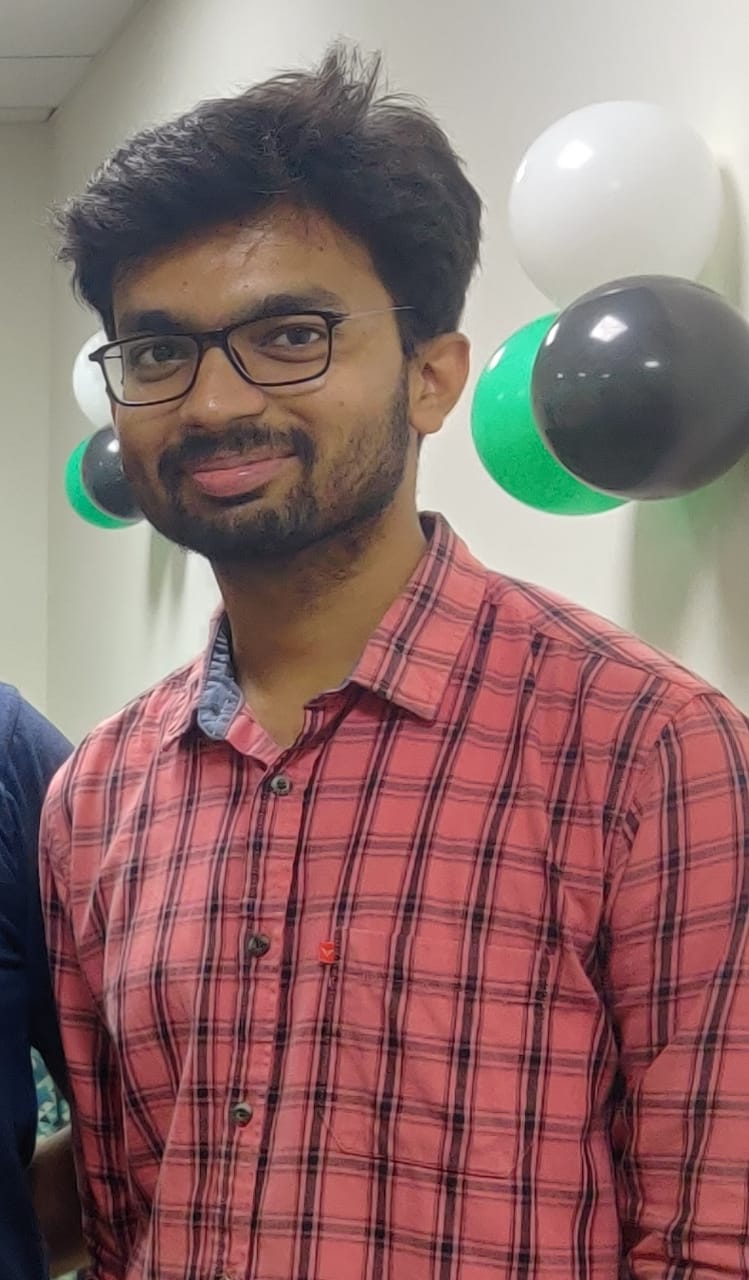
2K+ Views
In this article we are going to discuss how to display the date and time of a document when it is last modified in JavaScript. It is important to know the last updated date and time of a web document, when you read some content on the web, to know whether the web document is latest or outdated. The Document object has lastModified property which returns us the last modified date and time of a document. This is a read-only property. The value of the lastModified property is obtained by the HTTP header from the web server. For people who ... Read More

221 Views
The HTML DOM Italic Object represents an element which displays text in italic.SyntaxFollowing is the syntax −Creating an elementvar italicObject = document.createElement(“I”)ExampleLet us see an example for Italic object element − Live Demo Italic Object form { width:70%; margin: 0 auto; text-align: center; } * { padding: 2px; margin:5px; } input[type="button"] { border-radius: 10px; } Italic Object Formatter: var divDisplay = document.getElementById("divDisplay"); var textSelect = document.getElementById("textSelect"); function convertItalic() { var italicObject = document.createElement("I"); var italicText = document.createTextNode(textSelect.value); italicObject.appendChild(italicText); divDisplay.appendChild(italicObject); } OutputThis will produce the following output −Before clicking ‘Check’ button −After clicking ‘Check’ button −
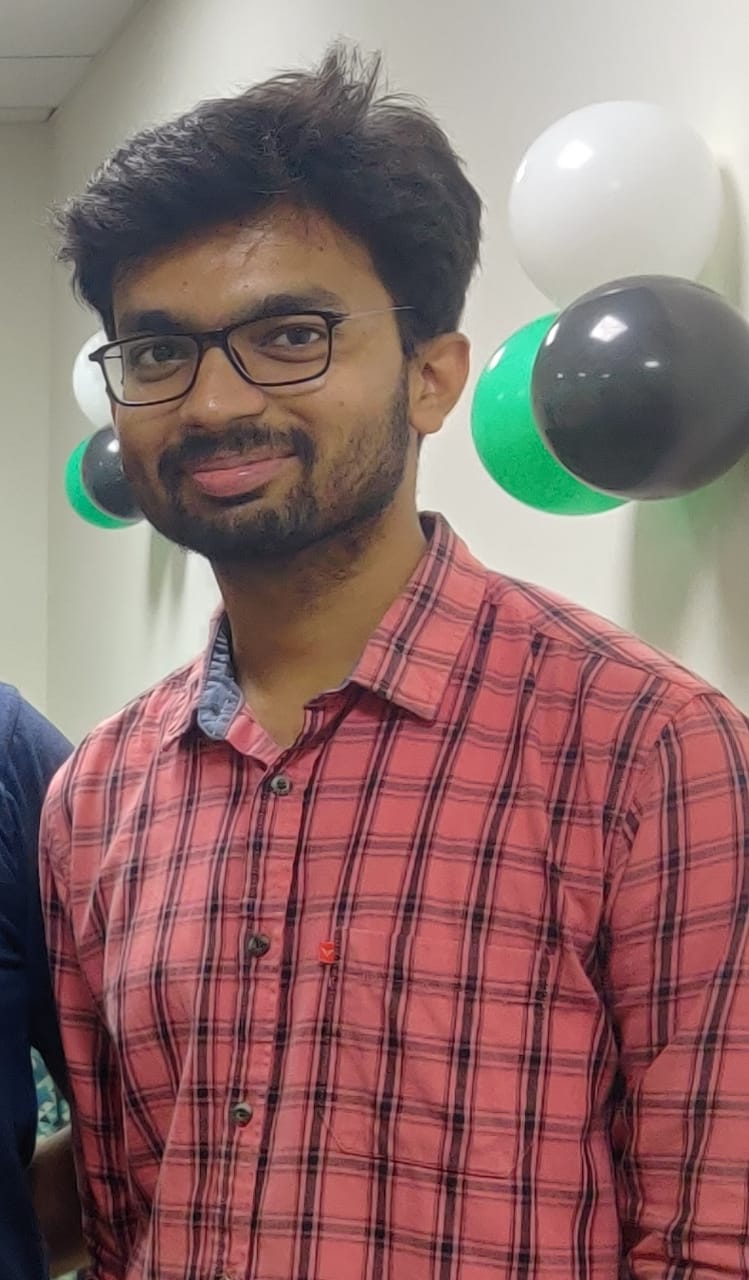
452 Views
In this article we are going to discuss how to find the accept-charset and enctype attribute of a form in JavaScript. In HTML, there is a element which has few attributes − input, label, text area, select, name, target. The accept-charset is used to return the set of one or more encoding types for the HTML document. This attribute also specifies the character encodings that are to be used for the form submission. The enctype is used to specify how the form-data is encoded. Using acceptCharset attribute The acceptCharset attribute in JavaScript will display the acceptable charset values. Syntax ... Read More