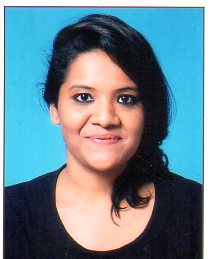In this article, the user will learn the process of coloring the cells in Excel based on the rank values. To do so, firstly user needs to evaluate the rank by using the provided rank formula, and after that obtained cells will be highlighted according to the user’s requirement. Another major benefit of learning this task is that analyzing data with the help of color is easier. For example, consider that all the students who scored above 90 % marks will be displayed with green color. Then analyzing them from a large data set becomes an easy task. All ... Read More
In this article, users will learn how to quickly close all workbooks except active ones. Whether users are dealing with a complex project or collaborating with others, mastering VBA code will enhance productivity and simplify the user’s Excel experience. This time-saving method eliminates the need for individually closing each workbook, allowing users to declutter the workspace and minimize distractions This article contains an example that guides users through the process of closing all the workbooks except the active ones. Example 1: To close all the workbooks except the active one, by using the VBA code in excel. Step 1 ... Read More
In today's fast-paced work environment, it is not uncommon to find ourselves juggling multiple tasks and projects simultaneously. As will be navigating through numerous workbooks and spreadsheets, the need to swiftly close all opened workbooks arises. In this task, users will explore some efficient methods to accomplish this goal, enabling us to streamline our workflow and save valuable time. By employing a few simple techniques, users can bid farewell to cluttered screens and swiftly close all our open workbooks with ease. This article briefs two simple examples to solve the provided task. Example 1: To close all the opened ... Read More
In Excel, the most common ensuring fact is the accuracy and completeness of data. It is essential for effective data analysis and decision-making. One common task is to check whether a sheet is empty or contains any data before proceeding with further operations. By quickly determining if a sheet is empty, the user can save time and avoid errors when working with large datasets or collaborating on Excel workbooks. This article will provide the user with simple yet powerful techniques to swiftly check if a sheet is empty in Excel, allowing the user to confidently proceed with user data ... Read More
In Excel, organizing and rearranging tabs can greatly enhance the workflow and improve the efficiency of user data. While working with a large spreadsheet that contains multiple tabs. It is essential to know that changing the order of tabs quickly changes the order of tabs to suit user-specific needs. Whether users want to prioritize certain sheets, group related tabs together, or simply reorganize the workbook for easier navigation, mastering the art of tab reordering is a valuable skill. In this article, the user will explore different methods and techniques to swiftly rearrange tabs in Excel, empowering the user to customize ... Read More
In this article, users will be able to understand the process of changing the font size based on the provided values. This article briefs two common examples to demonstrate the required task. Benefits of learning this task − It increases the readability of data by adjusting the font size. This ensures that the text becomes easy to read. Increasing the font size can be helpful for individuals with visual issues or when user wants to display the content on large screens or projectors. The font size allows the user to create a visual emphasis and establish a hierarchy of ... Read More
In this article, users can quickly calculate the square root of a value in Excel. With the help of SQRT() function, the manual computation of deriving the square root of large numbers may be eliminated and save the user time. Two examples will be illustrated; both the provided examples calculate the square root provided for the specified value. The first example uses the user-defined formula to solve the provided task. The user needs to viably provide the proper address of the cell inside the SQRT() function to generate an accurate result. The second example uses the Kutools. Example 1: ... Read More
Java regular expressions, is often known as rege. It is employed for searching and manipulating text. They are utilized in numerous applications. Online scraping, email screening, and password validation are a few of them.A pattern that can be employed to match a specific character sequence in a string is also known as a regular expression. To build the pattern, a special syntax involving quantifiers, character classes, wildcard characters, and ordinary characters is employed. Character classes are characters that can be matched by a regular expression. They are defined using square brackets []. For instance, the character class [abc] matches the ... Read More
A method can accept a variable number of parameters thanks to a Java feature called variable arguments, or varargs. This can be helpful for methods that need to be able to manage an unknown or variable number of inputs. We had two ways to handle methods that needed to take a variable number of arguments prior to introduction of varargs in Java 5. One way was to use overloaded methods. The method has to be developed in numerous iterations, each with a different number of arguments. If the process had many arguments, it might become complicated and challenging ... Read More
Java is a powerful and versatile programming language. It is used in various applications. It's known for its reliability, portability, and safety, which makes it a famous desire for developers. Java is likewise exceptionally easy to analyze, which makes it a terrific desire for novices. However, it's critical to remember that simplicity might operate as an obstacle. If you're not mindful, you could be caught by Java's accessibility and neglect to explore the unique opportunities the language offers. Let's have a look at some tips to assist you develop as a Java developer and improve your language proficiency. Tip 1: ... Read More

 Data Structure
Data Structure Networking
Networking RDBMS
RDBMS Operating System
Operating System Java
Java iOS
iOS HTML
HTML CSS
CSS Android
Android Python
Python C Programming
C Programming C++
C++ C#
C# MongoDB
MongoDB MySQL
MySQL Javascript
Javascript PHP
PHP