
 Data Structure
Data Structure Networking
Networking RDBMS
RDBMS Operating System
Operating System Java
Java MS Excel
MS Excel iOS
iOS HTML
HTML CSS
CSS Android
Android Python
Python C Programming
C Programming C++
C++ C#
C# MongoDB
MongoDB MySQL
MySQL Javascript
Javascript PHP
PHP
- Selected Reading
- UPSC IAS Exams Notes
- Developer's Best Practices
- Questions and Answers
- Effective Resume Writing
- HR Interview Questions
- Computer Glossary
- Who is Who
Arithmetic operations using OpenCV in Python
In this tutorial, we are going to perform arithmetic operations on images using OpenCV in Python. We need to install the OpenCV module.
Run the following command to install the OpenCV module.
pip install opencv-python==4.1.1.26
If you run the above command, you will get the following successful message.
Collecting opencv-python==4.1.1.26 Downloading https://files.pythonhosted.org/packages/1f/51/e0b9cef23098bc31c77b0e0 6221dd8d05119b9782d4c2b1d1482e22b5f5e/opencv_python-4.1.1.26-cp37-cp37m-win_amd64.w hl (39.0MB) Requirement already satisfied: numpy>=1.14.5 in c:\users\hafeezulkareem\anaconda3\l ib\site-packages (from opencv-python==4.1.1.26) (1.16.2) Installing collected packages: opencv-python Successfully installed opencv-python-4.1.1.26
Adding Two Images
We need two images for the addition. We have a method called cv2.add(image_one, image_two) to perform addition. It's very hand method. The sizes of the two images must be the same. Let's see the images.
Image One

Image two

Let's see the code.
Example
# importing cv2 module
import cv2
# reading the images and storing in variables
image_one = cv2.imread('_one.jpg')
image_two = cv2.imread('_two.jpg')
# adding two images
result_image = cv2.add(image_one, image_two)
# displaying the final image
cv2.imshow('Final Image', result_image)
# deallocating the memory
if cv2.waitKey(0) & 0xff == 27:
cv2.destroyAllWindows()
Output
Result Image
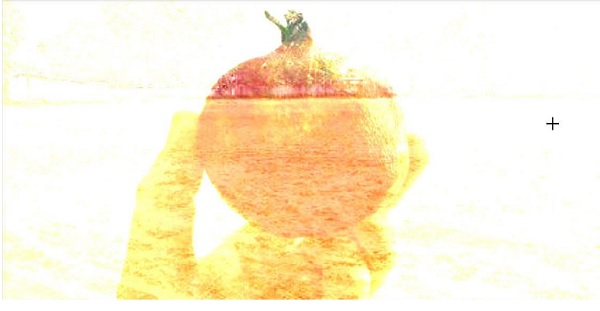
Subtraction
We have a method called cv2.substract(image_one, image_two) to perform subtraction on two images. We are going to use the same images as an addition. Let's see the code.
Example
# importing cv2 module
import cv2
# reading the images and storing in variables
image_one = cv2.imread('_one.jpg')
image_two = cv2.imread('_two.jpg')
# substracting two images
result_image = cv2.subtract(image_one, image_two)
# displaying the final image
cv2.imshow('Final Image', result_image)
# deallocating the memory
if cv2.waitKey(0) & 0xff == 27:
cv2.destroyAllWindows()
Output
Result Image
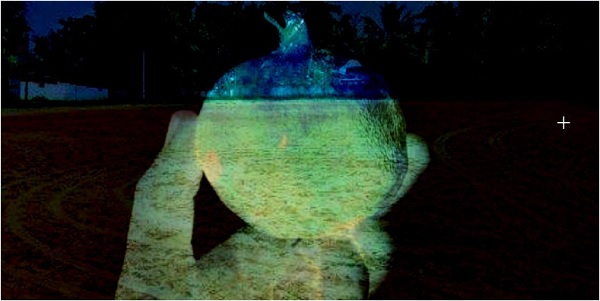
Conclusion
If you have any doubts regarding the tutorial, mention them in the comment section.

