
 Data Structure
Data Structure Networking
Networking RDBMS
RDBMS Operating System
Operating System Java
Java MS Excel
MS Excel iOS
iOS HTML
HTML CSS
CSS Android
Android Python
Python C Programming
C Programming C++
C++ C#
C# MongoDB
MongoDB MySQL
MySQL Javascript
Javascript PHP
PHP
- Selected Reading
- UPSC IAS Exams Notes
- Developer's Best Practices
- Questions and Answers
- Effective Resume Writing
- HR Interview Questions
- Computer Glossary
- Who is Who
How to use an animated image in HTML page?
Animated images in HTML are an image on a web page that moves. It is in GIF format i.e. Graphics Interchange Format file.
We need to use the <image> tag with the src attribute to add an animated image in HTML. The src attribute adds the URL of the image (file destination).
Also, we can set the height and width of the image using the height and width attribute.
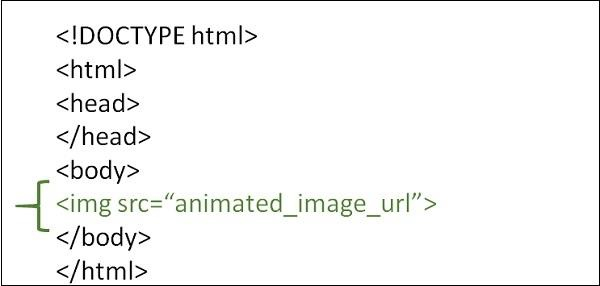
Syntax
<image src="Animated image">
Example 1
Following is an example to show how to use an animated image in HTML page ?
<!DOCTYPE html> <html> <head> <meta charset="UTF-8"> <meta name="description" content="meta tag in the web document"> <meta name="keywords" content="HTML,CSS"> <meta name="author" content="lokesh"> <meta name="viewport" content="width=device-width, initial-scale=1.0"> </head> <body> <p>Adding Animated Images to the web page</p> <img src="https://tutorialspoint.com/images/html.gif"> </body> </html>
Example 2
You can try to run the following to work with the animated image in HTML ?
<!DOCTYPE html> <html> <head> <title>Animated Image</title> </head> <body> <h1>Animated Image</h1> <img src="https://media.giphy.com/media/3o6UBpHgaXFDNAuttm/giphy.gif"> </body> </html>
Example 3
We can change the height and the width of the animated image using the style sheet.
<!DOCTYPE html> <html> <head> <meta charset="UTF-8"> <meta name="description" content="meta tag in the web document"> <meta name="keywords" content="HTML,CSS"> <meta name="author" content="lokesh"> <meta name="viewport" content="width=device-width, initial-scale=1.0"> </head> <body> <p> dding Animated Images to the web page</p> <img src="https://tutorialspoint.com/images/html.gif" height="200" width="200"> </body> </html>

Advertisements
