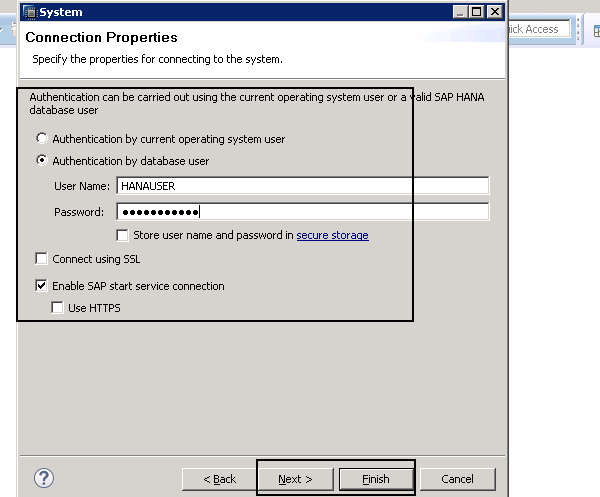Data Structure
Data Structure Networking
Networking RDBMS
RDBMS Operating System
Operating System Java
Java MS Excel
MS Excel iOS
iOS HTML
HTML CSS
CSS Android
Android Python
Python C Programming
C Programming C++
C++ C#
C# MongoDB
MongoDB MySQL
MySQL Javascript
Javascript PHP
PHP
- Selected Reading
- UPSC IAS Exams Notes
- Developer's Best Practices
- Questions and Answers
- Effective Resume Writing
- HR Interview Questions
- Computer Glossary
- Who is Who
Adding a system in SAP HANA Studio
You can add multiple local/remote HANA systems in HANA Studio. To add a system, you have to open HANA Studio from Program Files.
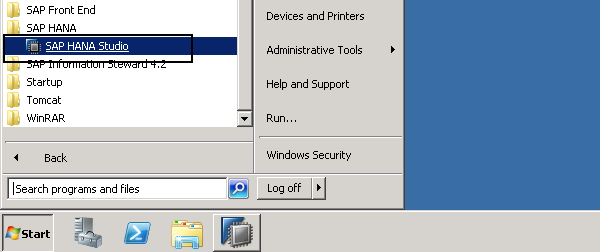
Once you open HANA Studio, go to system pane on right side → Right click and select Add System. You can also add SAP HANA Cloud system or a new folder in system pane.
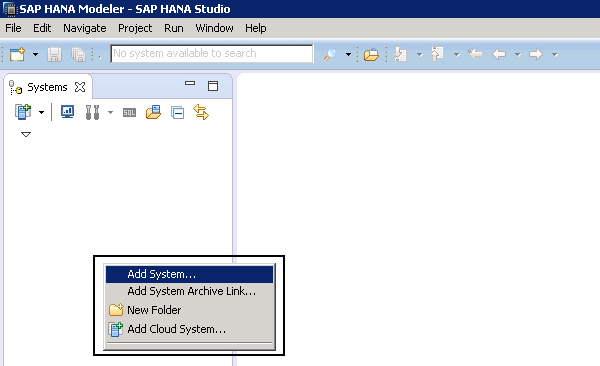
When you create a folder, it allows you to add HANA system, cloud system or a new folder inside it. This folder option can be used to create hierarchies when you have multiple systems to manage in a distributed environment.
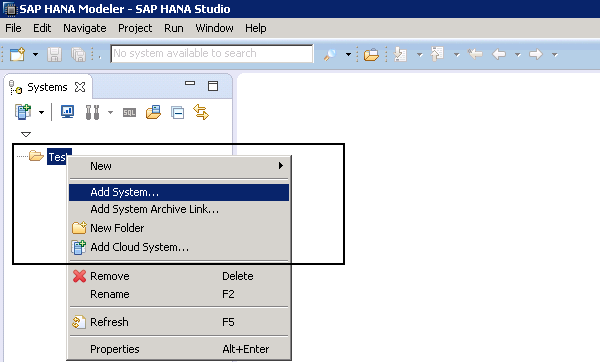
When you click on Add System, it opens a wizard where you need to enter the system details. To add a system in HANA Studio, you should have the following information:
- Host Name (Name of HANA system)
- Instance Number
- User name and password for HANA system
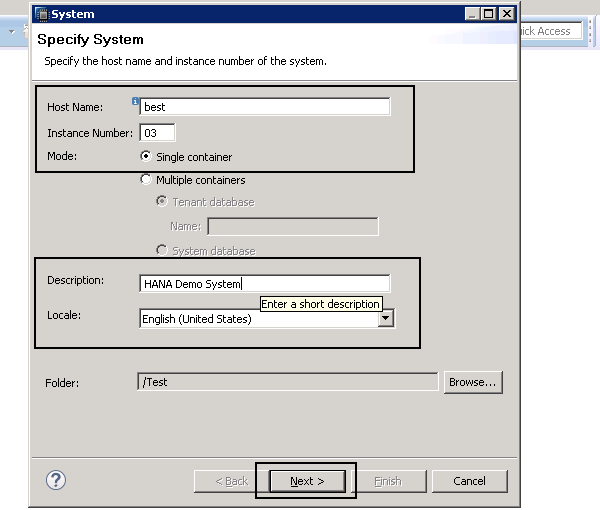
These are the mandatory fields that are required to add the system in HANA studio. By default using instance number, it takes the Port number for your HANA system. Port number varies with instance number and normally a 5 digit code.
Once you enter above details, click on Next and you will be prompted to enter the authentication methods. There are different authentication methods that you can use:
- Authentication by Operating System User
- Authentication by database user
- Connect using SSL
Once you enter the authentication details, click on finish button. System will be added to SAP HANA Studio for management.