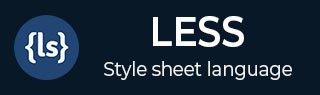
- Less - Nested Rules
- Less - Nested Directives and Bubbling
- Less - Operations
- Less - Escaping
- Less - Functions
- Less - Namespaces and Accessors
- Less - Scope
- Less - Comments
- Less - Importing
- Less - Variables
- Less - Extend
- Less - Mixins
- Less - Parametric Mixins
- Less - Mixins as Functions
- Less - Passing Rulesets to Mixins
- Less - Import Directives
- Less - Import Options
- Less - Mixin Guards
- Less - CSS Guards
- Less - Loops
- Less - Merge
- Less - Parent Selectors
- Functions
- Less - Misc Functions
- Less - String Functions
- Less - List Functions
- Less - Math Functions
- Less - Type Functions
- Less - Color Defination Functions
- Less - Color Channel Functions
- Less - Color Operation
- Less - Color Blending Functions
- Usage
- Less - Command Line Usage
- Using Less In The Browser
- Less - Browser support
- Less - Plugins
- Less - Programmatic Usage
- Less - Online Compilers
- Less - GUIs
- Less - Editors and Plugins
- Less - Third Party Compilers
- Less - Frameworks
- Less Useful Resources
- Less - Quick Guide
- Less - Cheatsheet
- Less - Useful Resources
- Less - Discussion
LESS - Operations
Description
LESS provides support for some arithmetical operations such as plus (+), minus (-), multiplication (*) and division (/) and they can operate on any number, color or variable. Operations save lot of time when you are using variables and you feel like working on simple mathematics.
Example
The following example demonstrates the use of operations in the LESS file −
<html>
<head>
<title>Less Operations</title>
<link rel = "stylesheet" type = "text/css" href = "style.css" />
</head>
<body>
<h1>Example using Operations</h1>
<p class = "myclass">LESS enables customizable,
manageable and reusable style sheet for web site.</p>
</body>
</html>
Next, create the file style.less.
style.less
@fontSize: 10px;
.myclass {
font-size: @fontSize * 2;
color:green;
}
You can compile the style.less file to style.css by using the following command −
lessc style.less style.css
Execute the above command; it will create the style.css file automatically with the following code −
style.css
.myclass {
font-size: 20px;
color: green;
}
Output
Follow these steps to see how the above code works −
Save the above html code in the operations.html file.
Open this HTML file in a browser, the following output will get displayed.
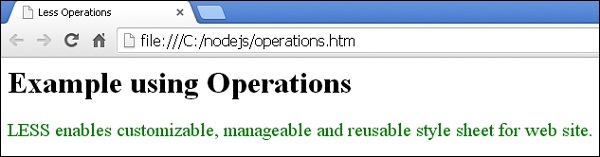
Advertisements