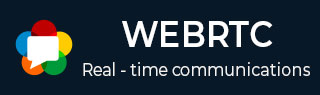
- WebRTC - Home
- WebRTC - Overview
- WebRTC - Architecture
- WebRTC - Environment
- WebRTC - MediaStream APIs
- WebRTC - RTCPeerConnection APIs
- WebRTC - RTCDataChannel APIs
- WebRTC - Sending Messages
- WebRTC - Signaling
- WebRTC - Browser Support
- WebRTC - Mobile Support
- WebRTC - Video Demo
- WebRTC - Voice Demo
- WebRTC - Text Demo
- WebRTC - Security
WebRTC - Text Demo
In this chapter, we are going to build a client application that allows two users on separate devices to send messages each other using WebRTC. Our application will have two pages. One for login and the other for sending messages to another user.
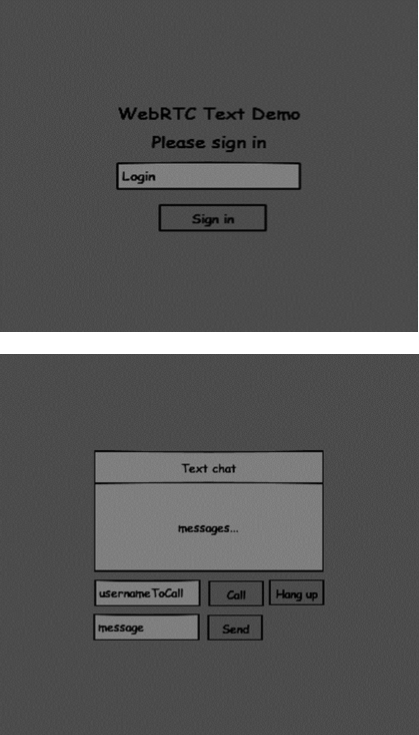
The two pages will be the div tags. Most input is done through simple event handlers.
Signaling Server
To create a WebRTC connection clients have to be able to transfer messages without using a WebRTC peer connection. This is where we will use HTML5 WebSockets − a bidirectional socket connection between two endpoints − a web server and a web browser. Now let's start using the WebSocket library. Create the server.js file and insert the following code −
//require our websocket library
var WebSocketServer = require('ws').Server;
//creating a websocket server at port 9090
var wss = new WebSocketServer({port: 9090});
//when a user connects to our sever
wss.on('connection', function(connection) {
console.log("user connected");
//when server gets a message from a connected user
connection.on('message', function(message) {
console.log("Got message from a user:", message);
});
connection.send("Hello from server");
});
The first line requires the WebSocket library which we have already installed. Then we create a socket server on the port 9090. Next, we listen to the connection event. This code will be executed when a user makes a WebSocket connection to the server. We then listen to any messages sent by the user. Finally, we send a response to the connected user saying Hello from server.
In our signaling server, we will use a string-based username for each connection so we know where to send messages. Let's change our connection handler a bit −
connection.on('message', function(message) {
var data;
//accepting only JSON messages
try {
data = JSON.parse(message);
} catch (e) {
console.log("Invalid JSON");
data = {};
}
});
This way we accept only JSON messages. Next, we need to store all connected users somewhere. We will use a simple Javascript object for it. Change the top of our file −
//require our websocket library
var WebSocketServer = require('ws').Server;
//creating a websocket server at port 9090
var wss = new WebSocketServer({port: 9090});
//all connected to the server users
var users = {};
We are going to add a type field for every message coming from the client. For example if a user wants to login, he sends the login type message. Let's define it −
connection.on('message', function(message) {
var data;
//accepting only JSON messages
try {
data = JSON.parse(message);
} catch (e) {
console.log("Invalid JSON");
data = {};
}
//switching type of the user message
switch (data.type) {
//when a user tries to login
case "login":
console.log("User logged:", data.name);
//if anyone is logged in with this username then refuse
if(users[data.name]) {
sendTo(connection, {
type: "login",
success: false
});
} else {
//save user connection on the server
users[data.name] = connection;
connection.name = data.name;
sendTo(connection, {
type: "login",
success: true
});
}
break;
default:
sendTo(connection, {
type: "error",
message: "Command no found: " + data.type
});
break;
}
});
If the user sends a message with the login type, we −
- Check if anyone has already logged in with this username.
- If so, then tell the user that he hasn't successfully logged in.
- If no one is using this username, we add username as a key to the connection object.
- If a command is not recognized we send an error.
The following code is a helper function for sending messages to a connection. Add it to the server.js file −
function sendTo(connection, message) {
connection.send(JSON.stringify(message));
}
When the user disconnects we should clean up its connection. We can delete the user when the close event is fired. Add the following code to the connection handler −
connection.on("close", function() {
if(connection.name) {
delete users[connection.name];
}
});
After successful login the user wants to call another. He should make an offer to another user to achieve it. Add the offer handler −
case "offer":
//for ex. UserA wants to call UserB
console.log("Sending offer to: ", data.name);
//if UserB exists then send him offer details
var conn = users[data.name];
if(conn != null){
//setting that UserA connected with UserB
connection.otherName = data.name;
sendTo(conn, {
type: "offer",
offer: data.offer,
name: connection.name
});
break;
Firstly, we get the connection of the user we are trying to call. If it exists we send him offer details. We also add otherName to the connection object. This is made for the simplicity of finding it later.
Answering to the response has a similar pattern that we used in the offer handler. Our server just passes through all messages as answer to another user. Add the following code after the offer handler −
case "answer":
console.log("Sending answer to: ", data.name);
//for ex. UserB answers UserA
var conn = users[data.name];
if(conn != null) {
connection.otherName = data.name;
sendTo(conn, {
type: "answer",
answer: data.answer
});
}
break;
The final part is handling ICE candidate between users. We use the same technique just passing messages between users. The main difference is that candidate messages might happen multiple times per user in any order. Add the candidate handler −
case "candidate":
console.log("Sending candidate to:",data.name);
var conn = users[data.name];
if(conn != null) {
sendTo(conn, {
type: "candidate",
candidate: data.candidate
});
}
break;
To allow our users to disconnect from another user we should implement the hanging up function. It will also tell the server to delete all user references. Add the leave handler −
case "leave":
console.log("Disconnecting from", data.name);
var conn = users[data.name];
conn.otherName = null;
//notify the other user so he can disconnect his peer connection
if(conn != null) {
sendTo(conn, {
type: "leave"
});
}
break;
This will also send the other user the leave event so he can disconnect his peer connection accordingly. We should also handle the case when a user drops his connection from the signaling server. Let's modify our close handler −
connection.on("close", function() {
if(connection.name) {
delete users[connection.name];
if(connection.otherName) {
console.log("Disconnecting from ", connection.otherName);
var conn = users[connection.otherName];
conn.otherName = null;
if(conn != null) {
sendTo(conn, {
type: "leave"
});
}
}
}
});
The following is the entire code of our signaling server −
//require our websocket library
var WebSocketServer = require('ws').Server;
//creating a websocket server at port 9090
var wss = new WebSocketServer({port: 9090});
//all connected to the server users
var users = {};
//when a user connects to our sever
wss.on('connection', function(connection) {
console.log("User connected");
//when server gets a message from a connected user
connection.on('message', function(message) {
var data;
//accepting only JSON messages
try {
data = JSON.parse(message);
} catch (e) {
console.log("Invalid JSON");
data = {};
}
//switching type of the user message
switch (data.type) {
//when a user tries to login
case "login":
console.log("User logged", data.name);
//if anyone is logged in with this username then refuse
if(users[data.name]) {
sendTo(connection, {
type: "login",
success: false
});
} else {
//save user connection on the server
users[data.name] = connection;
connection.name = data.name;
sendTo(connection, {
type: "login",
success: true
});
}
break;
case "offer":
//for ex. UserA wants to call UserB
console.log("Sending offer to: ", data.name);
//if UserB exists then send him offer details
var conn = users[data.name];
if(conn != null) {
//setting that UserA connected with UserB
connection.otherName = data.name;
sendTo(conn, {
type: "offer",
offer: data.offer,
name: connection.name
});
}
break;
case "answer":
console.log("Sending answer to: ", data.name);
//for ex. UserB answers UserA
var conn = users[data.name];
if(conn != null) {
connection.otherName = data.name;
sendTo(conn, {
type: "answer",
answer: data.answer
});
}
break;
case "candidate":
console.log("Sending candidate to:",data.name);
var conn = users[data.name];
if(conn != null) {
sendTo(conn, {
type: "candidate",
candidate: data.candidate
});
}
break;
case "leave":
console.log("Disconnecting from", data.name);
var conn = users[data.name];
conn.otherName = null;
//notify the other user so he can disconnect his peer connection
if(conn != null) {
sendTo(conn, {
type: "leave"
});
}
break;
default:
sendTo(connection, {
type: "error",
message: "Command not found: " + data.type
});
break;
}
});
//when user exits, for example closes a browser window
//this may help if we are still in "offer","answer" or "candidate" state
connection.on("close", function() {
if(connection.name) {
delete users[connection.name];
if(connection.otherName) {
console.log("Disconnecting from ", connection.otherName);
var conn = users[connection.otherName];
conn.otherName = null;
if(conn != null) {
sendTo(conn, {
type: "leave"
});
}
}
}
});
connection.send("Hello world");
});
function sendTo(connection, message) {
connection.send(JSON.stringify(message));
}
Client Application
One way to test this application is opening two browser tabs and trying to send a message each other.
First of all, we need to install the bootstrap library. Bootstrap is a frontend framework for developing web applications. You can learn more at http://getbootstrap.com/.Create a folder called, for example, textchat. This will be our root application folder. Inside this folder create a file package.json (it is necessary for managing npm dependencies) and add the following −
{
"name": "webrtc-textochat",
"version": "0.1.0",
"description": "webrtc-textchat",
"author": "Author",
"license": "BSD-2-Clause"
}
Then run npm install bootstrap. This will install the bootstrap library in the textchat/node_modules folder.
Now we need to create a basic HTML page. Create an index.html file in the root folder with the following code −
<html>
<head>
<title>WebRTC Text Demo</title>
<link rel = "stylesheet" href = "node_modules/bootstrap/dist/css/bootstrap.min.css"/>
</head>
<style>
body {
background: #eee;
padding: 5% 0;
}
</style>
<body>
<div id = "loginPage" class = "container text-center">
<div class = "row">
<div class = "col-md-4 col-md-offset-4">
<h2>WebRTC Text Demo. Please sign in</h2>
<label for = "usernameInput" class = "sr-only">Login</label>
<input type = "email" id = "usernameInput"
class = "form-control formgroup" placeholder = "Login"
required = "" autofocus = "">
<button id = "loginBtn" class = "btn btn-lg btn-primary btnblock">
Sign in</button>
</div>
</div>
</div>
<div id = "callPage" class = "call-page container">
<div class = "row">
<div class = "col-md-4 col-md-offset-4 text-center">
<div class = "panel panel-primary">
<div class = "panel-heading">Text chat</div>
<div id = "chatarea" class = "panel-body text-left"></div>
</div>
</div>
</div>
<div class = "row text-center form-group">
<div class = "col-md-12">
<input id = "callToUsernameInput" type = "text"
placeholder = "username to call" />
<button id = "callBtn" class = "btn-success btn">Call</button>
<button id = "hangUpBtn" class = "btn-danger btn">Hang Up</button>
</div>
</div>
<div class = "row text-center">
<div class = "col-md-12">
<input id = "msgInput" type = "text" placeholder = "message" />
<button id = "sendMsgBtn" class = "btn-success btn">Send</button>
</div>
</div>
</div>
<script src = "client.js"></script>
</body>
</html>
This page should be familiar to you. We have added the bootstrap css file. We have also defined two pages. Finally, we have created several text fields and buttons for getting information from the user. On the chat page you should see the div tag with the chatarea ID where all our messages will be displayed. Notice that we have added a link to a client.js file.
Now we need to establish a connection with our signaling server. Create the client.js file in the root folder with the following code −
//our username
var name;
var connectedUser;
//connecting to our signaling server
var conn = new WebSocket('ws://localhost:9090');
conn.onopen = function () {
console.log("Connected to the signaling server");
};
//when we got a message from a signaling server
conn.onmessage = function (msg) {
console.log("Got message", msg.data);
var data = JSON.parse(msg.data);
switch(data.type) {
case "login":
handleLogin(data.success);
break;
//when somebody wants to call us
case "offer":
handleOffer(data.offer, data.name);
break;
case "answer":
handleAnswer(data.answer);
break;
//when a remote peer sends an ice candidate to us
case "candidate":
handleCandidate(data.candidate);
break;
case "leave":
handleLeave();
break;
default:
break;
}
};
conn.onerror = function (err) {
console.log("Got error", err);
};
//alias for sending JSON encoded messages
function send(message) {
//attach the other peer username to our messages
if (connectedUser) {
message.name = connectedUser;
}
conn.send(JSON.stringify(message));
};
Now run our signaling server via node server. Then, inside the root folder run the static command and open the page inside the browser. You should see the following console output −

The next step is implementing a user log in with a unique username. We simply send a username to the server, which then tell us whether it is taken or not. Add the following code to your client.js file −
//******
//UI selectors block
//******
var loginPage = document.querySelector('#loginPage');
var usernameInput = document.querySelector('#usernameInput');
var loginBtn = document.querySelector('#loginBtn');
var callPage = document.querySelector('#callPage');
var callToUsernameInput = document.querySelector('#callToUsernameInput');
var callBtn = document.querySelector('#callBtn');
var hangUpBtn = document.querySelector('#hangUpBtn');
callPage.style.display = "none";
// Login when the user clicks the button
loginBtn.addEventListener("click", function (event) {
name = usernameInput.value;
if (name.length > 0) {
send({
type: "login",
name: name
});
}
});
function handleLogin(success) {
if (success === false) {
alert("Ooops...try a different username");
} else {
loginPage.style.display = "none";
callPage.style.display = "block";
//**********************
//Starting a peer connection
//**********************
}
};
Firstly, we select some references to the elements on the page. The we hide the call page. Then, we add an event listener on the login button. When the user clicks it, we send his username to the server. Finally, we implement the handleLogin callback. If the login was successful, we show the call page, set up a peer connection, and create a data channel.
To start a peer connection with a data channel we need −
- Create the RTCPeerConnection object
- Create a data channel inside our RTCPeerConnection object
Add the following code to the UI selectors block −
var msgInput = document.querySelector('#msgInput');
var sendMsgBtn = document.querySelector('#sendMsgBtn');
var chatArea = document.querySelector('#chatarea');
var yourConn;
var dataChannel;
Modify the handleLogin function −
function handleLogin(success) {
if (success === false) {
alert("Ooops...try a different username");
} else {
loginPage.style.display = "none";
callPage.style.display = "block";
//**********************
//Starting a peer connection
//**********************
//using Google public stun server
var configuration = {
"iceServers": [{ "url": "stun:stun2.1.google.com:19302" }]
};
yourConn = new webkitRTCPeerConnection(configuration, {optional: [{RtpDataChannels: true}]});
// Setup ice handling
yourConn.onicecandidate = function (event) {
if (event.candidate) {
send({
type: "candidate",
candidate: event.candidate
});
}
};
//creating data channel
dataChannel = yourConn.createDataChannel("channel1", {reliable:true});
dataChannel.onerror = function (error) {
console.log("Ooops...error:", error);
};
//when we receive a message from the other peer, display it on the screen
dataChannel.onmessage = function (event) {
chatArea.innerHTML += connectedUser + ": " + event.data + "<br />";
};
dataChannel.onclose = function () {
console.log("data channel is closed");
};
}
};
If login was successful the application creates the RTCPeerConnection object and setup onicecandidate handler which sends all found icecandidates to the other peer. It also creates a dataChannel. Notice, that when creating the RTCPeerConnection object the second argument in the constructor optional: [{RtpDataChannels: true}] is mandatory if you are using Chrome or Opera. The next step is to create an offer to the other peer. Once a user gets the offer, he creates an answer and start trading ICE candidates. Add the following code to the client.js file −
//initiating a call
callBtn.addEventListener("click", function () {
var callToUsername = callToUsernameInput.value;
if (callToUsername.length > 0) {
connectedUser = callToUsername;
// create an offer
yourConn.createOffer(function (offer) {
send({
type: "offer",
offer: offer
});
yourConn.setLocalDescription(offer);
}, function (error) {
alert("Error when creating an offer");
});
}
});
//when somebody sends us an offer
function handleOffer(offer, name) {
connectedUser = name;
yourConn.setRemoteDescription(new RTCSessionDescription(offer));
//create an answer to an offer
yourConn.createAnswer(function (answer) {
yourConn.setLocalDescription(answer);
send({
type: "answer",
answer: answer
});
}, function (error) {
alert("Error when creating an answer");
});
};
//when we got an answer from a remote user
function handleAnswer(answer) {
yourConn.setRemoteDescription(new RTCSessionDescription(answer));
};
//when we got an ice candidate from a remote user
function handleCandidate(candidate) {
yourConn.addIceCandidate(new RTCIceCandidate(candidate));
};
We add a click handler to the Call button, which initiates an offer. Then we implement several handlers expected by the onmessage handler. They will be processed asynchronously until both the users have made a connection.
The next step is implementing the hang-up feature. This will stop transmitting data and tell the other user to close the data channel. Add the following code −
//hang up
hangUpBtn.addEventListener("click", function () {
send({
type: "leave"
});
handleLeave();
});
function handleLeave() {
connectedUser = null;
yourConn.close();
yourConn.onicecandidate = null;
};
When the user clicks on the Hang Up button −
- It will send a leave message to the other user.
- It will close the RTCPeerConnection and as well as data channel.
The last step is sending a message to another peer. Add the click handler to the send message button −
//when user clicks the "send message" button
sendMsgBtn.addEventListener("click", function (event) {
var val = msgInput.value;
chatArea.innerHTML += name + ": " + val + "<br />";
//sending a message to a connected peer
dataChannel.send(val);
msgInput.value = "";
});
Now run the code. You should be able to log in to the server using two browser tabs. You can then set up a peer connection to the other user and send him a message as well as close the data channel by clicking the Hang Up button.
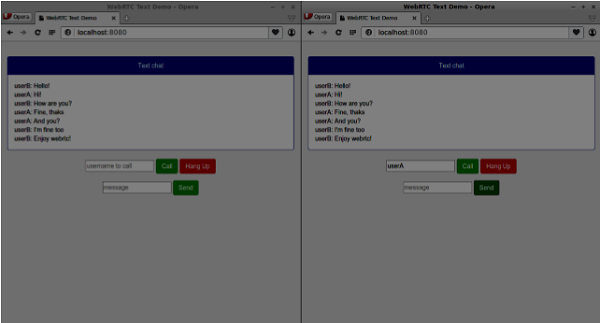
The following is the entire client.js file −
//our username
var name;
var connectedUser;
//connecting to our signaling server
var conn = new WebSocket('ws://localhost:9090');
conn.onopen = function () {
console.log("Connected to the signaling server");
};
//when we got a message from a signaling server
conn.onmessage = function (msg) {
console.log("Got message", msg.data);
var data = JSON.parse(msg.data);
switch(data.type) {
case "login":
handleLogin(data.success);
break;
//when somebody wants to call us
case "offer":
handleOffer(data.offer, data.name);
break;
case "answer":
handleAnswer(data.answer);
break;
//when a remote peer sends an ice candidate to us
case "candidate":
handleCandidate(data.candidate);
break;
case "leave":
handleLeave();
break;
default:
break;
}
};
conn.onerror = function (err) {
console.log("Got error", err);
};
//alias for sending JSON encoded messages
function send(message) {
//attach the other peer username to our messages
if (connectedUser) {
message.name = connectedUser;
}
conn.send(JSON.stringify(message));
};
//******
//UI selectors block
//******
var loginPage = document.querySelector('#loginPage');
var usernameInput = document.querySelector('#usernameInput');
var loginBtn = document.querySelector('#loginBtn');
var callPage = document.querySelector('#callPage');
var callToUsernameInput = document.querySelector('#callToUsernameInput');
var callBtn = document.querySelector('#callBtn');
var hangUpBtn = document.querySelector('#hangUpBtn');
var msgInput = document.querySelector('#msgInput');
var sendMsgBtn = document.querySelector('#sendMsgBtn');
var chatArea = document.querySelector('#chatarea');
var yourConn;
var dataChannel;
callPage.style.display = "none";
// Login when the user clicks the button
loginBtn.addEventListener("click", function (event) {
name = usernameInput.value;
if (name.length > 0) {
send({
type: "login",
name: name
});
}
});
function handleLogin(success) {
if (success === false) {
alert("Ooops...try a different username");
} else {
loginPage.style.display = "none";
callPage.style.display = "block";
//**********************
//Starting a peer connection
//**********************
//using Google public stun server
var configuration = {
"iceServers": [{ "url": "stun:stun2.1.google.com:19302" }]
};
yourConn = new webkitRTCPeerConnection(configuration, {optional: [{RtpDataChannels: true}]});
// Setup ice handling
yourConn.onicecandidate = function (event) {
if (event.candidate) {
send({
type: "candidate",
candidate: event.candidate
});
}
};
//creating data channel
dataChannel = yourConn.createDataChannel("channel1", {reliable:true});
dataChannel.onerror = function (error) {
console.log("Ooops...error:", error);
};
//when we receive a message from the other peer, display it on the screen
dataChannel.onmessage = function (event) {
chatArea.innerHTML += connectedUser + ": " + event.data + "<br />";
};
dataChannel.onclose = function () {
console.log("data channel is closed");
};
}
};
//initiating a call
callBtn.addEventListener("click", function () {
var callToUsername = callToUsernameInput.value;
if (callToUsername.length > 0) {
connectedUser = callToUsername;
// create an offer
yourConn.createOffer(function (offer) {
send({
type: "offer",
offer: offer
});
yourConn.setLocalDescription(offer);
}, function (error) {
alert("Error when creating an offer");
});
}
});
//when somebody sends us an offer
function handleOffer(offer, name) {
connectedUser = name;
yourConn.setRemoteDescription(new RTCSessionDescription(offer));
//create an answer to an offer
yourConn.createAnswer(function (answer) {
yourConn.setLocalDescription(answer);
send({
type: "answer",
answer: answer
});
}, function (error) {
alert("Error when creating an answer");
});
};
//when we got an answer from a remote user
function handleAnswer(answer) {
yourConn.setRemoteDescription(new RTCSessionDescription(answer));
};
//when we got an ice candidate from a remote user
function handleCandidate(candidate) {
yourConn.addIceCandidate(new RTCIceCandidate(candidate));
};
//hang up
hangUpBtn.addEventListener("click", function () {
send({
type: "leave"
});
handleLeave();
});
function handleLeave() {
connectedUser = null;
yourConn.close();
yourConn.onicecandidate = null;
};
//when user clicks the "send message" button
sendMsgBtn.addEventListener("click", function (event) {
var val = msgInput.value;
chatArea.innerHTML += name + ": " + val + "<br />";
//sending a message to a connected peer
dataChannel.send(val);
msgInput.value = "";
});