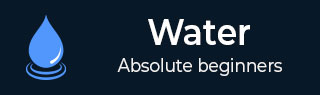
- Watir - Home
- Watir - Overview
- Watir - Introduction
- Watir - Environment Setup
- Watir - Installing Drivers for Browsers
- Watir - Working with Browsers
- Watir - Web Elements
- Watir - Locating Web Elements
- Watir - Working with Iframes
- Watir - Automatic Waits
- Watir - Headless Testing
- Watir - Mobile Testing
- Watir - Capturing Screenshots
- Watir - Page Objects
- Watir - Page Performance
- Watir - Cookies
- Watir - Proxies
- Watir - Alerts
- Watir - Downloads
- Watir - Browser Windows
- Watir Useful Resources
- Watir - Quick Guide
- Watir - Useful Resources
- Watir - Discussion
Watir - Capturing Screenshots
Ability to capture screenshots is one of the interesting features available with Watir. During the test automation, you can take screenshots and save the screens. In case, if any error occurs the same can be documented with the help of screenshot.
A simple example along with test page where we have taken the screenshot is discussed below −
Syntax
browser.screenshot.save 'nameofimage.png'
Test page
<html>
<head>
<title>Testing UI using Watir</title>
</head>
<body>
<script type = "text/javascript">
function wsentered() {
console.log("inside wsentered");
var firstname = document.getElementById("firstname");
if (firstname.value != "") {
document.getElementById("displayfirstname").innerHTML =
"The name entered is : " + firstname.value;
document.getElementById("displayfirstname").style.display = "";
}
}
</script>
<div id = "divfirstname">
Enter First Name :
<input type = "text" id = "firstname" name = "firstname" onchange = "wsentered()" />
</div>
<br/>
<br/>
<div style = "display:none;" id = "displayfirstname"></div>
</body>
</html>
Example
require 'watir'
b = Watir::Browser.new :chrome
b.goto('http://localhost/uitesting/textbox.html')
t = b.text_field(id: 'firstname') // using the id of the textbox to locate the textbox
t.exists?
t.set 'Riya Kapoor'
b.screenshot.save 'textboxbefore.png'
t.value
t.fire_event('onchange')
b.screenshot.save 'textboxafter.png'
The screenshots we have taken using Watir are shown here −
textboxbefore.png

textboxafter.png
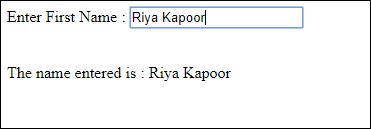
Advertisements