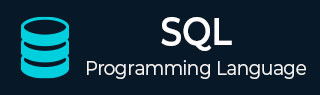
- SQL - Home
- SQL - Roadmap
- SQL - Overview
- SQL - RDBMS Concepts
- SQL - Databases
- SQL - Syntax
- SQL - Data Types
- SQL - Operators
- SQL - Expressions
- SQL - Comments
- SQL Database
- SQL - Create Database
- SQL - Drop Database
- SQL - Select Database
- SQL - Rename Database
- SQL - Show Databases
- SQL - Backup Database
- SQL Table
- SQL - Create Table
- SQL - Show Tables
- SQL - Rename Table
- SQL - Truncate Table
- SQL - Clone Tables
- SQL - Temporary Tables
- SQL - Alter Tables
- SQL - Drop Table
- SQL - Delete Table
- SQL - Constraints
- SQL Queries
- SQL - Insert Query
- SQL - Select Query
- SQL - Select Into
- SQL - Insert Into Select
- SQL - Update Query
- SQL - Delete Query
- SQL - Sorting Results
- SQL Views
- SQL - Create Views
- SQL - Update Views
- SQL - Drop Views
- SQL - Rename Views
- SQL Operators and Clauses
- SQL - Where Clause
- SQL - Top Clause
- SQL - Distinct Clause
- SQL - Order By Clause
- SQL - Group By Clause
- SQL - Having Clause
- SQL - AND & OR
- SQL - BOOLEAN (BIT) Operator
- SQL - LIKE Operator
- SQL - IN Operator
- SQL - ANY, ALL Operators
- SQL - EXISTS Operator
- SQL - CASE
- SQL - NOT Operator
- SQL - NOT EQUAL
- SQL - IS NULL
- SQL - IS NOT NULL
- SQL - NOT NULL
- SQL - BETWEEN Operator
- SQL - UNION Operator
- SQL - UNION vs UNION ALL
- SQL - INTERSECT Operator
- SQL - EXCEPT Operator
- SQL - Aliases
- SQL Joins
- SQL - Using Joins
- SQL - Inner Join
- SQL - Left Join
- SQL - Right Join
- SQL - Cross Join
- SQL - Full Join
- SQL - Self Join
- SQL - Delete Join
- SQL - Update Join
- SQL - Left Join vs Right Join
- SQL - Union vs Join
- SQL Keys
- SQL - Unique Key
- SQL - Primary Key
- SQL - Foreign Key
- SQL - Composite Key
- SQL - Alternate Key
- SQL Indexes
- SQL - Indexes
- SQL - Create Index
- SQL - Drop Index
- SQL - Show Indexes
- SQL - Unique Index
- SQL - Clustered Index
- SQL - Non-Clustered Index
- Advanced SQL
- SQL - Wildcards
- SQL - Injection
- SQL - Hosting
- SQL - Min & Max
- SQL - Null Functions
- SQL - Check Constraint
- SQL - Default Constraint
- SQL - Stored Procedures
- SQL - NULL Values
- SQL - Transactions
- SQL - Sub Queries
- SQL - Handling Duplicates
- SQL - Using Sequences
- SQL - Auto Increment
- SQL - Date & Time
- SQL - Cursors
- SQL - Common Table Expression
- SQL - Group By vs Order By
- SQL - IN vs EXISTS
- SQL - Database Tuning
- SQL Function Reference
- SQL - Date Functions
- SQL - String Functions
- SQL - Aggregate Functions
- SQL - Numeric Functions
- SQL - Text & Image Functions
- SQL - Statistical Functions
- SQL - Logical Functions
- SQL - Cursor Functions
- SQL - JSON Functions
- SQL - Conversion Functions
- SQL - Datatype Functions
- SQL Useful Resources
- SQL - Questions and Answers
- SQL - Cheatsheet
- SQL - Quick Guide
- SQL - Useful Functions
- SQL - Useful Resources
- SQL - Discussion
SQL - NULL Values
SQL uses the term NULL to represent a non-existent data value in the database. These values are not the same as an empty string or a zero. They don't hold any space in the database and are used to signify the absence of a value or the unknown value in a data field.
Some common reasons why a value may be NULL −
The value may not be provided during the data entry.
The value is not yet known.
Since the NULL values are basically non-existent, you cannot use comparison operators such as = , <, or > with them. However, you can check if a value is NULL using the IS NULL, "NOT NULL" or IS NOT NULL operators.
Creating a Table without NULL Values
NULL values can be inserted in any column of a table as they are not associated with any specific data type. However, when a column is defined with the "NOT NULL" keyword, an error is raised whenever you try to insert NULL values into that specific column.
Syntax
The basic syntax of NOT NULL while creating a table is as follows −
CREATE TABLE table-name ( column1 datatype NOT NULL, column2 datatype NOT NULL, ... columnN datatype );
Here, NOT NULL signifies that column should always accept an explicit value of the given data type. You can insert NULL values into the columns where we did not use NOT NULL.
Example
Let us create a table with the name CUSTOMERS in the SQL database using the CREATE statement as shown in the query below −
CREATE TABLE CUSTOMERS( ID INT NOT NULL, NAME VARCHAR (20) NOT NULL, AGE INT NOT NULL, ADDRESS CHAR (25) , SALARY DECIMAL (18, 2), PRIMARY KEY (ID) );
Let us insert some values into the above created table using the following query −
INSERT INTO CUSTOMERS VALUES (1, 'Ramesh', 32, 'Ahmedabad', 2000.00), (2, 'Khilan', 25, 'Delhi', 1500.00), (3, 'Kaushik', 23, 'Kota', 2000.00), (4, 'Chaitali', 25, 'Mumbai', 6500.00), (5, 'Hardik', 27, 'Bhopal', 8500.00), (6, 'Komal', 22, 'Hyderabad', NULL), (7, 'Muffy', 24, 'Indore', NULL);
The table is successfully created in the database.
| ID | NAME | AGE | ADDRESS | SALARY |
|---|---|---|---|---|
| 1 | Ramesh | 32 | Ahmedabad | 2000.00 |
| 2 | Khilan | 25 | Delhi | 1500.00 |
| 3 | Kaushik | 23 | Kota | 2000.00 |
| 4 | Chaitali | 25 | Mumbai | 6500.00 |
| 5 | Hardik | 27 | Bhopal | 8500.00 |
| 6 | Komal | 22 | Hyderabad | NULL |
| 7 | Muffy | 24 | Indore | NULL |
Now, let us retrieve the records present in the table that are not null using the IS NOT NULL operator −
SELECT ID, NAME, AGE, ADDRESS, SALARY FROM CUSTOMERS WHERE SALARY IS NOT NULL;
The above query would produce the following result −
| ID | NAME | AGE | ADDRESS | SALARY |
|---|---|---|---|---|
| 1 | Ramesh | 32 | Ahmedabad | 2000.00 |
| 2 | Khilan | 25 | Delhi | 1500.00 |
| 3 | Kaushik | 23 | Kota | 2000.00 |
| 4 | Chaitali | 25 | Mumbai | 6500.00 |
| 5 | Hardik | 27 | Bhopal | 8500.00 |
You can also retrieve the NULL records present in the table using IS NULL operator in the SELECT query as shown below −
SELECT ID, NAME, AGE, ADDRESS, SALARY FROM CUSTOMERS WHERE SALARY IS NULL;
The above query would produce the following result −
| ID | NAME | AGE | ADDRESS | SALARY |
|---|---|---|---|---|
| 6 | Komal | 22 | Hyderabad | NULL |
| 7 | Muffy | 24 | Indore | NULL |
Updating NULL Values in a Table
You can update the NULL values present in a table using the UPDATE statement in SQL. To do so, you can use the IS NULL operator in your WHERE clause to filter the rows containing NULL values and then set the new value using the SET keyword.
Example
Consider the previously created table and update the NULL value(s) present in the table using the UPDATE statement as shown below −
UPDATE CUSTOMERS SET SALARY = 9000 WHERE SALARY IS NULL;
Output
When you execute the above query, the output is obtained as follows −
Query OK, 2 rows affected (0.01 sec) Rows matched: 2 Changed: 2 Warnings: 0
Verification
Let us verify whether the specified record(s) in the table is updated or not using the following query −
SELECT * FROM CUSTOMERS;
On executing the above query, the output is displayed as follows −
| ID | NAME | AGE | ADDRESS | SALARY |
|---|---|---|---|---|
| 1 | Ramesh | 32 | Ahmedabad | 2000.00 |
| 2 | Khilan | 25 | Delhi | 1500.00 |
| 3 | Kaushik | 23 | Kota | 2000.00 |
| 4 | Chaitali | 25 | Mumbai | 6500.00 |
| 5 | Hardik | 27 | Bhopal | 8500.00 |
| 6 | Komal | 22 | Hyderabad | 9000.00 |
| 7 | Muffy | 24 | Indore | 9000.00 |
Deleting Records with NULL Values
You can delete records containing NULL values from a table using the DELETE FROM statement. You first check whether the table consists of NULL values using the IS NULL operator in WHERE clause and delete the records that are filtered.
Example
Consider the previously created CUSTOMERS table and delete the NULL value(s) present in the table using the DELETE statement as shown below −
DELETE FROM CUSTOMERS WHERE SALARY IS NULL;
Output
When you execute the above query, the output is obtained as follows −
Query OK, 2 rows affected (0.01 sec)
Verification
Let us verify whether the filtered record(s) in the table is deleted or not, by displaying the table using a SELECT statement.
SELECT * FROM CUSTOMERS;
The table will be displayed as −
| ID | NAME | AGE | ADDRESS | SALARY |
|---|---|---|---|---|
| 1 | Ramesh | 32 | Ahmedabad | 2000.00 |
| 2 | Khilan | 25 | Delhi | 1500.00 |
| 3 | Kaushik | 23 | Kota | 2000.00 |
| 4 | Chaitali | 25 | Mumbai | 6500.00 |
| 5 | Hardik | 27 | Bhopal | 8500.00 |
