
 Data Structure
Data Structure Networking
Networking RDBMS
RDBMS Operating System
Operating System Java
Java MS Excel
MS Excel iOS
iOS HTML
HTML CSS
CSS Android
Android Python
Python C Programming
C Programming C++
C++ C#
C# MongoDB
MongoDB MySQL
MySQL Javascript
Javascript PHP
PHP
- Selected Reading
- UPSC IAS Exams Notes
- Developer's Best Practices
- Questions and Answers
- Effective Resume Writing
- HR Interview Questions
- Computer Glossary
- Who is Who
Shutter the ultimate linux screenshot program
Do you know “How to take screenshots in Linux operating system”? then this article is for you! There are many tools, which are available for Linux operating systems but one of the most reputed tool for screenshots which I would recommend is Shutter. It is an open source program and is written in perl. It is designed extremely well, offering an easy way to take screenshots of the entire screen, a region of the screen, a specific window, or even a website with a click of a button.
Features of Shutter
The main attributes of the shutter tool are listed below –
It captures a specific area, window, menu or a tool bar
It captures a website using gnome-web-photo
Easy to add primitives (e.g. rectangles, lines etc.) to screen shot
Easy to crop the screen images.
Easy to share on forums, Wikipedia etc.
Easy to upload on Ubuntu one (Cloud)
Installing Shutter
To install shutter, use the following command –
$ sudo apt-get install shutter
The sample output should be like this –
Reading package lists... Done Building dependency tree Reading state information... Done The following extra packages will be installed: imagemagick libbit-vector-perl libbonobo2-0 libbonobo2-common libbonoboui2-0 libbonoboui2-common libcairo-perl libcarp-clan-perl libclass-data-inheritable-perl libclass-method-modifiers-perl libcrypt-openssl-bignum-perl libcrypt-openssl-rsa-perl libdata-random-perl libdate-calc-perl libdate-calc-xs-perl libextutils-depends-perl libextutils-pkgconfig-perl libfile-which-perl libgd-perl libglade2-0 libglib-perl libgnome2-0 libgnome2-bin libgnome2-canvas-perl libgnome2-common libgnome2-gconf-perl libgnome2-perl libgnome2-vfs-perl libgnome2-wnck-perl libgnomecanvas2-0 libgnomecanvas2-common libgnomeui-0 libgnomeui-common libgnomevfs2-0 libgnomevfs2-common libgnomevfs2-extra libgoo-canvas-perl libgoocanvas-common libgoocanvas3 .......
Opening Shutter
To open shutter, use the following command –
$ shutter
The output screen should be like this –
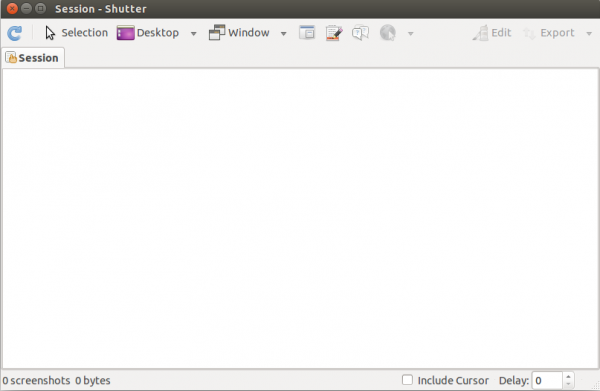
To take the full-screen shot of window using command line interface, use the following command –
$ shutter --full
The sample output screen should be like this –
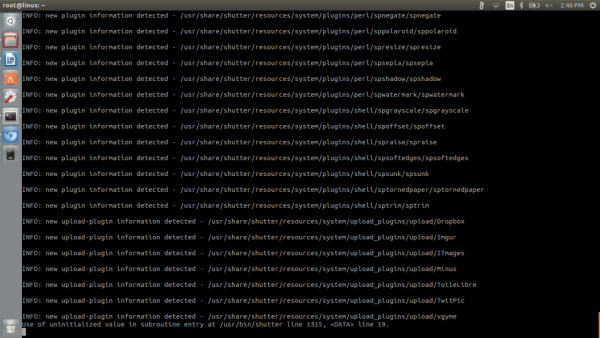
To take a screen shot of selected window using command line interface, use the following command –
To capture selected space in window using command line interface, use the following command –
$ shutter --selection
The sample output screen should be like this –
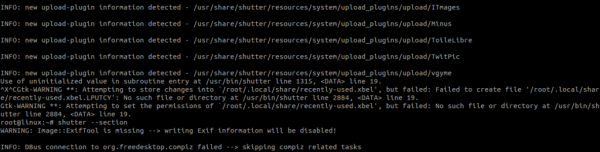
To see the other help option in shutter, use the following command-
$ shutter --help
the sample output should be like this –
Usage: shutter [options] Options: Example 1 shutter -a -p=myprofile --min_at_startup Example 2 shutter -s=100,100,300,300 -e Example 3 shutter --window=.*firefox.* Example 4 shutter --web=http://shutter-project.org/ -e Capture Mode Options: -s, --select=[X,Y,WIDTH,HEIGHT] Capture an area of the screen. Providing X,Y,WIDTH,HEIGHT is optional. -f, --full Capture the entire screen. -w, --window=[NAME_PATTERN] Select a window to capture. Providing a NAME_PATTERN (Perl-style regex) ist optional. -a, --active Capture the current active window. --section Capture a section. You will be able to select any child window by moving the mouse over it. ..........
Congratulations! Now, you know “How to take screenshots in Linux operating system using shutter tool”. We’ll learn more about these types of commands in our next Linux post. Keep reading!

