
- SAP SRM - Home
- SAP SRM - Overview
- SAP SRM - Navigation
- SAP SRM - Functions
- SAP SRM - Software Components
- SAP SRM - Deployment Options
- SAP SRM - Contract Management
- SAP SRM - Creating Central Contract
- SAP SRM - Bid Invitation
- Quotation & Live Auction Cockpit
- SAP SRM - Procurement
- Invoicing And Purchase Order
- SAP SRM - Shopping Cart
- SAP SRM - Supplier Self-Service
- SAP SRM - Post Installation For LAC
- Configuring Single Sign-on
- SAP SRM - Supplier Evaluation
- SAP SRM - MDM Catalog Upgrade
- SAP SRM - Security
- SAP SRM - System Landscape
- Network & Communication Security
- SAP SRM - Auditing & Logging
SAP SRM - Supplier Self-Service
Supplier self-service is one of the components in SRM that shortens the procurement life cycle and reduces the costs involved in the procurement process. In SUS, suppliers are provided with access to purchasers procurement system and they are able to provide fast response.
As part of integration, SUS is installed separately and configured to work with SAP ERP or the SAP SRM system. When you connect to SAP ERP, this allows the user to collaborate on POs containing service item hierarchies.
In SUS, you can perform basic functions related to procurement process and documents in processing. The key functions include −
Display
This function displays a document flow list containing all documents connected with a particular procurement document and indicating their statuses.
Download
You can use this function to download any type of document in CSV or XML formats.
This function is used to print the document in CSV, XML or PDF format.
Hold
You can use this function to hold invoices, credit memos, and confirmations locally and edit them later.
Copy
This function can be used to copy an invoice.
Supplier Self-service - Other Functions
There are various other functions like Update, Refresh that can be used to handle procurement process more effectively.
To open SUS portal, go to Order Collaboration → Supplier Services.

On the left side, you have the navigation menu
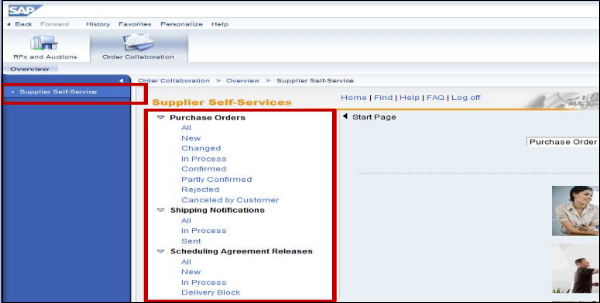
To view new Purchase Orders, a supplier can click on the New button. You will see all new Purchase Orders which are not worked on.
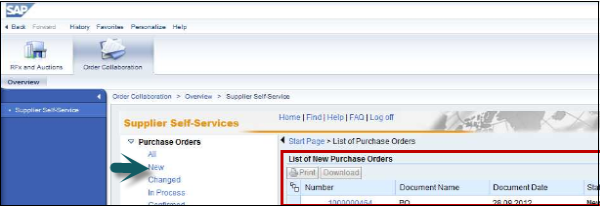
Click on document number to view the details of the Purchase Order. To maintain confirmation, click on the Process button.
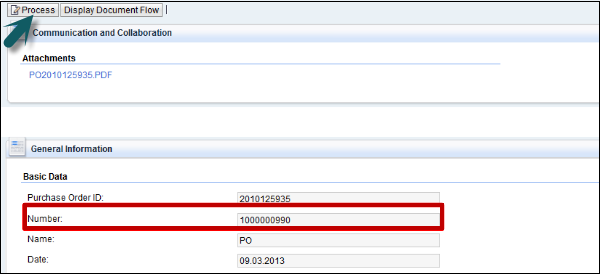
A vendor can accept all the items or can reject all items. To accept or reject a single item, you can click on the tick or the cross button.
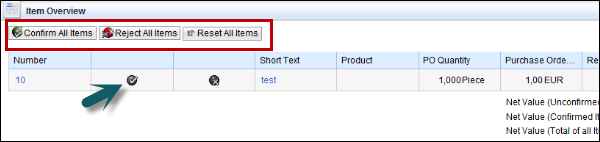
To save the confirmation, click on the Save button and to send the notification, click on the send button. Once confirmation is sent, a purchaser has an option to accept or reject the confirmation if there are any differences. When a purchaser rejects the confirmation, the supplier can submit a new confirmation.
When a purchaser accepts the confirmation, next is to confirm the shipping notification. Go to Create ASN on home page.
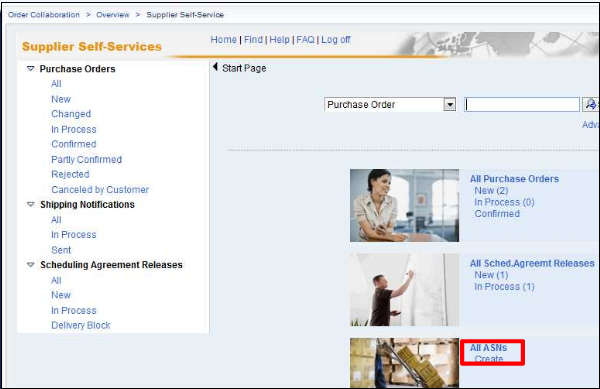
Enter the details sold to party, ship to address and click on goods delivered to recipients to transfer them to the Purchase Order.
