
 Data Structure
Data Structure Networking
Networking RDBMS
RDBMS Operating System
Operating System Java
Java MS Excel
MS Excel iOS
iOS HTML
HTML CSS
CSS Android
Android Python
Python C Programming
C Programming C++
C++ C#
C# MongoDB
MongoDB MySQL
MySQL Javascript
Javascript PHP
PHP
- Selected Reading
- UPSC IAS Exams Notes
- Developer's Best Practices
- Questions and Answers
- Effective Resume Writing
- HR Interview Questions
- Computer Glossary
- Who is Who
Restrict attackers to access ie vital stuffs
People who use Internet Explorer web browser most, for them we are revealing a “hidden secret mode” of Internet Explorer web browser. This mode provides an extra layer of security to the web browser that prevent browser from attackers by installing software or modifying system settings if they did not manage to run exploit code. It restricts users (attackers) to access menus, toolbar buttons, Internet options, etc in the browser window. You can call this a most restricted mode (Guest mode) of Internet Explorer.
Internet Explorer’s “Full Screen Mode”, a built-in mode that functions like a guest mode in Internet Explorer. It is not a normal full screen mode of Windows programs that can be accessed by pressing “F11” key. The mode facilitates users to disable all toolbars like; Navigation toolbar, command bar and menubar that restrict users from accessing any option, menu or toolbar button, only some basic keyboard shortcuts to open webpages, save pages, close tabs, etc can be accessible. As you can see in above screenshot, no toolbar or menubar is visible in Internet Explorer window. Users can see only titlebar in IE window.
In the given below figure displays the IE window without toolbar or menubar. Users can see only titlebar in IE window.
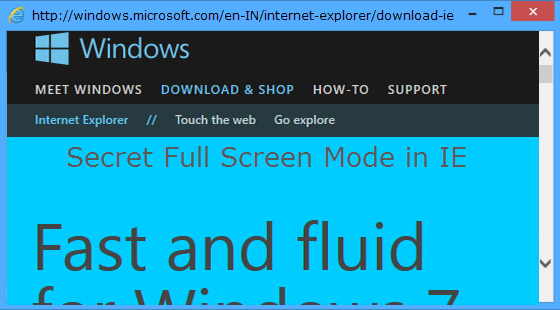
Any, organization gets larger benefits of using this mode, they can restrict users or employees from accessing websites that are not provided by the organization using menus and options in Internet Explorer, means; users or employees can only access certain websites that are provided by organization itself. Also, this mode saves organizations from attackers to access their important stuffs.
This mode facilitates users to set their desired webpage as homepage and then set this secret mode. After setting the desired webpage as homepage, IE opens the similar webpage automatically whenever user opens the browser.
In Windows 8, with Internet Explorer 10, Microsoft has increased the restriction by introducing Metro app style UI for desktop version will run with Enhanced restricted Mode enabled at all times.
In this article, we will explain you how to implement this mode in Internet Explorer using some simple methods:
NOTE
The given below method will work in Internet Explorer 7 and all later versions. To open a new URL in this secret mode, press Ctrl+O keys together and type desired URL.
METHOD 1: Group Policy Editor (gpedit.msc)
First, open the RUN dialog box by press “WIN+R” key combination or from window start menu. When RUN dialog box opens, type “gpedit.msc” and press “OK” button to open “Group Policy Editor”.
Next, go to Computer Configuration -> Administrative Templates -> Windows Components -> Internet Explorer.
Click on Internet Explorer which opens “Settings” in the right-side of the pane, double-click on “Enforce full-screen mode” option to “Enabled” it.
Then, close Group Policy Editor and restart Internet Explorer will open in full screen mode, always.
Because of any reason, if you want to change or disable this mode, follow the above steps and instead of Enabled make it “Disabled” or “Not Configured”.
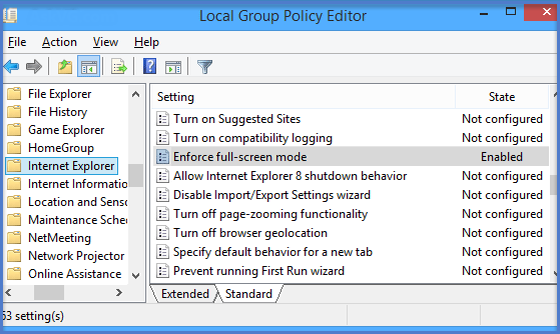
Note
you can also open the Local Group Policy Editor by Microsoft Management Console (MMC). To do so, Go to RUN dialog box and type “mmc”. The Microsoft Management Console Opens then from the File menu open “Add/Remove Snap-in”. Next, click on “Group Policy Object Editor” and “Add” button, then select Group Policy Object dialog box and click on Browse button.
Click on This computer to change the Local Group Policy object, or Users to edit Administrator, Non-Administrator, or per-user Local Group Policy objects.
At last, click on “Finish”.
METHOD 2: Registry Editor (regedit.exe)
Open RUN dialog box as you opened in Method 1 then type “regedit” in RUN dialog box and press “OK” to open Registry Editor.
When Registry Editor opens, go to the following keys – “HKEY_LOCAL_MACHINE\Software\Policies\Microsoft\” then generare a new key “Internet Explorer” under Microsoft and then create another new key Main under Internet Explorer key. The key structure would be – HKEY_LOCAL_MACHINE\Software\Policies\Microsoft\Internet Explorer\Main
In right-side pane, generate a new DWORD “AlwaysShowMenus” and set its value to 0.
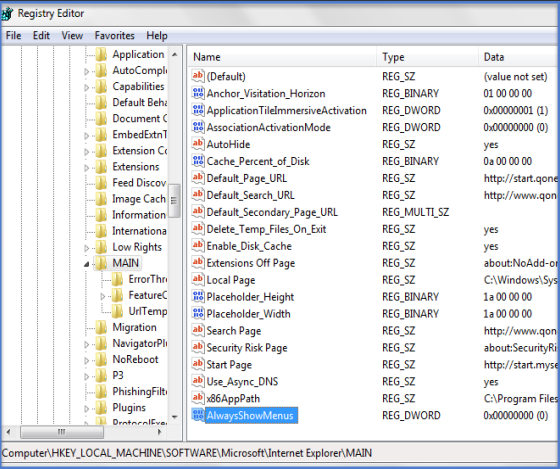
Again, create a new key “Toolbars” under Internet Explorer and “Restrictions” key under Toolbars key.
In right-side pane, create 2 new DWORDs “NoNavBar” and “NoCommandBar” and set their values to 1.
After doing above steps, close Registry Editor and restart Internet Explorer will always start in full screen mode.
If you want to come out of full screen mode in future, delete all 3 DWORDs generated in above steps.
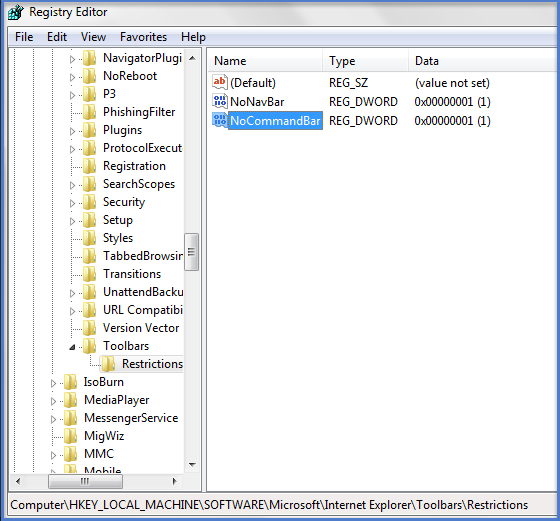
In the full screen mode, users can use the function like; opening new tab using “Ctrl+T” keyboard shortcut, opening new window using Ctrl+N keys, closing current tab using Ctrl+F4 keys, opening web URL using Ctrl+O keys, etc.
Conclusion
Above mentioned method will be very much useful for organization who does not want everyone to access all stuffs and websites. Also, very much helpful in terms of hackers attack.

