
 Data Structure
Data Structure Networking
Networking RDBMS
RDBMS Operating System
Operating System Java
Java MS Excel
MS Excel iOS
iOS HTML
HTML CSS
CSS Android
Android Python
Python C Programming
C Programming C++
C++ C#
C# MongoDB
MongoDB MySQL
MySQL Javascript
Javascript PHP
PHP
- Selected Reading
- UPSC IAS Exams Notes
- Developer's Best Practices
- Questions and Answers
- Effective Resume Writing
- HR Interview Questions
- Computer Glossary
- Who is Who
Reading and writing Excel files using the openpyxl module in Python
Introduction
openpyxl is a Python library to read/write Excel 2010 xlsx/xlsm/xltx/xltm files.
It was born from lack of existing library to read/write natively from Python the Office Open XML format.
An excel file that we use for operation is called Workbook that contains a minimum of one Sheet and a maximum of tens of sheets.
One sheet consists of rows starting from 1 and columns starting from A.
Using the openpxyl library, we can perform various functions including adding sheets and data, manipulate and even delete said data.
Now that we know what we are dealing with, let us get started.
Getting Started
The openpyxl does not come packaged with Python, which means we will have to download and install it using the PIP package manager. To do this, use launch your terminal and enter the command below.
pip install openpyxl
Once you have the library downloaded and installed, we’ll have to import it’s various modules to start working on the excel files.
Let us first import the workbook module from the openpyxl library
from openpyxl import Workbook
Now that we’ve made the necessary imports, we can work on creating and saving data to the excel sheet using the Workbook module.
Creating and saving data in excel file
Firstly, we create an instance of the Workbook() class.
wb = Workbook()
Next, we create a sheet.
sheet = wb.active
It’s time to start adding data.
sheet['A1'] = "Hello" sheet['A2'] = "World!" sheet['A3'] = 41.80 sheet['A4'] = 10
Now that we’ve added some content, let us save and preview the file we’ve created.
wb.save("example.xlsx")
Output
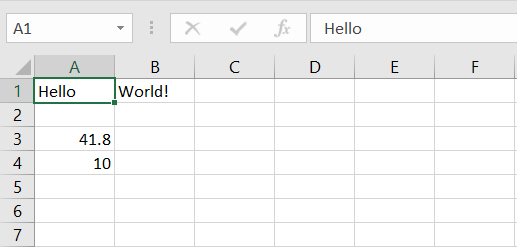
Similarly, you can add values using cell coordinates instead of A1 or B1.
sheet.cell(row=2, column=2).value = 5
This will add 5 to B2.
Reading data from an Excel file
Now that we’ve learnt how to write data into an excel file, let us now read data from an excel file.
This time we need not import the Workbook module, just importing openpyxl should do.
import openpyxl
In order to read from a file, we must first provide it’s location to the reader.
wb = openpyxl.load_workbook("example.xlsx")
sheet = wb.active
This will load up the excel file. We can now start reading data from it.
temp1 = sheet['A1'] temp2 = sheet['B1'] temp3 = sheet.cell(row = 3, column = 1) temp4 = sheet.cell(row = 4, column = 1) print(temp1.value, temp2.value, temp3.value, temp4.value)
Output
Hello World! 41.8 10
Example
from openpyxl import Workbook
import openpyxl
wb = Workbook()
sheet = wb.active
sheet['A1'] = "Hello"
sheet['B1'] = "World!"
sheet['A3'] = 41.80
sheet['A4'] = 10
wb.save("example.xlsx")
wb = openpyxl.load_workbook("example.xlsx")
sheet = wb.active
temp1 = sheet['A1']
temp2 = sheet['B1']
temp3 = sheet.cell(row = 3, column = 1)
temp4 = sheet.cell(row = 4, column = 1)
print(temp1.value, temp2.value, temp3.value, temp4.value)
Conclusion
You can now read and write excel files using Python!
There are a lot more features within the openpyxl library, you can add multiple data at once, build charts, display stats and much more!
If you are curious and want to learn more, check out their official documentation at https://pypi.org/project/openpyxl/.

