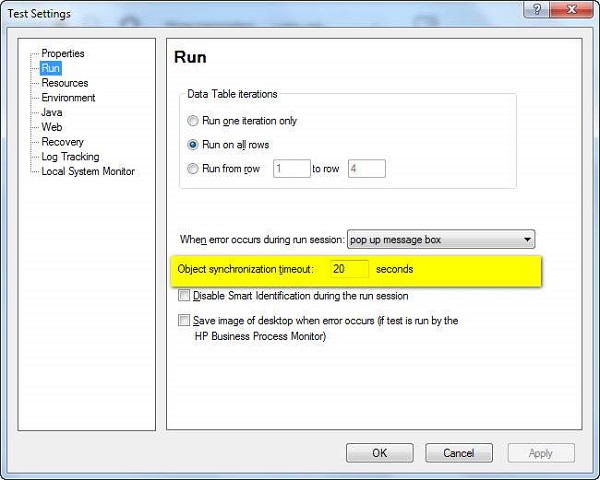- QTP - Home
- QTP - Introduction
- QTP - Test Automation
- QTP - Environment Setup
- QTP - Record and Play Back
- QTP - Object Repository
- QTP - Actions
- QTP - DataTables
- QTP - Checkpoints
- QTP - Synchronization
- QTP - Smart Identification
- QTP - Debugging
- QTP - Error Handling
- QTP - Recovery Scenarios
- QTP - Environment Variables
- QTP - Library Files
- QTP - Test Results
- QTP - GUI Objects
- QTP - Virtual Objects
- QTP - Accessing Databases
- QTP - Working with XML
- QTP - Descriptive Programming
- QTP - Automation Object Model
- QTP - Frameworks
- QTP - Designing a Framework
QTP - Synchronization
Synchronization point is the time interface between Tool and Application under test. Synchronization point is a feature to specify the delay time between two steps of the test script.
For example, clicking on a link may load the page is 1 second, sometimes 5 seconds or even it may take 10 seconds to load it completely. It depends on various factors such as the application-server response time, network bandwidth, and client system capabilities.
If the time is varying then the script will fail, unless the tester handles these time differences intelligently.
Ways to Insert Sync Point
- WaitProperty
- Exist
- Wait
- Sync(only for web based apps)
- Inserting QTP Inbuilt Synchronization points.
Let us say, we need to insert a sync point between clicking on "numbers" link and clicking on "simple Interest" calculator in "www.easycalculation.com". We will now take a look at all the five ways to insert sync point for the above scenario.
Method 1 − WaitProperty
WaitProperty is a method that takes the property name, Value and Timeout value as input to perform the sync. It is a dynamic wait and hence, this option is encouraged.
' Method 1 - WaitProperty with 25 seconds
Dim obj
Set obj = Browser("Math Calculator").Page("Math Calculator")
obj.Link("Numbers").Click
obj.Link("Simple Interest").WaitProperty "text", "Simple Interest",25000
obj.Link("Simple Interest").Click
Method 2 − Exist
Exist is a method that takes the Timeout value as input to perform the sync. Again, it is a dynamic wait and hence this option is encouraged.
' Method 2 : Exist Timeout - 30 Seconds
Dim obj
Set obj = Browser("Math Calculator").Page("Math Calculator")
obj.Link("Numbers").Click
If obj.Link("Simple Interest").Exist(30) Then
obj.Link("Simple Interest").Click
Else
Print "Link NOT Available"
End IF
Method 3 − Wait
Wait is a hardcoded sync point, which waits independent of the event happened or NOT. Hence, usage of Wait is discouraged and can be used for shorter wait time such as 1 or 2 seconds.
' Method 3 : Wait Timeout - 30 Seconds
Dim obj
Set obj = Browser("Math Calculator").Page("Math Calculator")
obj.Link("Numbers").Click
wait(30)
Browser("Math Calculator").Page("Math Calculator").Link("Simple Interest").Click
Method 4 − Sync Method
Sync Method can be used only for web applications where there is always a lag between page loads.
' Method 4 :
Dim obj
Set obj = Browser("Math Calculator").Page("Math Calculator")
obj.Link("Numbers").Click
Browser("Math Calculator").Sync
Browser("Math Calculator").Page("Math Calculator").Link("Simple Interest").Click
Method 5 − Inserting QTP Inbuilt Synchronization points
Step 1 − Get into Recording Mode. This option would be disabled if the user is NOT in Recording Mode.
Step 2 − Go to "Design" → "Synchronization Point".
Step 3 − We need to select the object, which we want to be the Sync Point. After selecting the object, object window opens as shown below −
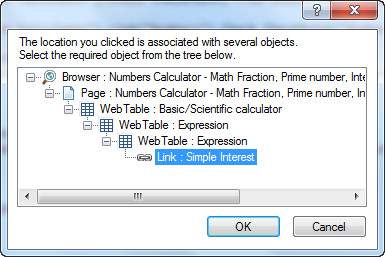
Step 4 − Click OK; the "Add Synchronization Window" opens. Select the Property, Value and Time out value and click OK as shown below −

Step 5 − The script would be generated as shown below, which is the same as that of the WaitProperty(Method 1) that we had already discussed −
Browser("Math Calculator").Page("Math Calculator").Link("Numbers").Click
Browser("Math Calculator").Page("Math Calculator").Link("Simple
Interest").WaitProperty "text", "Simple Interest", 10000
Default Synchronization
When the user has not used any of the above sync methods, still QTP has an in-built Object synchronization timeout which can be adjusted by the user.
Navigate to "File" >> "Settings" >> Run Tab >> Object Synchronization Time out as shown below.