
- QTP - Home
- QTP - Introduction
- QTP - Test Automation
- QTP - Environment Setup
- QTP - Record and Play Back
- QTP - Object Repository
- QTP - Actions
- QTP - DataTables
- QTP - Checkpoints
- QTP - Synchronization
- QTP - Smart Identification
- QTP - Debugging
- QTP - Error Handling
- QTP - Recovery Scenarios
- QTP - Environment Variables
- QTP - Library Files
- QTP - Test Results
- QTP - GUI Objects
- QTP - Virtual Objects
- QTP - Accessing Databases
- QTP - Working with XML
- QTP - Descriptive Programming
- QTP - Automation Object Model
- QTP - Frameworks
- QTP - Designing a Framework
QTP - Automation Object Model
QTP itself can be automated using the COM interface that is provided by HP-QTP. Automation object model is a set of objects, methods, and properties that helps the testers to control the configuration settings and execute the scripts using the QTP interface. The Key Configurations/actions that can be controlled (but not limited to) are listed below −
- Loads all the required add-ins for a test
- Makes QTP visible while execution
- Opens the Test using the specified location
- Associates Function Libraries
- Specifies the Common Object Sync Time out
- Start and End Iteration
- Enable/Disable Smart Identification
- On Error Settings
- Data Table Path
- Recovery Scenario Settings
- Log Tracking Settings
QTP 11.5x provides an exclusive documentation on Automation Object model that can be referred by navigating to "Start" >> "All Programs" >> "HP Software" >> "HP Unified Functional Testing" >> "Documentation" >> "Unified Functional Testing Automation Reference".
Generate AOM Script
A tester can generate AOM script from QTP itself, using the "Generate Script" option. Navigate to "Run" >> "Settings" >> "Properties" Tab >> "Generate Script" as shown below −
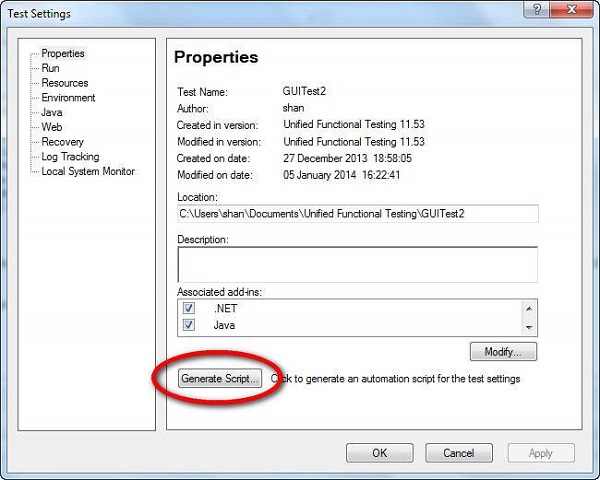
Example
' A Sample Script to Demostrate AOM
Dim App 'As Application
Set App = CreateObject("QuickTest.Application")
App.Launch
App.Visible = True
App.Test.Settings.Launchers("Web").Active = False
App.Test.Settings.Launchers("Web").Browser = "IE"
App.Test.Settings.Launchers("Web").Address = "http://easycalculation.com/"
App.Test.Settings.Launchers("Web").CloseOnExit = True
App.Test.Settings.Launchers("Windows Applications").Active = False
App.Test.Settings.Launchers("Windows Applications").Applications.RemoveAll
App.Test.Settings.Launchers("Windows Applications").RecordOnQTDescendants = True
App.Test.Settings.Launchers("Windows Applications").RecordOnExplorerDescendants = False
App.Test.Settings.Launchers("Windows Applications").RecordOnSpecifiedApplications = True
App.Test.Settings.Run.IterationMode = "rngAll"
App.Test.Settings.Run.StartIteration = 1
App.Test.Settings.Run.EndIteration = 1
App.Test.Settings.Run.ObjectSyncTimeOut = 20000
App.Test.Settings.Run.DisableSmartIdentification = False
App.Test.Settings.Run.OnError = "Dialog"
App.Test.Settings.Resources.DataTablePath = "<Default>"
App.Test.Settings.Resources.Libraries.RemoveAll
App.Test.Settings.Web.BrowserNavigationTimeout = 60000
App.Test.Settings.Web.ActiveScreenAccess.UserName = ""
App.Test.Settings.Web.ActiveScreenAccess.Password = ""
App.Test.Settings.Recovery.Enabled = True
App.Test.Settings.Recovery.SetActivationMode "OnError"
App.Test.Settings.Recovery.Add "D:\GUITest2\recover_app_crash.qrs",
"Recover_Application_Crash", 1
App.Test.Settings.Recovery.Item(1).Enabled = True
''''''''''''''''''''''''''''''''''''''''''''''''''''''''''''''''''''''''''
' System Local Monitoring settings
''''''''''''''''''''''''''''''''''''''''''''''''''''''''''''''''''''''''''
App.Test.Settings.LocalSystemMonitor.Enable = false
''''''''''''''''''''''''''''''''''''''''''''''''''''''''''''''''''''''''''
' Log Tracking settings
''''''''''''''''''''''''''''''''''''''''''''''''''''''''''''''''''''''''''
With App.Test.Settings.LogTracking
.IncludeInResults = False
.Port = 18081
.IP = "127.0.0.1"
.MinTriggerLevel = "ERROR"
.EnableAutoConfig = False
.RecoverConfigAfterRun = False
.ConfigFile = ""
.MinConfigLevel = "WARN"
End With