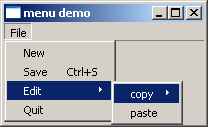- PyQt - Home
- PyQt - Introduction
- PyQt - Environment
- PyQt - Hello World
- PyQt - Major Classes
- PyQt - Using Qt Designer
- PyQt - Meta Objects
- PyQt Signals & Slots
- PyQt - Signals and Slots
- PyQt - Support and Signals
- PyQt - Unbound and Bound Signals
- PyQt - New Signals with PyQtSignal
- PyQt - Connecting, Disconnecting, & Emitting Signals
- PyQt - Slot decorator
- PyQt - Slot Connection
- PyQt Layouts
- PyQt - Layout Management
- PyQt - QBoxLayout
- PyQt - QGridLayout
- PyQt - QFormLayout
- PyQt - QHBoxLayout
- PyQt - QVBoxLayout
- PyQt - QStackedLayout
- PyQt - QGraphicsGridLayout
- PyQt - QGraphicsAnchorLayout
- PyQt - QGraphicsLayout
- PyQt - QGraphicsLinearLayout
- PyQt Basic Widgets
- PyQt - Basic Widgets
- PyQt - Qlabel Widget
- PyQt - QLineEdit Widget
- PyQt - QPushButton Widget
- PyQt - QRadioButton Widget
- PyQt - QCheckBox Widget
- PyQt - QComboBox Widget
- PyQt - QSpinBox Widget
- PyQt - QMessageBox
- PyQt - QDialogButtonBox Widget
- PyQt - QFontComboBox Widget
- PyQt - QDoubleSpinBox Widget
- PyQt - QToolBox Widget
- PyQt - QMenuBar, QMenu & Qaction Widgets
- PyQt - QToolTip
- PyQt - QInputDialog Widget
- PyQt - QFontDialog Widget
- PyQt - QDialog Widget
- PyQt - QFileDialog Widget
- PyQt - QTab Widget
- PyQt - QSplitter Widget
- PyQt - QDock Widget
- PyQt - QStatusBar Widget
- PyQt - QTabBar
- PyQt - QList Widget
- PyQt - QScrollBar Widget
- PyQt - QProgressBar
- PyQt - QCalendar Widget
- PyQt - QMessageBox Widget
- PyQt - QPlainTextEdit
- PyQt - QDateEdit
- PyQt - QDateTimeEdit
- PyQt - QTimeEdit
- PyQt - QTextEdit
- PyQt - QTextBrowser
- PyQt - QScrollArea
- PyQt - Drag and Drop
- PyQt - Multiple Document Interface
- PyQt - QDialog Class
- PyQt Views
- PyQt - QColumnView
- PyQt - QTableView
- PyQt Drawing API
- PyQt - Drawing API
- PyQt - Drawing a Line
- PyQt - Drawing a Rectangle
- PyQt - Drawing a Triangle
- PyQt - Drawing a Circle
- PyQt - Drawing a Ellipse
- PyQt - Drawing a Polygon
- PyQt - Geometric Transformation
- PyQt - Drawing Effect
- PyQt Groups
- PyQt - QButtonGroup
- PyQt - QGroupBox
- PyQt Effects
- PyQt - Effects
- PyQt - Opacity Effect
- PyQt - QGraphicsBlur Effect
- PyQt - QGraphicsColorize Effect
- PyQt - QGraphicsDropShadow Effect
- PyQt Events
- PyQt - Event Handling
- PyQt - File Open Event
- PyQt - Action Event
- PyQt - Hide Event
- PyQt - Resize Event
- PyQt Database
- PyQt - Database Handling
- PyQt Essentials
- PyQt - BrushStyle Constants
- PyQt - QClipboard
- PyQt - QPixmap Class
- PyQt Useful Resources
- PyQt - Quick Guide
- PyQt - Useful Resources
- PyQt - Discussion
QMenuBar, QMenu & QAction Widgets
A horizontal QMenuBar just below the title bar of a QMainWindow object is reserved for displaying QMenu objects.
QMenu class provides a widget which can be added to menu bar. It is also used to create context menu and popup menu. Each QMenu object may contain one or more QAction objects or cascaded QMenu objects.
To create a popup menu, PyQt API provides createPopupMenu() function. menuBar() function returns main windows QMenuBar object. addMenu() function lets addition of menu to the bar. In turn, actions are added in the menu by addAction() method.
Following table lists some of the important methods used in designing a menu system.
Given below are the most commonly used methods of QMenu.
| Sr.No. | Methods & Description |
|---|---|
| 1 |
menuBar() Returns main windows QMenuBar object |
| 2 |
addMenu() Adds a new QMenu object to menu bar |
| 3 |
addAction() Adds an action button to QMenu widget consisting of text or icon |
| 4 |
setEnabled() Sets state of action button to enabled/disabled |
| 5 |
addSeperator() Adds a separator line in the menu |
| 6 |
Clear() Removes contents of menu/menu bar |
| 7 |
setShortcut() Associates keyboard shortcut to action button |
| 8 |
setText() Assigns text to action button |
| 9 |
setTitle() Sets the title of QMenu widget |
| 10 |
text() Retrieves the text associated with QAction object |
| 11 |
title() Retrieves the text associated with QMenu object |
QMenu object emits triggered() signal whenever any QAction button is clicked. Reference to the clicked QAction object is passed on to the connected slot function.
Example
In this example, first all reference to QMenuBar object of top level window (which has to be a QMainWindow object) is stored.
bar = self.menuBar()
File menu is added to the menu bar by addMenu() method.
file = bar.addMenu("File")
An action button in the menu may be a string or a QAction object.
file.addAction("New")
save = QAction("Save",self)
save.setShortcut("Ctrl+S")
file.addAction(save)
A submenu is added to top level menu.
edit = file.addMenu("Edit")
edit.addAction("copy")
edit.addAction("paste")
triggered() signal emitted by file menu is connected to processtrigger() method, which receives QAction object causing the signal.
file.triggered[QAction].connect(self.processtrigger)
The complete code is as follows −
import sys
from PyQt4.QtCore import *
from PyQt4.QtGui import *
class menudemo(QMainWindow):
def __init__(self, parent = None):
super(menudemo, self).__init__(parent)
layout = QHBoxLayout()
bar = self.menuBar()
file = bar.addMenu("File")
file.addAction("New")
save = QAction("Save",self)
save.setShortcut("Ctrl+S")
file.addAction(save)
edit = file.addMenu("Edit")
edit.addAction("copy")
edit.addAction("paste")
quit = QAction("Quit",self)
file.addAction(quit)
file.triggered[QAction].connect(self.processtrigger)
self.setLayout(layout)
self.setWindowTitle("menu demo")
def processtrigger(self,q):
print q.text()+" is triggered"
def main():
app = QApplication(sys.argv)
ex = menudemo()
ex.show()
sys.exit(app.exec_())
if __name__ == '__main__':
main()
The above code produces the following output −