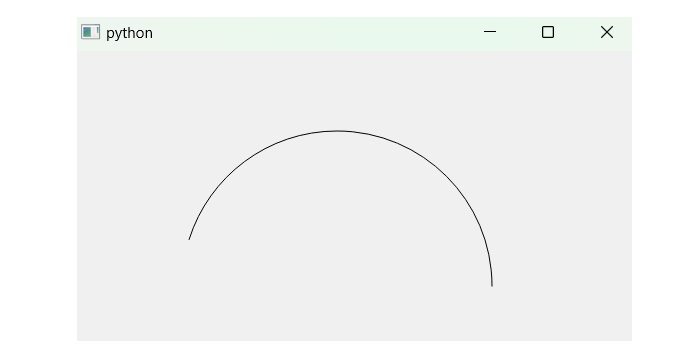- PyQt - Home
- PyQt - Introduction
- PyQt - Environment
- PyQt - Hello World
- PyQt - Major Classes
- PyQt - Using Qt Designer
- PyQt - Meta Objects
- PyQt Signals & Slots
- PyQt - Signals and Slots
- PyQt - Support and Signals
- PyQt - Unbound and Bound Signals
- PyQt - New Signals with PyQtSignal
- PyQt - Connecting, Disconnecting, & Emitting Signals
- PyQt - Slot decorator
- PyQt - Slot Connection
- PyQt Layouts
- PyQt - Layout Management
- PyQt - QBoxLayout
- PyQt - QGridLayout
- PyQt - QFormLayout
- PyQt - QHBoxLayout
- PyQt - QVBoxLayout
- PyQt - QStackedLayout
- PyQt - QGraphicsGridLayout
- PyQt - QGraphicsAnchorLayout
- PyQt - QGraphicsLayout
- PyQt - QGraphicsLinearLayout
- PyQt Basic Widgets
- PyQt - Basic Widgets
- PyQt - Qlabel Widget
- PyQt - QLineEdit Widget
- PyQt - QPushButton Widget
- PyQt - QRadioButton Widget
- PyQt - QCheckBox Widget
- PyQt - QComboBox Widget
- PyQt - QSpinBox Widget
- PyQt - QMessageBox
- PyQt - QDialogButtonBox Widget
- PyQt - QFontComboBox Widget
- PyQt - QDoubleSpinBox Widget
- PyQt - QToolBox Widget
- PyQt - QMenuBar, QMenu & Qaction Widgets
- PyQt - QToolTip
- PyQt - QInputDialog Widget
- PyQt - QFontDialog Widget
- PyQt - QDialog Widget
- PyQt - QFileDialog Widget
- PyQt - QTab Widget
- PyQt - QSplitter Widget
- PyQt - QDock Widget
- PyQt - QStatusBar Widget
- PyQt - QTabBar
- PyQt - QList Widget
- PyQt - QScrollBar Widget
- PyQt - QProgressBar
- PyQt - QCalendar Widget
- PyQt - QMessageBox Widget
- PyQt - QPlainTextEdit
- PyQt - QDateEdit
- PyQt - QDateTimeEdit
- PyQt - QTimeEdit
- PyQt - QTextEdit
- PyQt - QTextBrowser
- PyQt - QScrollArea
- PyQt - Drag and Drop
- PyQt - Multiple Document Interface
- PyQt - QDialog Class
- PyQt Views
- PyQt - QColumnView
- PyQt - QTableView
- PyQt Drawing API
- PyQt - Drawing API
- PyQt - Drawing a Line
- PyQt - Drawing a Rectangle
- PyQt - Drawing a Triangle
- PyQt - Drawing a Circle
- PyQt - Drawing a Ellipse
- PyQt - Drawing a Polygon
- PyQt - Geometric Transformation
- PyQt - Drawing Effect
- PyQt Groups
- PyQt - QButtonGroup
- PyQt - QGroupBox
- PyQt Effects
- PyQt - Effects
- PyQt - Opacity Effect
- PyQt - QGraphicsBlur Effect
- PyQt - QGraphicsColorize Effect
- PyQt - QGraphicsDropShadow Effect
- PyQt Events
- PyQt - Event Handling
- PyQt - File Open Event
- PyQt - Action Event
- PyQt - Hide Event
- PyQt - Resize Event
- PyQt Database
- PyQt - Database Handling
- PyQt Essentials
- PyQt - BrushStyle Constants
- PyQt - QClipboard
- PyQt - QPixmap Class
- PyQt Useful Resources
- PyQt - Quick Guide
- PyQt - Useful Resources
- PyQt - Discussion
PyQt - Drawing a Circle
A circle is a two-dimentional rounded figure where all point lies inside a circumference. A circumference is defined as measuring distance around the outside edge of a circle. Its application uses in various field- graphics, architecture, landscaping, transportation, etc.

Drawing a Circle in PyQt
Circle is a geometrical concept which used in PyQt. The Widgets are parental root of any graphical user interface to draw the paintings. To draw a circle require multiple set of modules and built-in function that implement the specific tasks − color filled, border creation, plain shape, etc.
In this tutorial, we learn to draw different styles of circle in PyQt.
- Dotted Circle − A Dotted Circle is a combination of multiple dots to draw a circle. Constructing a dotted shape uses three sets of parameters as integer precision. The first two sets are known for positioning and the other is diameter.
- Plain Shape − A plain shape represent the simple shape of circle. This can be drawn using the method SimpleCircle(). This function accept three set of integer as parmeters- the first two parameter set as positioning and other is diameter.
- Color Filled Circle − A circle filled with a background is called color filled circle. This can be drawn using the method FilledCircle.
- Half Circle − The Half circle comparatively similar to the shape of an arc. Therefore, we use drawArc()function to display the half circle.
Example 1
Following example illutrates the code snippet of dotted circle using PyQt. Here, we use the class QPen that set the parameter as Qt.PenStyle.DotLine to create a styling effect(dot).
import sys
from PyQt6.QtWidgets import QGraphicsScene, QGraphicsView, QGraphicsEllipseItem, QApplication
from PyQt6.QtCore import Qt
from PyQt6.QtGui import QPen, QColor
# Custom QGraphicsEllipseItem for a dotted circle
class DottedCircle(QGraphicsEllipseItem):
def __init__(self, x, y, diameter):
super(DottedCircle, self).__init__(x, y, diameter, diameter)
# Set the pen style to create a dotted circle
pen = QPen(Qt.PenStyle.DotLine)
self.setPen(pen)
# Custom QGraphicsScene
class MyScene(QGraphicsScene):
def __init__(self):
super(MyScene, self).__init__()
# Create a dotted circle at position (50, 50) with a diameter of 100
dotted_circle = DottedCircle(50, 50, 100)
# Add the circle to the scene
self.addItem(dotted_circle)
def main():
app = QApplication(sys.argv)
# Create a QGraphicsView
view = QGraphicsView()
# Create an instance of MyScene
scene = MyScene()
# Set the scene for the view
view.setScene(scene)
# Show the view
view.show()
# Execute the application
sys.exit(app.exec())
if __name__ == '__main__':
main()
Output
The above code produces the following output −
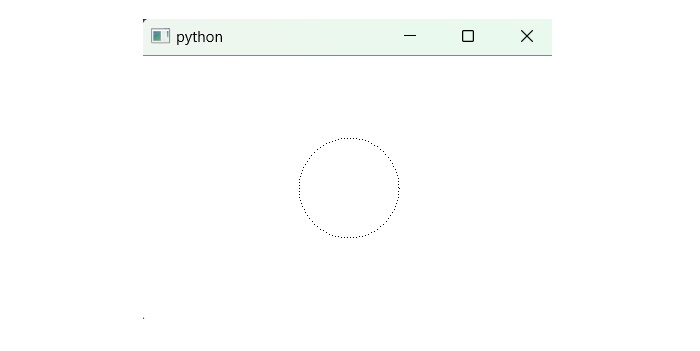
Example 2
Following example illustrate the code snippet of Plain Circle in PyQt.
import sys
from PyQt6.QtWidgets import QGraphicsScene, QGraphicsView, QGraphicsEllipseItem, QApplication
from PyQt6.QtCore import Qt
class SimpleCircle(QGraphicsEllipseItem):
def __init__(self, x, y, diameter):
super(SimpleCircle, self).__init__(x, y, diameter, diameter)
class MyScene(QGraphicsScene):
def __init__(self):
super(MyScene, self).__init__()
# Create a simple circle at position (50, 50) with a diameter of 100
simple_circle = SimpleCircle(50, 50, 100)
# Add the circle to the scene
self.addItem(simple_circle)
def main():
app = QApplication(sys.argv)
# Create a QGraphicsView
view = QGraphicsView()
# Create an instance of MyScene
scene = MyScene()
# Set the scene for the view
view.setScene(scene)
# Show the view
view.show()
# Execute the application
sys.exit(app.exec())
if __name__ == '__main__':
main()
Output
The above code produces the following output −
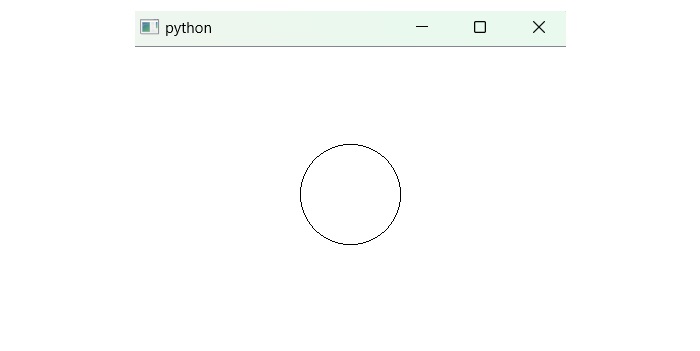
Example 3
Following example illustrate the code snippet of color filled circle using PyQt. Here, we apply the method FilledCircle() that used to specify the points with a color value.
import sys
from PyQt6.QtWidgets import QGraphicsScene, QGraphicsView, QGraphicsEllipseItem, QApplication
from PyQt6.QtGui import QBrush, QColor
class FilledCircle(QGraphicsEllipseItem):
def __init__(self, x, y, diameter, color):
super(FilledCircle, self).__init__(x, y, diameter, diameter)
# Create a QBrush with the specified color
brush = QBrush(QColor(color))
self.setBrush(brush)
class MyScene(QGraphicsScene):
def __init__(self):
super(MyScene, self).__init__()
# Create a filled circle at position (50, 50) with a diameter of 100 and red color
# Specify color using hexadecimal RGB value
filled_circle = FilledCircle(50, 50, 100, "#FF0000")
# Add the filled circle to the scene
self.addItem(filled_circle)
def main():
app = QApplication(sys.argv)
# Create a QGraphicsView
view = QGraphicsView()
# Create an instance of MyScene
scene = MyScene()
# Set the scene for the view
view.setScene(scene)
# Show the view
view.show()
# Execute the application
sys.exit(app.exec())
if __name__ == '__main__':
main()
Output
The above code produces the following output −
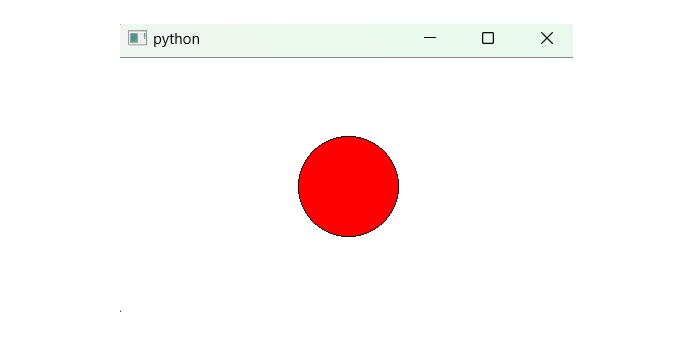
Example 4
Following example illustrate the code of half circle using PyQt.
from PyQt6 import QtWidgets, QtGui, QtCore
from PyQt6.QtGui import QPainter
class MyWidget(QtWidgets.QWidget):
def paintEvent(self, event):
painter = QPainter(self)
painter.setRenderHint(QtGui.QPainter.RenderHint.Antialiasing)
painter.setPen(QtCore.Qt.GlobalColor.black)
painter.setBrush(QtCore.Qt.GlobalColor.white)
painter.drawArc(110, 80, 310, 310, 0 * 26, 100 * 26)
app = QtWidgets.QApplication([])
widget = MyWidget()
widget.show()
app.exec()
Output
The above code produces the following output −