
- PyQt - Home
- PyQt - Introduction
- PyQt - Environment
- PyQt - Hello World
- PyQt - Major Classes
- PyQt - Using Qt Designer
- PyQt - Meta Objects
- PyQt Signals & Slots
- PyQt - Signals and Slots
- PyQt - Support and Signals
- PyQt - Unbound and Bound Signals
- PyQt - New Signals with PyQtSignal
- PyQt - Connecting, Disconnecting, & Emitting Signals
- PyQt - Slot decorator
- PyQt - Slot Connection
- PyQt Layouts
- PyQt - Layout Management
- PyQt - QBoxLayout
- PyQt - QGridLayout
- PyQt - QFormLayout
- PyQt - QHBoxLayout
- PyQt - QVBoxLayout
- PyQt - QStackedLayout
- PyQt - QGraphicsGridLayout
- PyQt - QGraphicsAnchorLayout
- PyQt - QGraphicsLayout
- PyQt - QGraphicsLinearLayout
- PyQt Basic Widgets
- PyQt - Basic Widgets
- PyQt - Qlabel Widget
- PyQt - QLineEdit Widget
- PyQt - QPushButton Widget
- PyQt - QRadioButton Widget
- PyQt - QCheckBox Widget
- PyQt - QComboBox Widget
- PyQt - QSpinBox Widget
- PyQt - QMessageBox
- PyQt - QDialogButtonBox Widget
- PyQt - QFontComboBox Widget
- PyQt - QDoubleSpinBox Widget
- PyQt - QToolBox Widget
- PyQt - QMenuBar, QMenu & Qaction Widgets
- PyQt - QToolTip
- PyQt - QInputDialog Widget
- PyQt - QFontDialog Widget
- PyQt - QDialog Widget
- PyQt - QFileDialog Widget
- PyQt - QTab Widget
- PyQt - QSplitter Widget
- PyQt - QDock Widget
- PyQt - QStatusBar Widget
- PyQt - QTabBar
- PyQt - QList Widget
- PyQt - QScrollBar Widget
- PyQt - QProgressBar
- PyQt - QCalendar Widget
- PyQt - QMessageBox Widget
- PyQt - QPlainTextEdit
- PyQt - QDateEdit
- PyQt - QDateTimeEdit
- PyQt - QTimeEdit
- PyQt - QTextEdit
- PyQt - QTextBrowser
- PyQt - QScrollArea
- PyQt - Drag and Drop
- PyQt - Multiple Document Interface
- PyQt - QDialog Class
- PyQt Views
- PyQt - QColumnView
- PyQt - QTableView
- PyQt Drawing API
- PyQt - Drawing API
- PyQt - Drawing a Line
- PyQt - Drawing a Rectangle
- PyQt - Drawing a Triangle
- PyQt - Drawing a Circle
- PyQt - Drawing a Ellipse
- PyQt - Drawing a Polygon
- PyQt - Geometric Transformation
- PyQt - Drawing Effect
- PyQt Groups
- PyQt - QButtonGroup
- PyQt - QGroupBox
- PyQt Effects
- PyQt - Effects
- PyQt - Opacity Effect
- PyQt - QGraphicsBlur Effect
- PyQt - QGraphicsColorize Effect
- PyQt - QGraphicsDropShadow Effect
- PyQt Events
- PyQt - Event Handling
- PyQt - File Open Event
- PyQt - Action Event
- PyQt - Hide Event
- PyQt - Resize Event
- PyQt Database
- PyQt - Database Handling
- PyQt Essentials
- PyQt - BrushStyle Constants
- PyQt - QClipboard
- PyQt - QPixmap Class
- PyQt Useful Resources
- PyQt - Quick Guide
- PyQt - Useful Resources
- PyQt - Discussion
PyQt - QSlider Widget & Signal
QSlider class object presents the user with a groove over which a handle can be moved. It is a classic widget to control a bounded value. Position of the handle on the groove is equivalent to an integer between the lower and the upper bounds of the control.
A slider control can be displayed in horizontal or vertical manner by mentioning the orientation in the constructor.
self.sp = QSlider(Qt.Horizontal) self.sp = QSlider(Qt.Vertical)
The following table lists some of the frequently used methods of QSlider class −
Given below are the most commonly used methods of QSlider.
| Sr.No. | Methods & Description | ||||||||||||
|---|---|---|---|---|---|---|---|---|---|---|---|---|---|
| 1 |
setMinimum() Sets the lower bound of the slider |
||||||||||||
| 2 |
setMaximum() Sets the upper bound of the slider |
||||||||||||
| 3 |
setSingleStep() Sets the increment/decrement step |
||||||||||||
| 4 |
setValue() Sets the value of the control programmatically |
||||||||||||
| 5 |
value() Returns the current value |
||||||||||||
| 6 |
setTickInterval() Puts the number of ticks on the groove |
||||||||||||
| 7 |
setTickPosition() Places the ticks on the groove. Values are −
|
QSlider Signals
| Sr.No. | Methods & Description |
|---|---|
| 1 |
valueChanged() When the slider's value has changed |
| 2 |
sliderPressed() When the user starts to drag the slider |
| 3 |
sliderMoved() When the user drags the slider |
| 4 |
sliderReleased() When the user releases the slider |
valueChanged() signal is the one which is most frequently used.
Example
The following example demonstrates the above functionality. A Label and a horizontal slider is placed in a vertical layout. Sliders valueChanged() signal is connected to valuechange() method.
self.sl.valueChanged.connect(self.valuechange)
The slot function valuechange() reads current value of the slider and uses it as the size of font for labels caption.
size = self.sl.value()
self.l1.setFont(QFont("Arial",size))
The complete code is as follows −
import sys
from PyQt4.QtCore import *
from PyQt4.QtGui import *
class sliderdemo(QWidget):
def __init__(self, parent = None):
super(sliderdemo, self).__init__(parent)
layout = QVBoxLayout()
self.l1 = QLabel("Hello")
self.l1.setAlignment(Qt.AlignCenter)
layout.addWidget(self.l1)
self.sl = QSlider(Qt.Horizontal)
self.sl.setMinimum(10)
self.sl.setMaximum(30)
self.sl.setValue(20)
self.sl.setTickPosition(QSlider.TicksBelow)
self.sl.setTickInterval(5)
layout.addWidget(self.sl)
self.sl.valueChanged.connect(self.valuechange)
self.setLayout(layout)
self.setWindowTitle("SpinBox demo")
def valuechange(self):
size = self.sl.value()
self.l1.setFont(QFont("Arial",size))
def main():
app = QApplication(sys.argv)
ex = sliderdemo()
ex.show()
sys.exit(app.exec_())
if __name__ == '__main__':
main()
The above code produces the following output −
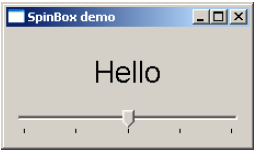
The font size of the label changes as handle of the slider is moved across the handle.