
- Puppeteer - Home
- Puppeteer - Introduction
- Puppeteer - Element Handling
- Puppeteer - Usage of Google
- Puppeteer - NodeJS Installation
- Puppeteer VS Code Configuration
- Puppeteer - Installation
- Puppeteer - Basic Test
- Puppeteer - Non Headless Execution
- Comparison Between Puppeteer & Selenium
- Comparison Between Puppeteer & Protractor
- Comparison Between Puppeteer & Cypress
- Puppeteer - Browser Operations
- Puppeteer - Handling Tabs
- Puppeteer - Basic Commands
- Puppeteer - Firefox
- Puppeteer - Chrome
- Puppeteer - Handling Confirm Alerts
- Puppeteer - Handling Drop-downs
- Puppeteer - Locators
- Puppeteer - Xpath Functions
- Puppeteer - Xpath Attributes
- Puppeteer - Xpath Grouping
- Puppeteer - Absolute Xpath
- Puppeteer - Relative Xpath
- Puppeteer - Xpath Axes
- Puppeteer - Type Selector
- Name Selector & Class Name Selector
- Puppeteer - Id Selector
- Puppeteer - Attribute Selector
- Puppeteer - Handling Links/Button
- Handling Edit Boxes & Checkboxes
- Puppeteer - Handling Frames
- Puppeteer - Keyboard Simulation
- Puppeteer - Getting Element Text
- Puppeteer - Getting Element Attribute
- Puppeteer - Device Emulation
- Puppeteer - Disable JavaScript
- Puppeteer - Synchronization
- Puppeteer - Capture Screenshot
- Puppeteer Useful Resources
- Puppeteer - Quick Guide
- Puppeteer - Useful Resources
- Puppeteer - Discussion
Puppeteer - Relative Xpath
To determine an element uniquely, we can either take the help of any of the attributes within the html tag or we can use a combination of attributes on the html tag. Mostly the id attribute is used since it is unique to a page.
However, if the id attribute is not present, we can use other attributes like the class, name, and so on. In case the attributes like id, name, and class are not present, we can utilise a distinct attribute available to only that tag or a combination of attributes and their values to identify an element.
For this, we have to use the xpath expression. Also, if the element on a page is dynamic, then xpath selector can be a good choice as a selector.
Relative Xpath
Xpath can be of two types - absolute and relative. A relative xpath begins from the element to be located and not from the root.
It begins with the // symbol which refers to any descendant. Its advantage is that even if an element is deleted or added in the DOM, the relative xpath for a specific element remains unaffected.
To obtain a relative path by an attribute, the xpath expression is as follows −
//tagname[@attribute='value'].
Let us identify the below highlighted logo on the page with the help of the alt attribute and then click on it.
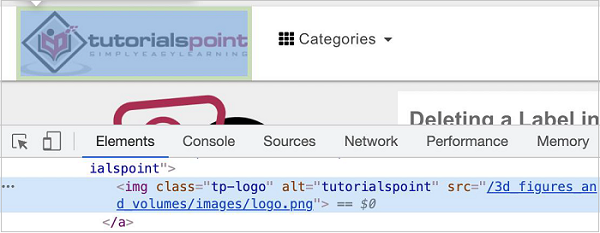
The relative xpath for the element is given below
//img[@alt='tutorialspoint'].
Here, we are working with the xpath selector, so we have to use the method: page.$x(xpath value). The detail on this method is discussed in the Chapter - Puppeteer Locators.
To begin, follow Steps 1 to 2 from the Chapter of Basic Test on Puppeteer which are as follows −
Step 1 − Create a new file within the directory where the node_modules folder is created (location where the Puppeteer and Puppeteer core have been installed).
The details on Puppeteer installation is discussed in the Chapter of Puppeteer Installation.
Right-click on the folder where the node_modules folder is created, then click on the New file button.
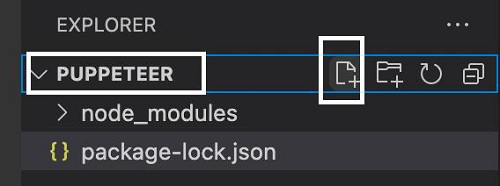
Step 2 − Enter a filename, say testcase1.js.

Step 3 − Add the below code within the testcase1.js file created.
//Puppeteer library
const pt= require('puppeteer')
async function selectorRelativeXpath(){
//launch browser in headless mode
const browser = await pt.launch()
//browser new page
const page = await browser.newPage()
//launch URL
a wait page.goto('https://www.tutorialspoint.com/questions/index.php')
//identify element with relative xpath then click
const b = (await page.$x("//img[@alt='tutorialspoint']"))[0]
b.click()
//wait for sometime
//wait for sometime
await page.waitForTimeout(4000)
//obtain URL after click
console.log(await page.url())
}
selectorRelativeXpath()
Step 4 − Execute the code with the command given below −
node <filename>
So in our example, we shall run the following command −
node testcase1.js

After the command has been successfully executed, the URL of the page navigated on clicking the logo image - https://www.tutorialspoint.com/index.htm gets printed in the console.