
Polymer - Paper Slider
Paper-slider enables the user to select a value from the given range, by moving the slider point and represents the alteration of volume or color saturation in a particular application.
You can use this element in your application, by running the following command to install it in your project directory.
bower install --save PolymerElements/paper-slider
Example
The following example specifies the use of paper-slider element in Polymer.js. Create an index.html file and add the following code in it.
<!doctype html>
<html>
<head>
<link rel = 'import' href = 'my-app.html'>
</head>
<body>
<my-app></my-app>
</body>
</html>
Now, open the my-app.html file and include the following code in it.
<link rel = 'import' href = 'bower_components/polymer/polymer.html'>
<link rel = "import" href = "bower_components/paper-slider/paper-slider.html">
<dom-module id = 'my-app'>
<template>
<style>
paper-slider.green {
--paper-slider-knob-color: var(--paper-green-500);
--paper-slider-active-color: var(--paper-green-500);
}
</style>
<h3>Paper-Slider Example</h3>
<div>Volume</div>
<paper-slider class = "green" max = "50" editable></paper-slider>
<div>Brightness</div>
<paper-slider class = "green" max = "50" editable></paper-slider>
<div>Color (Disabled)</div>
<paper-slider class = "green" Disabled value = "11" max = "50" editable></paper-slider>
</template>
<script>
Polymer ({
is: 'my-app', ready: function() {
this.async(function() {
});
}
});
</script>
</dom-module>
Output
To run the application, navigate to the created project directory and run the following command.
polymer serve
Now open the browse http://127.0.0.1:8081/. Following will be the output.
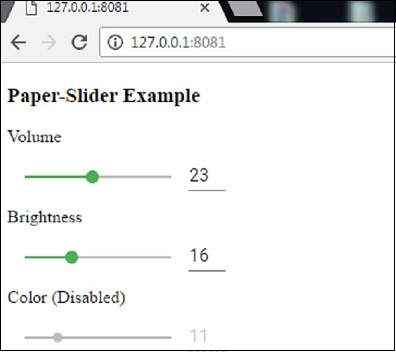
polymer_elements.htm
Advertisements