
Polymer - Neon Elements
Neon-animation is used to implement animated transitions for Polymer elements by using web animations.
You can use neon-animation in your application, by running the following command to install it in your project directory.
bower install --save PolymerElements/neon-animation
This command will install all the related elements of neon-animation under the bower_components folder.
Example
The following example specifies the use of neon-animation in Polymer.js. Create an index.html file and add the following code in it.
<!doctype html>
<html>
<head>
<title>Polymer Example</title>
<script src = "bower_components/webcomponentsjs/webcomponents-lite.js"></script>
<link rel = "import" href = "bower_components/polymer/polymer.html">
<link rel = "import" href = "bower_components/paper-styles/demo-pages.html">
<link rel = "import" href = "bower_components/neon-animation/web-animations.html">
</head>
<body>
<h2>Neon Example</h2>
<a href = "bower_components/neon-animation/demo/declarative/index.html">Declarative</a>
<br>
<a href = "bower_components/neon-animation/demo/dropdown/index.html">Dropdown</a>
<br>
<a href = "bower_components/neon-animation/demo/grid/index.html">Grid</a>
<br>
<a href = "bower_components/neon-animation/demo/tiles/index.html">Tiles</a>
<br>
<a href = "bower_components/neon-animation/demo/card/index.html">Card</a>
</body>
</html>
Output
To run the application, navigate to the created project directory and run the following command.
polymer serve
Now open the browser and navigate to http://127.0.0.1:8081/. Following will be the output.
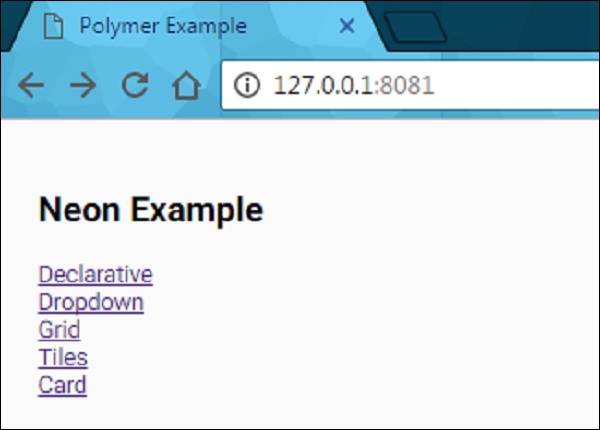
Click each link. You will see the different types of animated transitions, which are created using web animations.