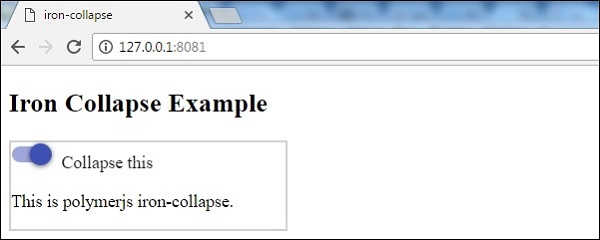Polymer - Iron Collapse
The <iron-collapse> elements are used to collapse a content. To show or hide the content, use opened or toggle().
The max-height/max-width of the collapsible element is automatically adjusted by the iron-collapse element.
The custom properties and mixins to be used for styling is as follows −
--iron-collapse-transition-duration − It is the duration of the animation transition. The default value is 300ms.
Example
To implement iron-collapse element, navigate to your project folder in the command prompt and use the following commands −
bower install PolymerElements/iron-collapse --save bower install PolymerElements/paper-toggle-button --save
The above command installs both the elements in bower_components folder. Then you have to import both the files in your index.html file as shown below −
<link rel = "import" href = "iron-collapse/iron-collapse.html"> <link rel = "import" href = "paper-toggle-button/paper-toggle-button.html">
The following example demonstrates the use of iron-collapse element −
<!DOCTYPE html>
<html>
<head>
<title>iron-collapse</title>
<base href = "http://polygit.org/polymer+:master/components/">
<link rel = "import" href = "polymer/polymer.html">
<link rel = "import" href = "paper-toggle-button/paper-toggle-button.html">
<link rel = "import" href = "iron-collapse/iron-collapse.html">
<style>
#coll {
display: flex;
width: 500px;
}
demo-collapse{
border: 2px solid LightGrey;
width: 50%;
}
</style>
</head>
<body>
<h3>Iron Collapse Example</h3>
<dom-module id = "demo-collapse">
<template>
<paper-toggle-button checked = "{{opened}}">Collapse this</paper-toggle-button>
<iron-collapse opened = "[[opened]]">
<div><p>This is polymerjs iron-collapse.</p></div>
</iron-collapse>
</template>
</dom-module>
<script>
Polymer ({
is: 'demo-collapse',
});
</script>
<div id = "coll">
<demo-collapse></demo-collapse>
</div>
</body>
</html>
Output
To run the application, navigate to your project directory and run with the following command −
polymer serve
Now open the browser and navigate to http://127.0.0.1:8081/. Following will be the output.
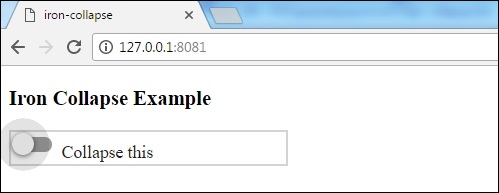
When you click the toggle button, following will be the output.