
Polymer - Google Map
The <google-map> is an element used to display a google map.
<google-map latitude = "17.77591" longitude = "-524.41144" api-key = "4586"></google-map>
To show the map directions between a startAddress and endAddress, you can use googlemap-directions as shown in the following code −
<google-map-directions map="[[map]]" start-address = "United States" end-address = "Mountain View"> </google-map-directions>
Example
To use the google-map element, navigate to your project folder in the command prompt and use the following command −
bower install PolymerElements/google-map --save
The above command installs the google-map element in bower_components folder. Next, import the google-map file in your index.html using the following command.
<link rel = "import" href = "/bower_components/google-map/google-map.html">
The following example demonstrates the use of google-map element.
<!DOCTYPE html>
<html>
<head>
<title>google-map</title>
<meta name = "viewport" content = "width = device-width, initial-scale = 1">
<script src = "bower_components/webcomponentsjs/webcomponents-lite.min.js"></script>
<link rel = "import"
href = "https://rawgit.com/Download/polymer-cdn/master/lib/google-map/google-map.html">
<style>
google-map {
height: 250px;
width: 380px;
border: 2px solid black;
margin: 25px 20px 20px 20px;
}
</style>
</head>
<body>
<h2>Google-Map Example</h2>
<demo-map></demo-map>
<dom-module id = "demo-map">
<template>
<google-map map = "{{map}}" latitude = "37.779" longitude = "-122.3892">
</google-map>
</template>
</dom-module>
<script>
Polymer ({
is: "demo-map", properties: {
Address: {
type: String, value: "San Francisco"
}, map: "demo-map"
}
});
</script>
</body>
</html>
Output
To run the application, navigate to your project directory and run the following command.
polymer serve
Now open the browser and navigate to http://127.0.0.1:8081/. Following will be the output.
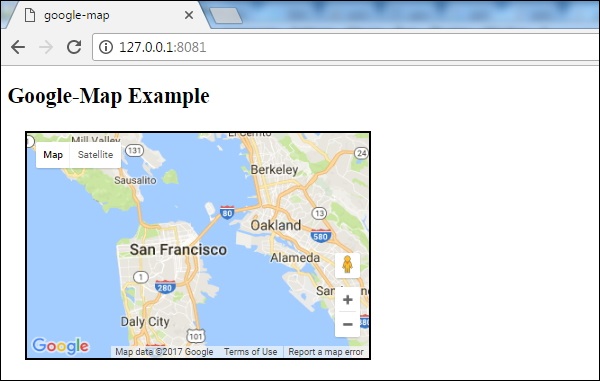
polymer_elements.htm
Advertisements